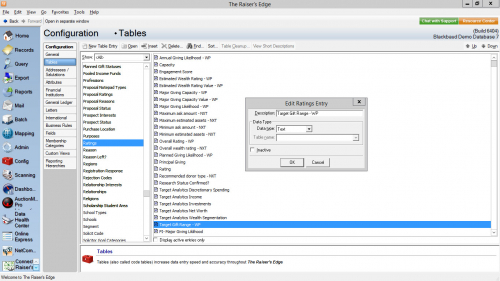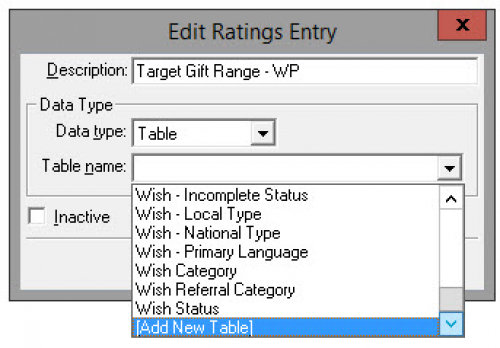Raiser's Edge®-ResearchPoint® Integration: Convert Text Data Type Ratings To Tables




Building lists and queries can be complicated enough without the added complexity of filtering by text data type ratings in Blackbaud Raiser’s Edge NXT® or Raiser’s Edge®. The Raiser's Edge®-ResearchPoint® integration creates model scores that have table values in ResearchPoint as text type fields in Raiser’s Edge.
Note: For the purposes of this article, I will use Blackbaud Raiser’s Edge NXT® (RE NXT) and Raiser’s Edge® (RE) interchangeably because the integration is the same for both versions.
In an effort to simplify creating Lists and Queries based on ProspectPoint® Target Gift Range (TGR) or Affluence Insight™ Wealth Segmentation, I wanted to share this tip on how to convert text data type to table data type ratings in Raiser’s Edge. This is a one-time customization that will not need to be re-configured each year.
To see how your ratings are configured in RE, navigate to Config > Tables > Ratings. Double-click on the rating (e.g. Target Analytics Wealth Segmentation or Target Gift Range - WP) and a window will open displaying the name of the rating and the data type.
There are four basic steps to the ratings data type conversion process:
- Delete the ratings from constituent records
- Change the ratings category data type from text to table
- Create a new table with the rating’s table values
- Sync the ratings from ResearchPoint
Let’s go through these steps in more detail. I will include instructions for both the Target Gift Range (TGR) and Wealth Segmentation ratings, but you will only need to follow the steps for the rating(s) your organization purchased.
Step #1: Delete any existing data in select Ratings fields
USERS SYNCING FOR THE FIRST TIME:
If this is the first time the RE NXT database has been synced from ResearchPoint, sync one record first to create the Ratings fields. You will then need to delete the ratings you wish to update before you can update the data types from text to number or text to table.
Tip: The fastest was is from RE database view > open the constituent record > Prospect tab (if RE:Search module) > Ratings tab > right-click and select delete.
Open that constituent record and delete the following ratings:
- Target Gift Range - WP
- Target Analytics Wealth Segmentation
USERS WHO HAVE SYNCED RATINGS BEFORE:
If Ratings were previously synced, global delete the following Ratings from all records in RE NXT.
- Navigate to Admin > Globally Delete Records.
- In the General tab:
- Select the Record Type of “Prospect Ratings”
- Include “All Prospect Ratings” since you want to delete them from all records.
- Leave the default check boxes, including running a pre-delete report to validate before deleting.
- In the Delete options tab:
- Leave Source: <All Sources>
- Choose Category “Target Analytics Wealth Segmentation” or “Target Gift Range - WP”.
- Leave Date: <all dates>
- Click the Delete Now button to run the pre-delete report. Continue to the next step if there are no exceptions.
- On the General tab, change the radio button to “Delete records” to perform the global delete process.
- In the General tab:
- Repeat for the other rating, if needed.
Step #2: Change the data types
Navigate to Config > Tables > Ratings table, double-click on each of the following ratings names and change the data type:
- “Target Gift Range - WP” from text to table and create a new table called “Target Gift Range”
- “Target Analytics Wealth Segmentation” from text to table and create a new table called “Wealth Segmentation”
STEP #3: Create the table values for TGR and/or Wealth Segmentation.
In Config > Tables > click on the name of the new table (e.g. Target Gift Range or Wealth Segmentation). Add the following New Table Entries to the table exactly as follows or it will cause errors when the data is synced from ResearchPoint:
| Target Gift Range Table Values |
|---|
|
$1-$50 $51-$100 $101-$250 $251-$500 $501-$1,000 $1,001-$2,500 $2,501-$5,000 $5,001-$10,000 $10,001-$25,000 $25,001-$50,000 $50,001-$100,000 $100,001 + |
Step #4: Sync the ratings from ResearchPoint
Login to ResearchPoint and sync your constituents’ model scores. Check out the blog posts “Raiser's Edge®-ResearchPoint® Integration Tips: Part 1 - Configuring the Integration” and “Raiser's Edge®-ResearchPoint® Integration Tips: Part 2 - Using the Integration” for tips and tricks for setting up and using your integration to sync data to RE.
If you get an exception “Invalid Code table entry: Description” when syncing, the likely culprit is that one of the table values you entered is not correct. Spot check a few of the records with this exception to identify any trends, such as only those with the TGR $100,001 + are not syncing. You can also review your tables and confirm that the values are exact. If you are still having difficulty, reach out to Support for assistance.
That’s it! You now have table values to use in Query and Lists to more efficiently group your records based on these ratings. Remember this is a one-time setup. These customized ratings will remain as table data type values from here on out and every time you sync from ResearchPoint to RE.
If this solution helped you and/or if you have any additional tips I missed, please let us know in the comments below!
Categories
- All Categories
- Shannon parent
- shannon 2
- shannon 1
- 21 Advocacy DC Users Group
- 14 BBCRM PAG Discussions
- 89 High Education Program Advisory Group (HE PAG)
- 28 Luminate CRM DC Users Group
- 8 DC Luminate CRM Users Group
- Luminate PAG
- 5.9K Blackbaud Altru®
- 58 Blackbaud Award Management™ and Blackbaud Stewardship Management™
- 409 bbcon®
- 2K Blackbaud CRM™ and Blackbaud Internet Solutions™
- donorCentrics®
- 1.1K Blackbaud eTapestry®
- 2.8K Blackbaud Financial Edge NXT®
- 1.1K Blackbaud Grantmaking™
- 527 Blackbaud Higher Education Solutions™
- 21 Blackbaud Impact Edge™
- 1 JustGiving® from Blackbaud®
- 4.6K Blackbaud K–12 Solutions™
- Blackbaud Luminate Online & Blackbaud TeamRaiser
- 16.4K Blackbaud Raiser's Edge NXT®
- 4.1K SKY Developer
- 547 ResearchPoint™
- 151 Blackbaud Tuition Management™
- 1 YourCause® from Blackbaud®
- 61 everydayhero
- 3 Campaign Ideas
- 58 General Discussion
- 115 Blackbaud ID
- 87 K-12 Blackbaud ID
- 6 Admin Console
- 949 Organizational Best Practices
- 353 The Tap (Just for Fun)
- 235 Blackbaud Community Feedback Forum
- 124 Ninja Secret Society
- 32 Blackbaud Raiser's Edge NXT® Receipting EAP
- 55 Admissions Event Management EAP
- 18 MobilePay Terminal + BBID Canada EAP
- 36 EAP for New Email Campaigns Experience in Blackbaud Luminate Online®
- 109 EAP for 360 Student Profile in Blackbaud Student Information System
- 41 EAP for Assessment Builder in Blackbaud Learning Management System™
- 9 Technical Preview for SKY API for Blackbaud CRM™ and Blackbaud Altru®
- 55 Community Advisory Group
- 46 Blackbaud Community Ideas
- 26 Blackbaud Community Challenges
- 7 Security Testing Forum
- 1.1K ARCHIVED FORUMS | Inactive and/or Completed EAPs
- 3 Blackbaud Staff Discussions
- 7.7K ARCHIVED FORUM CATEGORY [ID 304]
- 1 Blackbaud Partners Discussions
- 1 Blackbaud Giving Search™
- 35 EAP Student Assignment Details and Assignment Center
- 39 EAP Core - Roles and Tasks
- 59 Blackbaud Community All-Stars Discussions
- 20 Blackbaud Raiser's Edge NXT® Online Giving EAP
- Diocesan Blackbaud Raiser’s Edge NXT® User’s Group
- 2 Blackbaud Consultant’s Community
- 43 End of Term Grade Entry EAP
- 92 EAP for Query in Blackbaud Raiser's Edge NXT®
- 38 Standard Reports for Blackbaud Raiser's Edge NXT® EAP
- 12 Payments Assistant for Blackbaud Financial Edge NXT® EAP
- 6 Ask an All Star (Austen Brown)
- 8 Ask an All-Star Alex Wong (Blackbaud Raiser's Edge NXT®)
- 1 Ask an All-Star Alex Wong (Blackbaud Financial Edge NXT®)
- 6 Ask an All-Star (Christine Robertson)
- 21 Ask an Expert (Anthony Gallo)
- Blackbaud Francophone Group
- 22 Ask an Expert (David Springer)
- 4 Raiser's Edge NXT PowerUp Challenge #1 (Query)
- 6 Ask an All-Star Sunshine Reinken Watson and Carlene Johnson
- 4 Raiser's Edge NXT PowerUp Challenge: Events
- 14 Ask an All-Star (Elizabeth Johnson)
- 7 Ask an Expert (Stephen Churchill)
- 2025 ARCHIVED FORUM POSTS
- 322 ARCHIVED | Financial Edge® Tips and Tricks
- 164 ARCHIVED | Raiser's Edge® Blog
- 300 ARCHIVED | Raiser's Edge® Blog
- 441 ARCHIVED | Blackbaud Altru® Tips and Tricks
- 66 ARCHIVED | Blackbaud NetCommunity™ Blog
- 211 ARCHIVED | Blackbaud Target Analytics® Tips and Tricks
- 47 Blackbaud CRM Higher Ed Product Advisory Group (HE PAG)
- Luminate CRM DC Users Group
- 225 ARCHIVED | Blackbaud eTapestry® Tips and Tricks
- 1 Blackbaud eTapestry® Know How Blog
- 19 Blackbaud CRM Product Advisory Group (BBCRM PAG)
- 1 Blackbaud K-12 Education Solutions™ Blog
- 280 ARCHIVED | Mixed Community Announcements
- 3 ARCHIVED | Blackbaud Corporations™ & Blackbaud Foundations™ Hosting Status
- 1 npEngage
- 24 ARCHIVED | K-12 Announcements
- 15 ARCHIVED | FIMS Host*Net Hosting Status
- 23 ARCHIVED | Blackbaud Outcomes & Online Applications (IGAM) Hosting Status
- 22 ARCHIVED | Blackbaud DonorCentral Hosting Status
- 14 ARCHIVED | Blackbaud Grantmaking™ UK Hosting Status
- 117 ARCHIVED | Blackbaud CRM™ and Blackbaud Internet Solutions™ Announcements
- 50 Blackbaud NetCommunity™ Blog
- 169 ARCHIVED | Blackbaud Grantmaking™ Tips and Tricks
- Advocacy DC Users Group
- 718 Community News
- Blackbaud Altru® Hosting Status
- 104 ARCHIVED | Member Spotlight
- 145 ARCHIVED | Hosting Blog
- 149 JustGiving® from Blackbaud® Blog
- 97 ARCHIVED | bbcon® Blogs
- 19 ARCHIVED | Blackbaud Luminate CRM™ Announcements
- 161 Luminate Advocacy News
- 187 Organizational Best Practices Blog
- 67 everydayhero Blog
- 52 Blackbaud SKY® Reporting Announcements
- 17 ARCHIVED | Blackbaud SKY® Reporting for K-12 Announcements
- 3 Luminate Online Product Advisory Group (LO PAG)
- 81 ARCHIVED | JustGiving® from Blackbaud® Tips and Tricks
- 1 ARCHIVED | K-12 Conference Blog
- Blackbaud Church Management™ Announcements
- ARCHIVED | Blackbaud Award Management™ and Blackbaud Stewardship Management™ Announcements
- 1 Blackbaud Peer-to-Peer Fundraising™, Powered by JustGiving® Blogs
- 39 Tips, Tricks, and Timesavers!
- 56 Blackbaud Church Management™ Resources
- 154 Blackbaud Church Management™ Announcements
- 1 ARCHIVED | Blackbaud Church Management™ Tips and Tricks
- 11 ARCHIVED | Blackbaud Higher Education Solutions™ Announcements
- 7 ARCHIVED | Blackbaud Guided Fundraising™ Blog
- 2 Blackbaud Fundraiser Performance Management™ Blog
- 9 Foundations Events and Content
- 14 ARCHIVED | Blog Posts
- 2 ARCHIVED | Blackbaud FIMS™ Announcement and Tips
- 59 Blackbaud Partner Announcements
- 10 ARCHIVED | Blackbaud Impact Edge™ EAP Blogs
- 1 Community Help Blogs
- Diocesan Blackbaud Raiser’s Edge NXT® Users' Group
- Blackbaud Consultant’s Community
- Blackbaud Francophone Group
- 1 BLOG ARCHIVE CATEGORY
- Blackbaud Community™ Discussions
- 8.3K Blackbaud Luminate Online® & Blackbaud TeamRaiser® Discussions
- 5.7K Jobs Board