Blackbaud eTapestry® Standard Reports: Organizing Donors in Giving Totals
Options
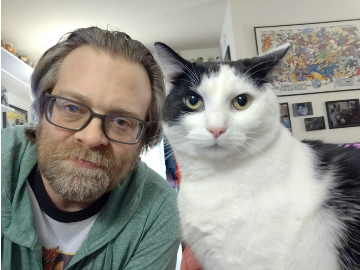
Geoff Arbuckle
Blackbaud Employee







This is the third part of my short series highlighting some of my favorite eTapestry Standard Reports. For this final chapter (for now), let's talk about how you can organize donors into giving total groupings with the Recognition According to Gift Amount Ranges report.Often, organizations are able build reports, and then team members of those organizations use Excel to group donors into giving ranges. But what if I told you your team really didn't need to do a lot of work in Excel? What if eTapestry could provide you with a list of donors already organized when it comes out of eTapestry?
Why would this be useful? Well, not only can this save you time when analyzing your donors according to dollar ranges, but it will also help you display the information in a visually appealing way for publication or sharing with your board or Executive Director. That's where the eTapestry Standard Report for Recognition According to Gift Amount Ranges can come in handy.
My first blog in this series gave a little more background on the Standard Reports, but let's do a quick review how to get there. You will click Reports and choose one of the two options to access the eTapestry Standard Reports section:
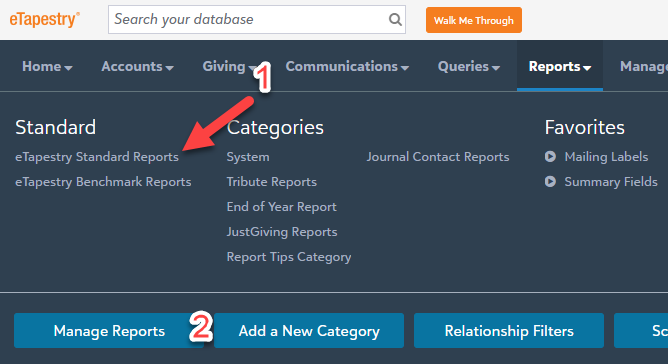
This brings you to all the Standard Reports available to you. The second section on the left is labeled Recognition Reports, and that's where we'll find the Recognition According to Gift Amount Ranges report.
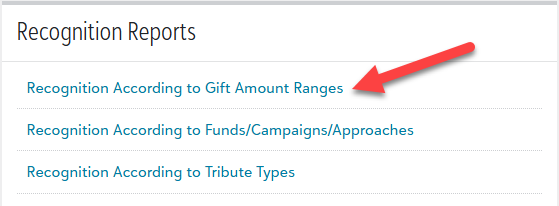
But... you may be wondering (and if you aren't, you might at some point): What does "recognition" mean in these reports? This refers to a very specific field found in two places. Whenever you create or edit an account or a gift entry, you have the ability to set a special "recognition" for the account as a whole or for very specific gifts.
This means if I were to donate to your organization, of course, by default, you would record my name as Geoff Arbuckle for tax and/or contact purposes. However, if I wanted to keep my very obvious and very real celebrity status somewhat less known when I was giving you large donations, you have the ability to enter either a pseudonym as my recognition, or list me as Anonymous, or even not recognize me at all in public reports.
The same can be the case for individual gifts. Generally speaking, I might regularly donate $100 to your organization. But let's say it just so happened that one week, I hit the lottery jackpot. So instead of the usual $100 gift, I make a $100,000 gift. If I want that specific gift to be listed as anonymous to protect my identity, you have the ability to enter that on the individual gift. So, these reports—which use the "Recognition" title—allow you to use these reports for public purposes. The system will automatically pull whatever recognition status was selected for accounts and gifts to list individuals.
Because this is a Standard Report, you are able to use basically any query in your system. All Constituents would look at everyone all time and list giving totals based on what they gave and the ranges you created. You could also create specific queries to find only the journal entries from a date range or from specific approaches or campaigns, etc.
After you select the query you wish to use, the next thing you'll do is set the criteria. In other words, the ranges you wish to use:
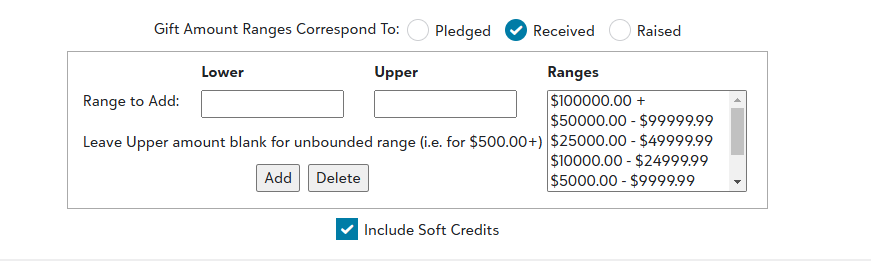
You can create as many ranges as you want. To create an upper range, all you have to do is fill in the Lower box and leave the Upper blank as shown in the example above.
Next, you'll select your Display Options. Do you want to include all the columns for Pledged, Received, and Raised? My suggestions would be to either choose Received or Raised.

You will be asked whether you would like to Display Group Totals; this just means that when you run the report and it categorizes donors into their proper ranges, it will also total each range for you.
When you run the report, it will group everyone into their ranges and each range will look something like this:

Once you've run it, you can export it directly from the bottom of the report to either Excel or PDF. The PDF should look fairly polished and ready for print or to be sent to your Board. Considering it will not display any other information than what was previously agreed upon as recognition for the donor, you could even confidently publish this information on your website or on location if you so desire.
In May, I have a webinar planned to talk a little more about the Standard Reports I highlighted here on the blog along with others. I definitely recommend you keep an eye out for it! Naturally, I also will be providing a follow-up "Ask the Expert" session so you can ask your questions about Standard Reports.
I hope these topics I have discussed over the last 10 days have given you inspiration to go into eTapestry Standard Reports and play around to see what information you can pull from them. I look forward to publishing more tips and tricks in future blogs as well as providing more eTapestry webinars in the future. Until then, keep on eTappin' on!
Why would this be useful? Well, not only can this save you time when analyzing your donors according to dollar ranges, but it will also help you display the information in a visually appealing way for publication or sharing with your board or Executive Director. That's where the eTapestry Standard Report for Recognition According to Gift Amount Ranges can come in handy.
My first blog in this series gave a little more background on the Standard Reports, but let's do a quick review how to get there. You will click Reports and choose one of the two options to access the eTapestry Standard Reports section:
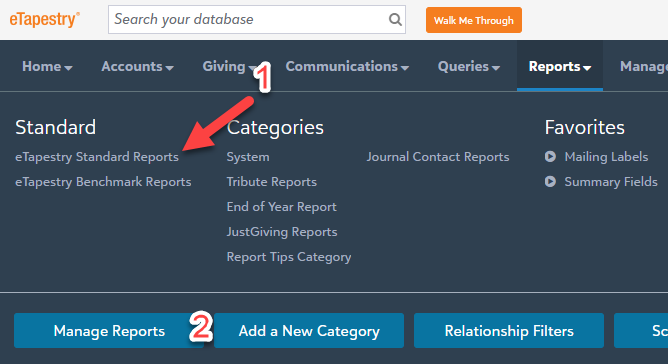
This brings you to all the Standard Reports available to you. The second section on the left is labeled Recognition Reports, and that's where we'll find the Recognition According to Gift Amount Ranges report.
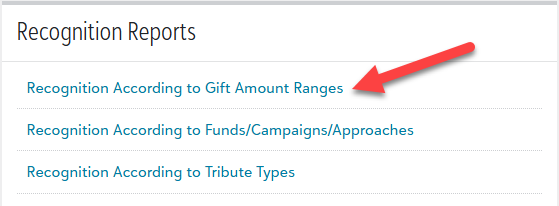
But... you may be wondering (and if you aren't, you might at some point): What does "recognition" mean in these reports? This refers to a very specific field found in two places. Whenever you create or edit an account or a gift entry, you have the ability to set a special "recognition" for the account as a whole or for very specific gifts.
This means if I were to donate to your organization, of course, by default, you would record my name as Geoff Arbuckle for tax and/or contact purposes. However, if I wanted to keep my very obvious and very real celebrity status somewhat less known when I was giving you large donations, you have the ability to enter either a pseudonym as my recognition, or list me as Anonymous, or even not recognize me at all in public reports.
The same can be the case for individual gifts. Generally speaking, I might regularly donate $100 to your organization. But let's say it just so happened that one week, I hit the lottery jackpot. So instead of the usual $100 gift, I make a $100,000 gift. If I want that specific gift to be listed as anonymous to protect my identity, you have the ability to enter that on the individual gift. So, these reports—which use the "Recognition" title—allow you to use these reports for public purposes. The system will automatically pull whatever recognition status was selected for accounts and gifts to list individuals.
Because this is a Standard Report, you are able to use basically any query in your system. All Constituents would look at everyone all time and list giving totals based on what they gave and the ranges you created. You could also create specific queries to find only the journal entries from a date range or from specific approaches or campaigns, etc.
After you select the query you wish to use, the next thing you'll do is set the criteria. In other words, the ranges you wish to use:
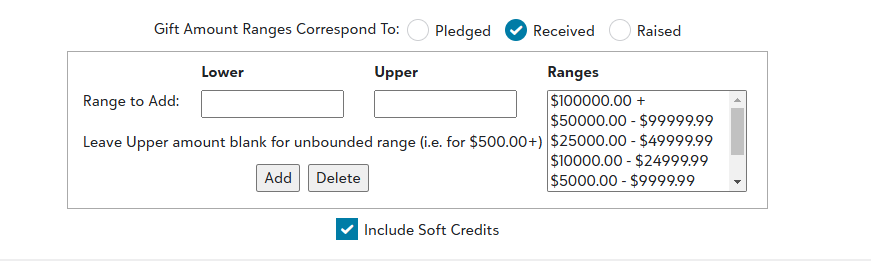
You can create as many ranges as you want. To create an upper range, all you have to do is fill in the Lower box and leave the Upper blank as shown in the example above.
Next, you'll select your Display Options. Do you want to include all the columns for Pledged, Received, and Raised? My suggestions would be to either choose Received or Raised.
- Received displays all the actual cash you've received through one-time gifts, recurring gifts, and pledge payments.
- Raised displays one-time gifts, recurring gifts, and pledge totals.

You will be asked whether you would like to Display Group Totals; this just means that when you run the report and it categorizes donors into their proper ranges, it will also total each range for you.
When you run the report, it will group everyone into their ranges and each range will look something like this:

Once you've run it, you can export it directly from the bottom of the report to either Excel or PDF. The PDF should look fairly polished and ready for print or to be sent to your Board. Considering it will not display any other information than what was previously agreed upon as recognition for the donor, you could even confidently publish this information on your website or on location if you so desire.
In May, I have a webinar planned to talk a little more about the Standard Reports I highlighted here on the blog along with others. I definitely recommend you keep an eye out for it! Naturally, I also will be providing a follow-up "Ask the Expert" session so you can ask your questions about Standard Reports.
I hope these topics I have discussed over the last 10 days have given you inspiration to go into eTapestry Standard Reports and play around to see what information you can pull from them. I look forward to publishing more tips and tricks in future blogs as well as providing more eTapestry webinars in the future. Until then, keep on eTappin' on!
2
Categories
- All Categories
- Shannon parent
- shannon 2
- shannon 1
- 21 Advocacy DC Users Group
- 14 BBCRM PAG Discussions
- 89 High Education Program Advisory Group (HE PAG)
- 28 Luminate CRM DC Users Group
- 8 DC Luminate CRM Users Group
- Luminate PAG
- 5.9K Blackbaud Altru®
- 58 Blackbaud Award Management™ and Blackbaud Stewardship Management™
- 409 bbcon®
- 2K Blackbaud CRM™ and Blackbaud Internet Solutions™
- donorCentrics®
- 1.1K Blackbaud eTapestry®
- 2.8K Blackbaud Financial Edge NXT®
- 1.1K Blackbaud Grantmaking™
- 527 Education Management Solutions for Higher Education
- 21 Blackbaud Impact Edge™
- 1 JustGiving® from Blackbaud®
- 4.6K Education Management Solutions for K-12 Schools
- Blackbaud Luminate Online & Blackbaud TeamRaiser
- 16.4K Blackbaud Raiser's Edge NXT®
- 4.1K SKY Developer
- 547 ResearchPoint™
- 151 Blackbaud Tuition Management™
- 1 YourCause® from Blackbaud®
- 61 everydayhero
- 3 Campaign Ideas
- 58 General Discussion
- 115 Blackbaud ID
- 87 K-12 Blackbaud ID
- 6 Admin Console
- 949 Organizational Best Practices
- 353 The Tap (Just for Fun)
- 235 Blackbaud Community Feedback Forum
- 124 Ninja Secret Society
- 32 Blackbaud Raiser's Edge NXT® Receipting EAP
- 55 Admissions Event Management EAP
- 18 MobilePay Terminal + BBID Canada EAP
- 36 EAP for New Email Campaigns Experience in Blackbaud Luminate Online®
- 109 EAP for 360 Student Profile in Blackbaud Student Information System
- 41 EAP for Assessment Builder in Blackbaud Learning Management System™
- 9 Technical Preview for SKY API for Blackbaud CRM™ and Blackbaud Altru®
- 55 Community Advisory Group
- 46 Blackbaud Community Ideas
- 26 Blackbaud Community Challenges
- 7 Security Testing Forum
- 1.1K ARCHIVED FORUMS | Inactive and/or Completed EAPs
- 3 Blackbaud Staff Discussions
- 7.7K ARCHIVED FORUM CATEGORY [ID 304]
- 1 Blackbaud Partners Discussions
- 1 Blackbaud Giving Search™
- 35 EAP Student Assignment Details and Assignment Center
- 39 EAP Core - Roles and Tasks
- 59 Blackbaud Community All-Stars Discussions
- 20 Blackbaud Raiser's Edge NXT® Online Giving EAP
- Diocesan Blackbaud Raiser’s Edge NXT® User’s Group
- 2 Blackbaud Consultant’s Community
- 43 End of Term Grade Entry EAP
- 92 EAP for Query in Blackbaud Raiser's Edge NXT®
- 38 Standard Reports for Blackbaud Raiser's Edge NXT® EAP
- 12 Payments Assistant for Blackbaud Financial Edge NXT® EAP
- 6 Ask an All Star (Austen Brown)
- 8 Ask an All-Star Alex Wong (Blackbaud Raiser's Edge NXT®)
- 1 Ask an All-Star Alex Wong (Blackbaud Financial Edge NXT®)
- 6 Ask an All-Star (Christine Robertson)
- 21 Ask an Expert (Anthony Gallo)
- Blackbaud Francophone Group
- 22 Ask an Expert (David Springer)
- 4 Raiser's Edge NXT PowerUp Challenge #1 (Query)
- 6 Ask an All-Star Sunshine Reinken Watson and Carlene Johnson
- 4 Raiser's Edge NXT PowerUp Challenge: Events
- 14 Ask an All-Star (Elizabeth Johnson)
- 7 Ask an Expert (Stephen Churchill)
- 2025 ARCHIVED FORUM POSTS
- 322 ARCHIVED | Financial Edge® Tips and Tricks
- 164 ARCHIVED | Raiser's Edge® Blog
- 300 ARCHIVED | Raiser's Edge® Blog
- 441 ARCHIVED | Blackbaud Altru® Tips and Tricks
- 66 ARCHIVED | Blackbaud NetCommunity™ Blog
- 211 ARCHIVED | Blackbaud Target Analytics® Tips and Tricks
- 47 Blackbaud CRM Higher Ed Product Advisory Group (HE PAG)
- Luminate CRM DC Users Group
- 225 ARCHIVED | Blackbaud eTapestry® Tips and Tricks
- 1 Blackbaud eTapestry® Know How Blog
- 19 Blackbaud CRM Product Advisory Group (BBCRM PAG)
- 1 Blackbaud K-12 Education Solutions™ Blog
- 280 ARCHIVED | Mixed Community Announcements
- 3 ARCHIVED | Blackbaud Corporations™ & Blackbaud Foundations™ Hosting Status
- 1 npEngage
- 24 ARCHIVED | K-12 Announcements
- 15 ARCHIVED | FIMS Host*Net Hosting Status
- 23 ARCHIVED | Blackbaud Outcomes & Online Applications (IGAM) Hosting Status
- 22 ARCHIVED | Blackbaud DonorCentral Hosting Status
- 14 ARCHIVED | Blackbaud Grantmaking™ UK Hosting Status
- 117 ARCHIVED | Blackbaud CRM™ and Blackbaud Internet Solutions™ Announcements
- 50 Blackbaud NetCommunity™ Blog
- 169 ARCHIVED | Blackbaud Grantmaking™ Tips and Tricks
- Advocacy DC Users Group
- 718 Community News
- Blackbaud Altru® Hosting Status
- 104 ARCHIVED | Member Spotlight
- 145 ARCHIVED | Hosting Blog
- 149 JustGiving® from Blackbaud® Blog
- 97 ARCHIVED | bbcon® Blogs
- 19 ARCHIVED | Blackbaud Luminate CRM™ Announcements
- 161 Luminate Advocacy News
- 187 Organizational Best Practices Blog
- 67 everydayhero Blog
- 52 Blackbaud SKY® Reporting Announcements
- 17 ARCHIVED | Blackbaud SKY® Reporting for K-12 Announcements
- 3 Luminate Online Product Advisory Group (LO PAG)
- 81 ARCHIVED | JustGiving® from Blackbaud® Tips and Tricks
- 1 ARCHIVED | K-12 Conference Blog
- Blackbaud Church Management™ Announcements
- ARCHIVED | Blackbaud Award Management™ and Blackbaud Stewardship Management™ Announcements
- 1 Blackbaud Peer-to-Peer Fundraising™, Powered by JustGiving® Blogs
- 39 Tips, Tricks, and Timesavers!
- 56 Blackbaud Church Management™ Resources
- 154 Blackbaud Church Management™ Announcements
- 1 ARCHIVED | Blackbaud Church Management™ Tips and Tricks
- 11 ARCHIVED | Blackbaud Higher Education Solutions™ Announcements
- 7 ARCHIVED | Blackbaud Guided Fundraising™ Blog
- 2 Blackbaud Fundraiser Performance Management™ Blog
- 9 Foundations Events and Content
- 14 ARCHIVED | Blog Posts
- 2 ARCHIVED | Blackbaud FIMS™ Announcement and Tips
- 59 Blackbaud Partner Announcements
- 10 ARCHIVED | Blackbaud Impact Edge™ EAP Blogs
- 1 Community Help Blogs
- Diocesan Blackbaud Raiser’s Edge NXT® Users' Group
- Blackbaud Consultant’s Community
- Blackbaud Francophone Group
- 1 BLOG ARCHIVE CATEGORY
- Blackbaud Community™ Discussions
- 8.3K Blackbaud Luminate Online® & Blackbaud TeamRaiser® Discussions
- 5.7K Jobs Board