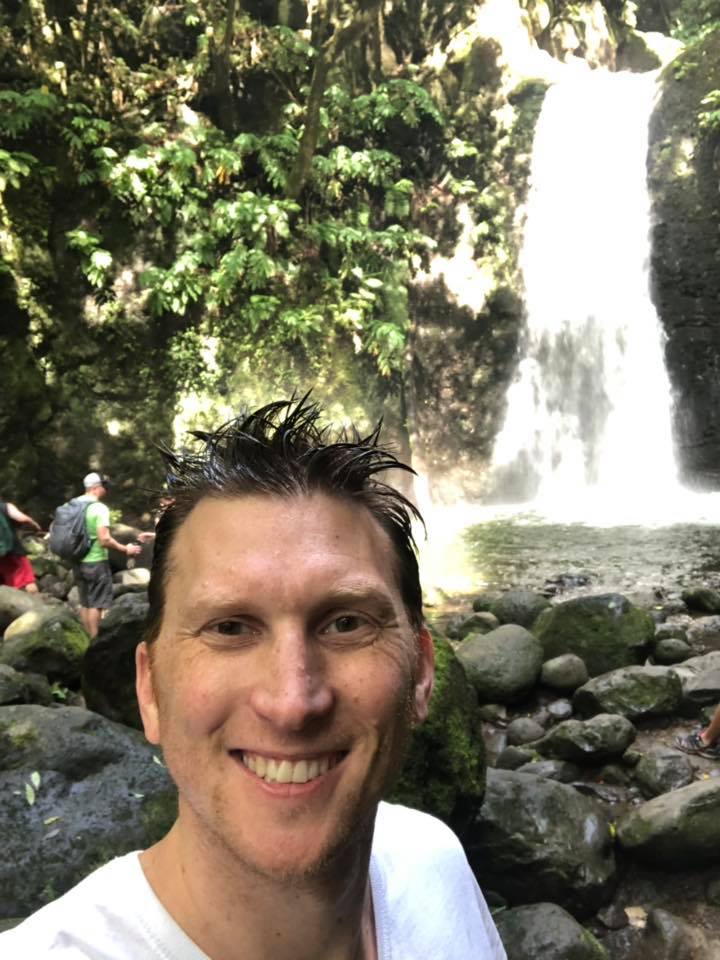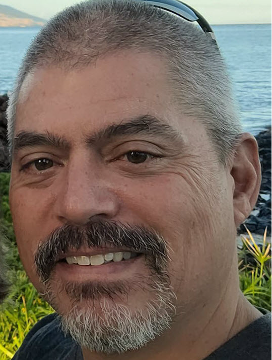Logos not displaying properly on TR nav bar
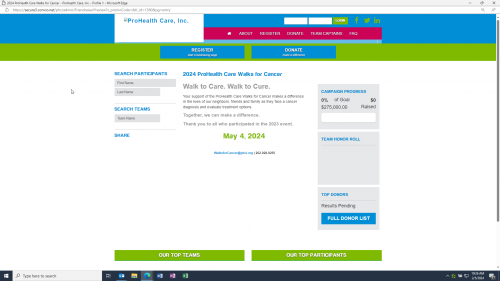
Hello! We are about ready to publish this year's event. We did a run-through and noticed the logos at the top of each page are not displaying correctly. Wondering if this is a browser issue? As a clue, last year's site, from which this one was copied, includes the same design and the logos display correctly. Is there an action I must take? See 'ProHealth Care" logo in top nav.
Comments
-
@Victoria Morrison can you share the link to this page so everyone can troubleshoot? I can't make out the url from the screenshot.
Thanks,
Phil
0 -
Path to logo on your last year's TeamRaiser:
../images/content/pagebuilder/logo-.pngPath to logo on TeamRaiser:
../images/content/pagebuilder/logo-1380.pngLooks like you don't need the '1380' at the end of the filename.
You can edit this in your PageWrapper for this year's TeamRaiser.
Let us know how it goes!
Phil
0 -
@Philip Nawrocki Unfortunately, I know very little about TR/Luminate/Convio - just enough to get by. Is there a chance you can be more explicit about what I need to do? And why the logo wouldn't just copy over with the rest of the site? I went into PageWrapper and no edits have been made since 2020, leading to further confusion.
I am having other difficulties too. For example, the screenshot below. I can't seem to find where to edit this page (general donation page). The photos are poor resolution and I need to change them.
Thanks for any help you can lend.
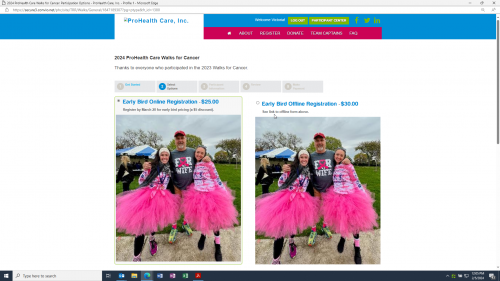 0
0 -
@Victoria Morrison it looks like when you copied the TeamRaiser(TR), the system added the tr_id to a lot of your assets. So let's see what PageWrapper(PW) you have. You can go to the TR, by using the top menu, Fundraising -> TeamRaiser. Find the TR you are working on, you can search by the ID, 1380.
Then click Edit in the Actions column. Click on Step 13. Customize Pages. Then in the left rail menu, at the bottom, click Customize Wrapper and Styles. Here you will see the TR Wrappers in use. Make note of what is in step 2. Page Wrapper, the override the default Page Wrapper radio button should be selected and the PW you are using is below that.
In the top menu, go to Setup → Page Wrapper Editor and search for that PW. Once you find it, you can click Manage Versions in the Actions column. Find the active one, then look at the Last Modified Column to see if there is a version that has a date close to the active one. This will most likely mean they are very similar and we can go into it and look at the code. Otherwise, if there is not, you can click Copy in the Actions menu on the Active version. Then you will name it the same, but put v2 after it or something that makes sense so you know it is different.
Either path you take is cool. Then in the Actions column, click Edit on the version you are going to use. Now you can use the left rail menu and choose 4. HTML Body. This will house your code for this wrapper. There could be HTML code or a link to a pagebuilder page. If it is code, can you share it in this ticket? If it is a pagebuilder page, we will have to go there to find the code. Make note of the pagebuilder name. Additionally, there could be some code in Step 2. Meta Tags.
For the Pagebuiler code, in the top menu go to Content -> Pagebuilder. Then you can search for the pagebuilder you found in the PW.
Then you can share this code and we can figure out what is going on.
Let me know if that helps,
Phil
0 -
@Philip Nawrocki Apologies for jumping in mid-conversation, but I thought it would be helpful to mention the ‘s_debug’ approach. If you add this string as a URL parameter when viewing a front-facing Luminate page, additional comments are added to the page source - including the file names of PageBuilders called as the page is rendered.
When I did this with the URL Victoria listed, I can see the logo image file is called from the pagebuilder named “reus_Teamraiser_logo_phc". Hopefully editing that string as Phil suggested does the trick!0 -
@Erik Domingo not at all! That is what the Community is all about. :-)
0
Categories
- All Categories
- Shannon parent
- shannon 2
- shannon 1
- 21 Advocacy DC Users Group
- 14 BBCRM PAG Discussions
- 89 High Education Program Advisory Group (HE PAG)
- 28 Luminate CRM DC Users Group
- 8 DC Luminate CRM Users Group
- Luminate PAG
- 5.9K Blackbaud Altru®
- 58 Blackbaud Award Management™ and Blackbaud Stewardship Management™
- 409 bbcon®
- 2K Blackbaud CRM™ and Blackbaud Internet Solutions™
- donorCentrics®
- 1.1K Blackbaud eTapestry®
- 2.8K Blackbaud Financial Edge NXT®
- 1.1K Blackbaud Grantmaking™
- 527 Education Management Solutions for Higher Education
- 21 Blackbaud Impact Edge™
- 1 JustGiving® from Blackbaud®
- 4.6K Education Management Solutions for K-12 Schools
- Blackbaud Luminate Online & Blackbaud TeamRaiser
- 16.4K Blackbaud Raiser's Edge NXT®
- 4.1K SKY Developer
- 547 ResearchPoint™
- 151 Blackbaud Tuition Management™
- 1 YourCause® from Blackbaud®
- 61 everydayhero
- 3 Campaign Ideas
- 58 General Discussion
- 115 Blackbaud ID
- 87 K-12 Blackbaud ID
- 6 Admin Console
- 949 Organizational Best Practices
- 353 The Tap (Just for Fun)
- 235 Blackbaud Community Feedback Forum
- 124 Ninja Secret Society
- 32 Blackbaud Raiser's Edge NXT® Receipting EAP
- 55 Admissions Event Management EAP
- 18 MobilePay Terminal + BBID Canada EAP
- 36 EAP for New Email Campaigns Experience in Blackbaud Luminate Online®
- 109 EAP for 360 Student Profile in Blackbaud Student Information System
- 41 EAP for Assessment Builder in Blackbaud Learning Management System™
- 9 Technical Preview for SKY API for Blackbaud CRM™ and Blackbaud Altru®
- 55 Community Advisory Group
- 46 Blackbaud Community Ideas
- 26 Blackbaud Community Challenges
- 7 Security Testing Forum
- 1.1K ARCHIVED FORUMS | Inactive and/or Completed EAPs
- 3 Blackbaud Staff Discussions
- 7.7K ARCHIVED FORUM CATEGORY [ID 304]
- 1 Blackbaud Partners Discussions
- 1 Blackbaud Giving Search™
- 35 EAP Student Assignment Details and Assignment Center
- 39 EAP Core - Roles and Tasks
- 59 Blackbaud Community All-Stars Discussions
- 20 Blackbaud Raiser's Edge NXT® Online Giving EAP
- Diocesan Blackbaud Raiser’s Edge NXT® User’s Group
- 2 Blackbaud Consultant’s Community
- 43 End of Term Grade Entry EAP
- 92 EAP for Query in Blackbaud Raiser's Edge NXT®
- 38 Standard Reports for Blackbaud Raiser's Edge NXT® EAP
- 12 Payments Assistant for Blackbaud Financial Edge NXT® EAP
- 6 Ask an All Star (Austen Brown)
- 8 Ask an All-Star Alex Wong (Blackbaud Raiser's Edge NXT®)
- 1 Ask an All-Star Alex Wong (Blackbaud Financial Edge NXT®)
- 6 Ask an All-Star (Christine Robertson)
- 21 Ask an Expert (Anthony Gallo)
- Blackbaud Francophone Group
- 22 Ask an Expert (David Springer)
- 4 Raiser's Edge NXT PowerUp Challenge #1 (Query)
- 6 Ask an All-Star Sunshine Reinken Watson and Carlene Johnson
- 4 Raiser's Edge NXT PowerUp Challenge: Events
- 14 Ask an All-Star (Elizabeth Johnson)
- 7 Ask an Expert (Stephen Churchill)
- 2025 ARCHIVED FORUM POSTS
- 322 ARCHIVED | Financial Edge® Tips and Tricks
- 164 ARCHIVED | Raiser's Edge® Blog
- 300 ARCHIVED | Raiser's Edge® Blog
- 441 ARCHIVED | Blackbaud Altru® Tips and Tricks
- 66 ARCHIVED | Blackbaud NetCommunity™ Blog
- 211 ARCHIVED | Blackbaud Target Analytics® Tips and Tricks
- 47 Blackbaud CRM Higher Ed Product Advisory Group (HE PAG)
- Luminate CRM DC Users Group
- 225 ARCHIVED | Blackbaud eTapestry® Tips and Tricks
- 1 Blackbaud eTapestry® Know How Blog
- 19 Blackbaud CRM Product Advisory Group (BBCRM PAG)
- 1 Blackbaud K-12 Education Solutions™ Blog
- 280 ARCHIVED | Mixed Community Announcements
- 3 ARCHIVED | Blackbaud Corporations™ & Blackbaud Foundations™ Hosting Status
- 1 npEngage
- 24 ARCHIVED | K-12 Announcements
- 15 ARCHIVED | FIMS Host*Net Hosting Status
- 23 ARCHIVED | Blackbaud Outcomes & Online Applications (IGAM) Hosting Status
- 22 ARCHIVED | Blackbaud DonorCentral Hosting Status
- 14 ARCHIVED | Blackbaud Grantmaking™ UK Hosting Status
- 117 ARCHIVED | Blackbaud CRM™ and Blackbaud Internet Solutions™ Announcements
- 50 Blackbaud NetCommunity™ Blog
- 169 ARCHIVED | Blackbaud Grantmaking™ Tips and Tricks
- Advocacy DC Users Group
- 718 Community News
- Blackbaud Altru® Hosting Status
- 104 ARCHIVED | Member Spotlight
- 145 ARCHIVED | Hosting Blog
- 149 JustGiving® from Blackbaud® Blog
- 97 ARCHIVED | bbcon® Blogs
- 19 ARCHIVED | Blackbaud Luminate CRM™ Announcements
- 161 Luminate Advocacy News
- 187 Organizational Best Practices Blog
- 67 everydayhero Blog
- 52 Blackbaud SKY® Reporting Announcements
- 17 ARCHIVED | Blackbaud SKY® Reporting for K-12 Announcements
- 3 Luminate Online Product Advisory Group (LO PAG)
- 81 ARCHIVED | JustGiving® from Blackbaud® Tips and Tricks
- 1 ARCHIVED | K-12 Conference Blog
- Blackbaud Church Management™ Announcements
- ARCHIVED | Blackbaud Award Management™ and Blackbaud Stewardship Management™ Announcements
- 1 Blackbaud Peer-to-Peer Fundraising™, Powered by JustGiving® Blogs
- 39 Tips, Tricks, and Timesavers!
- 56 Blackbaud Church Management™ Resources
- 154 Blackbaud Church Management™ Announcements
- 1 ARCHIVED | Blackbaud Church Management™ Tips and Tricks
- 11 ARCHIVED | Blackbaud Higher Education Solutions™ Announcements
- 7 ARCHIVED | Blackbaud Guided Fundraising™ Blog
- 2 Blackbaud Fundraiser Performance Management™ Blog
- 9 Foundations Events and Content
- 14 ARCHIVED | Blog Posts
- 2 ARCHIVED | Blackbaud FIMS™ Announcement and Tips
- 59 Blackbaud Partner Announcements
- 10 ARCHIVED | Blackbaud Impact Edge™ EAP Blogs
- 1 Community Help Blogs
- Diocesan Blackbaud Raiser’s Edge NXT® Users' Group
- Blackbaud Consultant’s Community
- Blackbaud Francophone Group
- 1 BLOG ARCHIVE CATEGORY
- Blackbaud Community™ Discussions
- 8.3K Blackbaud Luminate Online® & Blackbaud TeamRaiser® Discussions
- 5.7K Jobs Board