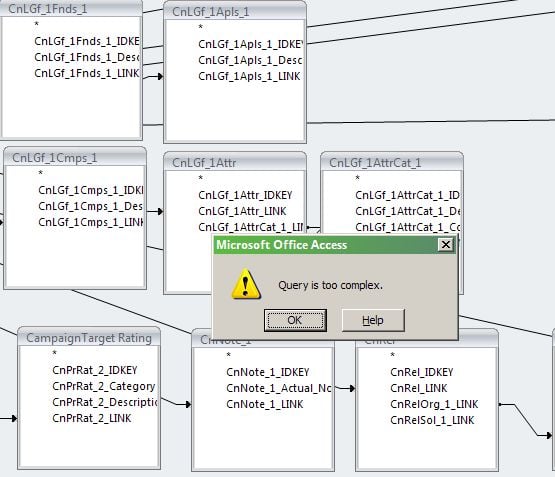Need gift amounts and dates
Comments
-
I assume your export format is Excel? If you change it to one of the Access formats then the number of gifts is optional; it will store all the gifts in a separate table that has a one-to-many relationship with the constituent table.0
-
Alan French:
I assume your export format is Excel? If you change it to one of the Access formats then the number of gifts is optional; it will store all the gifts in a separate table that has a one-to-many relationship with the constituent table.It's in MDB, so I can use Crystal.
0 -
I usually just put 99. It seems to work without any problems.0
-
That's the direction I'm headed. I think it will work for us, but I will have to test it out. Thanks, Marie.Marie Stark:
I usually just put 99. It seems to work without any problems.0 -
Dawn Lee:
Alan French:
I assume your export format is Excel? If you change it to one of the Access formats then the number of gifts is optional; it will store all the gifts in a separate table that has a one-to-many relationship with the constituent table.It's in MDB, so I can use Crystal.that's odd. Usually when you're exporting to MDB format, if you just leave the number blank it'll do all of them.
0 -
For some odd reason not all of the MDB formats will let you Export one-to-many in separate tables (which is what you're looking for). If you're going to use Crystal to get your results your best bet will be the "Blackbaud Report Writer Database (MDB)" format because that will also create links between the tables that Crystal can easily use rather than having to find which keys match which table links.0
-
Dawn,
I've built comparison reports like this before. It's a bit tricky given all the moving parts. For what it's worth, I'd recommend the following:
1. Build a single GIFT EXPORT to export all the gifts you want to compare in one Blackbaud Report Writer database export (.MDB file). The gift export should definitely include the Gift Amount under the related FUNDS section in order to account for any split gift amounts in Raiser's Edge (otherwise you risk inflated totals). Here's a screenshot of a sample gift export that I'd recommend: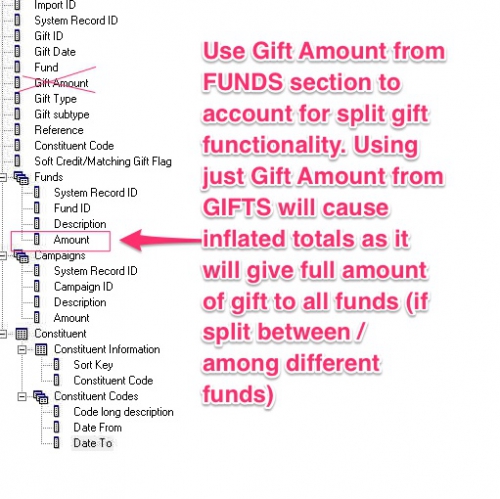
2. In Crystal build a formula for each fiscal year you want to compare. Here's an example of one I built last year where "Current Fiscal Year" refers to gifts with dates from July 1, 2014 to May 31, 2015. It uses FASB standards to exclude payments and give full amount of pledges:
// Current Fiscal Year Total Amount
// FASB Standards - no pledge payments, full amount of pledge, hard credit, no matching gifts
// CRITERIA:
// Group by Fund Category (Unrestricted, Temp Restricted, Permanently Restricted) - handled
// by separate grouping formula in report.
// Only gifts included in current fiscal year (handled by formula in report).
// Hard-credit gifts only (handled by formula in report).
// No pledge payments (handled by formula in report).
// Full amount of pledges (handled by gift export from RE).
// No Gifts-in-Kind (handled by gift export from RE).
// No gift types of Other (handled by gift export from RE).
// NOTES:
// 1. {GfFnds_1.GfFnds_1_Amount} calculated instead of {Gf.Gf_Amount} to account
// for Raiser's Edge split gift functionality used when processing gifts.
// 2. Fiscal year date range will need to be adjusted annually or
// replaced by a parameter.
// BEGIN FORMULA
// remove all payments
if inStr({Gf.Gf_Type},"Pay")<> 0 then
0
else
// remove matching gifts constituent recipients
if inStr({Gf.Gf_SCMGFlag}, "Constituent") <> 0 then
0
else
// remove soft-credit recipients
if inStr({Gf.Gf_SCMGFlag}, "Soft") <> 0 then
0
else
// remove gifts not in Current Fiscal Year
if not ( {Gf.Gf_Date} in DateTime (2014, 07, 01, 00, 00, 00) to DateTime (2015, 05, 31, 23, 59, 59) ) then
0
else
// use {GfFnds_1.GfFnds_1_Amount} for accurate totals due to split gift entry in RE
{GfFnds_1.GfFnds_1_Amount}
// END FORMULA
3. Build as many other formulas for as many other date ranges you need. Insert these formulas into the details section of your report.
4. Insert groups as needed (Fund Category, Fund Description, Constituent SortKey).
5. Insert Summary for all groups for formulas you created for discrete fiscal years.
6. Suppress details section.
7. Voila
If you run into trouble, the Crystal Support Team at Blackbaud is awesome. They won't build anything for you, but if you put together a report, they will definitely help you through the trickier parts.
Ron Carmical (Blackbaud employee on Crystal Support Team) is amazing. I think he's forgotten more about Crystal than I'll ever know about anything.
Good luck with your reports!0 -
Wow! Thanks for all of that!! I'm going to have to see if I can translate it to my fields and formulas, but you've definitely given me lots of help----I've been beating my head against a brick wall for weeks trying to do this! Thanks so much for taking the time to explain it all----I really appreciate it!0
-
Graham Getty:
Dawn,
I've built comparison reports like this before. It's a bit tricky given all the moving parts. For what it's worth, I'd recommend the following:
1. Build a single GIFT EXPORT to export all the gifts you want to compare in one Blackbaud Report Writer database export (.MDB file). The gift export should definitely include the Gift Amount under the related FUNDS section in order to account for any split gift amounts in Raiser's Edge (otherwise you risk inflated totals). Here's a screenshot of a sample gift export that I'd recommend: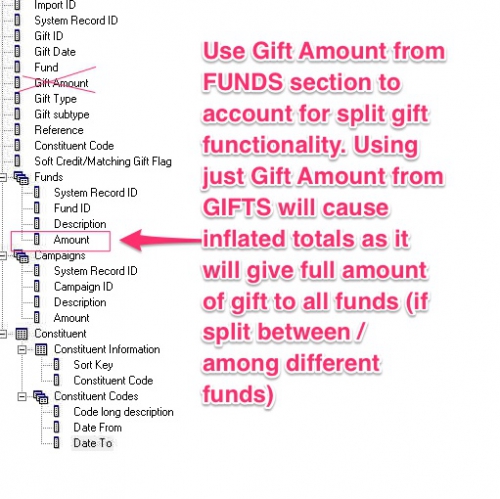
2. In Crystal build a formula for each fiscal year you want to compare. Here's an example of one I built last year where "Current Fiscal Year" refers to gifts with dates from July 1, 2014 to May 31, 2015. It uses FASB standards to exclude payments and give full amount of pledges:
// Current Fiscal Year Total Amount
// FASB Standards - no pledge payments, full amount of pledge, hard credit, no matching gifts
// CRITERIA:
// Group by Fund Category (Unrestricted, Temp Restricted, Permanently Restricted) - handled
// by separate grouping formula in report.
// Only gifts included in current fiscal year (handled by formula in report).
// Hard-credit gifts only (handled by formula in report).
// No pledge payments (handled by formula in report).
// Full amount of pledges (handled by gift export from RE).
// No Gifts-in-Kind (handled by gift export from RE).
// No gift types of Other (handled by gift export from RE).
// NOTES:
// 1. {GfFnds_1.GfFnds_1_Amount} calculated instead of {Gf.Gf_Amount} to account
// for Raiser's Edge split gift functionality used when processing gifts.
// 2. Fiscal year date range will need to be adjusted annually or
// replaced by a parameter.
// BEGIN FORMULA
// remove all payments
if inStr({Gf.Gf_Type},"Pay")<> 0 then
0
else
// remove matching gifts constituent recipients
if inStr({Gf.Gf_SCMGFlag}, "Constituent") <> 0 then
0
else
// remove soft-credit recipients
if inStr({Gf.Gf_SCMGFlag}, "Soft") <> 0 then
0
else
// remove gifts not in Current Fiscal Year
if not ( {Gf.Gf_Date} in DateTime (2014, 07, 01, 00, 00, 00) to DateTime (2015, 05, 31, 23, 59, 59) ) then
0
else
// use {GfFnds_1.GfFnds_1_Amount} for accurate totals due to split gift entry in RE
{GfFnds_1.GfFnds_1_Amount}
// END FORMULA
3. Build as many other formulas for as many other date ranges you need. Insert these formulas into the details section of your report.
4. Insert groups as needed (Fund Category, Fund Description, Constituent SortKey).
5. Insert Summary for all groups for formulas you created for discrete fiscal years.
6. Suppress details section.
7. Voila
If you run into trouble, the Crystal Support Team at Blackbaud is awesome. They won't build anything for you, but if you put together a report, they will definitely help you through the trickier parts.
Ron Carmical (Blackbaud employee on Crystal Support Team) is amazing. I think he's forgotten more about Crystal than I'll ever know about anything.
Good luck with your reports!
Graham,
This helped a lot-----now I'd love to find a way to get monthly comparisons of gifts side by side, with the years in adjacent columns, but I either get them to not line up Jan - Jan - Jan, (they drop a level for each year), or if I set parameters trying to compare just say 6 months, once I do the second year, it overwrites the first year's parameters. I did go a different route and do this in a BB Pivot Report, but then I can't get the comparisons of dollar changes and % changes my boss is looking for. She wants something set that she can run herself at will-----thanks for letting me vent!
0
Categories
- All Categories
- Shannon parent
- shannon 2
- shannon 1
- 21 Advocacy DC Users Group
- 14 BBCRM PAG Discussions
- 89 High Education Program Advisory Group (HE PAG)
- 28 Luminate CRM DC Users Group
- 8 DC Luminate CRM Users Group
- Luminate PAG
- 5.9K Blackbaud Altru®
- 58 Blackbaud Award Management™ and Blackbaud Stewardship Management™
- 409 bbcon®
- 2.1K Blackbaud CRM™ and Blackbaud Internet Solutions™
- donorCentrics®
- 1.1K Blackbaud eTapestry®
- 2.8K Blackbaud Financial Edge NXT®
- 1.1K Blackbaud Grantmaking™
- 527 Education Management Solutions for Higher Education
- 1 JustGiving® from Blackbaud®
- 4.6K Education Management Solutions for K-12 Schools
- Blackbaud Luminate Online & Blackbaud TeamRaiser
- 16.4K Blackbaud Raiser's Edge NXT®
- 4.1K SKY Developer
- 547 ResearchPoint™
- 151 Blackbaud Tuition Management™
- 1 YourCause® from Blackbaud®
- 61 everydayhero
- 3 Campaign Ideas
- 58 General Discussion
- 115 Blackbaud ID
- 87 K-12 Blackbaud ID
- 6 Admin Console
- 949 Organizational Best Practices
- 353 The Tap (Just for Fun)
- 235 Blackbaud Community Feedback Forum
- 55 Admissions Event Management EAP
- 18 MobilePay Terminal + BBID Canada EAP
- 36 EAP for New Email Campaigns Experience in Blackbaud Luminate Online®
- 109 EAP for 360 Student Profile in Blackbaud Student Information System
- 41 EAP for Assessment Builder in Blackbaud Learning Management System™
- 9 Technical Preview for SKY API for Blackbaud CRM™ and Blackbaud Altru®
- 55 Community Advisory Group
- 46 Blackbaud Community Ideas
- 26 Blackbaud Community Challenges
- 7 Security Testing Forum
- 1.1K ARCHIVED FORUMS | Inactive and/or Completed EAPs
- 3 Blackbaud Staff Discussions
- 7.7K ARCHIVED FORUM CATEGORY [ID 304]
- 1 Blackbaud Partners Discussions
- 1 Blackbaud Giving Search™
- 35 EAP Student Assignment Details and Assignment Center
- 39 EAP Core - Roles and Tasks
- 59 Blackbaud Community All-Stars Discussions
- 20 Blackbaud Raiser's Edge NXT® Online Giving EAP
- Diocesan Blackbaud Raiser’s Edge NXT® User’s Group
- 2 Blackbaud Consultant’s Community
- 43 End of Term Grade Entry EAP
- 92 EAP for Query in Blackbaud Raiser's Edge NXT®
- 38 Standard Reports for Blackbaud Raiser's Edge NXT® EAP
- 12 Payments Assistant for Blackbaud Financial Edge NXT® EAP
- 6 Ask an All Star (Austen Brown)
- 8 Ask an All-Star Alex Wong (Blackbaud Raiser's Edge NXT®)
- 1 Ask an All-Star Alex Wong (Blackbaud Financial Edge NXT®)
- 6 Ask an All-Star (Christine Robertson)
- 21 Ask an Expert (Anthony Gallo)
- Blackbaud Francophone Group
- 22 Ask an Expert (David Springer)
- 4 Raiser's Edge NXT PowerUp Challenge #1 (Query)
- 6 Ask an All-Star Sunshine Reinken Watson and Carlene Johnson
- 4 Raiser's Edge NXT PowerUp Challenge: Events
- 14 Ask an All-Star (Elizabeth Johnson)
- 7 Ask an Expert (Stephen Churchill)
- 2025 ARCHIVED FORUM POSTS
- 322 ARCHIVED | Financial Edge® Tips and Tricks
- 164 ARCHIVED | Raiser's Edge® Blog
- 300 ARCHIVED | Raiser's Edge® Blog
- 441 ARCHIVED | Blackbaud Altru® Tips and Tricks
- 66 ARCHIVED | Blackbaud NetCommunity™ Blog
- 211 ARCHIVED | Blackbaud Target Analytics® Tips and Tricks
- 47 Blackbaud CRM Higher Ed Product Advisory Group (HE PAG)
- Luminate CRM DC Users Group
- 225 ARCHIVED | Blackbaud eTapestry® Tips and Tricks
- 1 Blackbaud eTapestry® Know How Blog
- 19 Blackbaud CRM Product Advisory Group (BBCRM PAG)
- 1 Blackbaud K-12 Education Solutions™ Blog
- 280 ARCHIVED | Mixed Community Announcements
- 3 ARCHIVED | Blackbaud Corporations™ & Blackbaud Foundations™ Hosting Status
- 1 npEngage
- 24 ARCHIVED | K-12 Announcements
- 15 ARCHIVED | FIMS Host*Net Hosting Status
- 23 ARCHIVED | Blackbaud Outcomes & Online Applications (IGAM) Hosting Status
- 22 ARCHIVED | Blackbaud DonorCentral Hosting Status
- 14 ARCHIVED | Blackbaud Grantmaking™ UK Hosting Status
- 117 ARCHIVED | Blackbaud CRM™ and Blackbaud Internet Solutions™ Announcements
- 50 Blackbaud NetCommunity™ Blog
- 169 ARCHIVED | Blackbaud Grantmaking™ Tips and Tricks
- Advocacy DC Users Group
- 718 Community News
- Blackbaud Altru® Hosting Status
- 104 ARCHIVED | Member Spotlight
- 145 ARCHIVED | Hosting Blog
- 149 JustGiving® from Blackbaud® Blog
- 97 ARCHIVED | bbcon® Blogs
- 19 ARCHIVED | Blackbaud Luminate CRM™ Announcements
- 161 Luminate Advocacy News
- 187 Organizational Best Practices Blog
- 67 everydayhero Blog
- 52 Blackbaud SKY® Reporting Announcements
- 17 ARCHIVED | Blackbaud SKY® Reporting for K-12 Announcements
- 3 Luminate Online Product Advisory Group (LO PAG)
- 81 ARCHIVED | JustGiving® from Blackbaud® Tips and Tricks
- 1 ARCHIVED | K-12 Conference Blog
- Blackbaud Church Management™ Announcements
- ARCHIVED | Blackbaud Award Management™ and Blackbaud Stewardship Management™ Announcements
- 1 Blackbaud Peer-to-Peer Fundraising™, Powered by JustGiving® Blogs
- 39 Tips, Tricks, and Timesavers!
- 56 Blackbaud Church Management™ Resources
- 154 Blackbaud Church Management™ Announcements
- 1 ARCHIVED | Blackbaud Church Management™ Tips and Tricks
- 11 ARCHIVED | Blackbaud Higher Education Solutions™ Announcements
- 7 ARCHIVED | Blackbaud Guided Fundraising™ Blog
- 2 Blackbaud Fundraiser Performance Management™ Blog
- 9 Foundations Events and Content
- 14 ARCHIVED | Blog Posts
- 2 ARCHIVED | Blackbaud FIMS™ Announcement and Tips
- 59 Blackbaud Partner Announcements
- 10 ARCHIVED | Blackbaud Impact Edge™ EAP Blogs
- 1 Community Help Blogs
- Diocesan Blackbaud Raiser’s Edge NXT® Users' Group
- Blackbaud Consultant’s Community
- Blackbaud Francophone Group
- 1 BLOG ARCHIVE CATEGORY
- Blackbaud Community™ Discussions
- 8.3K Blackbaud Luminate Online® & Blackbaud TeamRaiser® Discussions
- 5.7K Jobs Board