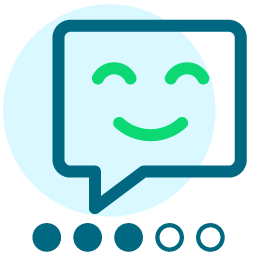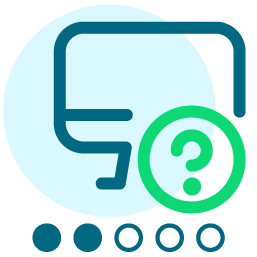Passing arguments to URL Shortcuts
It is possible to pass arguments to URL Shortcuts by simply changing the way they are linked to from http://www.foo.org/shortcutname to http://www.foo.org/site/RedirectHandler?key=shortcutname. This is very useful for doing server-side redirects based on some defined logic rather than relying on Javascript, i.e. if you want a dropdown list where users choose a specific page/section to view.
Here's an example to try ...
Create a page called shortcut_form and insert the following in the HTML content (where foo.org is your Convio site's domain name):
<form action="http://www.foo.org/site/RedirectHandler?key=formpost" method="post">
]x::<p style="color: #ff0000;">Error: Please select a page to go to.</p>::]]
<p><label for="s_pageToGoTo">Page To Go To:</label><br />
<select name="s_pageToGoTo" id="s_pageToGoTo">
<option value="0" selected="selected"> </option>
<option value="1">Page 1</option>
<option value="2">Page 2</option>
</select>
<input type="submit" id="pageToGoToSubmit" value="Go" /></p>
</form>
Then, create a URL Shortcut named formpost and insert this in the "Link to go to" field (note the line breaks are only used here for display and should be ommitted):
]x::http://www.foo.org/site/PageServer?pagename=shortcut_page1::
]x::http://www.foo.org/site/PageServer?pagename=shortcut_page2::
http://www.foo.org/site/PageServer?pagename=shortcut_form&error=pageToGoTo]]]]
View http://www.foo.org/site/PageServer?pagename=shortcut_form on the front-end. If you select 1 you will be taken to page 1 as defined in the URL Shortcut conditional, if you select 2 you'll be taken to page 2, etc. The final condition is used for error handling, so that in the case that the user does not indicate a response, they are taken back to the form and an error is displayed.
Note that the form does not need to be on a Convio-powered page to work (though of course the conditional statement for error-handling would have to be done differently on an external site), and the target URLs in the shortcut do not need to be Convio-powered pages.
Comments
-
Noah,
Is it possible to use some of the logic above to auto-insert the correct source/sub-source code in a transaction from a unique URL?
Hence:
www.foo.org/test01 ==> donation form FOO ==> transaction report for donation form FOO shows gift from the shortcut URL to be src=test01
www.foo.org/test02 ==> donation form FOO ==> transaction report for donation form FOO shows gift from the shortcut URL to be src=test02
www.foo.org/test03 ==> donation form FOO ==> transaction report for donation form FOO shows gift from the shortcut URL to be src=test03
Currently, there exists a scenario like this on my website, which I did not create:
goes to Donations Classic form:
https://secure2.convio.net/aicr/site/Donation?ACTION=SHOW_DONATION_OPTIONS&CAMPAIGN_ID=2821
using a link shortcut: http://www.aicr.org/site/R?i=X_K7qfcI4yokRw2Lb-52SA
causing the source code to show up in a transaction report as:
SOURCE_TYPE = E-mail
SOURCE_CODE = URL Tracking - www.aicr.org/memoryI never set this up, but I think a Convio consultant, or Convio engineer may have. I just don't know how to generate those nice obfuscated URLs which then render the information I want in my Transaction Reports.
0 -
http://www.aicr.org/site/R?i=X_K7qfcI4yokRw2Lb-52SA is a link automatically generated by Convio's Email tool, it is not a URL Shortcut. Convio converts links inserted in Emails to links of this format in order to track click-throughs and conversions, using a specific source and sub-source code as you described. You should not be using this link (or any others with "/site/R?") on your Web site, but instead should create a URL Shortcut pointing to the donation form. Then, in the Shortcut, you can specify your own source and sub-source.
0 -
Thanks, Noah. Someone had set it up that way, and it looked like some sort of "insider" trick. Anyway, I'll solve the problem your way.
0
Categories
- All Categories
- Shannon parent
- shannon 2
- shannon 1
- 21 Advocacy DC Users Group
- 14 BBCRM PAG Discussions
- 89 High Education Program Advisory Group (HE PAG)
- 28 Luminate CRM DC Users Group
- 8 DC Luminate CRM Users Group
- Luminate PAG
- 5.9K Blackbaud Altru®
- 58 Blackbaud Award Management™ and Blackbaud Stewardship Management™
- 409 bbcon®
- 2.1K Blackbaud CRM™ and Blackbaud Internet Solutions™
- donorCentrics®
- 1.1K Blackbaud eTapestry®
- 2.8K Blackbaud Financial Edge NXT®
- 1.1K Blackbaud Grantmaking™
- 527 Education Management Solutions for Higher Education
- 1 JustGiving® from Blackbaud®
- 4.6K Education Management Solutions for K-12 Schools
- Blackbaud Luminate Online & Blackbaud TeamRaiser
- 16.4K Blackbaud Raiser's Edge NXT®
- 4.1K SKY Developer
- 547 ResearchPoint™
- 151 Blackbaud Tuition Management™
- 61 everydayhero
- 3 Campaign Ideas
- 58 General Discussion
- 115 Blackbaud ID
- 87 K-12 Blackbaud ID
- 6 Admin Console
- 949 Organizational Best Practices
- 353 The Tap (Just for Fun)
- 235 Blackbaud Community Feedback Forum
- 55 Admissions Event Management EAP
- 18 MobilePay Terminal + BBID Canada EAP
- 36 EAP for New Email Campaigns Experience in Blackbaud Luminate Online®
- 109 EAP for 360 Student Profile in Blackbaud Student Information System
- 41 EAP for Assessment Builder in Blackbaud Learning Management System™
- 9 Technical Preview for SKY API for Blackbaud CRM™ and Blackbaud Altru®
- 55 Community Advisory Group
- 46 Blackbaud Community Ideas
- 26 Blackbaud Community Challenges
- 7 Security Testing Forum
- 3 Blackbaud Staff Discussions
- 1 Blackbaud Partners Discussions
- 1 Blackbaud Giving Search™
- 35 EAP Student Assignment Details and Assignment Center
- 39 EAP Core - Roles and Tasks
- 59 Blackbaud Community All-Stars Discussions
- 20 Blackbaud Raiser's Edge NXT® Online Giving EAP
- Diocesan Blackbaud Raiser’s Edge NXT® User’s Group
- 2 Blackbaud Consultant’s Community
- 43 End of Term Grade Entry EAP
- 92 EAP for Query in Blackbaud Raiser's Edge NXT®
- 38 Standard Reports for Blackbaud Raiser's Edge NXT® EAP
- 12 Payments Assistant for Blackbaud Financial Edge NXT® EAP
- 6 Ask an All Star (Austen Brown)
- 8 Ask an All-Star Alex Wong (Blackbaud Raiser's Edge NXT®)
- 1 Ask an All-Star Alex Wong (Blackbaud Financial Edge NXT®)
- 6 Ask an All-Star (Christine Robertson)
- 21 Ask an Expert (Anthony Gallo)
- Blackbaud Francophone Group
- 22 Ask an Expert (David Springer)
- 4 Raiser's Edge NXT PowerUp Challenge #1 (Query)
- 6 Ask an All-Star Sunshine Reinken Watson and Carlene Johnson
- 4 Raiser's Edge NXT PowerUp Challenge: Events
- 14 Ask an All-Star (Elizabeth Johnson)
- 7 Ask an Expert (Stephen Churchill)
- 2025 ARCHIVED FORUM POSTS
- 322 ARCHIVED | Financial Edge® Tips and Tricks
- 164 ARCHIVED | Raiser's Edge® Blog
- 300 ARCHIVED | Raiser's Edge® Blog
- 441 ARCHIVED | Blackbaud Altru® Tips and Tricks
- 66 ARCHIVED | Blackbaud NetCommunity™ Blog
- 211 ARCHIVED | Blackbaud Target Analytics® Tips and Tricks
- 47 Blackbaud CRM Higher Ed Product Advisory Group (HE PAG)
- Luminate CRM DC Users Group
- 225 ARCHIVED | Blackbaud eTapestry® Tips and Tricks
- 1 Blackbaud eTapestry® Know How Blog
- 19 Blackbaud CRM Product Advisory Group (BBCRM PAG)
- 1 Blackbaud K-12 Education Solutions™ Blog
- 280 ARCHIVED | Mixed Community Announcements
- 3 ARCHIVED | Blackbaud Corporations™ & Blackbaud Foundations™ Hosting Status
- 1 npEngage
- 24 ARCHIVED | K-12 Announcements
- 15 ARCHIVED | FIMS Host*Net Hosting Status
- 23 ARCHIVED | Blackbaud Outcomes & Online Applications (IGAM) Hosting Status
- 22 ARCHIVED | Blackbaud DonorCentral Hosting Status
- 14 ARCHIVED | Blackbaud Grantmaking™ UK Hosting Status
- 117 ARCHIVED | Blackbaud CRM™ and Blackbaud Internet Solutions™ Announcements
- 50 Blackbaud NetCommunity™ Blog
- 169 ARCHIVED | Blackbaud Grantmaking™ Tips and Tricks
- Advocacy DC Users Group
- 718 Community News
- Blackbaud Altru® Hosting Status
- 104 ARCHIVED | Member Spotlight
- 145 ARCHIVED | Hosting Blog
- 149 JustGiving® from Blackbaud® Blog
- 97 ARCHIVED | bbcon® Blogs
- 19 ARCHIVED | Blackbaud Luminate CRM™ Announcements
- 161 Luminate Advocacy News
- 187 Organizational Best Practices Blog
- 67 everydayhero Blog
- 52 Blackbaud SKY® Reporting Announcements
- 17 ARCHIVED | Blackbaud SKY® Reporting for K-12 Announcements
- 3 Luminate Online Product Advisory Group (LO PAG)
- 81 ARCHIVED | JustGiving® from Blackbaud® Tips and Tricks
- 1 ARCHIVED | K-12 Conference Blog
- Blackbaud Church Management™ Announcements
- ARCHIVED | Blackbaud Award Management™ and Blackbaud Stewardship Management™ Announcements
- 1 Blackbaud Peer-to-Peer Fundraising™, Powered by JustGiving® Blogs
- 39 Tips, Tricks, and Timesavers!
- 56 Blackbaud Church Management™ Resources
- 154 Blackbaud Church Management™ Announcements
- 1 ARCHIVED | Blackbaud Church Management™ Tips and Tricks
- 11 ARCHIVED | Blackbaud Higher Education Solutions™ Announcements
- 7 ARCHIVED | Blackbaud Guided Fundraising™ Blog
- 2 Blackbaud Fundraiser Performance Management™ Blog
- 9 Foundations Events and Content
- 14 ARCHIVED | Blog Posts
- 2 ARCHIVED | Blackbaud FIMS™ Announcement and Tips
- 59 Blackbaud Partner Announcements
- 10 ARCHIVED | Blackbaud Impact Edge™ EAP Blogs
- 1 Community Help Blogs
- Diocesan Blackbaud Raiser’s Edge NXT® Users' Group
- Blackbaud Consultant’s Community
- Blackbaud Francophone Group
- 1 BLOG ARCHIVE CATEGORY
- Blackbaud Community™ Discussions
- 8.3K Blackbaud Luminate Online® & Blackbaud TeamRaiser® Discussions
- 5.7K Jobs Board