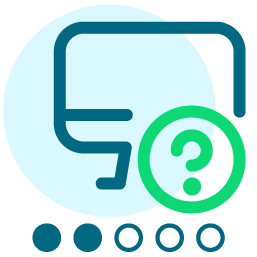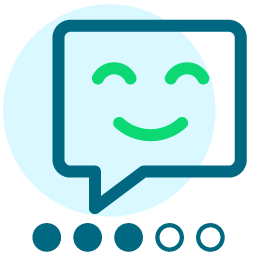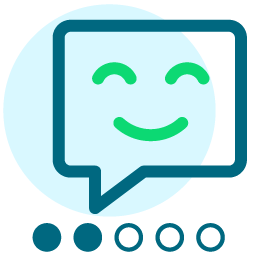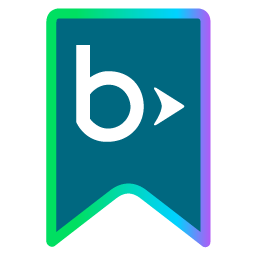How do I send a 2nd email solicitation only to people that did not give to the 1st email?
I think this will be covered in a training, but if not I want to send a 2 part email, how do I set it up so that people that gave DO NOT receive the 2nd email?
Comments
-
Hi Danielle,
There are several different ways to do this in Convio. If you have a donation form that is dedicated to this specific campaign and if you've associated that donation form with a group in Convio so that every donor who gives via that form is added to a Convio Group, then you can use that group as a suppression group (add them to the "do not send" audience) when you get the follow-up message ready for delivery.
In some cases, however, you might want to "cast a broader net" and not just suppress individuals who donated via a specific donation form, but anyone who has donated online since you sent the last message. In that case, you would create a new, query-based group that looks for individuals who have given since the date of the message you sent. The steps for setting up your query-based group are very similar to the instructions I provided on how to identify new constituents in your Cons360 database.
The difference, in this case, is that you want to query on a "Field Type" of "Transaction Information" and a "Field" called "Last Transaction Date". This is information stored on each constituent's record telling you the date of their most recent online gift recorded in Convio. Just query on all constituents who have a "Last Transaction Date" on or after the date of when you sent your email message. Then, once you've saved and successfully run this query, you'll want to use the query to create a group (i.e. a query-based group). This query-based group is your suppression group for your follow-up message.
Please don't hesitate to post back if you have follow-up questions!
-patrick
0 -
Patrick Hansen:
Hi Danielle,
There are several different ways to do this in Convio. If you have a donation form that is dedicated to this specific campaign and if you've associated that donation form with a group in Convio so that every donor who gives via that form is added to a Convio Group, then you can use that group as a suppression group (add them to the "do not send" audience) when you get the follow-up message ready for delivery.
In some cases, however, you might want to "cast a broader net" and not just suppress individuals who donated via a specific donation form, but anyone who has donated online since you sent the last message. In that case, you would create a new, query-based group that looks for individuals who have given since the date of the message you sent. The steps for setting up your query-based group are very similar to the instructions I provided on how to identify new constituents in your Cons360 database.
The difference, in this case, is that you want to query on a "Field Type" of "Transaction Information" and a "Field" called "Last Transaction Date". This is information stored on each constituent's record telling you the date of their most recent online gift recorded in Convio. Just query on all constituents who have a "Last Transaction Date" on or after the date of when you sent your email message. Then, once you've saved and successfully run this query, you'll want to use the query to create a group (i.e. a query-based group). This query-based group is your suppression group for your follow-up message.
Please don't hesitate to post back if you have follow-up questions!
-patrick
Patrick - I've set up the query, but it's been 'running' for 5 minutes. Should it take this long?
0 -
Danielle :
Patrick - I've set up the query, but it's been 'running' for 5 minutes. Should it take this long?
Hi Danielle - Five minutes sounds a bit long, but it can sometimes take a few minutes for a query to run and produce your results, especially mid-day if Convio's servers are seeing a lot of activity in general. If the query just isn't running to conclusion and providing results, I would call Convio support or submit an online support ticket so that our technical team can check to see whether queries in general are running slowly.
-patrick
0 -
Patrick Hansen:
Hi Danielle - Five minutes sounds a bit long, but it can sometimes take a few minutes for a query to run and produce your results, especially mid-day if Convio's servers are seeing a lot of activity in general. If the query just isn't running to conclusion and providing results, I would call Convio support or submit an online support ticket so that our technical team can check to see whether queries in general are running slowly.
-patrick
Patrick
Hello, I have a question also about suppression lists for a three part eoy solicitation. I thought I could trace how you and Adam set this up last year but it is not clear as the audience is empty from last years eoy campaign. I want to send the first message to everyone on our email list, the second is a card and should go to everyone but it has a split message for donors and non donors, I can not figure out how to do this in set up. The third should only go to peole who have not yet donated and I like the idea of casting a larger net of everyone who donated online between the 10th when message one goes and the 30th when message three goes. Can you help me with this?
Thanks,
Jessica Curtis
0 -
Jessica :
Patrick
Hello, I have a question also about suppression lists for a three part eoy solicitation. I thought I could trace how you and Adam set this up last year but it is not clear as the audience is empty from last years eoy campaign. I want to send the first message to everyone on our email list, the second is a card and should go to everyone but it has a split message for donors and non donors, I can not figure out how to do this in set up. The third should only go to peole who have not yet donated and I like the idea of casting a larger net of everyone who donated online between the 10th when message one goes and the 30th when message three goes. Can you help me with this?
Thanks,
Jessica Curtis
Hi Jessica,
We often configure the audience at the message level rather than the campaign level. This is why when you look at last year's campaign, you're probably not seeing an audience set up in the campaign.
One way to see how we set things up last year is to go to each message delivery and look at the delivery detail. The delivery detail is going to tell you which groups were targeted to receive the message and which groups were suppressed. If you note these settings for last year's deliveries, you can apply them to your emails as you set them up to go out this year.
To look at delivery details:
- From the Admin homepage, go to Email > Email Campaigns > "Campaigns" tab
- Click "Manage" for last year's campaign
- Click on the "Deliveries" tab. When this page loads, you'll see a list of all the messages that have been delivered.
- You can then click "Review" for any specific message. The review screen will show lists of "Target Groups" and "Do Not Email Groups". These will reflect the audience settings that we used in the past
Note that some content for donors vs. non-donors may have been managed as conditional content within a single email message. Increasingly in the Go! program, we now just create completely separate messages with distinct audiences so that this conditionalization is as clear as possible when clients try to repeat this work on their own.
Once you've identified your target audiences, you can use them to decide who gets the message when you configure the delivery. This is possible by clicking on "Target Groups" under related actions in the left side of your screen as you are sending (or scheduling) the message. When you set it up this way, you're configuring the audience for that specific message - this setup does not apply to other messages you might send in the future within this same campaign.
-patrick
0 -
Patrick Hansen:
Hi Jessica,
We often configure the audience at the message level rather than the campaign level. This is why when you look at last year's campaign, you're probably not seeing an audience set up in the campaign.
One way to see how we set things up last year is to go to each message delivery and look at the delivery detail. The delivery detail is going to tell you which groups were targeted to receive the message and which groups were suppressed. If you note these settings for last year's deliveries, you can apply them to your emails as you set them up to go out this year.
To look at delivery details:
- From the Admin homepage, go to Email > Email Campaigns > "Campaigns" tab
- Click "Manage" for last year's campaign
- Click on the "Deliveries" tab. When this page loads, you'll see a list of all the messages that have been delivered.
- You can then click "Review" for any specific message. The review screen will show lists of "Target Groups" and "Do Not Email Groups". These will reflect the audience settings that we used in the past
Note that some content for donors vs. non-donors may have been managed as conditional content within a single email message. Increasingly in the Go! program, we now just create completely separate messages with distinct audiences so that this conditionalization is as clear as possible when clients try to repeat this work on their own.
Once you've identified your target audiences, you can use them to decide who gets the message when you configure the delivery. This is possible by clicking on "Target Groups" under related actions in the left side of your screen as you are sending (or scheduling) the message. When you set it up this way, you're configuring the audience for that specific message - this setup does not apply to other messages you might send in the future within this same campaign.
-patrick
Patrick thanks, I found the audience information. I have scheduled my first delivery for tomorrow with everyone receiving it. The second one is scheduled for the 21st which has the donor/non donor messages, I do not understand how to make it send correctly to each of those groups. Last years messages do not show a suppression or split list, does the system know this on it's own? If not how do I tell it this information? The third message goes out on the 30th, I have set up a query of all donations between the 10-30 , how do I make this a group. I am assuming I would create a group of these folks place them in the do not mail - is this correct? I went to make a group but can't figure out how to make it a query group.
Thanks
0 -
Jessica :
Patrick thanks, I found the audience information. I have scheduled my first delivery for tomorrow with everyone receiving it. The second one is scheduled for the 21st which has the donor/non donor messages, I do not understand how to make it send correctly to each of those groups. Last years messages do not show a suppression or split list, does the system know this on it's own? If not how do I tell it this information? The third message goes out on the 30th, I have set up a query of all donations between the 10-30 , how do I make this a group. I am assuming I would create a group of these folks place them in the do not mail - is this correct? I went to make a group but can't figure out how to make it a query group.
Thanks
Hi Jessica,
You're almost there!! So, when you run your query and get a list of constituents that fit your criteria, you should then see a thumbs-up icon in the upper-right corner of your screen:

Click this icon or the adjacent text ("Use Query") and you'll be given the option to either tie the query to a group ("Create a Group") or to perform a mail merge. You want to create a group - this group will then be a query-based group that you can set to rebuild itself when you send your message.
On the donor vs. non-donor eCard messages ... unfortunately, that's not something the Convio system just knows to do automatically. I recommend creating two different eCards (one for donors and one for non-donors) and sending those two eCards to distinct audiences. You might set up another query or pair of queries for the audiences for these eCards. Since you have Common Ground, you should have values in your "External Last Gift Date" field - this contains offline gift date information. That, combined with Convio's built-in "Online Last Gift Date" can help you identify everyone who has donated to SAMA (and has an email address) in 2009. You could then send these folks the donor version of your eCard and everyone else the non-donor version.
Alternatively, you could set up all your groups in Common Ground, map them over into Convio, and then use those groups as the donor and non-donor audiences.
-patrick
0 -
Patrick Hansen:
Hi Danielle,
There are several different ways to do this in Convio. If you have a donation form that is dedicated to this specific campaign and if you've associated that donation form with a group in Convio so that every donor who gives via that form is added to a Convio Group, then you can use that group as a suppression group (add them to the "do not send" audience) when you get the follow-up message ready for delivery.
In some cases, however, you might want to "cast a broader net" and not just suppress individuals who donated via a specific donation form, but anyone who has donated online since you sent the last message. In that case, you would create a new, query-based group that looks for individuals who have given since the date of the message you sent. The steps for setting up your query-based group are very similar to the instructions I provided on how to identify new constituents in your Cons360 database.
The difference, in this case, is that you want to query on a "Field Type" of "Transaction Information" and a "Field" called "Last Transaction Date". This is information stored on each constituent's record telling you the date of their most recent online gift recorded in Convio. Just query on all constituents who have a "Last Transaction Date" on or after the date of when you sent your email message. Then, once you've saved and successfully run this query, you'll want to use the query to create a group (i.e. a query-based group). This query-based group is your suppression group for your follow-up message.
Please don't hesitate to post back if you have follow-up questions!
-patrick
How do I make it so the query refreshes every day? I am heading out of town and won't be here to make sure the query is up to date.
0 -
Danielle :
How do I make it so the query refreshes every day? I am heading out of town and won't be here to make sure the query is up to date.
Hi Danielle,
If your group is created based on a query, you can instruct the group to refresh on a daily/weekly/monthy/yearly basis. Go to the group and check the box that says "Periodically rebuild group membership?" and then also select an interval.
Alternatively (and my preferred method), you can tell a group based on a query to rebuild just prior to a message sending. This is the best way to ensure that your group is absolutely up to date before a message goes out the door. When you're selecting your target audiences and Do Not Mail groups for a particular message and scheduling the message to send, you'll see in the left navigation that you have an option for Rebuilding groups before delivery. Click that link and then make sure the boxes are checked for your query groups. I usually make sure all my groups rebuild before sending, just to be safe. You'll notice that not all groups can be rebuilt, but all query groups most certainly can and should be rebuilt just prior to sending.
Post back if you aren't seeing this in your admin tools.
rachael
0
Categories
- All Categories
- Shannon parent
- shannon 2
- shannon 1
- 21 Advocacy DC Users Group
- 14 BBCRM PAG Discussions
- 89 High Education Program Advisory Group (HE PAG)
- 28 Luminate CRM DC Users Group
- 8 DC Luminate CRM Users Group
- Luminate PAG
- 5.9K Blackbaud Altru®
- 58 Blackbaud Award Management™ and Blackbaud Stewardship Management™
- 409 bbcon®
- 2.1K Blackbaud CRM™ and Blackbaud Internet Solutions™
- donorCentrics®
- 1.1K Blackbaud eTapestry®
- 2.8K Blackbaud Financial Edge NXT®
- 1.1K Blackbaud Grantmaking™
- 527 Education Management Solutions for Higher Education
- 1 JustGiving® from Blackbaud®
- 4.6K Education Management Solutions for K-12 Schools
- Blackbaud Luminate Online & Blackbaud TeamRaiser
- 16.4K Blackbaud Raiser's Edge NXT®
- 4.1K SKY Developer
- 547 ResearchPoint™
- 151 Blackbaud Tuition Management™
- 61 everydayhero
- 3 Campaign Ideas
- 58 General Discussion
- 115 Blackbaud ID
- 87 K-12 Blackbaud ID
- 6 Admin Console
- 949 Organizational Best Practices
- 353 The Tap (Just for Fun)
- 235 Blackbaud Community Feedback Forum
- 55 Admissions Event Management EAP
- 18 MobilePay Terminal + BBID Canada EAP
- 36 EAP for New Email Campaigns Experience in Blackbaud Luminate Online®
- 109 EAP for 360 Student Profile in Blackbaud Student Information System
- 41 EAP for Assessment Builder in Blackbaud Learning Management System™
- 9 Technical Preview for SKY API for Blackbaud CRM™ and Blackbaud Altru®
- 55 Community Advisory Group
- 46 Blackbaud Community Ideas
- 26 Blackbaud Community Challenges
- 7 Security Testing Forum
- 3 Blackbaud Staff Discussions
- 1 Blackbaud Partners Discussions
- 1 Blackbaud Giving Search™
- 35 EAP Student Assignment Details and Assignment Center
- 39 EAP Core - Roles and Tasks
- 59 Blackbaud Community All-Stars Discussions
- 20 Blackbaud Raiser's Edge NXT® Online Giving EAP
- Diocesan Blackbaud Raiser’s Edge NXT® User’s Group
- 2 Blackbaud Consultant’s Community
- 43 End of Term Grade Entry EAP
- 92 EAP for Query in Blackbaud Raiser's Edge NXT®
- 38 Standard Reports for Blackbaud Raiser's Edge NXT® EAP
- 12 Payments Assistant for Blackbaud Financial Edge NXT® EAP
- 6 Ask an All Star (Austen Brown)
- 8 Ask an All-Star Alex Wong (Blackbaud Raiser's Edge NXT®)
- 1 Ask an All-Star Alex Wong (Blackbaud Financial Edge NXT®)
- 6 Ask an All-Star (Christine Robertson)
- 21 Ask an Expert (Anthony Gallo)
- Blackbaud Francophone Group
- 22 Ask an Expert (David Springer)
- 4 Raiser's Edge NXT PowerUp Challenge #1 (Query)
- 6 Ask an All-Star Sunshine Reinken Watson and Carlene Johnson
- 4 Raiser's Edge NXT PowerUp Challenge: Events
- 14 Ask an All-Star (Elizabeth Johnson)
- 7 Ask an Expert (Stephen Churchill)
- 2025 ARCHIVED FORUM POSTS
- 322 ARCHIVED | Financial Edge® Tips and Tricks
- 164 ARCHIVED | Raiser's Edge® Blog
- 300 ARCHIVED | Raiser's Edge® Blog
- 441 ARCHIVED | Blackbaud Altru® Tips and Tricks
- 66 ARCHIVED | Blackbaud NetCommunity™ Blog
- 211 ARCHIVED | Blackbaud Target Analytics® Tips and Tricks
- 47 Blackbaud CRM Higher Ed Product Advisory Group (HE PAG)
- Luminate CRM DC Users Group
- 225 ARCHIVED | Blackbaud eTapestry® Tips and Tricks
- 1 Blackbaud eTapestry® Know How Blog
- 19 Blackbaud CRM Product Advisory Group (BBCRM PAG)
- 1 Blackbaud K-12 Education Solutions™ Blog
- 280 ARCHIVED | Mixed Community Announcements
- 3 ARCHIVED | Blackbaud Corporations™ & Blackbaud Foundations™ Hosting Status
- 1 npEngage
- 24 ARCHIVED | K-12 Announcements
- 15 ARCHIVED | FIMS Host*Net Hosting Status
- 23 ARCHIVED | Blackbaud Outcomes & Online Applications (IGAM) Hosting Status
- 22 ARCHIVED | Blackbaud DonorCentral Hosting Status
- 14 ARCHIVED | Blackbaud Grantmaking™ UK Hosting Status
- 117 ARCHIVED | Blackbaud CRM™ and Blackbaud Internet Solutions™ Announcements
- 50 Blackbaud NetCommunity™ Blog
- 169 ARCHIVED | Blackbaud Grantmaking™ Tips and Tricks
- Advocacy DC Users Group
- 718 Community News
- Blackbaud Altru® Hosting Status
- 104 ARCHIVED | Member Spotlight
- 145 ARCHIVED | Hosting Blog
- 149 JustGiving® from Blackbaud® Blog
- 97 ARCHIVED | bbcon® Blogs
- 19 ARCHIVED | Blackbaud Luminate CRM™ Announcements
- 161 Luminate Advocacy News
- 187 Organizational Best Practices Blog
- 67 everydayhero Blog
- 52 Blackbaud SKY® Reporting Announcements
- 17 ARCHIVED | Blackbaud SKY® Reporting for K-12 Announcements
- 3 Luminate Online Product Advisory Group (LO PAG)
- 81 ARCHIVED | JustGiving® from Blackbaud® Tips and Tricks
- 1 ARCHIVED | K-12 Conference Blog
- Blackbaud Church Management™ Announcements
- ARCHIVED | Blackbaud Award Management™ and Blackbaud Stewardship Management™ Announcements
- 1 Blackbaud Peer-to-Peer Fundraising™, Powered by JustGiving® Blogs
- 39 Tips, Tricks, and Timesavers!
- 56 Blackbaud Church Management™ Resources
- 154 Blackbaud Church Management™ Announcements
- 1 ARCHIVED | Blackbaud Church Management™ Tips and Tricks
- 11 ARCHIVED | Blackbaud Higher Education Solutions™ Announcements
- 7 ARCHIVED | Blackbaud Guided Fundraising™ Blog
- 2 Blackbaud Fundraiser Performance Management™ Blog
- 9 Foundations Events and Content
- 14 ARCHIVED | Blog Posts
- 2 ARCHIVED | Blackbaud FIMS™ Announcement and Tips
- 59 Blackbaud Partner Announcements
- 10 ARCHIVED | Blackbaud Impact Edge™ EAP Blogs
- 1 Community Help Blogs
- Diocesan Blackbaud Raiser’s Edge NXT® Users' Group
- Blackbaud Consultant’s Community
- Blackbaud Francophone Group
- 1 BLOG ARCHIVE CATEGORY
- Blackbaud Community™ Discussions
- 8.3K Blackbaud Luminate Online® & Blackbaud TeamRaiser® Discussions
- 5.7K Jobs Board