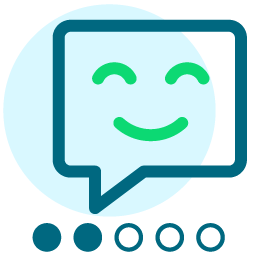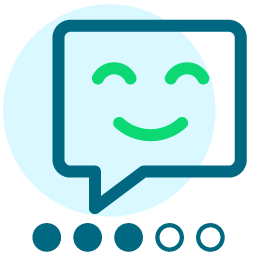Creating a Report for E-mail
Hi,
I was wondering if anyone knows how to create a report that would tell me the list of people who over a specific time do not open multiple e-mail messages??
If you do know how i can get this type of information that would be most helpful.
thanks
Richard
Comments
-
Hi Richard,
I'm not aware of a one-click report currently that would do this, but there is a fairly simple way to find the information you're looking for.
1) Go to Data Management --> Tasks
2) Go to Task List
3) Click "Create a New Task." This will take you to the engagement factor build out section of Convio. From here, you can get the data you're asking about, plus a lot more if you choose. I'm going to stick with your original question, though.
4) Click "Email Response Rate Segmentation"
5) Enter in an appropriate Name and Description (I put "2-25-10 Email Openers"; "Segment to find people who have opened emails in past 180 days, done on 2-25-10 using Engagement Factor 1"), "Active?" --> No
6) For "Which Engagement Factor would you like to update?" you can probably stick with "Engagement Factor 1." Every time you run this task, it will override the previous results, but if you've never done this before you'll be perfectly safe.
7) For "E-mail Opens" enter a Weight of 1 (you can get a lot more data here, but for your specific question let's keep it simple)
8) Under "Limit to e-mail responses over a specific time period." enter the number of days you want to go back (I put 180, or half a year)
9) Leave "How often should I run the segmentation?" at "Run once a week" (this will only happen if you choose "Active? --> Yes" above, but I would recommend not doing this until you're comfortable with the program)
10) Once you save your task, you'll be taken back to the full task list. Search for your task if you don't see it immediately, and click "Run" next to it. The last column in the table tells you when this completes, just click refresh on your page.
11) Go to Data Management --> Query
12) Click "Create a new query"
13) Enter appropriate name, description, and Security Category (I entered "2-25-10 Email Non-Openers"; "Find people who have not opened a single email in past 180 days, done 2-25-10 using Engagement Factor 1"; "General") & click "Save"
14) Select "Field Type --> Transaction Information" & "Field --> Engagement Factor 1"
15) Click "Add Field Clause"
16) Enter criteria "Engagement Factor 1: --> less than --> 1" & click "Save"
17) Click "Save Query" and then click "Run Query"
18) Once the query finishes running, you'll have your list of people who have not opened a single email from you within the past 180 days. You can then use this query to create an exportable excel list, create a group, whatever you might need.
I know it may seem like a lot of steps, but this is a pretty simple process (takes a total of maybe 10 minutes to do, and most of that is just waiting for the system to process your requests).
There are of course limitations to this - the system can only track an open if someone displayed the images in your email, so even though the system doesn't recognize an open doesn't mean that the person hasn't ever opened an email. Unfortunately, this is just a limit of global technology, so I'd be careful what you plan to do with this list once you get it. Your list will also include people who never opened an email because either they entered a bad email from the start (hard bounces) or simply never subscribed to you (maybe they made a donation, but said they didn't want to receive any further communications). You can filter these out in the query if you choose to, but I skipped those steps for simplicity's sake.
If you have any questions, feel free to ask.
Hope this helps,
Matt
1 -
Matt Burghdoff:
Hi Richard,
I'm not aware of a one-click report currently that would do this, but there is a fairly simple way to find the information you're looking for.
1) Go to Data Management --> Tasks
2) Go to Task List
3) Click "Create a New Task." This will take you to the engagement factor build out section of Convio. From here, you can get the data you're asking about, plus a lot more if you choose. I'm going to stick with your original question, though.
4) Click "Email Response Rate Segmentation"
5) Enter in an appropriate Name and Description (I put "2-25-10 Email Openers"; "Segment to find people who have opened emails in past 180 days, done on 2-25-10 using Engagement Factor 1"), "Active?" --> No
6) For "Which Engagement Factor would you like to update?" you can probably stick with "Engagement Factor 1." Every time you run this task, it will override the previous results, but if you've never done this before you'll be perfectly safe.
7) For "E-mail Opens" enter a Weight of 1 (you can get a lot more data here, but for your specific question let's keep it simple)
8) Under "Limit to e-mail responses over a specific time period." enter the number of days you want to go back (I put 180, or half a year)
9) Leave "How often should I run the segmentation?" at "Run once a week" (this will only happen if you choose "Active? --> Yes" above, but I would recommend not doing this until you're comfortable with the program)
10) Once you save your task, you'll be taken back to the full task list. Search for your task if you don't see it immediately, and click "Run" next to it. The last column in the table tells you when this completes, just click refresh on your page.
11) Go to Data Management --> Query
12) Click "Create a new query"
13) Enter appropriate name, description, and Security Category (I entered "2-25-10 Email Non-Openers"; "Find people who have not opened a single email in past 180 days, done 2-25-10 using Engagement Factor 1"; "General") & click "Save"
14) Select "Field Type --> Transaction Information" & "Field --> Engagement Factor 1"
15) Click "Add Field Clause"
16) Enter criteria "Engagement Factor 1: --> less than --> 1" & click "Save"
17) Click "Save Query" and then click "Run Query"
18) Once the query finishes running, you'll have your list of people who have not opened a single email from you within the past 180 days. You can then use this query to create an exportable excel list, create a group, whatever you might need.
I know it may seem like a lot of steps, but this is a pretty simple process (takes a total of maybe 10 minutes to do, and most of that is just waiting for the system to process your requests).
There are of course limitations to this - the system can only track an open if someone displayed the images in your email, so even though the system doesn't recognize an open doesn't mean that the person hasn't ever opened an email. Unfortunately, this is just a limit of global technology, so I'd be careful what you plan to do with this list once you get it. Your list will also include people who never opened an email because either they entered a bad email from the start (hard bounces) or simply never subscribed to you (maybe they made a donation, but said they didn't want to receive any further communications). You can filter these out in the query if you choose to, but I skipped those steps for simplicity's sake.
If you have any questions, feel free to ask.
Hope this helps,
Matt
Matt,
thanks for sending me these helpful steps, I will have to walk through this!!! thanks again!!
Richard
0 -
Matt Burghdoff:
Hi Richard,
I'm not aware of a one-click report currently that would do this, but there is a fairly simple way to find the information you're looking for.
1) Go to Data Management --> Tasks
2) Go to Task List
3) Click "Create a New Task." This will take you to the engagement factor build out section of Convio. From here, you can get the data you're asking about, plus a lot more if you choose. I'm going to stick with your original question, though.
4) Click "Email Response Rate Segmentation"
5) Enter in an appropriate Name and Description (I put "2-25-10 Email Openers"; "Segment to find people who have opened emails in past 180 days, done on 2-25-10 using Engagement Factor 1"), "Active?" --> No
6) For "Which Engagement Factor would you like to update?" you can probably stick with "Engagement Factor 1." Every time you run this task, it will override the previous results, but if you've never done this before you'll be perfectly safe.
7) For "E-mail Opens" enter a Weight of 1 (you can get a lot more data here, but for your specific question let's keep it simple)
8) Under "Limit to e-mail responses over a specific time period." enter the number of days you want to go back (I put 180, or half a year)
9) Leave "How often should I run the segmentation?" at "Run once a week" (this will only happen if you choose "Active? --> Yes" above, but I would recommend not doing this until you're comfortable with the program)
10) Once you save your task, you'll be taken back to the full task list. Search for your task if you don't see it immediately, and click "Run" next to it. The last column in the table tells you when this completes, just click refresh on your page.
11) Go to Data Management --> Query
12) Click "Create a new query"
13) Enter appropriate name, description, and Security Category (I entered "2-25-10 Email Non-Openers"; "Find people who have not opened a single email in past 180 days, done 2-25-10 using Engagement Factor 1"; "General") & click "Save"
14) Select "Field Type --> Transaction Information" & "Field --> Engagement Factor 1"
15) Click "Add Field Clause"
16) Enter criteria "Engagement Factor 1: --> less than --> 1" & click "Save"
17) Click "Save Query" and then click "Run Query"
18) Once the query finishes running, you'll have your list of people who have not opened a single email from you within the past 180 days. You can then use this query to create an exportable excel list, create a group, whatever you might need.
I know it may seem like a lot of steps, but this is a pretty simple process (takes a total of maybe 10 minutes to do, and most of that is just waiting for the system to process your requests).
There are of course limitations to this - the system can only track an open if someone displayed the images in your email, so even though the system doesn't recognize an open doesn't mean that the person hasn't ever opened an email. Unfortunately, this is just a limit of global technology, so I'd be careful what you plan to do with this list once you get it. Your list will also include people who never opened an email because either they entered a bad email from the start (hard bounces) or simply never subscribed to you (maybe they made a donation, but said they didn't want to receive any further communications). You can filter these out in the query if you choose to, but I skipped those steps for simplicity's sake.
If you have any questions, feel free to ask.
Hope this helps,
Matt
Matt,
I just got around to running this task etc... and it looks like there was something wrong... after i ran the report i saw that there were alot more records that came up, then the number of records that we inported into convio
for example, we imported ~14,000 e-mail records
and after i ran the report i saw ~34,000 records appear..
did i do something wrong?? or is there something else that i need to do?
Richard
0 -
Richard Wachtel:
Matt,
I just got around to running this task etc... and it looks like there was something wrong... after i ran the report i saw that there were alot more records that came up, then the number of records that we inported into convio
for example, we imported ~14,000 e-mail records
and after i ran the report i saw ~34,000 records appear..
did i do something wrong?? or is there something else that i need to do?
Richard
Can you do me a favor to help investigate a bit? In your Convio admin section, try:
1) Go to Setup --> Groups
2) Selet "User Group List"
3) Search for "Any registered user"
4) Click "Edit"
5) Click "Refresh Summary" just to be sureOnce that refreshes, can you post the number from "The number of users in this group:" just to be sure? This will tell you exactly how many accounts you have in your database. It would be pretty strange for a query to pull more accounts than you have in your database, so I want to check that out first.
0 -
Matt Burghdoff:
Can you do me a favor to help investigate a bit? In your Convio admin section, try:
1) Go to Setup --> Groups
2) Selet "User Group List"
3) Search for "Any registered user"
4) Click "Edit"
5) Click "Refresh Summary" just to be sureOnce that refreshes, can you post the number from "The number of users in this group:" just to be sure? This will tell you exactly how many accounts you have in your database. It would be pretty strange for a query to pull more accounts than you have in your database, so I want to check that out first.
Matt,
We have four different e-mail groups... would that affect the number??
Richard
0 -
Richard Wachtel:
Matt,
We have four different e-mail groups... would that affect the number??
Richard
Just to clarify, you only have one database of email addresses segmented four different ways via interests or Convio "Groups," correct? If so, that shouldn't have any impact on your numbers unless you are looking to only pull the non-responders of the specific segment you're looking for - i.e. you have a database of 50,000 people total, but only 14,000 of them are in email group 1. If you only want to know how many people in email group 1 are not opening emails, then you'll have to add that as a criteria within the query (not sure how you've got the segment done, so not entirely sure which criteria to tell you to pull). The default for the query will be to search your entire database.
0 -
Matt Burghdoff:
Just to clarify, you only have one database of email addresses segmented four different ways via interests or Convio "Groups," correct? If so, that shouldn't have any impact on your numbers unless you are looking to only pull the non-responders of the specific segment you're looking for - i.e. you have a database of 50,000 people total, but only 14,000 of them are in email group 1. If you only want to know how many people in email group 1 are not opening emails, then you'll have to add that as a criteria within the query (not sure how you've got the segment done, so not entirely sure which criteria to tell you to pull). The default for the query will be to search your entire database.
Matt,
that is correct... I am trying to pull names from an indivudal "interest" or group that hasn't opened e-mails in 180 days...
thanks for clearing all this up for me and helping
richard
0 -
Richard Wachtel:
Matt,
that is correct... I am trying to pull names from an indivudal "interest" or group that hasn't opened e-mails in 180 days...
thanks for clearing all this up for me and helping
richard
Ahhhh, that explains the number issue. Your best bet then will be to go to your query and select the button "Add Group Clause," then "is a member of --> Email Group 1 (or whatever the appropriate group name is)".
Of course, you'll want the "And" join used as well.
0 -
Matt Burghdoff:
Ahhhh, that explains the number issue. Your best bet then will be to go to your query and select the button "Add Group Clause," then "is a member of --> Email Group 1 (or whatever the appropriate group name is)".
Of course, you'll want the "And" join used as well.
Hi Matt,
Thanks again for all your help with this... A strange thing is occuring when we are running the query, and all i am getting are users who have e-mail status of "hard bounce" do you have any ideas on why this might be happening? and if we can fix it?
richard
0 -
Richard Wachtel:
Hi Matt,
Thanks again for all your help with this... A strange thing is occuring when we are running the query, and all i am getting are users who have e-mail status of "hard bounce" do you have any ideas on why this might be happening? and if we can fix it?
richard
Hi Richard,
Actually, there are a few different potentials you might want to check into:
1) Double-check to be sure that your query doesn't contain the line "AND Email Status equals Bad (Hard Bounce)."
2) Spot check 5-10 email records that you're seeing as Hard Bounced addresses against your original import - just to be sure that nothing went wrong in the import process. While you're looking at these, I'd also check the age and origin if you can, just to be on the safe side.
3) In your query, change the line "Engagement Factor 1 less than 1" to "Engagement Factor 1 greater than or equal to 1," then save and rerun the query. If this gives you the rest of your list, then you simply have a highly engaged audience.
4) If all of these fail to produce explanations, you may want to take a closer look at the age/origin of your email file and compare to the Convio hard bounce report for specific sends.
I'm curious, when you say that you're only getting hard bounces back, are you looking at a full list (like a mail merge) or are you simply spotchecking and finding that the ones you look at are hard bounces? Considering that this is a list of people who have NOT opened an email, hard bounces could simply be severely over-represented in your sampling.
0 -
Matt Burghdoff:
Hi Richard,
Actually, there are a few different potentials you might want to check into:
1) Double-check to be sure that your query doesn't contain the line "AND Email Status equals Bad (Hard Bounce)."
2) Spot check 5-10 email records that you're seeing as Hard Bounced addresses against your original import - just to be sure that nothing went wrong in the import process. While you're looking at these, I'd also check the age and origin if you can, just to be on the safe side.
3) In your query, change the line "Engagement Factor 1 less than 1" to "Engagement Factor 1 greater than or equal to 1," then save and rerun the query. If this gives you the rest of your list, then you simply have a highly engaged audience.
4) If all of these fail to produce explanations, you may want to take a closer look at the age/origin of your email file and compare to the Convio hard bounce report for specific sends.
I'm curious, when you say that you're only getting hard bounces back, are you looking at a full list (like a mail merge) or are you simply spotchecking and finding that the ones you look at are hard bounces? Considering that this is a list of people who have NOT opened an email, hard bounces could simply be severely over-represented in your sampling.
Hey Matt,
I have been meaning to e-mail you back. to say i figured out what i was doing in-correctly!! everything worked great!!! Great job by the way for creating this report... I contacted Convio about this, and they had NO clue how to run this type of a report!!! It is going to be extremely helpful!!
Thanks again!
Richard
0
Categories
- All Categories
- Shannon parent
- shannon 2
- shannon 1
- 21 Advocacy DC Users Group
- 14 BBCRM PAG Discussions
- 89 High Education Program Advisory Group (HE PAG)
- 28 Luminate CRM DC Users Group
- 8 DC Luminate CRM Users Group
- Luminate PAG
- 5.9K Blackbaud Altru®
- 58 Blackbaud Award Management™ and Blackbaud Stewardship Management™
- 409 bbcon®
- 2.1K Blackbaud CRM™ and Blackbaud Internet Solutions™
- donorCentrics®
- 1.1K Blackbaud eTapestry®
- 2.8K Blackbaud Financial Edge NXT®
- 1.1K Blackbaud Grantmaking™
- 527 Education Management Solutions for Higher Education
- 1 JustGiving® from Blackbaud®
- 4.6K Education Management Solutions for K-12 Schools
- Blackbaud Luminate Online & Blackbaud TeamRaiser
- 16.4K Blackbaud Raiser's Edge NXT®
- 4.1K SKY Developer
- 547 ResearchPoint™
- 151 Blackbaud Tuition Management™
- 61 everydayhero
- 3 Campaign Ideas
- 58 General Discussion
- 115 Blackbaud ID
- 87 K-12 Blackbaud ID
- 6 Admin Console
- 949 Organizational Best Practices
- 353 The Tap (Just for Fun)
- 235 Blackbaud Community Feedback Forum
- 55 Admissions Event Management EAP
- 18 MobilePay Terminal + BBID Canada EAP
- 36 EAP for New Email Campaigns Experience in Blackbaud Luminate Online®
- 109 EAP for 360 Student Profile in Blackbaud Student Information System
- 41 EAP for Assessment Builder in Blackbaud Learning Management System™
- 9 Technical Preview for SKY API for Blackbaud CRM™ and Blackbaud Altru®
- 55 Community Advisory Group
- 46 Blackbaud Community Ideas
- 26 Blackbaud Community Challenges
- 7 Security Testing Forum
- 3 Blackbaud Staff Discussions
- 1 Blackbaud Partners Discussions
- 1 Blackbaud Giving Search™
- 35 EAP Student Assignment Details and Assignment Center
- 39 EAP Core - Roles and Tasks
- 59 Blackbaud Community All-Stars Discussions
- 20 Blackbaud Raiser's Edge NXT® Online Giving EAP
- Diocesan Blackbaud Raiser’s Edge NXT® User’s Group
- 2 Blackbaud Consultant’s Community
- 43 End of Term Grade Entry EAP
- 92 EAP for Query in Blackbaud Raiser's Edge NXT®
- 38 Standard Reports for Blackbaud Raiser's Edge NXT® EAP
- 12 Payments Assistant for Blackbaud Financial Edge NXT® EAP
- 6 Ask an All Star (Austen Brown)
- 8 Ask an All-Star Alex Wong (Blackbaud Raiser's Edge NXT®)
- 1 Ask an All-Star Alex Wong (Blackbaud Financial Edge NXT®)
- 6 Ask an All-Star (Christine Robertson)
- 21 Ask an Expert (Anthony Gallo)
- Blackbaud Francophone Group
- 22 Ask an Expert (David Springer)
- 4 Raiser's Edge NXT PowerUp Challenge #1 (Query)
- 6 Ask an All-Star Sunshine Reinken Watson and Carlene Johnson
- 4 Raiser's Edge NXT PowerUp Challenge: Events
- 14 Ask an All-Star (Elizabeth Johnson)
- 7 Ask an Expert (Stephen Churchill)
- 2025 ARCHIVED FORUM POSTS
- 322 ARCHIVED | Financial Edge® Tips and Tricks
- 164 ARCHIVED | Raiser's Edge® Blog
- 300 ARCHIVED | Raiser's Edge® Blog
- 441 ARCHIVED | Blackbaud Altru® Tips and Tricks
- 66 ARCHIVED | Blackbaud NetCommunity™ Blog
- 211 ARCHIVED | Blackbaud Target Analytics® Tips and Tricks
- 47 Blackbaud CRM Higher Ed Product Advisory Group (HE PAG)
- Luminate CRM DC Users Group
- 225 ARCHIVED | Blackbaud eTapestry® Tips and Tricks
- 1 Blackbaud eTapestry® Know How Blog
- 19 Blackbaud CRM Product Advisory Group (BBCRM PAG)
- 1 Blackbaud K-12 Education Solutions™ Blog
- 280 ARCHIVED | Mixed Community Announcements
- 3 ARCHIVED | Blackbaud Corporations™ & Blackbaud Foundations™ Hosting Status
- 1 npEngage
- 24 ARCHIVED | K-12 Announcements
- 15 ARCHIVED | FIMS Host*Net Hosting Status
- 23 ARCHIVED | Blackbaud Outcomes & Online Applications (IGAM) Hosting Status
- 22 ARCHIVED | Blackbaud DonorCentral Hosting Status
- 14 ARCHIVED | Blackbaud Grantmaking™ UK Hosting Status
- 117 ARCHIVED | Blackbaud CRM™ and Blackbaud Internet Solutions™ Announcements
- 50 Blackbaud NetCommunity™ Blog
- 169 ARCHIVED | Blackbaud Grantmaking™ Tips and Tricks
- Advocacy DC Users Group
- 718 Community News
- Blackbaud Altru® Hosting Status
- 104 ARCHIVED | Member Spotlight
- 145 ARCHIVED | Hosting Blog
- 149 JustGiving® from Blackbaud® Blog
- 97 ARCHIVED | bbcon® Blogs
- 19 ARCHIVED | Blackbaud Luminate CRM™ Announcements
- 161 Luminate Advocacy News
- 187 Organizational Best Practices Blog
- 67 everydayhero Blog
- 52 Blackbaud SKY® Reporting Announcements
- 17 ARCHIVED | Blackbaud SKY® Reporting for K-12 Announcements
- 3 Luminate Online Product Advisory Group (LO PAG)
- 81 ARCHIVED | JustGiving® from Blackbaud® Tips and Tricks
- 1 ARCHIVED | K-12 Conference Blog
- Blackbaud Church Management™ Announcements
- ARCHIVED | Blackbaud Award Management™ and Blackbaud Stewardship Management™ Announcements
- 1 Blackbaud Peer-to-Peer Fundraising™, Powered by JustGiving® Blogs
- 39 Tips, Tricks, and Timesavers!
- 56 Blackbaud Church Management™ Resources
- 154 Blackbaud Church Management™ Announcements
- 1 ARCHIVED | Blackbaud Church Management™ Tips and Tricks
- 11 ARCHIVED | Blackbaud Higher Education Solutions™ Announcements
- 7 ARCHIVED | Blackbaud Guided Fundraising™ Blog
- 2 Blackbaud Fundraiser Performance Management™ Blog
- 9 Foundations Events and Content
- 14 ARCHIVED | Blog Posts
- 2 ARCHIVED | Blackbaud FIMS™ Announcement and Tips
- 59 Blackbaud Partner Announcements
- 10 ARCHIVED | Blackbaud Impact Edge™ EAP Blogs
- 1 Community Help Blogs
- Diocesan Blackbaud Raiser’s Edge NXT® Users' Group
- Blackbaud Consultant’s Community
- Blackbaud Francophone Group
- 1 BLOG ARCHIVE CATEGORY
- Blackbaud Community™ Discussions
- 8.3K Blackbaud Luminate Online® & Blackbaud TeamRaiser® Discussions
- 5.7K Jobs Board