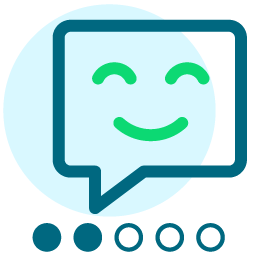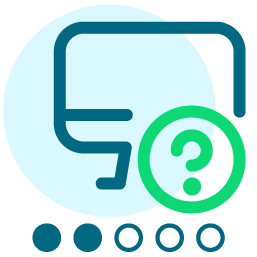Link to Storybuilder
Is there a way to link Storybuilder articles on a web site or can they only be used within Convio messages?
Comments
-
Hey Jessica,
You can link to StoryBuilder articles from anywhere! Furthermore, with a little bit of code, you can even pull StoryBuilder article content into your website using the StoryBuilder RSS feed.
0 -
Noah Cooper:
Hey Jessica,
You can link to StoryBuilder articles from anywhere! Furthermore, with a little bit of code, you can even pull StoryBuilder article content into your website using the StoryBuilder RSS feed.
That is great, where can I learn about how to use Storybuilder in this way? I see that there is not a self trainning on Storybuilder.
0 -
Jessica :
That is great, where can I learn about how to use Storybuilder in this way? I see that there is not a self trainning on Storybuilder.
There is training on linking to StoryBuilder articles from an external website because you would do so just like you would link to any other URL.
If you're interested in actually pulling StoryBuilder content into an external website, this is something you would need a developer to do.
0 -
Noah Cooper:
There is training on linking to StoryBuilder articles from an external website because you would do so just like you would link to any other URL.
If you're interested in actually pulling StoryBuilder content into an external website, this is something you would need a developer to do.
Where do I find the URL, if you are in preview and attempt to link that URL from your web site people would have to log into the Convio site. I am sorry but I just don't see a clear URL for storybuilder pages the way there is one for Pagebuilder.
0 -
Jessica :
Where do I find the URL, if you are in preview and attempt to link that URL from your web site people would have to log into the Convio site. I am sorry but I just don't see a clear URL for storybuilder pages the way there is one for Pagebuilder.
There are a few ways you can get the URL for the article:
1) Go to any Convio powered page with a WYSIWYG editor, and insert a link to the article using the Links component. Then, switch to HTML view in the editor, and grab the link.
2) Go to http://www.mydomain.org/site/News2 (where www.mydomain.org is your Convio domain name), where you can find links to all of your StoryBuilder articles.
3) Following the syntax http://www.mydomain.org/site/News2?page=NewsArticle&id=XXXX, replace XXXX with the article ID.
0 -
Noah Cooper:
There are a few ways you can get the URL for the article:
1) Go to any Convio powered page with a WYSIWYG editor, and insert a link to the article using the Links component. Then, switch to HTML view in the editor, and grab the link.
2) Go to http://www.mydomain.org/site/News2 (where www.mydomain.org is your Convio domain name), where you can find links to all of your StoryBuilder articles.
3) Following the syntax http://www.mydomain.org/site/News2?page=NewsArticle&id=XXXX, replace XXXX with the article ID.
Another way to do this is to set up a shortcut URL to the storybuilder article. This is nice because you can create a shorter and more user-friendly URL than you are likely to get by pulling the automatically generated URL. In other words, http://www.mydomain.org/site/News2?page=NewsArticle&id=XXXX can be replaced with http://www.mydomain.org/CleverArticleName or whatever. Create a URL shortcut is easy:
1) Select the URL Shortcuts option on the Library menu.
2) Enter the name you want to use for the shortcut. Convio will append this name to your domain name (http://www.mydomain.org), so there is no need to enter that part of it.3) Use the pull-down menu to the right of the "Link to go to" field to select Storybuilder Article. This will cause a pop-up dialog box to appear.
4) Use the pop-up dialog to locate the Storybuilder article in question. Click the Insert link in the Actions column to select the article and close the dialog box.
5) Click the Create button to complete the process.
Once you have created a shortcut URL, it can be used from anywhere to link to the article in question.
0
Categories
- All Categories
- Shannon parent
- shannon 2
- shannon 1
- 21 Advocacy DC Users Group
- 14 BBCRM PAG Discussions
- 89 High Education Program Advisory Group (HE PAG)
- 28 Luminate CRM DC Users Group
- 8 DC Luminate CRM Users Group
- Luminate PAG
- 5.9K Blackbaud Altru®
- 58 Blackbaud Award Management™ and Blackbaud Stewardship Management™
- 409 bbcon®
- 2.1K Blackbaud CRM™ and Blackbaud Internet Solutions™
- donorCentrics®
- 1.1K Blackbaud eTapestry®
- 2.8K Blackbaud Financial Edge NXT®
- 1.1K Blackbaud Grantmaking™
- 527 Education Management Solutions for Higher Education
- 1 JustGiving® from Blackbaud®
- 4.6K Education Management Solutions for K-12 Schools
- Blackbaud Luminate Online & Blackbaud TeamRaiser
- 16.4K Blackbaud Raiser's Edge NXT®
- 4.1K SKY Developer
- 547 ResearchPoint™
- 151 Blackbaud Tuition Management™
- 61 everydayhero
- 3 Campaign Ideas
- 58 General Discussion
- 115 Blackbaud ID
- 87 K-12 Blackbaud ID
- 6 Admin Console
- 949 Organizational Best Practices
- 353 The Tap (Just for Fun)
- 235 Blackbaud Community Feedback Forum
- 55 Admissions Event Management EAP
- 18 MobilePay Terminal + BBID Canada EAP
- 36 EAP for New Email Campaigns Experience in Blackbaud Luminate Online®
- 109 EAP for 360 Student Profile in Blackbaud Student Information System
- 41 EAP for Assessment Builder in Blackbaud Learning Management System™
- 9 Technical Preview for SKY API for Blackbaud CRM™ and Blackbaud Altru®
- 55 Community Advisory Group
- 46 Blackbaud Community Ideas
- 26 Blackbaud Community Challenges
- 7 Security Testing Forum
- 3 Blackbaud Staff Discussions
- 1 Blackbaud Partners Discussions
- 1 Blackbaud Giving Search™
- 35 EAP Student Assignment Details and Assignment Center
- 39 EAP Core - Roles and Tasks
- 59 Blackbaud Community All-Stars Discussions
- 20 Blackbaud Raiser's Edge NXT® Online Giving EAP
- Diocesan Blackbaud Raiser’s Edge NXT® User’s Group
- 2 Blackbaud Consultant’s Community
- 43 End of Term Grade Entry EAP
- 92 EAP for Query in Blackbaud Raiser's Edge NXT®
- 38 Standard Reports for Blackbaud Raiser's Edge NXT® EAP
- 12 Payments Assistant for Blackbaud Financial Edge NXT® EAP
- 6 Ask an All Star (Austen Brown)
- 8 Ask an All-Star Alex Wong (Blackbaud Raiser's Edge NXT®)
- 1 Ask an All-Star Alex Wong (Blackbaud Financial Edge NXT®)
- 6 Ask an All-Star (Christine Robertson)
- 21 Ask an Expert (Anthony Gallo)
- Blackbaud Francophone Group
- 22 Ask an Expert (David Springer)
- 4 Raiser's Edge NXT PowerUp Challenge #1 (Query)
- 6 Ask an All-Star Sunshine Reinken Watson and Carlene Johnson
- 4 Raiser's Edge NXT PowerUp Challenge: Events
- 14 Ask an All-Star (Elizabeth Johnson)
- 7 Ask an Expert (Stephen Churchill)
- 2025 ARCHIVED FORUM POSTS
- 322 ARCHIVED | Financial Edge® Tips and Tricks
- 164 ARCHIVED | Raiser's Edge® Blog
- 300 ARCHIVED | Raiser's Edge® Blog
- 441 ARCHIVED | Blackbaud Altru® Tips and Tricks
- 66 ARCHIVED | Blackbaud NetCommunity™ Blog
- 211 ARCHIVED | Blackbaud Target Analytics® Tips and Tricks
- 47 Blackbaud CRM Higher Ed Product Advisory Group (HE PAG)
- Luminate CRM DC Users Group
- 225 ARCHIVED | Blackbaud eTapestry® Tips and Tricks
- 1 Blackbaud eTapestry® Know How Blog
- 19 Blackbaud CRM Product Advisory Group (BBCRM PAG)
- 1 Blackbaud K-12 Education Solutions™ Blog
- 280 ARCHIVED | Mixed Community Announcements
- 3 ARCHIVED | Blackbaud Corporations™ & Blackbaud Foundations™ Hosting Status
- 1 npEngage
- 24 ARCHIVED | K-12 Announcements
- 15 ARCHIVED | FIMS Host*Net Hosting Status
- 23 ARCHIVED | Blackbaud Outcomes & Online Applications (IGAM) Hosting Status
- 22 ARCHIVED | Blackbaud DonorCentral Hosting Status
- 14 ARCHIVED | Blackbaud Grantmaking™ UK Hosting Status
- 117 ARCHIVED | Blackbaud CRM™ and Blackbaud Internet Solutions™ Announcements
- 50 Blackbaud NetCommunity™ Blog
- 169 ARCHIVED | Blackbaud Grantmaking™ Tips and Tricks
- Advocacy DC Users Group
- 718 Community News
- Blackbaud Altru® Hosting Status
- 104 ARCHIVED | Member Spotlight
- 145 ARCHIVED | Hosting Blog
- 149 JustGiving® from Blackbaud® Blog
- 97 ARCHIVED | bbcon® Blogs
- 19 ARCHIVED | Blackbaud Luminate CRM™ Announcements
- 161 Luminate Advocacy News
- 187 Organizational Best Practices Blog
- 67 everydayhero Blog
- 52 Blackbaud SKY® Reporting Announcements
- 17 ARCHIVED | Blackbaud SKY® Reporting for K-12 Announcements
- 3 Luminate Online Product Advisory Group (LO PAG)
- 81 ARCHIVED | JustGiving® from Blackbaud® Tips and Tricks
- 1 ARCHIVED | K-12 Conference Blog
- Blackbaud Church Management™ Announcements
- ARCHIVED | Blackbaud Award Management™ and Blackbaud Stewardship Management™ Announcements
- 1 Blackbaud Peer-to-Peer Fundraising™, Powered by JustGiving® Blogs
- 39 Tips, Tricks, and Timesavers!
- 56 Blackbaud Church Management™ Resources
- 154 Blackbaud Church Management™ Announcements
- 1 ARCHIVED | Blackbaud Church Management™ Tips and Tricks
- 11 ARCHIVED | Blackbaud Higher Education Solutions™ Announcements
- 7 ARCHIVED | Blackbaud Guided Fundraising™ Blog
- 2 Blackbaud Fundraiser Performance Management™ Blog
- 9 Foundations Events and Content
- 14 ARCHIVED | Blog Posts
- 2 ARCHIVED | Blackbaud FIMS™ Announcement and Tips
- 59 Blackbaud Partner Announcements
- 10 ARCHIVED | Blackbaud Impact Edge™ EAP Blogs
- 1 Community Help Blogs
- Diocesan Blackbaud Raiser’s Edge NXT® Users' Group
- Blackbaud Consultant’s Community
- Blackbaud Francophone Group
- 1 BLOG ARCHIVE CATEGORY
- Blackbaud Community™ Discussions
- 8.3K Blackbaud Luminate Online® & Blackbaud TeamRaiser® Discussions
- 5.7K Jobs Board