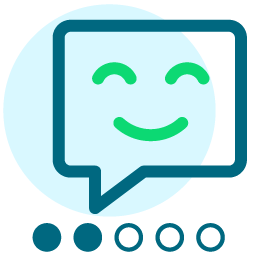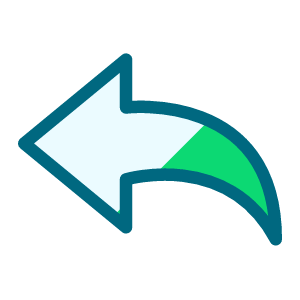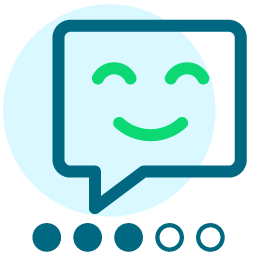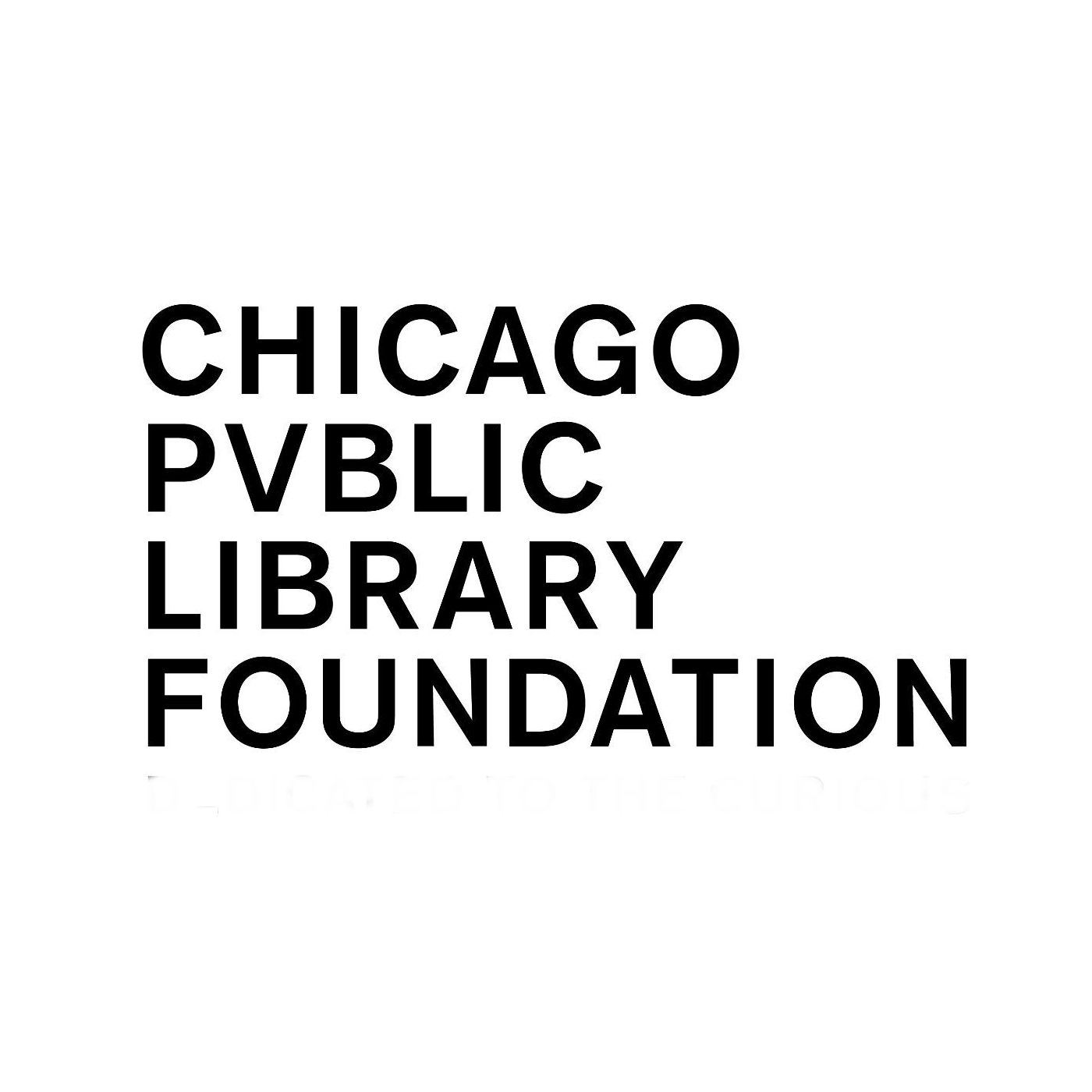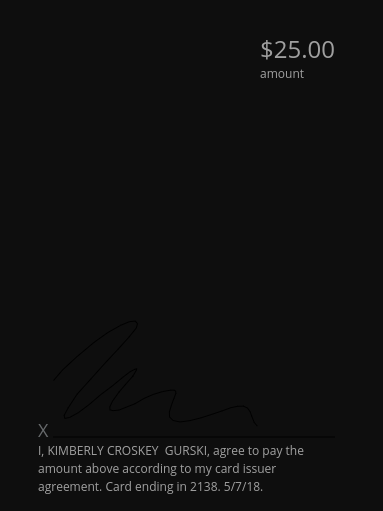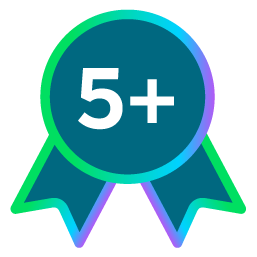Event page questions
Hi,
I have a couple questions around building an event.
1) How can I delete the ticket image that says "Admit One". I don't want to put another image in its place I just want to remove it.
2) The button that says "Buy Tickets" is it possible to change that to say "Register Now"
3) Is there anyway to remove the 'Available Tickets' and 'Order Limits' columns on the purchase page?
Thanks very much!
Comments
-
Joe Landsman:
>
Hi joe, thanks for the code. Where do we place this code? I tried placing it in the HTML window of the event information but that didn't work.
thanks!
Monica
0 -
Joe Landsman:
>
This code snippet is pretty awesome!
I have just one questions. I'm using it and for some reason when hiding the "Availible" and "Order Limit" columns it leaves the columns in the last row.
I tried to fix it but this jquery trickery is beyond me.
Any help would be much appreciated!
0 -
Joseph Jagassar:
This code snippet is pretty awesome!
I have just one questions. I'm using it and for some reason when hiding the "Availible" and "Order Limit" columns it leaves the columns in the last row.
I tried to fix it but this jquery trickery is beyond me.
Any help would be much appreciated!
Hi Joseph,
Since this element seems to be working for you, could you possibly help me figure out how to put it to use?
Where do I place this code? I'm trying to both remove the ticket icon and the event duration/limits.
It's unclear to me where to place the code.
thank you for your help!
Monica
0 -
Monica Danna:
Hi Joseph,
Since this element seems to be working for you, could you possibly help me figure out how to put it to use?
Where do I place this code? I'm trying to both remove the ticket icon and the event duration/limits.
It's unclear to me where to place the code.
thank you for your help!
Monica
The code didn't work as writen but I updated it and it seems to be working great on our site. Here is the actual code you'll need to include:
<script type="text/javascript" src="https://ajax.googleapis.com/ajax/libs/jquery/1.7.0/jquery.min.js"></script>
<!-- If this is the 'details' page of the calendar application (application ID == 2) -->
[[?xx[[S4]]xx[[S334:view]]xx::xx2xxDetailxx::
<!-- Hide "admit one" ticket image (jquery solution) -->
<script type="text/javascript">
jQuery(document).ready(function() { jQuery("img[src*='ticket-2.gif']").parent().parent().hide() });
</script>
::]]
<!-- If this is the ticketing application (application ID == 25) -->
[[?xx[[S4]]xx::xx25xx::
<script type="text/javascript">
$(document).ready(function() {
$("table.lc_Table:eq(0) tr:eq(0) th").each(function(ind,ele) {
if( $.trim($(this).text()).match(/(Available|Order Limit)/gi) )
{
$("table.lc_Table:eq(0) tr th:nth-child("+(ind+1)+"), table.lc_Table:eq(0) tr td:nth-child("+(ind+1)+")").hide();
}
});
});
</script>
::]]You need to add this to your page wrapper.
This can be found under Setup -> Page Wrapper Editor
Click on Manage Versions of what ever is your default page wrapper.
Then click Copy on the the Active version
Give it a new name (i.e. Version 3 or Version with hidden events)
Then under the Meta Tags step (step 2) add that code to the "Additional HTML Tags for HEAD Element" area.
When done publish the wrapper (last step, step 6)
0 -
Joseph Jagassar:
The code didn't work as writen but I updated it and it seems to be working great on our site. Here is the actual code you'll need to include:
<script type="text/javascript" src="https://ajax.googleapis.com/ajax/libs/jquery/1.7.0/jquery.min.js"></script>
<!-- If this is the 'details' page of the calendar application (application ID == 2) -->
[[?xx[[S4]]xx[[S334:view]]xx::xx2xxDetailxx::
<!-- Hide "admit one" ticket image (jquery solution) -->
<script type="text/javascript">
jQuery(document).ready(function() { jQuery("img[src*='ticket-2.gif']").parent().parent().hide() });
</script>
::]]
<!-- If this is the ticketing application (application ID == 25) -->
[[?xx[[S4]]xx::xx25xx::
<script type="text/javascript">
$(document).ready(function() {
$("table.lc_Table:eq(0) tr:eq(0) th").each(function(ind,ele) {
if( $.trim($(this).text()).match(/(Available|Order Limit)/gi) )
{
$("table.lc_Table:eq(0) tr th:nth-child("+(ind+1)+"), table.lc_Table:eq(0) tr td:nth-child("+(ind+1)+")").hide();
}
});
});
</script>
::]]You need to add this to your page wrapper.
This can be found under Setup -> Page Wrapper Editor
Click on Manage Versions of what ever is your default page wrapper.
Then click Copy on the the Active version
Give it a new name (i.e. Version 3 or Version with hidden events)
Then under the Meta Tags step (step 2) add that code to the "Additional HTML Tags for HEAD Element" area.
When done publish the wrapper (last step, step 6)
thanks so much, Joseph. looks like I don't have permission to edit the wrapper that's where I was getting stuck.
I have a support ticket to add that option to my admin permissions.
thanks for the quick reply!
0 -
Joe Landsman:
>
I'm trying to remove the "admit one" image from our event page and want to preface this by saying that I have very little knowlege of HTML. I tried following the steps outlined below where I add the code provided into our pagewrapper and that didn't work. Luckily I made the change to the copy of the wrapper and not the active version. So, I'm back at step one trying to get that image off. Is there someone at Convio who can make this fix for me?
Also, we already have an event description page on our website for this particulary Event that I've created so the event description page seems like an extra step for our visitors to click through in order to get to the ticket purchasing page. Is there any way to bypass the event discription part and just take visitors directly to the ticketing page?
0 -
Veronica Brown:
I'm trying to remove the "admit one" image from our event page and want to preface this by saying that I have very little knowlege of HTML. I tried following the steps outlined below where I add the code provided into our pagewrapper and that didn't work. Luckily I made the change to the copy of the wrapper and not the active version. So, I'm back at step one trying to get that image off. Is there someone at Convio who can make this fix for me?
Also, we already have an event description page on our website for this particulary Event that I've created so the event description page seems like an extra step for our visitors to click through in order to get to the ticket purchasing page. Is there any way to bypass the event discription part and just take visitors directly to the ticketing page?
Note that as of the Q1 2013 release, if you enable the "Modern" registration layout for your Event, the "Admit One" icon will no longer be visible. No JavaScript or CSS required.
 0
0 -
Noah Cooper:
Note that as of the Q1 2013 release, if you enable the "Modern" registration layout for your Event, the "Admit One" icon will no longer be visible. No JavaScript or CSS required.

If you were to make the change to the CSS in the wrapper styles, would that delete the "register now" icon on all events, not just one specific event?
0 -
Joseph Jagassar:
The code didn't work as writen but I updated it and it seems to be working great on our site. Here is the actual code you'll need to include:
<script type="text/javascript" src="https://ajax.googleapis.com/ajax/libs/jquery/1.7.0/jquery.min.js"></script>
<!-- If this is the 'details' page of the calendar application (application ID == 2) -->
[[?xx[[S4]]xx[[S334:view]]xx::xx2xxDetailxx::
<!-- Hide "admit one" ticket image (jquery solution) -->
<script type="text/javascript">
jQuery(document).ready(function() { jQuery("img[src*='ticket-2.gif']").parent().parent().hide() });
</script>
::]]
<!-- If this is the ticketing application (application ID == 25) -->
[[?xx[[S4]]xx::xx25xx::
<script type="text/javascript">
$(document).ready(function() {
$("table.lc_Table:eq(0) tr:eq(0) th").each(function(ind,ele) {
if( $.trim($(this).text()).match(/(Available|Order Limit)/gi) )
{
$("table.lc_Table:eq(0) tr th:nth-child("+(ind+1)+"), table.lc_Table:eq(0) tr td:nth-child("+(ind+1)+")").hide();
}
});
});
</script>
::]]You need to add this to your page wrapper.
This can be found under Setup -> Page Wrapper Editor
Click on Manage Versions of what ever is your default page wrapper.
Then click Copy on the the Active version
Give it a new name (i.e. Version 3 or Version with hidden events)
Then under the Meta Tags step (step 2) add that code to the "Additional HTML Tags for HEAD Element" area.
When done publish the wrapper (last step, step 6)
Hi there,
I know this thread is pretty old, but I was wondering if anyone is still able to help now. I am setting up an event and want to hide the "Available" and "Limit" columns as well, but I am using the "Modern" style for the page. It looks like this code only works for those in "Classic" mode. Is it possible to remove these columns? Any help would be greatly appreciated!
0 -
I am curious too to the outcome of removing the Available and Limit areas. I have found that my page wrapper work for Ticketed Single events and when i use the same page wrapper for ticketed Multi Part, the Event Calendar Link, Available and Limit areas all come back and it left justifies my page too.
Any assistance is greatly appreciated.
0 -
I was able to do this on my site by creating a reusable page in PageBuilder that I then inserted in the HTML of the 4. Edit Ticket Information step of my event. You would have to add this reuasable page to each event you create.
This is what the reusable page code looks like when inserted in the Ticket Information of the event, where "reus_event_page" would be the name of your page:
<convio:session name="51" param="reus_event_page"></convio:session>
This is the CSS code that you need to put on the reusable page:
<style type="text/css"><!--
#lo-ticketClassesContainer th:nth-child(4),
#lo-ticketClassesContainer td:nth-child(4) {display:none}
#lo-ticketClassesContainer th:nth-child(3),
#lo-ticketClassesContainer td:nth-child(3) {display:none}
td.lo-Event_lc_Cell_border_top {display:none}
#lo-EventAvailableTitle {display: none;}
--></style>1 -
Thank you! I applied this solution but it didn't work for me. Any hints?
I'm trying to do the following:- Hide ticket quantities and limits on my event tickets page: https://secure3.convio.net/smh/site/Ticketing?view=Tickets&id=100781
- Hide ticket description pop up (disable link/prevent display or edit the text to remove the part about the tax deductible portion.)
Miranda
0
Categories
- All Categories
- Shannon parent
- shannon 2
- shannon 1
- 21 Advocacy DC Users Group
- 14 BBCRM PAG Discussions
- 89 High Education Program Advisory Group (HE PAG)
- 28 Luminate CRM DC Users Group
- 8 DC Luminate CRM Users Group
- Luminate PAG
- 5.9K Blackbaud Altru®
- 58 Blackbaud Award Management™ and Blackbaud Stewardship Management™
- 409 bbcon®
- 2.1K Blackbaud CRM™ and Blackbaud Internet Solutions™
- donorCentrics®
- 1.1K Blackbaud eTapestry®
- 2.8K Blackbaud Financial Edge NXT®
- 1.1K Blackbaud Grantmaking™
- 527 Education Management Solutions for Higher Education
- 1 JustGiving® from Blackbaud®
- 4.6K Education Management Solutions for K-12 Schools
- Blackbaud Luminate Online & Blackbaud TeamRaiser
- 16.4K Blackbaud Raiser's Edge NXT®
- 4.1K SKY Developer
- 547 ResearchPoint™
- 151 Blackbaud Tuition Management™
- 61 everydayhero
- 3 Campaign Ideas
- 58 General Discussion
- 115 Blackbaud ID
- 87 K-12 Blackbaud ID
- 6 Admin Console
- 949 Organizational Best Practices
- 353 The Tap (Just for Fun)
- 235 Blackbaud Community Feedback Forum
- 55 Admissions Event Management EAP
- 18 MobilePay Terminal + BBID Canada EAP
- 36 EAP for New Email Campaigns Experience in Blackbaud Luminate Online®
- 109 EAP for 360 Student Profile in Blackbaud Student Information System
- 41 EAP for Assessment Builder in Blackbaud Learning Management System™
- 9 Technical Preview for SKY API for Blackbaud CRM™ and Blackbaud Altru®
- 55 Community Advisory Group
- 46 Blackbaud Community Ideas
- 26 Blackbaud Community Challenges
- 7 Security Testing Forum
- 3 Blackbaud Staff Discussions
- 1 Blackbaud Partners Discussions
- 1 Blackbaud Giving Search™
- 35 EAP Student Assignment Details and Assignment Center
- 39 EAP Core - Roles and Tasks
- 59 Blackbaud Community All-Stars Discussions
- 20 Blackbaud Raiser's Edge NXT® Online Giving EAP
- Diocesan Blackbaud Raiser’s Edge NXT® User’s Group
- 2 Blackbaud Consultant’s Community
- 43 End of Term Grade Entry EAP
- 92 EAP for Query in Blackbaud Raiser's Edge NXT®
- 38 Standard Reports for Blackbaud Raiser's Edge NXT® EAP
- 12 Payments Assistant for Blackbaud Financial Edge NXT® EAP
- 6 Ask an All Star (Austen Brown)
- 8 Ask an All-Star Alex Wong (Blackbaud Raiser's Edge NXT®)
- 1 Ask an All-Star Alex Wong (Blackbaud Financial Edge NXT®)
- 6 Ask an All-Star (Christine Robertson)
- 21 Ask an Expert (Anthony Gallo)
- Blackbaud Francophone Group
- 22 Ask an Expert (David Springer)
- 4 Raiser's Edge NXT PowerUp Challenge #1 (Query)
- 6 Ask an All-Star Sunshine Reinken Watson and Carlene Johnson
- 4 Raiser's Edge NXT PowerUp Challenge: Events
- 14 Ask an All-Star (Elizabeth Johnson)
- 7 Ask an Expert (Stephen Churchill)
- 2025 ARCHIVED FORUM POSTS
- 322 ARCHIVED | Financial Edge® Tips and Tricks
- 164 ARCHIVED | Raiser's Edge® Blog
- 300 ARCHIVED | Raiser's Edge® Blog
- 441 ARCHIVED | Blackbaud Altru® Tips and Tricks
- 66 ARCHIVED | Blackbaud NetCommunity™ Blog
- 211 ARCHIVED | Blackbaud Target Analytics® Tips and Tricks
- 47 Blackbaud CRM Higher Ed Product Advisory Group (HE PAG)
- Luminate CRM DC Users Group
- 225 ARCHIVED | Blackbaud eTapestry® Tips and Tricks
- 1 Blackbaud eTapestry® Know How Blog
- 19 Blackbaud CRM Product Advisory Group (BBCRM PAG)
- 1 Blackbaud K-12 Education Solutions™ Blog
- 280 ARCHIVED | Mixed Community Announcements
- 3 ARCHIVED | Blackbaud Corporations™ & Blackbaud Foundations™ Hosting Status
- 1 npEngage
- 24 ARCHIVED | K-12 Announcements
- 15 ARCHIVED | FIMS Host*Net Hosting Status
- 23 ARCHIVED | Blackbaud Outcomes & Online Applications (IGAM) Hosting Status
- 22 ARCHIVED | Blackbaud DonorCentral Hosting Status
- 14 ARCHIVED | Blackbaud Grantmaking™ UK Hosting Status
- 117 ARCHIVED | Blackbaud CRM™ and Blackbaud Internet Solutions™ Announcements
- 50 Blackbaud NetCommunity™ Blog
- 169 ARCHIVED | Blackbaud Grantmaking™ Tips and Tricks
- Advocacy DC Users Group
- 718 Community News
- Blackbaud Altru® Hosting Status
- 104 ARCHIVED | Member Spotlight
- 145 ARCHIVED | Hosting Blog
- 149 JustGiving® from Blackbaud® Blog
- 97 ARCHIVED | bbcon® Blogs
- 19 ARCHIVED | Blackbaud Luminate CRM™ Announcements
- 161 Luminate Advocacy News
- 187 Organizational Best Practices Blog
- 67 everydayhero Blog
- 52 Blackbaud SKY® Reporting Announcements
- 17 ARCHIVED | Blackbaud SKY® Reporting for K-12 Announcements
- 3 Luminate Online Product Advisory Group (LO PAG)
- 81 ARCHIVED | JustGiving® from Blackbaud® Tips and Tricks
- 1 ARCHIVED | K-12 Conference Blog
- Blackbaud Church Management™ Announcements
- ARCHIVED | Blackbaud Award Management™ and Blackbaud Stewardship Management™ Announcements
- 1 Blackbaud Peer-to-Peer Fundraising™, Powered by JustGiving® Blogs
- 39 Tips, Tricks, and Timesavers!
- 56 Blackbaud Church Management™ Resources
- 154 Blackbaud Church Management™ Announcements
- 1 ARCHIVED | Blackbaud Church Management™ Tips and Tricks
- 11 ARCHIVED | Blackbaud Higher Education Solutions™ Announcements
- 7 ARCHIVED | Blackbaud Guided Fundraising™ Blog
- 2 Blackbaud Fundraiser Performance Management™ Blog
- 9 Foundations Events and Content
- 14 ARCHIVED | Blog Posts
- 2 ARCHIVED | Blackbaud FIMS™ Announcement and Tips
- 59 Blackbaud Partner Announcements
- 10 ARCHIVED | Blackbaud Impact Edge™ EAP Blogs
- 1 Community Help Blogs
- Diocesan Blackbaud Raiser’s Edge NXT® Users' Group
- Blackbaud Consultant’s Community
- Blackbaud Francophone Group
- 1 BLOG ARCHIVE CATEGORY
- Blackbaud Community™ Discussions
- 8.3K Blackbaud Luminate Online® & Blackbaud TeamRaiser® Discussions
- 5.7K Jobs Board