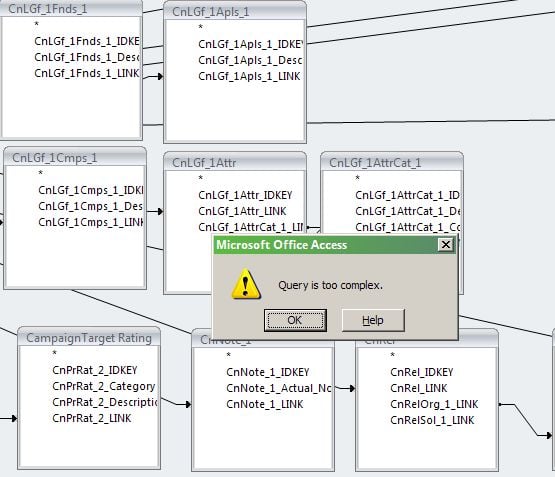Donor Four out of Five Years
Thanks!
Comments
-
Here's an old thread on the topic. Yes, no easy way.
https://community.blackbaud.com/forums/viewtopic/158/31956?post_id=117552#p117552
and this thread was referenced:
https://community.blackbaud.com/forums/viewtopic/159/26060?post_id=92969
Options are a Crystal report or as referenced in the second link pulling summary fields for each year.
I'm thinking there was another old post that gave step by step directions but didn't pull in my search.
2 -
Discussion moved to Raiser's Edge Community. Thanks!0
-
We do things like this pretty regularly, though we often want "8 years out of 10 years" or something more than just five... Yes, you could build something in Crystal Reports, but for a (relatively) quick and dirty report we have two options:
Option 1: Excel Export with ID, Name and Year1 Giving, Year2 Giving, Year3 Giving... Year10 Giving columns. At the end of those columns create one more column which uses the COUNTIF function. It looks like this: =COUNTIF(C2:K2,">0") That will simply look across and "count" any column that has any number greater than 0. Fill that formula down and you have everyone who gave x out of 10 years (or how many years you exported). You can copy or import those IDs back into RE and you have your list.
Option 2: This requires a plug-in, but if you find yourself doing this sort of thing a lot it might be worth it. It's an Omatic plugin called ScoreOMatic. It allows you to build "scores" like this and drop them into Attributes. We have one set up and we just manually run it every few months. All my donor records have an Attribute called "Years Given in Last Decade" which I can query on very easily...
Let me know if you need more details or want to see a sample Excel file... I can make an upload a quick example....5 -
This is pretty easily doable in Excel.
• Export all your gifts for the date range.
• Create a nonduplicated list of donors in a second sheet (use the remove duplicates function or power query).
• Put your years along the top, use SUMIFS>0 with the double unary to add up each person's giving for the years.
• Add across to get each person's total for the range.
I just made a sample set of data to show you what I mean: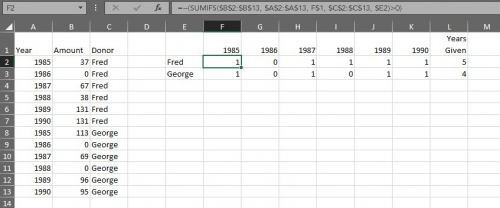
2 -
Tom Klimchak:
We do things like this pretty regularly, though we often want "8 years out of 10 years" or something more than just five... Yes, you could build something in Crystal Reports, but for a (relatively) quick and dirty report we have two options:
Option 1: Excel Export with ID, Name and Year1 Giving, Year2 Giving, Year3 Giving... Year10 Giving columns. At the end of those columns create one more column which uses the COUNTIF function. It looks like this: =COUNTIF(C2:K2,">0") That will simply look across and "count" any column that has any number greater than 0. Fill that formula down and you have everyone who gave x out of 10 years (or how many years you exported). You can copy or import those IDs back into RE and you have your list.
Option 2: This requires a plug-in, but if you find yourself doing this sort of thing a lot it might be worth it. It's an Omatic plugin called ScoreOMatic. It allows you to build "scores" like this and drop them into Attributes. We have one set up and we just manually run it every few months. All my donor records have an Attribute called "Years Given in Last Decade" which I can query on very easily...
Let me know if you need more details or want to see a sample Excel file... I can make an upload a quick example....Hi Tom,
Thanks so much for your answers. We used to use ImportOMatic so I am somewhat familiar with omatic. Do you happen to know the cost for ScoreOMatic? If you would be able to share a sample excel file for option 1 that would be great.
Thanks!
0 -
I like what James and Tom have proposed. To piggyback on what they have suggested, I'll share yet another way. It's very similar to what they've suggested, but just a slightly different route. If you're comfortable with basic pivot tables functions in Excel, you might prefer to use this method.
I'd export the gift data into Excel. I'd pull your gifts from the last five years. At a minimum, the fields you will need are Constituent Name, Constituent ID, Gift Date, and then Gift ID and/or Gift Amount. (On the attached sheet you'll see that I also created a field that combined Name and Constituent ID. That was just to make the pivot table easier to read).
Then I pull that data into a pivot table. You'll see the pivot table I created on the second tab of the attached file. The reason I like the pivot table is that it makes it easy to lump constituents together. Putting the Constituent ID in the rows (or the Name/ID combo) will make it that you don't have to worry about duplicates. And then put Gift Date across the Columns and grouping by Year simplifies that step as well. In the Values section, I would Count the number of Gift IDs or Sum the Gift Amount.
I think the easiest next step is to copy and paste the pivot table into a new sheet/tab. Just mind the header row. Then I'd use the same formula that Tom recommended. From there you can filter the table so you can look at the constituents that have given four or five of the last five years.
Again, I think Tom and James both recommended great ideas. Just throwing this out there to give you another option.
Good luck.
Chris0 -
Ha, yeah, I started to go the pivot table route but tbh every time I start with pivot tables I end up getting frustrated with the formatting limitations and whatnot and I just end up writing formulas. BTW you can avoid the issue with the name & ID in pivot tables by using Tabular form in report layout.1
-
Sure thing, Kate Becker! I've attached a sample Excel spreadsheet with the formula in it. I also put in a quick screenshot showing what our export sort of looks like. You can define what you want a year of giving to be (calendar year, fiscal year, hard credit, soft credit, committed, received, etc)... I like using this Export Constituent Totals method because while it's tedious to build the first time it takes up less time than exporting out 400,000 individual gift records each time you want to do this.
As for ScoreOMatic I think it was relatively inexpensive. We were early adopters so we may have received a bit of a discount. If you're a data nerd it's a lot of fun because you can do things like this: Count up the number of years given in a decade, add in a point for every Presidential Action, give two points if there was a recent gift, add in a point if lifetime giving was over $50k, maybe add two points if they played basketball... and then apply that formula to ALL your constituents to give them a "custom score".... We've created several different "scores" for various projects over the years. We've discovered a few "hidden gems" here and there using these scores.
0 -
Thank you everyone! All of your input and guidance is so helpful!
Tom Klimchak Do you create the query then use export to get the information out of Raiser's Edge? We always export directly from query. What is the best practice here?
Chris Nungesser I have not used pivot tables in excel before but I am willing to try. Is there a way would suggest reducing down your output list. If I wanted to pull someone who made a gift 7 out of the last 10 years, would I just pull a list of all gifts in the last 10 years?0 -
Kate Becker We might use a query to "find" all the donors, but we always, always kick out any sort of "giving totals" from Export because exporting directly from a query is not always accurate. I believe best practice is to always use Export for any sort of totals.
Don't get me wrong: there are definitely times when you have to export from a query but we have found that there can still be strange duplicates (even with suppress duplicates turned on) and other odd calculation errors.1 -
Just wanted to say thank you to everyone who responded on here - what a great community. There were a lot of helpful tips and resources provided and I am very thankful.
Best,
Kate1
Categories
- All Categories
- Shannon parent
- shannon 2
- shannon 1
- 21 Advocacy DC Users Group
- 14 BBCRM PAG Discussions
- 89 High Education Program Advisory Group (HE PAG)
- 28 Luminate CRM DC Users Group
- 8 DC Luminate CRM Users Group
- Luminate PAG
- 5.9K Blackbaud Altru®
- 58 Blackbaud Award Management™ and Blackbaud Stewardship Management™
- 409 bbcon®
- 2.1K Blackbaud CRM™ and Blackbaud Internet Solutions™
- donorCentrics®
- 1.1K Blackbaud eTapestry®
- 2.8K Blackbaud Financial Edge NXT®
- 1.1K Blackbaud Grantmaking™
- 527 Education Management Solutions for Higher Education
- 1 JustGiving® from Blackbaud®
- 4.6K Education Management Solutions for K-12 Schools
- Blackbaud Luminate Online & Blackbaud TeamRaiser
- 16.4K Blackbaud Raiser's Edge NXT®
- 4.1K SKY Developer
- 547 ResearchPoint™
- 151 Blackbaud Tuition Management™
- 61 everydayhero
- 3 Campaign Ideas
- 58 General Discussion
- 115 Blackbaud ID
- 87 K-12 Blackbaud ID
- 6 Admin Console
- 949 Organizational Best Practices
- 353 The Tap (Just for Fun)
- 235 Blackbaud Community Feedback Forum
- 55 Admissions Event Management EAP
- 18 MobilePay Terminal + BBID Canada EAP
- 36 EAP for New Email Campaigns Experience in Blackbaud Luminate Online®
- 109 EAP for 360 Student Profile in Blackbaud Student Information System
- 41 EAP for Assessment Builder in Blackbaud Learning Management System™
- 9 Technical Preview for SKY API for Blackbaud CRM™ and Blackbaud Altru®
- 55 Community Advisory Group
- 46 Blackbaud Community Ideas
- 26 Blackbaud Community Challenges
- 7 Security Testing Forum
- 3 Blackbaud Staff Discussions
- 1 Blackbaud Partners Discussions
- 1 Blackbaud Giving Search™
- 35 EAP Student Assignment Details and Assignment Center
- 39 EAP Core - Roles and Tasks
- 59 Blackbaud Community All-Stars Discussions
- 20 Blackbaud Raiser's Edge NXT® Online Giving EAP
- Diocesan Blackbaud Raiser’s Edge NXT® User’s Group
- 2 Blackbaud Consultant’s Community
- 43 End of Term Grade Entry EAP
- 92 EAP for Query in Blackbaud Raiser's Edge NXT®
- 38 Standard Reports for Blackbaud Raiser's Edge NXT® EAP
- 12 Payments Assistant for Blackbaud Financial Edge NXT® EAP
- 6 Ask an All Star (Austen Brown)
- 8 Ask an All-Star Alex Wong (Blackbaud Raiser's Edge NXT®)
- 1 Ask an All-Star Alex Wong (Blackbaud Financial Edge NXT®)
- 6 Ask an All-Star (Christine Robertson)
- 21 Ask an Expert (Anthony Gallo)
- Blackbaud Francophone Group
- 22 Ask an Expert (David Springer)
- 4 Raiser's Edge NXT PowerUp Challenge #1 (Query)
- 6 Ask an All-Star Sunshine Reinken Watson and Carlene Johnson
- 4 Raiser's Edge NXT PowerUp Challenge: Events
- 14 Ask an All-Star (Elizabeth Johnson)
- 7 Ask an Expert (Stephen Churchill)
- 2025 ARCHIVED FORUM POSTS
- 322 ARCHIVED | Financial Edge® Tips and Tricks
- 164 ARCHIVED | Raiser's Edge® Blog
- 300 ARCHIVED | Raiser's Edge® Blog
- 441 ARCHIVED | Blackbaud Altru® Tips and Tricks
- 66 ARCHIVED | Blackbaud NetCommunity™ Blog
- 211 ARCHIVED | Blackbaud Target Analytics® Tips and Tricks
- 47 Blackbaud CRM Higher Ed Product Advisory Group (HE PAG)
- Luminate CRM DC Users Group
- 225 ARCHIVED | Blackbaud eTapestry® Tips and Tricks
- 1 Blackbaud eTapestry® Know How Blog
- 19 Blackbaud CRM Product Advisory Group (BBCRM PAG)
- 1 Blackbaud K-12 Education Solutions™ Blog
- 280 ARCHIVED | Mixed Community Announcements
- 3 ARCHIVED | Blackbaud Corporations™ & Blackbaud Foundations™ Hosting Status
- 1 npEngage
- 24 ARCHIVED | K-12 Announcements
- 15 ARCHIVED | FIMS Host*Net Hosting Status
- 23 ARCHIVED | Blackbaud Outcomes & Online Applications (IGAM) Hosting Status
- 22 ARCHIVED | Blackbaud DonorCentral Hosting Status
- 14 ARCHIVED | Blackbaud Grantmaking™ UK Hosting Status
- 117 ARCHIVED | Blackbaud CRM™ and Blackbaud Internet Solutions™ Announcements
- 50 Blackbaud NetCommunity™ Blog
- 169 ARCHIVED | Blackbaud Grantmaking™ Tips and Tricks
- Advocacy DC Users Group
- 718 Community News
- Blackbaud Altru® Hosting Status
- 104 ARCHIVED | Member Spotlight
- 145 ARCHIVED | Hosting Blog
- 149 JustGiving® from Blackbaud® Blog
- 97 ARCHIVED | bbcon® Blogs
- 19 ARCHIVED | Blackbaud Luminate CRM™ Announcements
- 161 Luminate Advocacy News
- 187 Organizational Best Practices Blog
- 67 everydayhero Blog
- 52 Blackbaud SKY® Reporting Announcements
- 17 ARCHIVED | Blackbaud SKY® Reporting for K-12 Announcements
- 3 Luminate Online Product Advisory Group (LO PAG)
- 81 ARCHIVED | JustGiving® from Blackbaud® Tips and Tricks
- 1 ARCHIVED | K-12 Conference Blog
- Blackbaud Church Management™ Announcements
- ARCHIVED | Blackbaud Award Management™ and Blackbaud Stewardship Management™ Announcements
- 1 Blackbaud Peer-to-Peer Fundraising™, Powered by JustGiving® Blogs
- 39 Tips, Tricks, and Timesavers!
- 56 Blackbaud Church Management™ Resources
- 154 Blackbaud Church Management™ Announcements
- 1 ARCHIVED | Blackbaud Church Management™ Tips and Tricks
- 11 ARCHIVED | Blackbaud Higher Education Solutions™ Announcements
- 7 ARCHIVED | Blackbaud Guided Fundraising™ Blog
- 2 Blackbaud Fundraiser Performance Management™ Blog
- 9 Foundations Events and Content
- 14 ARCHIVED | Blog Posts
- 2 ARCHIVED | Blackbaud FIMS™ Announcement and Tips
- 59 Blackbaud Partner Announcements
- 10 ARCHIVED | Blackbaud Impact Edge™ EAP Blogs
- 1 Community Help Blogs
- Diocesan Blackbaud Raiser’s Edge NXT® Users' Group
- Blackbaud Consultant’s Community
- Blackbaud Francophone Group
- 1 BLOG ARCHIVE CATEGORY
- Blackbaud Community™ Discussions
- 8.3K Blackbaud Luminate Online® & Blackbaud TeamRaiser® Discussions
- 5.7K Jobs Board


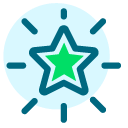 Community All-Star
Community All-Star