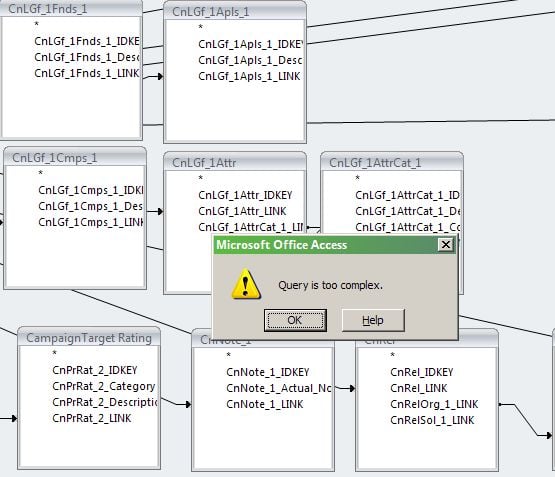Crystal Reports with ODBC: Hard and Soft Credits by Constituent
Options
I'm working in Crystal Reports via an ODBC connection through the RODBA feature.
I have one subreport that is correctly finding hard credit gifts for a constituent, then grouped and summarized by year, and a second subreport doing the same for gifts that same constituent has been soft credited for.
What I need is a constituent's HC and SC total grouped and summarized by year together. If I were working in RE I'd just change the gift processing setting and get the right total, but I don't see any difference in the SQL when I try this in query.
I know I can create and pass a variable and then do math on that in the main report, but I want to avoid having to remember to go back in and create a new formula for each year.
Any ideas?
Thank you!
I have one subreport that is correctly finding hard credit gifts for a constituent, then grouped and summarized by year, and a second subreport doing the same for gifts that same constituent has been soft credited for.
What I need is a constituent's HC and SC total grouped and summarized by year together. If I were working in RE I'd just change the gift processing setting and get the right total, but I don't see any difference in the SQL when I try this in query.
I know I can create and pass a variable and then do math on that in the main report, but I want to avoid having to remember to go back in and create a new formula for each year.
Any ideas?
Thank you!
Tagged:
1
Comments
-
Assuming that you have the {CONSTIT_GIFTS} junction table, you can include both regular gifts and soft credit gifts in the same report. A basic formula would contain something like this: {CONSTIT_GIFTS.FLAGS} IN [0,16]2
-
Patrick Manning:
Assuming that you have the {CONSTIT_GIFTS} junction table, you can include both regular gifts and soft credit gifts in the same report. A basic formula would contain something like this: {CONSTIT_GIFTS.FLAGS} IN [0,16]Fascinating! I have the RE schema in an excel document, but it doesn't mention what the flags mean - do you know of somewhere I could look that up?
Thank you!
0 -
If you have the VBA/RE:Open module unlocked then you can access the full data dictionary within RE from Help -> RE:VBA/API Help.1
-
Steven Cianciarulo:
Fascinating! I have the RE schema in an excel document, but it doesn't mention what the flags mean - do you know of somewhere I could look that up?
Thank you!It's in the column properties in the database itself, if you have a way to view that:
A bitmask indicating the nature of the association between this constituent and this gift. 0-regular gift, 1-pledge company, 2-pledge constituent, 4-pay company, 8-pay constituent, 16-soft credit recipient
Edited to add: All the soft credit options are available views as well, the CONSTIT_GIFTS views -- the letters on the end describe which soft credit and matching credit options are used. B for both, D for Donor, R for Recipient, C for Company.2 -
It's also in the RE7Schema help file usually found here: C:\\Program Files (x86)\\Blackbaud\\The Raisers Edge 7\\Help
4 -
The best way to learn the table structure and field values, I found, was to create a query in Raiser's Edge and then view the SQL statement (on the query menu bar, under 'View' and 'SQL').4
-
Patrick Manning:
The best way to learn the table structure and field values, I found, was to create a query in Raiser's Edge and then view the SQL statement (on the query menu bar, under 'View' and 'SQL').
Agreed, if you can find your way past the machine-generated aliasing and temp tables and piles and piles of parentheses...
LOL MORE PARENS PLEASE:
WHERE (((RECORDS_CONSTITUENT_CODES.CODE IN (17,18,41971,71129)
AND ((RECORDS_CONSTITUENT_CODES.DATE_TO IS NULL
OR RECORDS_CONSTITUENT_CODES.DATE_TO = ''))))
AND RECORDS.KEY_INDICATOR = 'I')
AND (RECORDS.IS_CONSTITUENT = - 1)
2 -
This is all super helpful, thank you! You probably won't be surprised to hear that Blackbaud support couldn't assist and gave me the name of some consultants instead.2
Categories
- All Categories
- Shannon parent
- shannon 2
- shannon 1
- 21 Advocacy DC Users Group
- 14 BBCRM PAG Discussions
- 89 High Education Program Advisory Group (HE PAG)
- 28 Luminate CRM DC Users Group
- 8 DC Luminate CRM Users Group
- Luminate PAG
- 5.9K Blackbaud Altru®
- 58 Blackbaud Award Management™ and Blackbaud Stewardship Management™
- 409 bbcon®
- 2.1K Blackbaud CRM™ and Blackbaud Internet Solutions™
- donorCentrics®
- 1.1K Blackbaud eTapestry®
- 2.8K Blackbaud Financial Edge NXT®
- 1.1K Blackbaud Grantmaking™
- 527 Education Management Solutions for Higher Education
- 1 JustGiving® from Blackbaud®
- 4.6K Education Management Solutions for K-12 Schools
- Blackbaud Luminate Online & Blackbaud TeamRaiser
- 16.4K Blackbaud Raiser's Edge NXT®
- 4.1K SKY Developer
- 547 ResearchPoint™
- 151 Blackbaud Tuition Management™
- 1 YourCause® from Blackbaud®
- 61 everydayhero
- 3 Campaign Ideas
- 58 General Discussion
- 115 Blackbaud ID
- 87 K-12 Blackbaud ID
- 6 Admin Console
- 949 Organizational Best Practices
- 353 The Tap (Just for Fun)
- 235 Blackbaud Community Feedback Forum
- 55 Admissions Event Management EAP
- 18 MobilePay Terminal + BBID Canada EAP
- 36 EAP for New Email Campaigns Experience in Blackbaud Luminate Online®
- 109 EAP for 360 Student Profile in Blackbaud Student Information System
- 41 EAP for Assessment Builder in Blackbaud Learning Management System™
- 9 Technical Preview for SKY API for Blackbaud CRM™ and Blackbaud Altru®
- 55 Community Advisory Group
- 46 Blackbaud Community Ideas
- 26 Blackbaud Community Challenges
- 7 Security Testing Forum
- 1.1K ARCHIVED FORUMS | Inactive and/or Completed EAPs
- 3 Blackbaud Staff Discussions
- 7.7K ARCHIVED FORUM CATEGORY [ID 304]
- 1 Blackbaud Partners Discussions
- 1 Blackbaud Giving Search™
- 35 EAP Student Assignment Details and Assignment Center
- 39 EAP Core - Roles and Tasks
- 59 Blackbaud Community All-Stars Discussions
- 20 Blackbaud Raiser's Edge NXT® Online Giving EAP
- Diocesan Blackbaud Raiser’s Edge NXT® User’s Group
- 2 Blackbaud Consultant’s Community
- 43 End of Term Grade Entry EAP
- 92 EAP for Query in Blackbaud Raiser's Edge NXT®
- 38 Standard Reports for Blackbaud Raiser's Edge NXT® EAP
- 12 Payments Assistant for Blackbaud Financial Edge NXT® EAP
- 6 Ask an All Star (Austen Brown)
- 8 Ask an All-Star Alex Wong (Blackbaud Raiser's Edge NXT®)
- 1 Ask an All-Star Alex Wong (Blackbaud Financial Edge NXT®)
- 6 Ask an All-Star (Christine Robertson)
- 21 Ask an Expert (Anthony Gallo)
- Blackbaud Francophone Group
- 22 Ask an Expert (David Springer)
- 4 Raiser's Edge NXT PowerUp Challenge #1 (Query)
- 6 Ask an All-Star Sunshine Reinken Watson and Carlene Johnson
- 4 Raiser's Edge NXT PowerUp Challenge: Events
- 14 Ask an All-Star (Elizabeth Johnson)
- 7 Ask an Expert (Stephen Churchill)
- 2025 ARCHIVED FORUM POSTS
- 322 ARCHIVED | Financial Edge® Tips and Tricks
- 164 ARCHIVED | Raiser's Edge® Blog
- 300 ARCHIVED | Raiser's Edge® Blog
- 441 ARCHIVED | Blackbaud Altru® Tips and Tricks
- 66 ARCHIVED | Blackbaud NetCommunity™ Blog
- 211 ARCHIVED | Blackbaud Target Analytics® Tips and Tricks
- 47 Blackbaud CRM Higher Ed Product Advisory Group (HE PAG)
- Luminate CRM DC Users Group
- 225 ARCHIVED | Blackbaud eTapestry® Tips and Tricks
- 1 Blackbaud eTapestry® Know How Blog
- 19 Blackbaud CRM Product Advisory Group (BBCRM PAG)
- 1 Blackbaud K-12 Education Solutions™ Blog
- 280 ARCHIVED | Mixed Community Announcements
- 3 ARCHIVED | Blackbaud Corporations™ & Blackbaud Foundations™ Hosting Status
- 1 npEngage
- 24 ARCHIVED | K-12 Announcements
- 15 ARCHIVED | FIMS Host*Net Hosting Status
- 23 ARCHIVED | Blackbaud Outcomes & Online Applications (IGAM) Hosting Status
- 22 ARCHIVED | Blackbaud DonorCentral Hosting Status
- 14 ARCHIVED | Blackbaud Grantmaking™ UK Hosting Status
- 117 ARCHIVED | Blackbaud CRM™ and Blackbaud Internet Solutions™ Announcements
- 50 Blackbaud NetCommunity™ Blog
- 169 ARCHIVED | Blackbaud Grantmaking™ Tips and Tricks
- Advocacy DC Users Group
- 718 Community News
- Blackbaud Altru® Hosting Status
- 104 ARCHIVED | Member Spotlight
- 145 ARCHIVED | Hosting Blog
- 149 JustGiving® from Blackbaud® Blog
- 97 ARCHIVED | bbcon® Blogs
- 19 ARCHIVED | Blackbaud Luminate CRM™ Announcements
- 161 Luminate Advocacy News
- 187 Organizational Best Practices Blog
- 67 everydayhero Blog
- 52 Blackbaud SKY® Reporting Announcements
- 17 ARCHIVED | Blackbaud SKY® Reporting for K-12 Announcements
- 3 Luminate Online Product Advisory Group (LO PAG)
- 81 ARCHIVED | JustGiving® from Blackbaud® Tips and Tricks
- 1 ARCHIVED | K-12 Conference Blog
- Blackbaud Church Management™ Announcements
- ARCHIVED | Blackbaud Award Management™ and Blackbaud Stewardship Management™ Announcements
- 1 Blackbaud Peer-to-Peer Fundraising™, Powered by JustGiving® Blogs
- 39 Tips, Tricks, and Timesavers!
- 56 Blackbaud Church Management™ Resources
- 154 Blackbaud Church Management™ Announcements
- 1 ARCHIVED | Blackbaud Church Management™ Tips and Tricks
- 11 ARCHIVED | Blackbaud Higher Education Solutions™ Announcements
- 7 ARCHIVED | Blackbaud Guided Fundraising™ Blog
- 2 Blackbaud Fundraiser Performance Management™ Blog
- 9 Foundations Events and Content
- 14 ARCHIVED | Blog Posts
- 2 ARCHIVED | Blackbaud FIMS™ Announcement and Tips
- 59 Blackbaud Partner Announcements
- 10 ARCHIVED | Blackbaud Impact Edge™ EAP Blogs
- 1 Community Help Blogs
- Diocesan Blackbaud Raiser’s Edge NXT® Users' Group
- Blackbaud Consultant’s Community
- Blackbaud Francophone Group
- 1 BLOG ARCHIVE CATEGORY
- Blackbaud Community™ Discussions
- 8.3K Blackbaud Luminate Online® & Blackbaud TeamRaiser® Discussions
- 5.7K Jobs Board