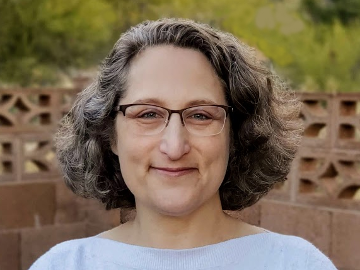How to use Tweet at your Rep on a Pagebuilder page, Action Alert or Email



Hey there, everyone.
I did some digging today and I thought I would share with you ways to embed a Tweet at your Rep option on a Luminate Online page or email. The Tweet your Rep functionality uses the S93 S-Tag
Or you can write it out without the T1 tag as:
<a href="https://twitter.com/home?status=Please co-sponsor H.R. 123 [[S93:federal representative:raw:________twitterhandle]]%20%23Thesoandsoact%20%40orgname">Tweet your Rep [[S93:federal representative:raw:________twitterhandle]]</a>
%20 = a space between words. You can also use a plus sign "+" between words
%23 = a hashtag
%40 = @ symbol
This piece of the code, [[S93:federal representative:raw:________twitterhandle]], if entered in the link and as the text of the link, will dynamically generated a Representative's Twitter @ handle. E.g. @MarkAmodeiNV2 is my rep. This only works when logged into your site, so you can either automatically log a user in via an email, when a user clicks on the link they are taken to your page and logged in automatically, or they can log in when visiting the site, like an Action Center. So on a page like http://gvshp.convio.net/Action_Center, a Pagebuilder page, you could build out a custom message for the right sidebar or as a part of the listing of your most important action alerts with a quick, "Tweet your Rep" message built into the teaser text of that alert.
If a person is not logged in and clicking on that link, nothing would appear where the Representative or decision maker's Twitter handle would be, so it is important to get your users to log in to reach their representative/decision maker or hide this behind an "If logged in" conditional using the WYSIWYG "If" button.
P.S. If you are interested in utilizing a modal popup login like the one seen at http://gvshp.convio.net/site/PageServer?pagename=Action_Center, we, at Blackbaud can help you quickly get one built and running into your Pagewrapper. Also, we can help implement the Janrain social media login option as a part of building out the modal popup login window so that your advocates can log in using Facebook, Twitter, Google, Instagram, Amazon, etc. (In the modal popup window, it is the "Log in using one of your preferred sites" area just under the username and password fields) to log into your Action Center. Or even deploying the layout of the action center at that link, we, at Blackbaud can help deploy something like that for you on a Pagebuilder page.
If you are interested in any of these options, drop me a line and I can discuss with you what it would take to deploy the login or social media login ability.
I hope this helps.
For more information on the S93 S-Tag, please follow this link for full documentation on it.
Thanks,
Will
Internet Solutions Consultant (Luminate Online deployments)
will.hull@blackbaud.com
Comments
-
Will, thanks so much for this post, this is super helpful.
I tried to use this tool today, but I'm having trouble getting the link to work. It's dropping the lawmaker twitter handle from the link, I'm guessing because people who click on the link aren't necessarily logged in to our site.
Do you have any work-arounds or recommendations on how to make a link direct to Twitter work, including a lawmaker's handle?0 -
Hey there, Brittany.
What I recommend is making use of the "If" icon in the WYSIWYG to insert a conditional that is "if" you are logged in, then display the tweet at your rep content and then use the "if not logged in" option to display either a login field (most of our Luminate Online instances come with a "reusable" Pagebuilder page named "reus_login" that you can insert on the page to add a login form on your page, selectively. Or you can use the gear wheel icon (the "Components" icon) and go to Login > Standard/External Login as the option to insert a login form in that side of the conditional. If you have Janrain (under Constituent360 > Social Media > Open Authentication tab) set up and working, you can use the Janrain functionality to set up apps for logging in using Facebook, Twitter, Google, OpenID, Instagram, AOL, Yahoo, etc. as an option to use the credentials from those networks to log in.
All this being said, you would want to use the IF icon to set up the conditional and on the "logged out" side of that condition insert a login form or add some language to the effect of "Tweet at your Representative. Log in to continue" or maybe "Log in to Tweet at your Rep with a single click". Something like that.
I hope this helps. Please let me know if you have any further questions about this topic.
Will0 -
Hi Folks, I implemented this, and when we tested on mobile devices, we realized the behavior of actually launching the Twitter app and composing the tweet was hit-and-miss. But we found the fix. Instead of starting your tweet link with this syntax:
https://twitter.com/home?status=
Start it with this:
https://twitter.com/intent/tweet?text=
0 -
Andrea Fleisher:
Hi Folks, I implemented this, and when we tested on mobile devices, we realized the behavior of actually launching the Twitter app and composing the tweet was hit-and-miss. But we found the fix. Instead of starting your tweet link with this syntax:
https://twitter.com/home?status=
Start it with this:
https://twitter.com/intent/tweet?text=Thanks for the update, Andrea. I really appreciate the contribution here.
Will0 -
Hey there, everyone.
I found an issue recently, while working for a client of mine on retainer, that when trying to compile a link to use with an email message that the email message when it sends the message will recompile the link for tracking purposes. When it does this, because there is a space in the S93 codes it will break the link and won't work if you are trying to add the Twitter handle to the link.
That being said, I found a workaround for this bug that you can add the link to a Pagebuilder page, just the link, no HTML surrounding it, and then call that link into the code of the email as an S51 S-Tag to pull that Pagebuilder content into the email message.
So, let's say this is the link:
https://twitter.com/intent/tweet?text=As+one+of+your+constituents%2C+I+am+reaching+out+to+ask+that+you+support+the+%40Client+2020+Legislative+Agenda+to+strengthen+the+US-Canada+relationship+and+ensure+our+greatest+ally+has+the+ability+to+govern+itself%2E+[[S93:federal representative:raw:________twitterhandle]]+[[S93:federal senator 1:raw:________twitterhandle]] [[S93:federal senator 2:raw:________twitterhandle]] <a href="search?query=%23Client2020Agenda">#Client2020Agenda</a>You would just put that in an HTML content block on a Pagebuilder page using the Plain Text Editor and save it and publish the Pagebuilder page. Let's say the name of our Pagebuilder page is "reus_tweet_link_20June24".
Once you have the link in place, in the HTML of your email, you would write it out like this:
<a href="[[S51:reus_tweet_link_20June24]]">Tweet at your Rep</a>I hope this helps you and your constituents/supporters to be more active in sending tweets to their representatives.
0 -
Hey there, everyone.
I have been thinking about doing this for a while now and today, I recorded a video, walking through how to set up a Tweet at your Rep link for use with email and how to add it to a button from buttons.cm and other free tools like sharelinkgenerator.com and inserting emojis into subject lines using emojipedia.org and base64encode.org with the steps to reproduce it listed below:
Emojis in Subject lines:
Step 1: Find your emoji here: https://emojipedia.org/ and copy it to your clipboard
Step 2: Encode it to a Base64 code here: https://www.base64encode.org/ paste it into the encoder and submit
Step 3: Get the sample code here https://community.blackbaud.com/forums/viewtopic/1/443?post_id=49941 ( or use this as your sample: =?utf-8?B?CODEHERE?= )
Step 4: Paste the sample into your subject line and replace the part of the code that is between the last two ?’s on the sample code (highlighted in yellow above) with the base64 code you got from the encoders. ( e.g. here is a soccer ball: =?utf-8?B?4pq9?= )
Step 5: Optional, send yourself a test message to make sure the emoji is populating.
I hope you find this video helpful in creating your own Tweet at your Rep links with an email campaign email message.
Thanks,
Will0
Categories
- All Categories
- Shannon parent
- shannon 2
- shannon 1
- 21 Advocacy DC Users Group
- 14 BBCRM PAG Discussions
- 89 High Education Program Advisory Group (HE PAG)
- 28 Luminate CRM DC Users Group
- 8 DC Luminate CRM Users Group
- Luminate PAG
- 5.9K Blackbaud Altru®
- 58 Blackbaud Award Management™ and Blackbaud Stewardship Management™
- 409 bbcon®
- 2.1K Blackbaud CRM™ and Blackbaud Internet Solutions™
- donorCentrics®
- 1.1K Blackbaud eTapestry®
- 2.8K Blackbaud Financial Edge NXT®
- 1.1K Blackbaud Grantmaking™
- 527 Education Management Solutions for Higher Education
- 1 JustGiving® from Blackbaud®
- 4.6K Education Management Solutions for K-12 Schools
- Blackbaud Luminate Online & Blackbaud TeamRaiser
- 16.4K Blackbaud Raiser's Edge NXT®
- 4.1K SKY Developer
- 547 ResearchPoint™
- 151 Blackbaud Tuition Management™
- 1 YourCause® from Blackbaud®
- 61 everydayhero
- 3 Campaign Ideas
- 58 General Discussion
- 115 Blackbaud ID
- 87 K-12 Blackbaud ID
- 6 Admin Console
- 949 Organizational Best Practices
- 353 The Tap (Just for Fun)
- 235 Blackbaud Community Feedback Forum
- 55 Admissions Event Management EAP
- 18 MobilePay Terminal + BBID Canada EAP
- 36 EAP for New Email Campaigns Experience in Blackbaud Luminate Online®
- 109 EAP for 360 Student Profile in Blackbaud Student Information System
- 41 EAP for Assessment Builder in Blackbaud Learning Management System™
- 9 Technical Preview for SKY API for Blackbaud CRM™ and Blackbaud Altru®
- 55 Community Advisory Group
- 46 Blackbaud Community Ideas
- 26 Blackbaud Community Challenges
- 7 Security Testing Forum
- 1.1K ARCHIVED FORUMS | Inactive and/or Completed EAPs
- 3 Blackbaud Staff Discussions
- 7.7K ARCHIVED FORUM CATEGORY [ID 304]
- 1 Blackbaud Partners Discussions
- 1 Blackbaud Giving Search™
- 35 EAP Student Assignment Details and Assignment Center
- 39 EAP Core - Roles and Tasks
- 59 Blackbaud Community All-Stars Discussions
- 20 Blackbaud Raiser's Edge NXT® Online Giving EAP
- Diocesan Blackbaud Raiser’s Edge NXT® User’s Group
- 2 Blackbaud Consultant’s Community
- 43 End of Term Grade Entry EAP
- 92 EAP for Query in Blackbaud Raiser's Edge NXT®
- 38 Standard Reports for Blackbaud Raiser's Edge NXT® EAP
- 12 Payments Assistant for Blackbaud Financial Edge NXT® EAP
- 6 Ask an All Star (Austen Brown)
- 8 Ask an All-Star Alex Wong (Blackbaud Raiser's Edge NXT®)
- 1 Ask an All-Star Alex Wong (Blackbaud Financial Edge NXT®)
- 6 Ask an All-Star (Christine Robertson)
- 21 Ask an Expert (Anthony Gallo)
- Blackbaud Francophone Group
- 22 Ask an Expert (David Springer)
- 4 Raiser's Edge NXT PowerUp Challenge #1 (Query)
- 6 Ask an All-Star Sunshine Reinken Watson and Carlene Johnson
- 4 Raiser's Edge NXT PowerUp Challenge: Events
- 14 Ask an All-Star (Elizabeth Johnson)
- 7 Ask an Expert (Stephen Churchill)
- 2025 ARCHIVED FORUM POSTS
- 322 ARCHIVED | Financial Edge® Tips and Tricks
- 164 ARCHIVED | Raiser's Edge® Blog
- 300 ARCHIVED | Raiser's Edge® Blog
- 441 ARCHIVED | Blackbaud Altru® Tips and Tricks
- 66 ARCHIVED | Blackbaud NetCommunity™ Blog
- 211 ARCHIVED | Blackbaud Target Analytics® Tips and Tricks
- 47 Blackbaud CRM Higher Ed Product Advisory Group (HE PAG)
- Luminate CRM DC Users Group
- 225 ARCHIVED | Blackbaud eTapestry® Tips and Tricks
- 1 Blackbaud eTapestry® Know How Blog
- 19 Blackbaud CRM Product Advisory Group (BBCRM PAG)
- 1 Blackbaud K-12 Education Solutions™ Blog
- 280 ARCHIVED | Mixed Community Announcements
- 3 ARCHIVED | Blackbaud Corporations™ & Blackbaud Foundations™ Hosting Status
- 1 npEngage
- 24 ARCHIVED | K-12 Announcements
- 15 ARCHIVED | FIMS Host*Net Hosting Status
- 23 ARCHIVED | Blackbaud Outcomes & Online Applications (IGAM) Hosting Status
- 22 ARCHIVED | Blackbaud DonorCentral Hosting Status
- 14 ARCHIVED | Blackbaud Grantmaking™ UK Hosting Status
- 117 ARCHIVED | Blackbaud CRM™ and Blackbaud Internet Solutions™ Announcements
- 50 Blackbaud NetCommunity™ Blog
- 169 ARCHIVED | Blackbaud Grantmaking™ Tips and Tricks
- Advocacy DC Users Group
- 718 Community News
- Blackbaud Altru® Hosting Status
- 104 ARCHIVED | Member Spotlight
- 145 ARCHIVED | Hosting Blog
- 149 JustGiving® from Blackbaud® Blog
- 97 ARCHIVED | bbcon® Blogs
- 19 ARCHIVED | Blackbaud Luminate CRM™ Announcements
- 161 Luminate Advocacy News
- 187 Organizational Best Practices Blog
- 67 everydayhero Blog
- 52 Blackbaud SKY® Reporting Announcements
- 17 ARCHIVED | Blackbaud SKY® Reporting for K-12 Announcements
- 3 Luminate Online Product Advisory Group (LO PAG)
- 81 ARCHIVED | JustGiving® from Blackbaud® Tips and Tricks
- 1 ARCHIVED | K-12 Conference Blog
- Blackbaud Church Management™ Announcements
- ARCHIVED | Blackbaud Award Management™ and Blackbaud Stewardship Management™ Announcements
- 1 Blackbaud Peer-to-Peer Fundraising™, Powered by JustGiving® Blogs
- 39 Tips, Tricks, and Timesavers!
- 56 Blackbaud Church Management™ Resources
- 154 Blackbaud Church Management™ Announcements
- 1 ARCHIVED | Blackbaud Church Management™ Tips and Tricks
- 11 ARCHIVED | Blackbaud Higher Education Solutions™ Announcements
- 7 ARCHIVED | Blackbaud Guided Fundraising™ Blog
- 2 Blackbaud Fundraiser Performance Management™ Blog
- 9 Foundations Events and Content
- 14 ARCHIVED | Blog Posts
- 2 ARCHIVED | Blackbaud FIMS™ Announcement and Tips
- 59 Blackbaud Partner Announcements
- 10 ARCHIVED | Blackbaud Impact Edge™ EAP Blogs
- 1 Community Help Blogs
- Diocesan Blackbaud Raiser’s Edge NXT® Users' Group
- Blackbaud Consultant’s Community
- Blackbaud Francophone Group
- 1 BLOG ARCHIVE CATEGORY
- Blackbaud Community™ Discussions
- 8.3K Blackbaud Luminate Online® & Blackbaud TeamRaiser® Discussions
- 5.7K Jobs Board