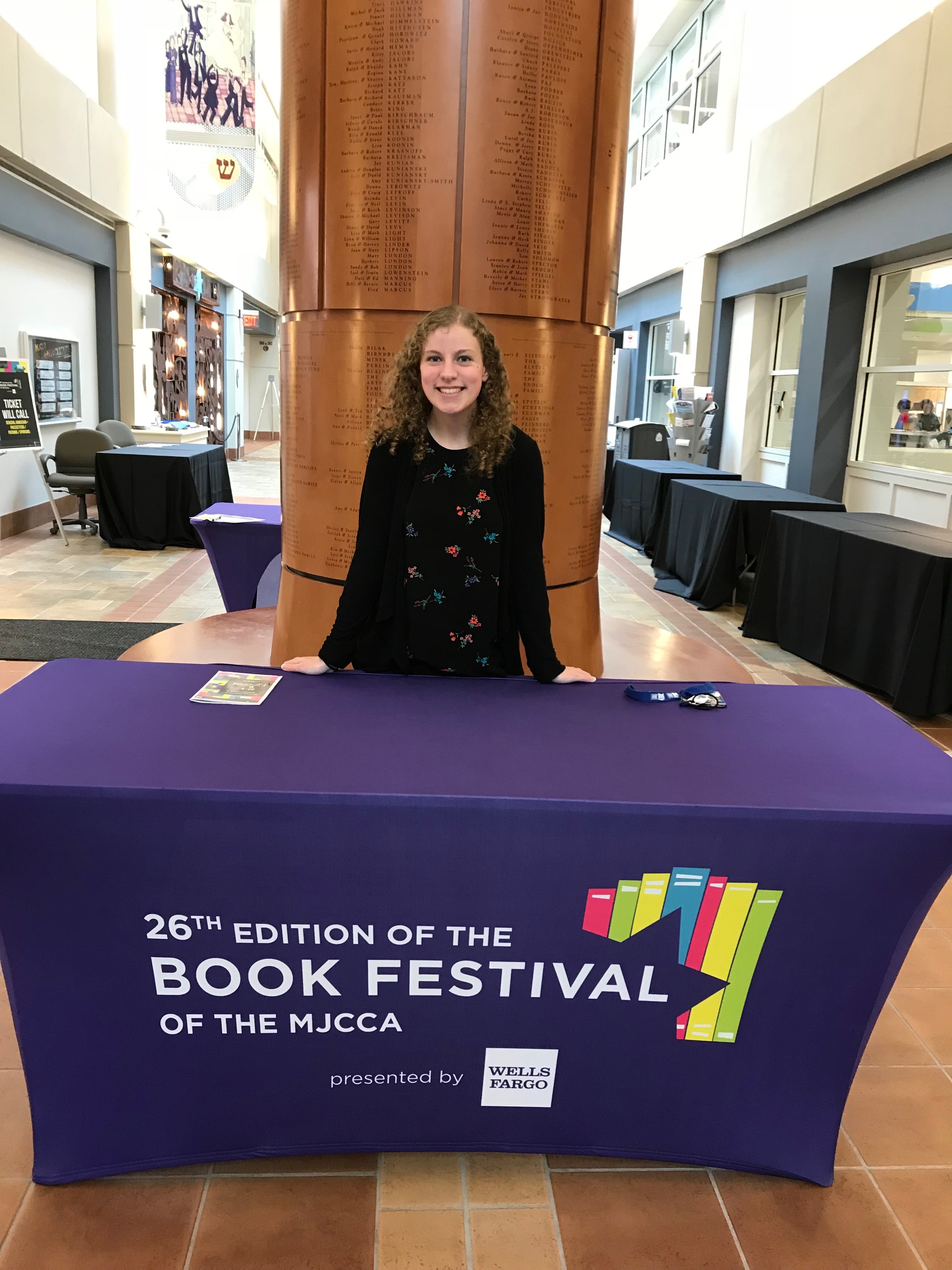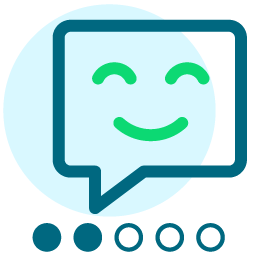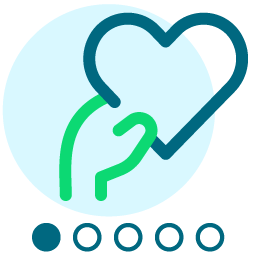Fonts in letters
I'm working on updating our letters that we pull through RE (Mail > Donor Acknowledgment Letters). I have inserted all the merged fields, and when I look at the letter, the font is all the same. However, once I run the letters, the merged fields that it pulls from RE (addressee, address, etc) are in a different font than the body of the letter. Is there a way to change this or do I have to go in manually to each letter once it does the Word Merge and change the font?
Thanks,
Kerry
Comments
-
I had the same issue. Here is what I did.
Opened the merged document
Highlighted the letter
Selected the Styles and Formatting from the Format menu. For my version of Word, I used Shift, Ctrl, Alt, S
Selected Normal formatting for each of the merge fields,
Re-ran the merge.
I am having difficulty with the other formatting, if anyone has an answer for that.1 -
I had the same issue. Here is what I did.
Opened the merged document
Highlighted the letter
Selected the Styles and Formatting from the Format menu. For
my version of Word, I used Shift, Ctrl, Alt, S
Selected Normal formatting for each of the merge fields,
Re-ran the merge.
I am having difficulty with the other formatting, if anyone has an
answer for that.
--St. Joseph’s
Preparatory SchoolDevelopment
Database and Office Administratorw:
215-978-19910 -
A few years back, we were having so much trouble with margins and fonts and indents and whatnot, and we ended up spending hours on end with support trying to pinpoint the issue. Maybe it was an old version of Word, maybe it was the updates to RE. . .no real resolution.
Finally we resorted to creating a whole new, fresh group of letters (not necessarily content, just a new group and fresh upload/merge). Took some time on the front end, but we never had those issues again! Good luck.3 -
Kathleen Chavis:
I had the same issue. Here is what I did.
Opened the merged document
Highlighted the letter
Selected the Styles and Formatting from the Format menu. For my version of Word, I used Shift, Ctrl, Alt, S
Selected Normal formatting for each of the merge fields,
Re-ran the merge.
I am having difficulty with the other formatting, if anyone has an answer for that.Hi there,
I've been having trouble with formatting as well lately. Just tried this solution and it worked for my sample. Fingers crossed that it sticks.
Fingers crossed that it sticks.
Thanks Kathleen!
1 -
In line with what others have mentioned, after awhile it seems that the Acks get corrupted and do not function properly and then at some point possibly not at all. Been there, done that. When it starts happening and the changes no longer stay saved and merge properly I suggest just building anew. Start over. Yes, time consuming but worth it to do it now rather in when you are the thick of things at the height of year end giving and have to stop and spend half a day setting it all up.Kerry Ayres-Smith:
Good morning,
I'm working on updating our letters that we pull through RE (Mail > Donor Acknowledgment Letters). I have inserted all the merged fields, and when I look at the letter, the font is all the same. However, once I run the letters, the merged fields that it pulls from RE (addressee, address, etc) are in a different font than the body of the letter. Is there a way to change this or do I have to go in manually to each letter once it does the Word Merge and change the font?
Thanks,
Kerry2 -
Hi there!
Thought I'd try offering a solution to this one, as I have this problem periodically. I find that it mostly relates, for me, to the embedded Word Styles.
(caveat: before trying this solution, save a copy of the export as a new one and try a few things to see if it works - I'd hate for it to break everything!)
For a Simple merge document, you'll need to go into the template and make some edits, possibly to Styles.
Select the entire document (Ctrl + A) before pressing Alt + Space. This resets the fonts etc to the Style "Normal"
As you probably want to format different lines of text and/or merge fields with different things such as bold, extra spacing on the paragraph, etc., create a new or override an existing style with this new editing.
Save this and give it a go.
If you're working with a Conditional Merge, you'll need to change the fonts etc. on the one at the top of the list. So what I mean by that is the first condition that defines which letter is chosen. E.g. for this list: "In Honor Of, In Memory Of, In Celebration Of", the one at the top would be In Honor Of. If you've edited the 'Normal' style of that one, it should have flow down effects onto the other ones.
This gets confusing when the second one on the list has the same Styles (in name) but they are formatted differently (e.g. fonts). In that case, whatever you've set the first one to will change the ones below it, even though you won't see it when you go in to edit them - you'll only see these flow down effects when you merge.
Let me know how you go. Sometimes Word and RE just don't like to talk!1
Categories
- All Categories
- Shannon parent
- shannon 2
- shannon 1
- 21 Advocacy DC Users Group
- 14 BBCRM PAG Discussions
- 89 High Education Program Advisory Group (HE PAG)
- 28 Luminate CRM DC Users Group
- 8 DC Luminate CRM Users Group
- Luminate PAG
- 5.9K Blackbaud Altru®
- 58 Blackbaud Award Management™ and Blackbaud Stewardship Management™
- 409 bbcon®
- 2.1K Blackbaud CRM™ and Blackbaud Internet Solutions™
- donorCentrics®
- 1.1K Blackbaud eTapestry®
- 2.8K Blackbaud Financial Edge NXT®
- 1.1K Blackbaud Grantmaking™
- 527 Education Management Solutions for Higher Education
- 1 JustGiving® from Blackbaud®
- 4.6K Education Management Solutions for K-12 Schools
- Blackbaud Luminate Online & Blackbaud TeamRaiser
- 16.4K Blackbaud Raiser's Edge NXT®
- 4.1K SKY Developer
- 547 ResearchPoint™
- 151 Blackbaud Tuition Management™
- 61 everydayhero
- 3 Campaign Ideas
- 58 General Discussion
- 115 Blackbaud ID
- 87 K-12 Blackbaud ID
- 6 Admin Console
- 949 Organizational Best Practices
- 353 The Tap (Just for Fun)
- 235 Blackbaud Community Feedback Forum
- 55 Admissions Event Management EAP
- 18 MobilePay Terminal + BBID Canada EAP
- 36 EAP for New Email Campaigns Experience in Blackbaud Luminate Online®
- 109 EAP for 360 Student Profile in Blackbaud Student Information System
- 41 EAP for Assessment Builder in Blackbaud Learning Management System™
- 9 Technical Preview for SKY API for Blackbaud CRM™ and Blackbaud Altru®
- 55 Community Advisory Group
- 46 Blackbaud Community Ideas
- 26 Blackbaud Community Challenges
- 7 Security Testing Forum
- 3 Blackbaud Staff Discussions
- 1 Blackbaud Partners Discussions
- 1 Blackbaud Giving Search™
- 35 EAP Student Assignment Details and Assignment Center
- 39 EAP Core - Roles and Tasks
- 59 Blackbaud Community All-Stars Discussions
- 20 Blackbaud Raiser's Edge NXT® Online Giving EAP
- Diocesan Blackbaud Raiser’s Edge NXT® User’s Group
- 2 Blackbaud Consultant’s Community
- 43 End of Term Grade Entry EAP
- 92 EAP for Query in Blackbaud Raiser's Edge NXT®
- 38 Standard Reports for Blackbaud Raiser's Edge NXT® EAP
- 12 Payments Assistant for Blackbaud Financial Edge NXT® EAP
- 6 Ask an All Star (Austen Brown)
- 8 Ask an All-Star Alex Wong (Blackbaud Raiser's Edge NXT®)
- 1 Ask an All-Star Alex Wong (Blackbaud Financial Edge NXT®)
- 6 Ask an All-Star (Christine Robertson)
- 21 Ask an Expert (Anthony Gallo)
- Blackbaud Francophone Group
- 22 Ask an Expert (David Springer)
- 4 Raiser's Edge NXT PowerUp Challenge #1 (Query)
- 6 Ask an All-Star Sunshine Reinken Watson and Carlene Johnson
- 4 Raiser's Edge NXT PowerUp Challenge: Events
- 14 Ask an All-Star (Elizabeth Johnson)
- 7 Ask an Expert (Stephen Churchill)
- 2025 ARCHIVED FORUM POSTS
- 322 ARCHIVED | Financial Edge® Tips and Tricks
- 164 ARCHIVED | Raiser's Edge® Blog
- 300 ARCHIVED | Raiser's Edge® Blog
- 441 ARCHIVED | Blackbaud Altru® Tips and Tricks
- 66 ARCHIVED | Blackbaud NetCommunity™ Blog
- 211 ARCHIVED | Blackbaud Target Analytics® Tips and Tricks
- 47 Blackbaud CRM Higher Ed Product Advisory Group (HE PAG)
- Luminate CRM DC Users Group
- 225 ARCHIVED | Blackbaud eTapestry® Tips and Tricks
- 1 Blackbaud eTapestry® Know How Blog
- 19 Blackbaud CRM Product Advisory Group (BBCRM PAG)
- 1 Blackbaud K-12 Education Solutions™ Blog
- 280 ARCHIVED | Mixed Community Announcements
- 3 ARCHIVED | Blackbaud Corporations™ & Blackbaud Foundations™ Hosting Status
- 1 npEngage
- 24 ARCHIVED | K-12 Announcements
- 15 ARCHIVED | FIMS Host*Net Hosting Status
- 23 ARCHIVED | Blackbaud Outcomes & Online Applications (IGAM) Hosting Status
- 22 ARCHIVED | Blackbaud DonorCentral Hosting Status
- 14 ARCHIVED | Blackbaud Grantmaking™ UK Hosting Status
- 117 ARCHIVED | Blackbaud CRM™ and Blackbaud Internet Solutions™ Announcements
- 50 Blackbaud NetCommunity™ Blog
- 169 ARCHIVED | Blackbaud Grantmaking™ Tips and Tricks
- Advocacy DC Users Group
- 718 Community News
- Blackbaud Altru® Hosting Status
- 104 ARCHIVED | Member Spotlight
- 145 ARCHIVED | Hosting Blog
- 149 JustGiving® from Blackbaud® Blog
- 97 ARCHIVED | bbcon® Blogs
- 19 ARCHIVED | Blackbaud Luminate CRM™ Announcements
- 161 Luminate Advocacy News
- 187 Organizational Best Practices Blog
- 67 everydayhero Blog
- 52 Blackbaud SKY® Reporting Announcements
- 17 ARCHIVED | Blackbaud SKY® Reporting for K-12 Announcements
- 3 Luminate Online Product Advisory Group (LO PAG)
- 81 ARCHIVED | JustGiving® from Blackbaud® Tips and Tricks
- 1 ARCHIVED | K-12 Conference Blog
- Blackbaud Church Management™ Announcements
- ARCHIVED | Blackbaud Award Management™ and Blackbaud Stewardship Management™ Announcements
- 1 Blackbaud Peer-to-Peer Fundraising™, Powered by JustGiving® Blogs
- 39 Tips, Tricks, and Timesavers!
- 56 Blackbaud Church Management™ Resources
- 154 Blackbaud Church Management™ Announcements
- 1 ARCHIVED | Blackbaud Church Management™ Tips and Tricks
- 11 ARCHIVED | Blackbaud Higher Education Solutions™ Announcements
- 7 ARCHIVED | Blackbaud Guided Fundraising™ Blog
- 2 Blackbaud Fundraiser Performance Management™ Blog
- 9 Foundations Events and Content
- 14 ARCHIVED | Blog Posts
- 2 ARCHIVED | Blackbaud FIMS™ Announcement and Tips
- 59 Blackbaud Partner Announcements
- 10 ARCHIVED | Blackbaud Impact Edge™ EAP Blogs
- 1 Community Help Blogs
- Diocesan Blackbaud Raiser’s Edge NXT® Users' Group
- Blackbaud Consultant’s Community
- Blackbaud Francophone Group
- 1 BLOG ARCHIVE CATEGORY
- Blackbaud Community™ Discussions
- 8.3K Blackbaud Luminate Online® & Blackbaud TeamRaiser® Discussions
- 5.7K Jobs Board