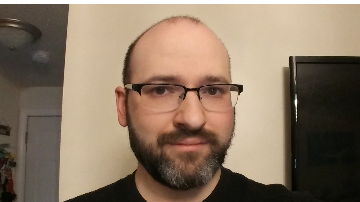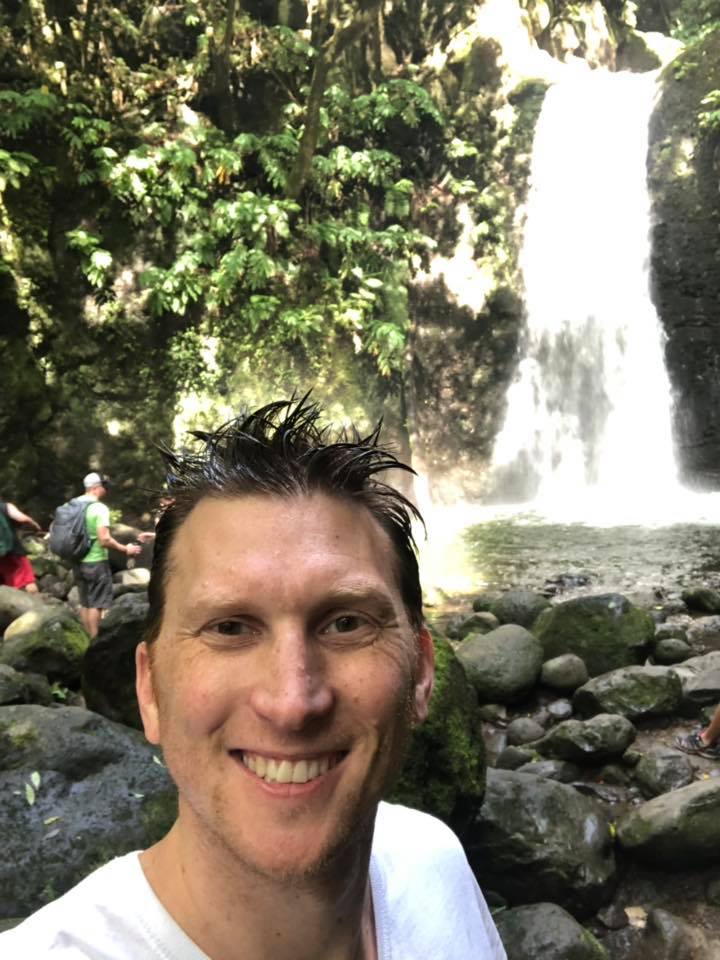Batch editing Constituent Records in a Group to share same Attribute
Options
Hi All -
Is there a task/query you can use to batch edit the attributes of Constituent records in that group?
If an anecdote will help, here’s what I’m doing:
Someone in the organization sent a group of emails directly to some donors, a portion of those recipients asked to not receive any email from the organization.
This initial email was done through Outlook and not using Luminate Online Email, so all the unsubscribe data was parsed manually.
I have now a decent list of emails that I used the Import tool as a specific Custom Group.
Almost all the records ended up having matches with existing Constituent IDs
Many of the records also had these attributes:
We did it by hand last time, so we're looking for a quicker process via tasks/query or anything else.
But that won't work for when we do a query in the future and use those names for sending offline "custom and direct "emails to people through Outlook.
By making their solicit codes/accepts as DO NOT EMAIL, we want to make sure they can't be pulled and commnicated ever again.
Thanks for your help in advance!
Is there a task/query you can use to batch edit the attributes of Constituent records in that group?
If an anecdote will help, here’s what I’m doing:
Someone in the organization sent a group of emails directly to some donors, a portion of those recipients asked to not receive any email from the organization.
This initial email was done through Outlook and not using Luminate Online Email, so all the unsubscribe data was parsed manually.
I have now a decent list of emails that I used the Import tool as a specific Custom Group.
Almost all the records ended up having matches with existing Constituent IDs
Many of the records also had these attributes:
- Accept Email: Yes
- Solicit Code: (blank)
- Luminate Attribute: (blank)
We did it by hand last time, so we're looking for a quicker process via tasks/query or anything else.
- Accept Email: No
- Solicit Code: Do Not Email
- Luminate Attribute: Exclude – Convio Online
But that won't work for when we do a query in the future and use those names for sending offline "custom and direct "emails to people through Outlook.
By making their solicit codes/accepts as DO NOT EMAIL, we want to make sure they can't be pulled and commnicated ever again.
Thanks for your help in advance!
Tagged:
0
Comments
-
M OConnell:
Hi All -
Is there a task/query you can use to batch edit the attributes of Constituent records in that group?
If an anecdote will help, here’s what I’m doing:
Someone in the organization sent a group of emails directly to some donors, a portion of those recipients asked to not receive any email from the organization.
This initial email was done through Outlook and not using Luminate Online Email, so all the unsubscribe data was parsed manually.
I have now a decent list of emails that I used the Import tool as a specific Custom Group.
Almost all the records ended up having matches with existing Constituent IDs
Many of the records also had these attributes:- Accept Email: Yes
- Solicit Code: (blank)
- Luminate Attribute: (blank)
We did it by hand last time, so we're looking for a quicker process via tasks/query or anything else.- Accept Email: No
- Solicit Code: Do Not Email
- Luminate Attribute: Exclude – Convio Online
But that won't work for when we do a query in the future and use those names for sending offline "custom and direct "emails to people through Outlook.
By making their solicit codes/accepts as DO NOT EMAIL, we want to make sure they can't be pulled and commnicated ever again.
Thanks for your help in advance!Hi, I think creating a new custom constituent import is the way to go here. When you prepare your csv file to upload into Luminate you can include the fields you want to bulk update. In this case it would be "accept email" and you'd want the field to read "false" for each. I'm not sure what fields you have mapped for solicit code or luminate attribute, these may be custom fields you have created or they may be existing fields (like source code or subsource code) that you are calling something different here.
Here's the Luminate help file that covers all of the fields for custom constituent uploads: https://www.blackbaud.com/support/howto/coveo/luminate-online/Subsystems/DataManagement/Content/Ref/Admin_ImportExport_CustomConstituentImport_UnderstandingCustomConsImportData_Table.html
Best,
Erik
2 -
Thanks for your answer, Erik! I've looked at the the different Data Import/Export tools and hadn't seen this chart. Pointing it out does help; I will probably have more questions as i dig in further
 0
0 -
As promised, i do have additional questions...
When doing an Import/Export of data - the column headers are required to be labelled in this format "PRIMARY_EMAIL" or "CONS_ID" or "ACCEPTS_EMAIL"
The table of possible Custom Constituent Import Data Field columns (link) merely lists the name of the columns as "Email" or "Contact ID" or "Accept Email" but does not show the proper format of them like they actually need to be in an Import/Export. While there is some documentation with the common / essential column headers and some additional formats in our own Results from previous syncs, i don't see or know how to figure out where anyone can obtain this information.
Where would i find some of the less common data fields built into the system, for example "Employer Industry" or Matched Donor or Interest Assignments, or custom ones we created on our own??
0 -
Hey there,
The attached can at least get you started. I cannot remember where I got this, but use it all the time.
Hopefully someone from BB can provide more.
Thanks,
Phil0 -
Phil - this is very helpful and has much more inputs than i had collected! Thanks! Since this is my first foray in the Cons360 side of things, i should probably ask: is figuring out custom records something that Luminate support should be contacted about or is this a per-client issue above our head and should be handled by Luminate Support due to custom Sync and the data whereabouts?
0 -
I would hope they would know the database names of the fields you are trying to import on. I would definitely contact support to get that information. The file I provided usually gets me where I need to go.
I read back through your comments and you can change interest assignments via the file I provided. if you import new users with the interest, the corresponding group will be populated.
You would need to ask support about about Employer Industry, Matched Donor and your custom ones.
Are you changing the sync from Luminate to RE? Cuz that would be a different converstion than this.
0 -
Sorry for the confusion on this. You'll find that sample file in this help topic here.
So, new custom imports do not require the column headings to match exactly. During a custom import, you'll be given the option to map a column named X to a field named Y. Additionally, Luminate Online will try to match a column name in the file to a field name, so naming them in a similar way helps with quick matching by Luminate Online, but isn't required to match. You'll be offered an option to alter which columns go to which fields.
At the top of this Custom Import topic, there is a statement: "Note that you do not have to specify field headings that exactly match those shown in this list."
One caveat is that if you save your import and want to reuse it, then you'll need to exactly match the same columns in your file, but otherwise, new imports will match the columns for you.
I hope that helps!0 -
Helpful to know, thank you!
I did run some tests with a handful of fields and Test Names, and am finding some header/values are not going through (i.e. not revising the value of the Constituent record) even if mapped. Anyone run into that? Maybe we're trying to hard, but we're contacting Support about it now (will post if have a solution...)0 -
Did you use the 'Overwrite fields with non-blank values from the import file' for your import?
There are four radio button choices to use depending on what you are trying to accomplish on the last step before the import starts.0 -
I have actually -- I even tried the other values (like Fill in Blank values only) to make sure I'm not shock-and-awe'ing the system into not recording data.
Once in awhile the values do resolve after a period of time. Maybe the system --despite its onscreen message of completeness -- acutally does take awhile to run the updates?0 -
I haven't personally experienced that on a constituent record. I have had to rebuild groups after importing new users to them. But for a first name/last name/e-mail address etc on a Cons360 record... that is instantaneous for us.
Let us know what support says.0
Categories
- All Categories
- Shannon parent
- shannon 2
- shannon 1
- 21 Advocacy DC Users Group
- 14 BBCRM PAG Discussions
- 89 High Education Program Advisory Group (HE PAG)
- 28 Luminate CRM DC Users Group
- 8 DC Luminate CRM Users Group
- Luminate PAG
- 5.9K Blackbaud Altru®
- 58 Blackbaud Award Management™ and Blackbaud Stewardship Management™
- 409 bbcon®
- 2.1K Blackbaud CRM™ and Blackbaud Internet Solutions™
- donorCentrics®
- 1.1K Blackbaud eTapestry®
- 2.8K Blackbaud Financial Edge NXT®
- 1.1K Blackbaud Grantmaking™
- 527 Education Management Solutions for Higher Education
- 1 JustGiving® from Blackbaud®
- 4.6K Education Management Solutions for K-12 Schools
- Blackbaud Luminate Online & Blackbaud TeamRaiser
- 16.4K Blackbaud Raiser's Edge NXT®
- 4.1K SKY Developer
- 547 ResearchPoint™
- 151 Blackbaud Tuition Management™
- 61 everydayhero
- 3 Campaign Ideas
- 58 General Discussion
- 115 Blackbaud ID
- 87 K-12 Blackbaud ID
- 6 Admin Console
- 949 Organizational Best Practices
- 353 The Tap (Just for Fun)
- 235 Blackbaud Community Feedback Forum
- 55 Admissions Event Management EAP
- 18 MobilePay Terminal + BBID Canada EAP
- 36 EAP for New Email Campaigns Experience in Blackbaud Luminate Online®
- 109 EAP for 360 Student Profile in Blackbaud Student Information System
- 41 EAP for Assessment Builder in Blackbaud Learning Management System™
- 9 Technical Preview for SKY API for Blackbaud CRM™ and Blackbaud Altru®
- 55 Community Advisory Group
- 46 Blackbaud Community Ideas
- 26 Blackbaud Community Challenges
- 7 Security Testing Forum
- 3 Blackbaud Staff Discussions
- 1 Blackbaud Partners Discussions
- 1 Blackbaud Giving Search™
- 35 EAP Student Assignment Details and Assignment Center
- 39 EAP Core - Roles and Tasks
- 59 Blackbaud Community All-Stars Discussions
- 20 Blackbaud Raiser's Edge NXT® Online Giving EAP
- Diocesan Blackbaud Raiser’s Edge NXT® User’s Group
- 2 Blackbaud Consultant’s Community
- 43 End of Term Grade Entry EAP
- 92 EAP for Query in Blackbaud Raiser's Edge NXT®
- 38 Standard Reports for Blackbaud Raiser's Edge NXT® EAP
- 12 Payments Assistant for Blackbaud Financial Edge NXT® EAP
- 6 Ask an All Star (Austen Brown)
- 8 Ask an All-Star Alex Wong (Blackbaud Raiser's Edge NXT®)
- 1 Ask an All-Star Alex Wong (Blackbaud Financial Edge NXT®)
- 6 Ask an All-Star (Christine Robertson)
- 21 Ask an Expert (Anthony Gallo)
- Blackbaud Francophone Group
- 22 Ask an Expert (David Springer)
- 4 Raiser's Edge NXT PowerUp Challenge #1 (Query)
- 6 Ask an All-Star Sunshine Reinken Watson and Carlene Johnson
- 4 Raiser's Edge NXT PowerUp Challenge: Events
- 14 Ask an All-Star (Elizabeth Johnson)
- 7 Ask an Expert (Stephen Churchill)
- 2025 ARCHIVED FORUM POSTS
- 322 ARCHIVED | Financial Edge® Tips and Tricks
- 164 ARCHIVED | Raiser's Edge® Blog
- 300 ARCHIVED | Raiser's Edge® Blog
- 441 ARCHIVED | Blackbaud Altru® Tips and Tricks
- 66 ARCHIVED | Blackbaud NetCommunity™ Blog
- 211 ARCHIVED | Blackbaud Target Analytics® Tips and Tricks
- 47 Blackbaud CRM Higher Ed Product Advisory Group (HE PAG)
- Luminate CRM DC Users Group
- 225 ARCHIVED | Blackbaud eTapestry® Tips and Tricks
- 1 Blackbaud eTapestry® Know How Blog
- 19 Blackbaud CRM Product Advisory Group (BBCRM PAG)
- 1 Blackbaud K-12 Education Solutions™ Blog
- 280 ARCHIVED | Mixed Community Announcements
- 3 ARCHIVED | Blackbaud Corporations™ & Blackbaud Foundations™ Hosting Status
- 1 npEngage
- 24 ARCHIVED | K-12 Announcements
- 15 ARCHIVED | FIMS Host*Net Hosting Status
- 23 ARCHIVED | Blackbaud Outcomes & Online Applications (IGAM) Hosting Status
- 22 ARCHIVED | Blackbaud DonorCentral Hosting Status
- 14 ARCHIVED | Blackbaud Grantmaking™ UK Hosting Status
- 117 ARCHIVED | Blackbaud CRM™ and Blackbaud Internet Solutions™ Announcements
- 50 Blackbaud NetCommunity™ Blog
- 169 ARCHIVED | Blackbaud Grantmaking™ Tips and Tricks
- Advocacy DC Users Group
- 718 Community News
- Blackbaud Altru® Hosting Status
- 104 ARCHIVED | Member Spotlight
- 145 ARCHIVED | Hosting Blog
- 149 JustGiving® from Blackbaud® Blog
- 97 ARCHIVED | bbcon® Blogs
- 19 ARCHIVED | Blackbaud Luminate CRM™ Announcements
- 161 Luminate Advocacy News
- 187 Organizational Best Practices Blog
- 67 everydayhero Blog
- 52 Blackbaud SKY® Reporting Announcements
- 17 ARCHIVED | Blackbaud SKY® Reporting for K-12 Announcements
- 3 Luminate Online Product Advisory Group (LO PAG)
- 81 ARCHIVED | JustGiving® from Blackbaud® Tips and Tricks
- 1 ARCHIVED | K-12 Conference Blog
- Blackbaud Church Management™ Announcements
- ARCHIVED | Blackbaud Award Management™ and Blackbaud Stewardship Management™ Announcements
- 1 Blackbaud Peer-to-Peer Fundraising™, Powered by JustGiving® Blogs
- 39 Tips, Tricks, and Timesavers!
- 56 Blackbaud Church Management™ Resources
- 154 Blackbaud Church Management™ Announcements
- 1 ARCHIVED | Blackbaud Church Management™ Tips and Tricks
- 11 ARCHIVED | Blackbaud Higher Education Solutions™ Announcements
- 7 ARCHIVED | Blackbaud Guided Fundraising™ Blog
- 2 Blackbaud Fundraiser Performance Management™ Blog
- 9 Foundations Events and Content
- 14 ARCHIVED | Blog Posts
- 2 ARCHIVED | Blackbaud FIMS™ Announcement and Tips
- 59 Blackbaud Partner Announcements
- 10 ARCHIVED | Blackbaud Impact Edge™ EAP Blogs
- 1 Community Help Blogs
- Diocesan Blackbaud Raiser’s Edge NXT® Users' Group
- Blackbaud Consultant’s Community
- Blackbaud Francophone Group
- 1 BLOG ARCHIVE CATEGORY
- Blackbaud Community™ Discussions
- 8.3K Blackbaud Luminate Online® & Blackbaud TeamRaiser® Discussions
- 5.7K Jobs Board