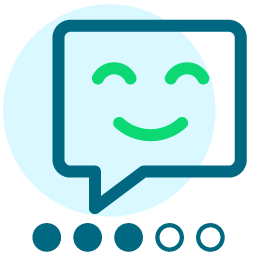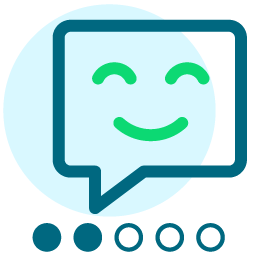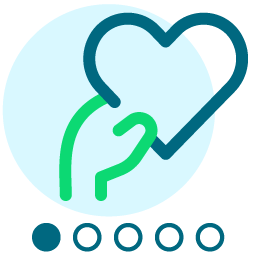How to: How can I edit the content for the donation autoresponder thank you email?
Question:
How do I modify or change the content for the donation autoresponder thank you email that donors receive when they make a donation on my Convio donation form?
Answer:
To change this content, you will need to log into Convio as administrator, then navigate to: "Fundraising --> Donation Management" then click on the "Manage" link next to the campaign you'd like to work with (The standard campaign that we create for you as part of the Go! program is called "Convio Go! Campaign"). Once there, you will then click the "Edit" link next to the donation form where you'd like to make these changes. When you are editing the donation form, you can skip to step 5 in the left hand menu. This step is labeled as "Configure Autoresponders".
Once you are on the Configure Autoresponders screen, you will see that there are several autoresponder messages. The "Standard Donation Thank you" is the message that gets sent to one time donors who make a donation on your form, and the "Sustaining Initial Thank you" is the message that gets sent to donors who choose to make a recurring/monthly gift. Click edit next to the message that you wish to edit. As you move through the steps to edit this autoresponder message, you will be able to use the Convio WYSIWYG to change the content, make sure to save your changes and then you're all set.
Post back here if we can provide more details!
Comments
-
Hi Adam,
I am editing our thank you letters and completed the steps listed above. I then tested the donation (to review the autoresponder email) and noticed there was no tax receipt attached to the message. Is there also a way to view the tax receipt?
Thanks!
Tai
0 -
Tai Telesco:
Hi Adam,
I am editing our thank you letters and completed the steps listed above. I then tested the donation (to review the autoresponder email) and noticed there was no tax receipt attached to the message. Is there also a way to view the tax receipt?
Thanks!
Tai
Hi Tai,
Two things to check here:
1) Did this happen when you are using Test Drive feature? Or did you make a live donation on the form? I've noticed a lot of problems with testing using the test drive feature so my typical recommendation to get the real user experience is to make a live donation and then you can log in as admin to give yourself a refund. This will allow you to see for certain the exact screens that a donor will see.
2) If this was a live donation and the receipt wasn't attached --- did this happen on a new donation form that you've built or on one of your existing donation forms. For all Canadian organizations in the Go! program, we always set up PDF receipts for your main donation form, but for new donation forms you'll always need to update your PDF receipt settings to add the PDF receipt as attachment on the autoresponder message. For new donation forms you can add the PDF receipt by navigating to "Setup --> Receipt Manager" and then edit the PDF receipt to add the new donation form to the list.
Hope this helps --
Adam
1 -
Hi Adam,
Thanks, I did a live transaction and the edits were made to the email and receipt was attached. Thanks for your advice - very helpful!
Tai
0 -
Adam Lemmon:
Tai Telesco:
Hi Adam,
I am editing our thank you letters and completed the steps listed above. I then tested the donation (to review the autoresponder email) and noticed there was no tax receipt attached to the message. Is there also a way to view the tax receipt?
Thanks!
Tai
Hi Tai,
Two things to check here:
1) Did this happen when you are using Test Drive feature? Or did you make a live donation on the form? I've noticed a lot of problems with testing using the test drive feature so my typical recommendation to get the real user experience is to make a live donation and then you can log in as admin to give yourself a refund. This will allow you to see for certain the exact screens that a donor will see.
2) If this was a live donation and the receipt wasn't attached --- did this happen on a new donation form that you've built or on one of your existing donation forms. For all Canadian organizations in the Go! program, we always set up PDF receipts for your main donation form, but for new donation forms you'll always need to update your PDF receipt settings to add the PDF receipt as attachment on the autoresponder message. For new donation forms you can add the PDF receipt by navigating to "Setup --> Receipt Manager" and then edit the PDF receipt to add the new donation form to the list.
Hope this helps --
Adam
0
Categories
- All Categories
- Shannon parent
- shannon 2
- shannon 1
- 21 Advocacy DC Users Group
- 14 BBCRM PAG Discussions
- 89 High Education Program Advisory Group (HE PAG)
- 28 Luminate CRM DC Users Group
- 8 DC Luminate CRM Users Group
- Luminate PAG
- 5.9K Blackbaud Altru®
- 58 Blackbaud Award Management™ and Blackbaud Stewardship Management™
- 409 bbcon®
- 2.1K Blackbaud CRM™ and Blackbaud Internet Solutions™
- donorCentrics®
- 1.1K Blackbaud eTapestry®
- 2.8K Blackbaud Financial Edge NXT®
- 1.1K Blackbaud Grantmaking™
- 527 Education Management Solutions for Higher Education
- 1 JustGiving® from Blackbaud®
- 4.6K Education Management Solutions for K-12 Schools
- Blackbaud Luminate Online & Blackbaud TeamRaiser
- 16.4K Blackbaud Raiser's Edge NXT®
- 4.1K SKY Developer
- 547 ResearchPoint™
- 151 Blackbaud Tuition Management™
- 61 everydayhero
- 3 Campaign Ideas
- 58 General Discussion
- 115 Blackbaud ID
- 87 K-12 Blackbaud ID
- 6 Admin Console
- 949 Organizational Best Practices
- 353 The Tap (Just for Fun)
- 235 Blackbaud Community Feedback Forum
- 55 Admissions Event Management EAP
- 18 MobilePay Terminal + BBID Canada EAP
- 36 EAP for New Email Campaigns Experience in Blackbaud Luminate Online®
- 109 EAP for 360 Student Profile in Blackbaud Student Information System
- 41 EAP for Assessment Builder in Blackbaud Learning Management System™
- 9 Technical Preview for SKY API for Blackbaud CRM™ and Blackbaud Altru®
- 55 Community Advisory Group
- 46 Blackbaud Community Ideas
- 26 Blackbaud Community Challenges
- 7 Security Testing Forum
- 3 Blackbaud Staff Discussions
- 1 Blackbaud Partners Discussions
- 1 Blackbaud Giving Search™
- 35 EAP Student Assignment Details and Assignment Center
- 39 EAP Core - Roles and Tasks
- 59 Blackbaud Community All-Stars Discussions
- 20 Blackbaud Raiser's Edge NXT® Online Giving EAP
- Diocesan Blackbaud Raiser’s Edge NXT® User’s Group
- 2 Blackbaud Consultant’s Community
- 43 End of Term Grade Entry EAP
- 92 EAP for Query in Blackbaud Raiser's Edge NXT®
- 38 Standard Reports for Blackbaud Raiser's Edge NXT® EAP
- 12 Payments Assistant for Blackbaud Financial Edge NXT® EAP
- 6 Ask an All Star (Austen Brown)
- 8 Ask an All-Star Alex Wong (Blackbaud Raiser's Edge NXT®)
- 1 Ask an All-Star Alex Wong (Blackbaud Financial Edge NXT®)
- 6 Ask an All-Star (Christine Robertson)
- 21 Ask an Expert (Anthony Gallo)
- Blackbaud Francophone Group
- 22 Ask an Expert (David Springer)
- 4 Raiser's Edge NXT PowerUp Challenge #1 (Query)
- 6 Ask an All-Star Sunshine Reinken Watson and Carlene Johnson
- 4 Raiser's Edge NXT PowerUp Challenge: Events
- 14 Ask an All-Star (Elizabeth Johnson)
- 7 Ask an Expert (Stephen Churchill)
- 2025 ARCHIVED FORUM POSTS
- 322 ARCHIVED | Financial Edge® Tips and Tricks
- 164 ARCHIVED | Raiser's Edge® Blog
- 300 ARCHIVED | Raiser's Edge® Blog
- 441 ARCHIVED | Blackbaud Altru® Tips and Tricks
- 66 ARCHIVED | Blackbaud NetCommunity™ Blog
- 211 ARCHIVED | Blackbaud Target Analytics® Tips and Tricks
- 47 Blackbaud CRM Higher Ed Product Advisory Group (HE PAG)
- Luminate CRM DC Users Group
- 225 ARCHIVED | Blackbaud eTapestry® Tips and Tricks
- 1 Blackbaud eTapestry® Know How Blog
- 19 Blackbaud CRM Product Advisory Group (BBCRM PAG)
- 1 Blackbaud K-12 Education Solutions™ Blog
- 280 ARCHIVED | Mixed Community Announcements
- 3 ARCHIVED | Blackbaud Corporations™ & Blackbaud Foundations™ Hosting Status
- 1 npEngage
- 24 ARCHIVED | K-12 Announcements
- 15 ARCHIVED | FIMS Host*Net Hosting Status
- 23 ARCHIVED | Blackbaud Outcomes & Online Applications (IGAM) Hosting Status
- 22 ARCHIVED | Blackbaud DonorCentral Hosting Status
- 14 ARCHIVED | Blackbaud Grantmaking™ UK Hosting Status
- 117 ARCHIVED | Blackbaud CRM™ and Blackbaud Internet Solutions™ Announcements
- 50 Blackbaud NetCommunity™ Blog
- 169 ARCHIVED | Blackbaud Grantmaking™ Tips and Tricks
- Advocacy DC Users Group
- 718 Community News
- Blackbaud Altru® Hosting Status
- 104 ARCHIVED | Member Spotlight
- 145 ARCHIVED | Hosting Blog
- 149 JustGiving® from Blackbaud® Blog
- 97 ARCHIVED | bbcon® Blogs
- 19 ARCHIVED | Blackbaud Luminate CRM™ Announcements
- 161 Luminate Advocacy News
- 187 Organizational Best Practices Blog
- 67 everydayhero Blog
- 52 Blackbaud SKY® Reporting Announcements
- 17 ARCHIVED | Blackbaud SKY® Reporting for K-12 Announcements
- 3 Luminate Online Product Advisory Group (LO PAG)
- 81 ARCHIVED | JustGiving® from Blackbaud® Tips and Tricks
- 1 ARCHIVED | K-12 Conference Blog
- Blackbaud Church Management™ Announcements
- ARCHIVED | Blackbaud Award Management™ and Blackbaud Stewardship Management™ Announcements
- 1 Blackbaud Peer-to-Peer Fundraising™, Powered by JustGiving® Blogs
- 39 Tips, Tricks, and Timesavers!
- 56 Blackbaud Church Management™ Resources
- 154 Blackbaud Church Management™ Announcements
- 1 ARCHIVED | Blackbaud Church Management™ Tips and Tricks
- 11 ARCHIVED | Blackbaud Higher Education Solutions™ Announcements
- 7 ARCHIVED | Blackbaud Guided Fundraising™ Blog
- 2 Blackbaud Fundraiser Performance Management™ Blog
- 9 Foundations Events and Content
- 14 ARCHIVED | Blog Posts
- 2 ARCHIVED | Blackbaud FIMS™ Announcement and Tips
- 59 Blackbaud Partner Announcements
- 10 ARCHIVED | Blackbaud Impact Edge™ EAP Blogs
- 1 Community Help Blogs
- Diocesan Blackbaud Raiser’s Edge NXT® Users' Group
- Blackbaud Consultant’s Community
- Blackbaud Francophone Group
- 1 BLOG ARCHIVE CATEGORY
- Blackbaud Community™ Discussions
- 8.3K Blackbaud Luminate Online® & Blackbaud TeamRaiser® Discussions
- 5.7K Jobs Board