LYBUNT - How to find constituents who gave less this year than last year
Options
Each month I run a LYBUNT to find constituents who have given to a set of funds (approximately 25 funds, pulled from 3 campaigns) last year but not this year.
Here is the problem I'm encountering: a constituent who normally gives $1000 in membership dues has not yet paid this year. However, they have donated $100 to one of the other funds I include in the report. Since they have given to one of the designated funds this year they are (correctly) not pulling into the report - but the team reviewing the LYBUNT want to see these types of constituents for review.
Essentially, if the past giving is significantly more than the current giving they want the constituent to be included. It almost seems like we need a "Gave less this year than last year" report instead of a traditional LBYUNT, but I can't see any way to narrow the criteria by gift amount in the built in LYBUNT that RE offers. I've tried to think how I can use query\\export but am running into a wall there as well.
I've also thought about making a LYBUNT for each fund but worry that will put constituents on the list who shouldn't actually be there (maybe they haven't paid their dues yet, but they donated a signification amount to our annual fund). Since ideally the team should be pulling up each constituent's RE record to review their giving, etc. before reaching out to them maybe this is ok - but obviously nobody wants to waste their time looking through a list where half the results aren't accurate.
My brain is a little bit tied in knots over this - any advice is greatly appreciated!
Melissa
Here is the problem I'm encountering: a constituent who normally gives $1000 in membership dues has not yet paid this year. However, they have donated $100 to one of the other funds I include in the report. Since they have given to one of the designated funds this year they are (correctly) not pulling into the report - but the team reviewing the LYBUNT want to see these types of constituents for review.
Essentially, if the past giving is significantly more than the current giving they want the constituent to be included. It almost seems like we need a "Gave less this year than last year" report instead of a traditional LBYUNT, but I can't see any way to narrow the criteria by gift amount in the built in LYBUNT that RE offers. I've tried to think how I can use query\\export but am running into a wall there as well.
I've also thought about making a LYBUNT for each fund but worry that will put constituents on the list who shouldn't actually be there (maybe they haven't paid their dues yet, but they donated a signification amount to our annual fund). Since ideally the team should be pulling up each constituent's RE record to review their giving, etc. before reaching out to them maybe this is ok - but obviously nobody wants to waste their time looking through a list where half the results aren't accurate.
My brain is a little bit tied in knots over this - any advice is greatly appreciated!
Melissa
Tagged:
0
Comments
-
I have a similar situation, where the need is for a "gave less this year than last year" report. My solution has been to use a query of everyone who gave last year as the base for an Export, in which I include two Summary Gift columns - one for the total of last year's funds and one for this year's funds. Then in Excel, I sort by the summary column for this year and do some conditional formatting to color the cells in that column based on how this year's giving compares to last year's. It's not perfect, and it's more manual work on my part than I'd like, but it gets the job done.4
-
Thanks for the reply, Daniel! I actually created a similar export using summary columns but was asked to also include the gift from last year which qualified them for the report. It is hard since we are dealing with so many funds - the export becomes unruly very quickly!0
-
I sometimes use exports as Daniel Bayer for this analysis and sometimes I use the canned report built into RE. Under analytical reports go to comparative reports. On the first tab you can specify your date ranges to use and on the detail option of the format tab you can look at which variance you would like to include and how you want to display that variance. You can use a query or regular filters to narrow this down further.
I hope this helps,
Elizabeth
3 -
I've pretty much always done the same as Daniel Bayer. The canned reports always seem to have something about them that you can't adjust, so they are more of a last resort for me, quite honestly.
I export the total giving for each set of dates, add a column in my Excel sheet, and add a calculated field where I subtract this year's giving from last year's giving, for example. If they gave more this year than last, it is a positive number. Same amount is $0 and less than last year will be negative. If you need color coding, by the newly added column and apply colors. It honestly take 5-10 minutes after the export is complete.
Karen1 -
On the Details section of the Format tab of the Comparative Report (in Analytical Reports category), you are able to indicate that you want only those who Decreased, only those who Increased or Both. The other really helpful component in that area, is that you can define the $ amount or % amount difference threshold that needs to be met to in order for the records to be included. By using the option to get an Output query (from General tab), you can group the qualifying constituents for a follow-up communication.4
-
Thank you all for your replies! These are all helpful ideas and I think will be good options for supplementing the LYBUNT I've been pulling.0
-
Use the Comparative Report under Analytical Reports. You can set the dates you want to compare to specifically compare and the output shows if the gift amount is higher or lower.0
Categories
- All Categories
- Shannon parent
- shannon 2
- shannon 1
- 21 Advocacy DC Users Group
- 14 BBCRM PAG Discussions
- 89 High Education Program Advisory Group (HE PAG)
- 28 Luminate CRM DC Users Group
- 8 DC Luminate CRM Users Group
- Luminate PAG
- 5.9K Blackbaud Altru®
- 58 Blackbaud Award Management™ and Blackbaud Stewardship Management™
- 409 bbcon®
- 2.1K Blackbaud CRM™ and Blackbaud Internet Solutions™
- donorCentrics®
- 1.1K Blackbaud eTapestry®
- 2.8K Blackbaud Financial Edge NXT®
- 1.1K Blackbaud Grantmaking™
- 527 Education Management Solutions for Higher Education
- 1 JustGiving® from Blackbaud®
- 4.6K Education Management Solutions for K-12 Schools
- Blackbaud Luminate Online & Blackbaud TeamRaiser
- 16.4K Blackbaud Raiser's Edge NXT®
- 4.1K SKY Developer
- 547 ResearchPoint™
- 151 Blackbaud Tuition Management™
- 61 everydayhero
- 3 Campaign Ideas
- 58 General Discussion
- 115 Blackbaud ID
- 87 K-12 Blackbaud ID
- 6 Admin Console
- 949 Organizational Best Practices
- 353 The Tap (Just for Fun)
- 235 Blackbaud Community Feedback Forum
- 55 Admissions Event Management EAP
- 18 MobilePay Terminal + BBID Canada EAP
- 36 EAP for New Email Campaigns Experience in Blackbaud Luminate Online®
- 109 EAP for 360 Student Profile in Blackbaud Student Information System
- 41 EAP for Assessment Builder in Blackbaud Learning Management System™
- 9 Technical Preview for SKY API for Blackbaud CRM™ and Blackbaud Altru®
- 55 Community Advisory Group
- 46 Blackbaud Community Ideas
- 26 Blackbaud Community Challenges
- 7 Security Testing Forum
- 3 Blackbaud Staff Discussions
- 1 Blackbaud Partners Discussions
- 1 Blackbaud Giving Search™
- 35 EAP Student Assignment Details and Assignment Center
- 39 EAP Core - Roles and Tasks
- 59 Blackbaud Community All-Stars Discussions
- 20 Blackbaud Raiser's Edge NXT® Online Giving EAP
- Diocesan Blackbaud Raiser’s Edge NXT® User’s Group
- 2 Blackbaud Consultant’s Community
- 43 End of Term Grade Entry EAP
- 92 EAP for Query in Blackbaud Raiser's Edge NXT®
- 38 Standard Reports for Blackbaud Raiser's Edge NXT® EAP
- 12 Payments Assistant for Blackbaud Financial Edge NXT® EAP
- 6 Ask an All Star (Austen Brown)
- 8 Ask an All-Star Alex Wong (Blackbaud Raiser's Edge NXT®)
- 1 Ask an All-Star Alex Wong (Blackbaud Financial Edge NXT®)
- 6 Ask an All-Star (Christine Robertson)
- 21 Ask an Expert (Anthony Gallo)
- Blackbaud Francophone Group
- 22 Ask an Expert (David Springer)
- 4 Raiser's Edge NXT PowerUp Challenge #1 (Query)
- 6 Ask an All-Star Sunshine Reinken Watson and Carlene Johnson
- 4 Raiser's Edge NXT PowerUp Challenge: Events
- 14 Ask an All-Star (Elizabeth Johnson)
- 7 Ask an Expert (Stephen Churchill)
- 2025 ARCHIVED FORUM POSTS
- 322 ARCHIVED | Financial Edge® Tips and Tricks
- 164 ARCHIVED | Raiser's Edge® Blog
- 300 ARCHIVED | Raiser's Edge® Blog
- 441 ARCHIVED | Blackbaud Altru® Tips and Tricks
- 66 ARCHIVED | Blackbaud NetCommunity™ Blog
- 211 ARCHIVED | Blackbaud Target Analytics® Tips and Tricks
- 47 Blackbaud CRM Higher Ed Product Advisory Group (HE PAG)
- Luminate CRM DC Users Group
- 225 ARCHIVED | Blackbaud eTapestry® Tips and Tricks
- 1 Blackbaud eTapestry® Know How Blog
- 19 Blackbaud CRM Product Advisory Group (BBCRM PAG)
- 1 Blackbaud K-12 Education Solutions™ Blog
- 280 ARCHIVED | Mixed Community Announcements
- 3 ARCHIVED | Blackbaud Corporations™ & Blackbaud Foundations™ Hosting Status
- 1 npEngage
- 24 ARCHIVED | K-12 Announcements
- 15 ARCHIVED | FIMS Host*Net Hosting Status
- 23 ARCHIVED | Blackbaud Outcomes & Online Applications (IGAM) Hosting Status
- 22 ARCHIVED | Blackbaud DonorCentral Hosting Status
- 14 ARCHIVED | Blackbaud Grantmaking™ UK Hosting Status
- 117 ARCHIVED | Blackbaud CRM™ and Blackbaud Internet Solutions™ Announcements
- 50 Blackbaud NetCommunity™ Blog
- 169 ARCHIVED | Blackbaud Grantmaking™ Tips and Tricks
- Advocacy DC Users Group
- 718 Community News
- Blackbaud Altru® Hosting Status
- 104 ARCHIVED | Member Spotlight
- 145 ARCHIVED | Hosting Blog
- 149 JustGiving® from Blackbaud® Blog
- 97 ARCHIVED | bbcon® Blogs
- 19 ARCHIVED | Blackbaud Luminate CRM™ Announcements
- 161 Luminate Advocacy News
- 187 Organizational Best Practices Blog
- 67 everydayhero Blog
- 52 Blackbaud SKY® Reporting Announcements
- 17 ARCHIVED | Blackbaud SKY® Reporting for K-12 Announcements
- 3 Luminate Online Product Advisory Group (LO PAG)
- 81 ARCHIVED | JustGiving® from Blackbaud® Tips and Tricks
- 1 ARCHIVED | K-12 Conference Blog
- Blackbaud Church Management™ Announcements
- ARCHIVED | Blackbaud Award Management™ and Blackbaud Stewardship Management™ Announcements
- 1 Blackbaud Peer-to-Peer Fundraising™, Powered by JustGiving® Blogs
- 39 Tips, Tricks, and Timesavers!
- 56 Blackbaud Church Management™ Resources
- 154 Blackbaud Church Management™ Announcements
- 1 ARCHIVED | Blackbaud Church Management™ Tips and Tricks
- 11 ARCHIVED | Blackbaud Higher Education Solutions™ Announcements
- 7 ARCHIVED | Blackbaud Guided Fundraising™ Blog
- 2 Blackbaud Fundraiser Performance Management™ Blog
- 9 Foundations Events and Content
- 14 ARCHIVED | Blog Posts
- 2 ARCHIVED | Blackbaud FIMS™ Announcement and Tips
- 59 Blackbaud Partner Announcements
- 10 ARCHIVED | Blackbaud Impact Edge™ EAP Blogs
- 1 Community Help Blogs
- Diocesan Blackbaud Raiser’s Edge NXT® Users' Group
- Blackbaud Consultant’s Community
- Blackbaud Francophone Group
- 1 BLOG ARCHIVE CATEGORY
- Blackbaud Community™ Discussions
- 8.3K Blackbaud Luminate Online® & Blackbaud TeamRaiser® Discussions
- 5.7K Jobs Board


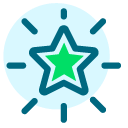 Community All-Star
Community All-Star

