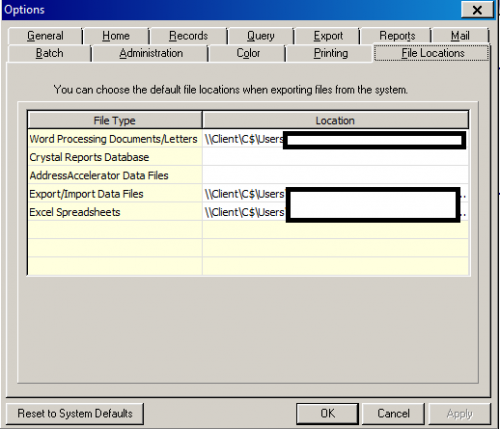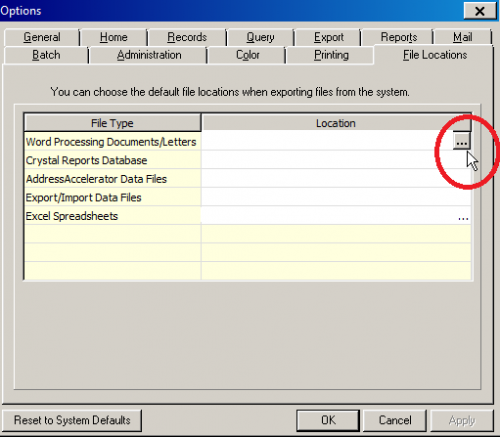.MDB file saved with Word docs from mail merge
Options
I'm at my second company that uses Raiser's Edge. At both companies I pulled acknowledgement letters through the mail merge function. At my previous company, I only saw the Word files saved when pulled. At my current company, I see an additional .MDB file for every merge pulled, which I then have to go through and delete. I understand that they are a necessary part of the merge process, but there has to be a way to hide them. Not only did I not see them at my previous place of employment, but I have current colleagues who used to pull letters before me who have never seen these .MDB files. It seems to only be my account/computer/whatever that sees them.
I realize that it's a minor inconvenience overall, but it does take time to delete them and they clutter up my letter folders. Does anyone have any advice on this matter? Blackbaud support has not been helpful, saying that their engineers don't know why I would have never seen them before.
Thanks!
I realize that it's a minor inconvenience overall, but it does take time to delete them and they clutter up my letter folders. Does anyone have any advice on this matter? Blackbaud support has not been helpful, saying that their engineers don't know why I would have never seen them before.
Thanks!
Tagged:
0
Comments
-
I know that RE creates a temporary .MDB file to do the merges, but it should also be handling the deletion of that file when the merge is completed. I've NEVER seen that temp file in more than 20 years of working with RE at multiple organizations, so I don't think the engineers are understanding the end-user viewpoint.
The one thing I can suggest to check is in RE under Tools -> User Options... -> File Locations. Be sure there is a file path entered for every option you use.
0 -
Aha! I knew I was right. Thank you

Now, going to the File Extension tab as you suggested, all I'm seeing is a path for is the AddressAccelerator Data Files. To be clear, I want to save the .docx files in a folder of my creation and the .mdb files to disappear or save somewhere else. I just looked at my colleague's tab, and his looks the same as mine, but he also never sees .mdb files.0 -
-
I do see that window. I meant that AddressAccelerator Data Files was the only line that had a location indicated. All the rest are blank. This is also true for my colleague who doesn't get visible .mdb files.0
-
-
Yes, I understand how it works. My point is that my colleague also does NOT have any file locations selected there except for AddressAccelerator, yet he does NOT see the .mdb files. This leads me to conclude that this window may not be the solution. A question I do have about it, though, is if I select a location, will it save the .docx files there as well? I currently have those saving to my desktop.0
-
I get those too and have just been deleting them. I've tried opening them in Access, but they seem to be non-standard .mdb files.0
-
I also get .mdb
files that are saved to my desktop which is where all letters are
saved. It's a nuisance but one that hasn't been at the top of
my to-do list so I never looked into it until I saw this
conversation. I too simply delete them.
--Leslie McGeadyDevelopment Database
Coordinator505 South Ludlow StreetDayton, OH 45402(937) 461-3740
x2120 -
Logically, some sort of setting between your computer and your colleague's. Whether or not we can determine what that is, is another story.
The only thing I can think of at the moment is to check on the environment variables "TEMP" and "TMP".
There are several ways to do that. Here's one of them:
Press Windows + R to display the "Run" box
type "sysdm.cpl" exactly as written, but without the quotes and press Enter.
This should bring up the "System Properties" box. Choose Advanced tab, then: Environment Variables.
In the upper pane, will be "User variables for <username>"
"TEMP" and "TMP" should both be there, and they should have values like: "C:\\Users\\<username>\\AppData\\Local\\Temp" or something similar. If either of them are missing or set to the desktop or something, then that could explain it. Alternatively, if the "Temp" folder is read-only for some reason, that might also be it.
--- OR ----
It could be some strange Raiser's Edge thing. But still, if it happens to yours and not your college's, then some one of the infinitude of settings is different between your two computers.
If they keep getting created: with a bit of effort, a one-line batch file could be made that deletes all MDB files from the desktop when you double click it:
del "%userprofile%\\Desktop\\*.MDB"
Note, I haven't actually tested that yet. And they will skip the recycle bin, so be sure not to put important .MDB files there just in case.0
Categories
- All Categories
- Shannon parent
- shannon 2
- shannon 1
- 21 Advocacy DC Users Group
- 14 BBCRM PAG Discussions
- 89 High Education Program Advisory Group (HE PAG)
- 28 Luminate CRM DC Users Group
- 8 DC Luminate CRM Users Group
- Luminate PAG
- 5.9K Blackbaud Altru®
- 58 Blackbaud Award Management™ and Blackbaud Stewardship Management™
- 409 bbcon®
- 2.1K Blackbaud CRM™ and Blackbaud Internet Solutions™
- donorCentrics®
- 1.1K Blackbaud eTapestry®
- 2.8K Blackbaud Financial Edge NXT®
- 1.1K Blackbaud Grantmaking™
- 527 Education Management Solutions for Higher Education
- 1 JustGiving® from Blackbaud®
- 4.6K Education Management Solutions for K-12 Schools
- Blackbaud Luminate Online & Blackbaud TeamRaiser
- 16.4K Blackbaud Raiser's Edge NXT®
- 4.1K SKY Developer
- 547 ResearchPoint™
- 151 Blackbaud Tuition Management™
- 1 YourCause® from Blackbaud®
- 61 everydayhero
- 3 Campaign Ideas
- 58 General Discussion
- 115 Blackbaud ID
- 87 K-12 Blackbaud ID
- 6 Admin Console
- 949 Organizational Best Practices
- 353 The Tap (Just for Fun)
- 235 Blackbaud Community Feedback Forum
- 55 Admissions Event Management EAP
- 18 MobilePay Terminal + BBID Canada EAP
- 36 EAP for New Email Campaigns Experience in Blackbaud Luminate Online®
- 109 EAP for 360 Student Profile in Blackbaud Student Information System
- 41 EAP for Assessment Builder in Blackbaud Learning Management System™
- 9 Technical Preview for SKY API for Blackbaud CRM™ and Blackbaud Altru®
- 55 Community Advisory Group
- 46 Blackbaud Community Ideas
- 26 Blackbaud Community Challenges
- 7 Security Testing Forum
- 1.1K ARCHIVED FORUMS | Inactive and/or Completed EAPs
- 3 Blackbaud Staff Discussions
- 7.7K ARCHIVED FORUM CATEGORY [ID 304]
- 1 Blackbaud Partners Discussions
- 1 Blackbaud Giving Search™
- 35 EAP Student Assignment Details and Assignment Center
- 39 EAP Core - Roles and Tasks
- 59 Blackbaud Community All-Stars Discussions
- 20 Blackbaud Raiser's Edge NXT® Online Giving EAP
- Diocesan Blackbaud Raiser’s Edge NXT® User’s Group
- 2 Blackbaud Consultant’s Community
- 43 End of Term Grade Entry EAP
- 92 EAP for Query in Blackbaud Raiser's Edge NXT®
- 38 Standard Reports for Blackbaud Raiser's Edge NXT® EAP
- 12 Payments Assistant for Blackbaud Financial Edge NXT® EAP
- 6 Ask an All Star (Austen Brown)
- 8 Ask an All-Star Alex Wong (Blackbaud Raiser's Edge NXT®)
- 1 Ask an All-Star Alex Wong (Blackbaud Financial Edge NXT®)
- 6 Ask an All-Star (Christine Robertson)
- 21 Ask an Expert (Anthony Gallo)
- Blackbaud Francophone Group
- 22 Ask an Expert (David Springer)
- 4 Raiser's Edge NXT PowerUp Challenge #1 (Query)
- 6 Ask an All-Star Sunshine Reinken Watson and Carlene Johnson
- 4 Raiser's Edge NXT PowerUp Challenge: Events
- 14 Ask an All-Star (Elizabeth Johnson)
- 7 Ask an Expert (Stephen Churchill)
- 2025 ARCHIVED FORUM POSTS
- 322 ARCHIVED | Financial Edge® Tips and Tricks
- 164 ARCHIVED | Raiser's Edge® Blog
- 300 ARCHIVED | Raiser's Edge® Blog
- 441 ARCHIVED | Blackbaud Altru® Tips and Tricks
- 66 ARCHIVED | Blackbaud NetCommunity™ Blog
- 211 ARCHIVED | Blackbaud Target Analytics® Tips and Tricks
- 47 Blackbaud CRM Higher Ed Product Advisory Group (HE PAG)
- Luminate CRM DC Users Group
- 225 ARCHIVED | Blackbaud eTapestry® Tips and Tricks
- 1 Blackbaud eTapestry® Know How Blog
- 19 Blackbaud CRM Product Advisory Group (BBCRM PAG)
- 1 Blackbaud K-12 Education Solutions™ Blog
- 280 ARCHIVED | Mixed Community Announcements
- 3 ARCHIVED | Blackbaud Corporations™ & Blackbaud Foundations™ Hosting Status
- 1 npEngage
- 24 ARCHIVED | K-12 Announcements
- 15 ARCHIVED | FIMS Host*Net Hosting Status
- 23 ARCHIVED | Blackbaud Outcomes & Online Applications (IGAM) Hosting Status
- 22 ARCHIVED | Blackbaud DonorCentral Hosting Status
- 14 ARCHIVED | Blackbaud Grantmaking™ UK Hosting Status
- 117 ARCHIVED | Blackbaud CRM™ and Blackbaud Internet Solutions™ Announcements
- 50 Blackbaud NetCommunity™ Blog
- 169 ARCHIVED | Blackbaud Grantmaking™ Tips and Tricks
- Advocacy DC Users Group
- 718 Community News
- Blackbaud Altru® Hosting Status
- 104 ARCHIVED | Member Spotlight
- 145 ARCHIVED | Hosting Blog
- 149 JustGiving® from Blackbaud® Blog
- 97 ARCHIVED | bbcon® Blogs
- 19 ARCHIVED | Blackbaud Luminate CRM™ Announcements
- 161 Luminate Advocacy News
- 187 Organizational Best Practices Blog
- 67 everydayhero Blog
- 52 Blackbaud SKY® Reporting Announcements
- 17 ARCHIVED | Blackbaud SKY® Reporting for K-12 Announcements
- 3 Luminate Online Product Advisory Group (LO PAG)
- 81 ARCHIVED | JustGiving® from Blackbaud® Tips and Tricks
- 1 ARCHIVED | K-12 Conference Blog
- Blackbaud Church Management™ Announcements
- ARCHIVED | Blackbaud Award Management™ and Blackbaud Stewardship Management™ Announcements
- 1 Blackbaud Peer-to-Peer Fundraising™, Powered by JustGiving® Blogs
- 39 Tips, Tricks, and Timesavers!
- 56 Blackbaud Church Management™ Resources
- 154 Blackbaud Church Management™ Announcements
- 1 ARCHIVED | Blackbaud Church Management™ Tips and Tricks
- 11 ARCHIVED | Blackbaud Higher Education Solutions™ Announcements
- 7 ARCHIVED | Blackbaud Guided Fundraising™ Blog
- 2 Blackbaud Fundraiser Performance Management™ Blog
- 9 Foundations Events and Content
- 14 ARCHIVED | Blog Posts
- 2 ARCHIVED | Blackbaud FIMS™ Announcement and Tips
- 59 Blackbaud Partner Announcements
- 10 ARCHIVED | Blackbaud Impact Edge™ EAP Blogs
- 1 Community Help Blogs
- Diocesan Blackbaud Raiser’s Edge NXT® Users' Group
- Blackbaud Consultant’s Community
- Blackbaud Francophone Group
- 1 BLOG ARCHIVE CATEGORY
- Blackbaud Community™ Discussions
- 8.3K Blackbaud Luminate Online® & Blackbaud TeamRaiser® Discussions
- 5.7K Jobs Board