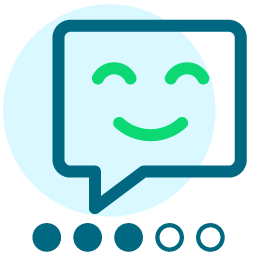How do I create a Group Assignment Upload?
Group Assignment Upload allows you to assign records that already exist in Constituent360 to an existing Convio group. It can also be used to for group assignments that match a field in your external database.
Group Assignment Upload requires that you create a file that is in the CSV (comma separated value) format. The required field names in the file are:
PRIMARY_EMAIL - This field is required for the operation. It will hold up to 255 alphanumeric characters and it is the primary email of the constituent that will be added to a group.
EXT_GROUP_ID - This field is required for the operation. This field will contain the group ID of the Convio group.
**This field may contain an external value that is cross-referenced to a Convio Group ID. If this field specifies a non-Convio Group ID, Import/Export will use the Group Cross Reference table to map the uploaded value to a Convio Group ID. See the cross reference documentation for additional details on maintaining the cross reference tables.
Finding the Convio Group ID to populate the EXT_GROUP_ID field:
**The file must be saved in CSV (comma separated value) format
1. Go to Constituent360, click Groups.
2. Find the group you are planning to upload the records into or create a new group. Click the group.
3. On the Group Information tab find the Group ID in the Group Summary section.
4. Proceed with entering the Group ID into the EXT_GROUP_ID column of the CSV file.
Uploading the file:
1. Go to Constituent360, then click Import/Export.
2. Click the Group Assignment Upload operation.
3. On the File Import/Export tab Browse to find the file. Then click Submit. You will be taken back to the Operation Log tab to view the progress of the upload. Click Refresh to update the screen to see if the upload completed.
Comments
-
Thank you for this info. Is there a way, within one upload, to assign a single consituent to more than one group? For example, two of our big groups are workplace donors and individual donors. But there are a fair number of people who are part of both groups. It would be hugely helpful to be able to assign a constituent to both groups at once using an upload, but I can't figure out a way to do this. Thank you in advance!
0 -
I'd also like to know what Rose was asking. I need to upload a single list to two separate groups at once (a 'regular' group and then a no-welcome-series suppression group).
How can this be done? If not in 'one shot,' then what is the best practice for uploadig a group and then copying those members into the no-welcome-series group?Rose Hart:
Thank you for this info. Is there a way, within one upload, to assign a single consituent to more than one group? For example, two of our big groups are workplace donors and individual donors. But there are a fair number of people who are part of both groups. It would be hugely helpful to be able to assign a constituent to both groups at once using an upload, but I can't figure out a way to do this. Thank you in advance!
0 -
Sarah Royal:
I'd also like to know what Rose was asking. I need to upload a single list to two separate groups at once (a 'regular' group and then a no-welcome-series suppression group).
How can this be done? If not in 'one shot,' then what is the best practice for uploadig a group and then copying those members into the no-welcome-series group?Rose Hart:
Thank you for this info. Is there a way, within one upload, to assign a single consituent to more than one group? For example, two of our big groups are workplace donors and individual donors. But there are a fair number of people who are part of both groups. It would be hugely helpful to be able to assign a constituent to both groups at once using an upload, but I can't figure out a way to do this. Thank you in advance!
Yes, you can upload constituents into multiple groups. But you'll need a separate row for each entry.
Example:
FN LN GroupID
Erik Leaver 1000
Erik Leaver 1001
Erik Leaver 1002
Here's an article in the knowledgbase with a little more information: https://kb.blackbaud.com/articles/Article/69902
Good Luck!
1
Categories
- All Categories
- Shannon parent
- shannon 2
- shannon 1
- 21 Advocacy DC Users Group
- 14 BBCRM PAG Discussions
- 89 High Education Program Advisory Group (HE PAG)
- 28 Luminate CRM DC Users Group
- 8 DC Luminate CRM Users Group
- Luminate PAG
- 5.9K Blackbaud Altru®
- 58 Blackbaud Award Management™ and Blackbaud Stewardship Management™
- 409 bbcon®
- 2.1K Blackbaud CRM™ and Blackbaud Internet Solutions™
- donorCentrics®
- 1.1K Blackbaud eTapestry®
- 2.8K Blackbaud Financial Edge NXT®
- 1.1K Blackbaud Grantmaking™
- 527 Education Management Solutions for Higher Education
- 1 JustGiving® from Blackbaud®
- 4.6K Education Management Solutions for K-12 Schools
- Blackbaud Luminate Online & Blackbaud TeamRaiser
- 16.4K Blackbaud Raiser's Edge NXT®
- 4.1K SKY Developer
- 547 ResearchPoint™
- 151 Blackbaud Tuition Management™
- 61 everydayhero
- 3 Campaign Ideas
- 58 General Discussion
- 115 Blackbaud ID
- 87 K-12 Blackbaud ID
- 6 Admin Console
- 949 Organizational Best Practices
- 353 The Tap (Just for Fun)
- 235 Blackbaud Community Feedback Forum
- 55 Admissions Event Management EAP
- 18 MobilePay Terminal + BBID Canada EAP
- 36 EAP for New Email Campaigns Experience in Blackbaud Luminate Online®
- 109 EAP for 360 Student Profile in Blackbaud Student Information System
- 41 EAP for Assessment Builder in Blackbaud Learning Management System™
- 9 Technical Preview for SKY API for Blackbaud CRM™ and Blackbaud Altru®
- 55 Community Advisory Group
- 46 Blackbaud Community Ideas
- 26 Blackbaud Community Challenges
- 7 Security Testing Forum
- 3 Blackbaud Staff Discussions
- 1 Blackbaud Partners Discussions
- 1 Blackbaud Giving Search™
- 35 EAP Student Assignment Details and Assignment Center
- 39 EAP Core - Roles and Tasks
- 59 Blackbaud Community All-Stars Discussions
- 20 Blackbaud Raiser's Edge NXT® Online Giving EAP
- Diocesan Blackbaud Raiser’s Edge NXT® User’s Group
- 2 Blackbaud Consultant’s Community
- 43 End of Term Grade Entry EAP
- 92 EAP for Query in Blackbaud Raiser's Edge NXT®
- 38 Standard Reports for Blackbaud Raiser's Edge NXT® EAP
- 12 Payments Assistant for Blackbaud Financial Edge NXT® EAP
- 6 Ask an All Star (Austen Brown)
- 8 Ask an All-Star Alex Wong (Blackbaud Raiser's Edge NXT®)
- 1 Ask an All-Star Alex Wong (Blackbaud Financial Edge NXT®)
- 6 Ask an All-Star (Christine Robertson)
- 21 Ask an Expert (Anthony Gallo)
- Blackbaud Francophone Group
- 22 Ask an Expert (David Springer)
- 4 Raiser's Edge NXT PowerUp Challenge #1 (Query)
- 6 Ask an All-Star Sunshine Reinken Watson and Carlene Johnson
- 4 Raiser's Edge NXT PowerUp Challenge: Events
- 14 Ask an All-Star (Elizabeth Johnson)
- 7 Ask an Expert (Stephen Churchill)
- 2025 ARCHIVED FORUM POSTS
- 322 ARCHIVED | Financial Edge® Tips and Tricks
- 164 ARCHIVED | Raiser's Edge® Blog
- 300 ARCHIVED | Raiser's Edge® Blog
- 441 ARCHIVED | Blackbaud Altru® Tips and Tricks
- 66 ARCHIVED | Blackbaud NetCommunity™ Blog
- 211 ARCHIVED | Blackbaud Target Analytics® Tips and Tricks
- 47 Blackbaud CRM Higher Ed Product Advisory Group (HE PAG)
- Luminate CRM DC Users Group
- 225 ARCHIVED | Blackbaud eTapestry® Tips and Tricks
- 1 Blackbaud eTapestry® Know How Blog
- 19 Blackbaud CRM Product Advisory Group (BBCRM PAG)
- 1 Blackbaud K-12 Education Solutions™ Blog
- 280 ARCHIVED | Mixed Community Announcements
- 3 ARCHIVED | Blackbaud Corporations™ & Blackbaud Foundations™ Hosting Status
- 1 npEngage
- 24 ARCHIVED | K-12 Announcements
- 15 ARCHIVED | FIMS Host*Net Hosting Status
- 23 ARCHIVED | Blackbaud Outcomes & Online Applications (IGAM) Hosting Status
- 22 ARCHIVED | Blackbaud DonorCentral Hosting Status
- 14 ARCHIVED | Blackbaud Grantmaking™ UK Hosting Status
- 117 ARCHIVED | Blackbaud CRM™ and Blackbaud Internet Solutions™ Announcements
- 50 Blackbaud NetCommunity™ Blog
- 169 ARCHIVED | Blackbaud Grantmaking™ Tips and Tricks
- Advocacy DC Users Group
- 718 Community News
- Blackbaud Altru® Hosting Status
- 104 ARCHIVED | Member Spotlight
- 145 ARCHIVED | Hosting Blog
- 149 JustGiving® from Blackbaud® Blog
- 97 ARCHIVED | bbcon® Blogs
- 19 ARCHIVED | Blackbaud Luminate CRM™ Announcements
- 161 Luminate Advocacy News
- 187 Organizational Best Practices Blog
- 67 everydayhero Blog
- 52 Blackbaud SKY® Reporting Announcements
- 17 ARCHIVED | Blackbaud SKY® Reporting for K-12 Announcements
- 3 Luminate Online Product Advisory Group (LO PAG)
- 81 ARCHIVED | JustGiving® from Blackbaud® Tips and Tricks
- 1 ARCHIVED | K-12 Conference Blog
- Blackbaud Church Management™ Announcements
- ARCHIVED | Blackbaud Award Management™ and Blackbaud Stewardship Management™ Announcements
- 1 Blackbaud Peer-to-Peer Fundraising™, Powered by JustGiving® Blogs
- 39 Tips, Tricks, and Timesavers!
- 56 Blackbaud Church Management™ Resources
- 154 Blackbaud Church Management™ Announcements
- 1 ARCHIVED | Blackbaud Church Management™ Tips and Tricks
- 11 ARCHIVED | Blackbaud Higher Education Solutions™ Announcements
- 7 ARCHIVED | Blackbaud Guided Fundraising™ Blog
- 2 Blackbaud Fundraiser Performance Management™ Blog
- 9 Foundations Events and Content
- 14 ARCHIVED | Blog Posts
- 2 ARCHIVED | Blackbaud FIMS™ Announcement and Tips
- 59 Blackbaud Partner Announcements
- 10 ARCHIVED | Blackbaud Impact Edge™ EAP Blogs
- 1 Community Help Blogs
- Diocesan Blackbaud Raiser’s Edge NXT® Users' Group
- Blackbaud Consultant’s Community
- Blackbaud Francophone Group
- 1 BLOG ARCHIVE CATEGORY
- Blackbaud Community™ Discussions
- 8.3K Blackbaud Luminate Online® & Blackbaud TeamRaiser® Discussions
- 5.7K Jobs Board