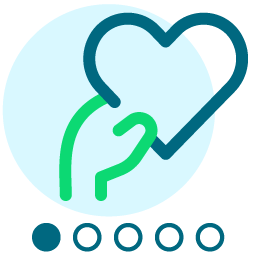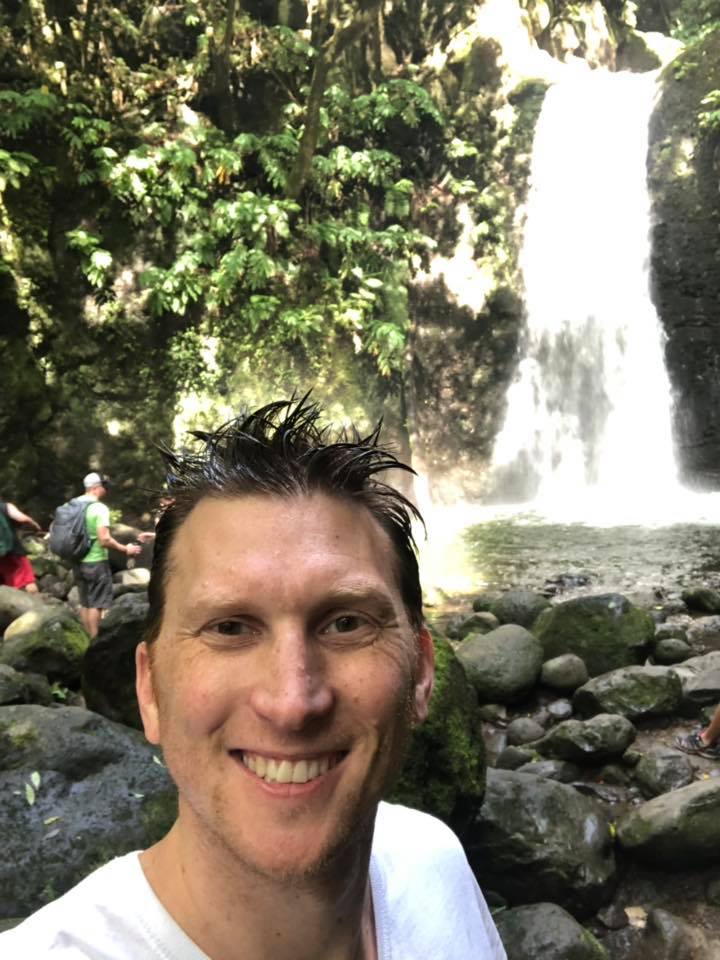A/B testing subject lines - Clarifications
Options
Hey,
So the documentation isn't 100% clear on A/B testing within Luminate, at least as far as I can see.
If for example, I wanted to create an A/B test of a certain email and split it exactly 50/50, with just a subject line change, is it as simple as: create a variant of the original approved message and simply adjust the subject line in the Envelope settings and then setup A/B testing for that message targetting 50% of the audience?
I would then do the same for the original variant, also targetting 50% of the audience.
Thanks and Regards,
Stephen
So the documentation isn't 100% clear on A/B testing within Luminate, at least as far as I can see.
If for example, I wanted to create an A/B test of a certain email and split it exactly 50/50, with just a subject line change, is it as simple as: create a variant of the original approved message and simply adjust the subject line in the Envelope settings and then setup A/B testing for that message targetting 50% of the audience?
I would then do the same for the original variant, also targetting 50% of the audience.
- Does Luminate ensure that 2 messages within a campaign, that each have equal A/B test share cannot send to the same constituents - meaning if the A/B test is set up in the manner described above, will a constituent who receives 1 variant be disqualified from receiving the other automatically?
- How does scheduling work? It does not seem possible to schedule the A/B tests on the calendar.
- If No.2(above) is true. How should I manage the send, simply click 'start test' when the 2 variants should go out?
Thanks and Regards,
Stephen
Tagged:
0
Comments
-
Hi Stephen,
You're on the right track.
For A/B testing, first you would create the original message and the variant with the different subject line. You'll see in your Email List that the message has two versions. Make sure both version are approved. When you click A/B Test, you'll be able to assign a percentage to the original and the variant. In your case you would put 50% for each. On the second step of this process, under Related Actions, you can set a schedule so the messages will not send immediately.
The best practice is to keep your audience size small (well under 10,000 total audience size) for the testing and then send out the "winner" to the larger group. Luminate Online matches each email ID to the constituent ID, so the same email will never be sent to the same constituent record (unless you're using recurring delivery and override this setting).
For more information on A/B Testing, check out this great article in the Knowledge Base: https://kb.blackbaud.com/articles/Article/67299. We also cover A/B Testing in the Luminate Online: Optimizing Your Email Performance course.0 -
Hey Stephen,
I made myself a cheat sheet for this.
Here are my steps:
1. Variant sample test
a. Create e-mail and its variant. (This is where you would change your subject line)
b. On the Messages screen, click A/B test.
c. In Step 1. Choose the percentage you want to test with. (Usually this is a 10/10/80 test. So 10% to original message and 10% to variant, then 80% to "winner" of the test)
d. Then do the rest of the setup steps
e. Once a sufficient amount of time has passed, run the Variance Performance Report to find the message that should be sent to the rest of the audience.
i. This is only something you will be able to know. You are setting up the parameters for the test and will know who the 'winner' is.
f. Click, Setup Delivery on the "winning" message and add the audience. (Same Target Audience you used in the variants AND same suppression groups.)
i. Do audience calculation and you will see in the filters applied area there is a line for 'has been sent this message already'. This filters out the constituents that received the 10/10 send and will match your audience from the initial A/B test.
It definitely gets easier as you continue to work with it.
Thanks,
Phil
1 -
Thank you both soo much, this helps a ton!
Also, this resource was super helpful for anyone coming across this post in the future: https://convio.adobeconnect.com/_a836067539/messagevariants/
Philip, thanks so much for the steps there! Awesome stuff, I really appreciate!!
You both have yourself an awesome day!
Regards,
Stephen
0
Categories
- All Categories
- Shannon parent
- shannon 2
- shannon 1
- 21 Advocacy DC Users Group
- 14 BBCRM PAG Discussions
- 89 High Education Program Advisory Group (HE PAG)
- 28 Luminate CRM DC Users Group
- 8 DC Luminate CRM Users Group
- Luminate PAG
- 5.9K Blackbaud Altru®
- 58 Blackbaud Award Management™ and Blackbaud Stewardship Management™
- 409 bbcon®
- 2.1K Blackbaud CRM™ and Blackbaud Internet Solutions™
- donorCentrics®
- 1.1K Blackbaud eTapestry®
- 2.8K Blackbaud Financial Edge NXT®
- 1.1K Blackbaud Grantmaking™
- 527 Education Management Solutions for Higher Education
- 1 JustGiving® from Blackbaud®
- 4.6K Education Management Solutions for K-12 Schools
- Blackbaud Luminate Online & Blackbaud TeamRaiser
- 16.4K Blackbaud Raiser's Edge NXT®
- 4.1K SKY Developer
- 547 ResearchPoint™
- 151 Blackbaud Tuition Management™
- 61 everydayhero
- 3 Campaign Ideas
- 58 General Discussion
- 115 Blackbaud ID
- 87 K-12 Blackbaud ID
- 6 Admin Console
- 949 Organizational Best Practices
- 353 The Tap (Just for Fun)
- 235 Blackbaud Community Feedback Forum
- 55 Admissions Event Management EAP
- 18 MobilePay Terminal + BBID Canada EAP
- 36 EAP for New Email Campaigns Experience in Blackbaud Luminate Online®
- 109 EAP for 360 Student Profile in Blackbaud Student Information System
- 41 EAP for Assessment Builder in Blackbaud Learning Management System™
- 9 Technical Preview for SKY API for Blackbaud CRM™ and Blackbaud Altru®
- 55 Community Advisory Group
- 46 Blackbaud Community Ideas
- 26 Blackbaud Community Challenges
- 7 Security Testing Forum
- 3 Blackbaud Staff Discussions
- 1 Blackbaud Partners Discussions
- 1 Blackbaud Giving Search™
- 35 EAP Student Assignment Details and Assignment Center
- 39 EAP Core - Roles and Tasks
- 59 Blackbaud Community All-Stars Discussions
- 20 Blackbaud Raiser's Edge NXT® Online Giving EAP
- Diocesan Blackbaud Raiser’s Edge NXT® User’s Group
- 2 Blackbaud Consultant’s Community
- 43 End of Term Grade Entry EAP
- 92 EAP for Query in Blackbaud Raiser's Edge NXT®
- 38 Standard Reports for Blackbaud Raiser's Edge NXT® EAP
- 12 Payments Assistant for Blackbaud Financial Edge NXT® EAP
- 6 Ask an All Star (Austen Brown)
- 8 Ask an All-Star Alex Wong (Blackbaud Raiser's Edge NXT®)
- 1 Ask an All-Star Alex Wong (Blackbaud Financial Edge NXT®)
- 6 Ask an All-Star (Christine Robertson)
- 21 Ask an Expert (Anthony Gallo)
- Blackbaud Francophone Group
- 22 Ask an Expert (David Springer)
- 4 Raiser's Edge NXT PowerUp Challenge #1 (Query)
- 6 Ask an All-Star Sunshine Reinken Watson and Carlene Johnson
- 4 Raiser's Edge NXT PowerUp Challenge: Events
- 14 Ask an All-Star (Elizabeth Johnson)
- 7 Ask an Expert (Stephen Churchill)
- 2025 ARCHIVED FORUM POSTS
- 322 ARCHIVED | Financial Edge® Tips and Tricks
- 164 ARCHIVED | Raiser's Edge® Blog
- 300 ARCHIVED | Raiser's Edge® Blog
- 441 ARCHIVED | Blackbaud Altru® Tips and Tricks
- 66 ARCHIVED | Blackbaud NetCommunity™ Blog
- 211 ARCHIVED | Blackbaud Target Analytics® Tips and Tricks
- 47 Blackbaud CRM Higher Ed Product Advisory Group (HE PAG)
- Luminate CRM DC Users Group
- 225 ARCHIVED | Blackbaud eTapestry® Tips and Tricks
- 1 Blackbaud eTapestry® Know How Blog
- 19 Blackbaud CRM Product Advisory Group (BBCRM PAG)
- 1 Blackbaud K-12 Education Solutions™ Blog
- 280 ARCHIVED | Mixed Community Announcements
- 3 ARCHIVED | Blackbaud Corporations™ & Blackbaud Foundations™ Hosting Status
- 1 npEngage
- 24 ARCHIVED | K-12 Announcements
- 15 ARCHIVED | FIMS Host*Net Hosting Status
- 23 ARCHIVED | Blackbaud Outcomes & Online Applications (IGAM) Hosting Status
- 22 ARCHIVED | Blackbaud DonorCentral Hosting Status
- 14 ARCHIVED | Blackbaud Grantmaking™ UK Hosting Status
- 117 ARCHIVED | Blackbaud CRM™ and Blackbaud Internet Solutions™ Announcements
- 50 Blackbaud NetCommunity™ Blog
- 169 ARCHIVED | Blackbaud Grantmaking™ Tips and Tricks
- Advocacy DC Users Group
- 718 Community News
- Blackbaud Altru® Hosting Status
- 104 ARCHIVED | Member Spotlight
- 145 ARCHIVED | Hosting Blog
- 149 JustGiving® from Blackbaud® Blog
- 97 ARCHIVED | bbcon® Blogs
- 19 ARCHIVED | Blackbaud Luminate CRM™ Announcements
- 161 Luminate Advocacy News
- 187 Organizational Best Practices Blog
- 67 everydayhero Blog
- 52 Blackbaud SKY® Reporting Announcements
- 17 ARCHIVED | Blackbaud SKY® Reporting for K-12 Announcements
- 3 Luminate Online Product Advisory Group (LO PAG)
- 81 ARCHIVED | JustGiving® from Blackbaud® Tips and Tricks
- 1 ARCHIVED | K-12 Conference Blog
- Blackbaud Church Management™ Announcements
- ARCHIVED | Blackbaud Award Management™ and Blackbaud Stewardship Management™ Announcements
- 1 Blackbaud Peer-to-Peer Fundraising™, Powered by JustGiving® Blogs
- 39 Tips, Tricks, and Timesavers!
- 56 Blackbaud Church Management™ Resources
- 154 Blackbaud Church Management™ Announcements
- 1 ARCHIVED | Blackbaud Church Management™ Tips and Tricks
- 11 ARCHIVED | Blackbaud Higher Education Solutions™ Announcements
- 7 ARCHIVED | Blackbaud Guided Fundraising™ Blog
- 2 Blackbaud Fundraiser Performance Management™ Blog
- 9 Foundations Events and Content
- 14 ARCHIVED | Blog Posts
- 2 ARCHIVED | Blackbaud FIMS™ Announcement and Tips
- 59 Blackbaud Partner Announcements
- 10 ARCHIVED | Blackbaud Impact Edge™ EAP Blogs
- 1 Community Help Blogs
- Diocesan Blackbaud Raiser’s Edge NXT® Users' Group
- Blackbaud Consultant’s Community
- Blackbaud Francophone Group
- 1 BLOG ARCHIVE CATEGORY
- Blackbaud Community™ Discussions
- 8.3K Blackbaud Luminate Online® & Blackbaud TeamRaiser® Discussions
- 5.7K Jobs Board