#GivingTuesday in Online Express - Optimize Your Plan: Parking Lots Questions from 11/2/2017
Options
A big shoutout to everyone who attended our Part 2 of our #GivingTuesday with Online Express webinar today! If you weren't able to attend don't worry we've got you covered! You can watch recordings of both of our sessions on our resources page by looking for "#GivingTuesday in Online Express"
We had so many great questions and conversations but there were a couple items we weren't able to get it! Please see your "Parking Lot" questions (+ answers) below:
Question: I know you can assign an appeal to a donation form put is there a way to assign a package as well?
Answer: The package will have to be assigned once the gift is loaded into batch. You can do this in mass in the batch itself by following the instructions in this knowledgebase article.
Question: What tips do you have for new users to ensure our emails aren’t being caught by a Spam filter?
Answer: Great question! Lots of things are taken into account when it comes to deliverability. I’d recommend checking out the tips in our #WIIFM Wednesday: What's Killing Your Email Deliverability? Blog post
Question: Is there a test mode we can put our Blackbaud Merchant Services Account in for testing purposes with Online Express?
Answer: Yes! You can absolutely test credit cards. For more information on the different status (i.e. Test, Demo, and Live) check out our #WIIFM Wednesday: Testing, Testing...Is This Form Working? Blog post.
Question: When you are bulk processing all of my changes are always accepted – where is the option to reject all profile updates?
Answer: There is a second “Options” tab on the Bulk Proccessing screen (shown below) where you can select whether or not you want to accept or reject profile updates.
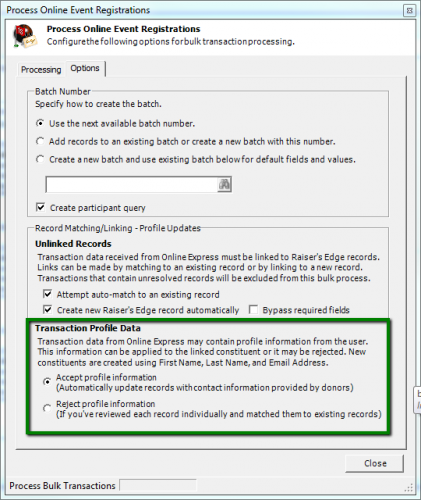
Question: What does the donor see when they complete a donation and Givalanche is enabled?
Answer: Your donor will see two different "Givalanche" related items after making a donation.
First, they first see Givalanche on their confirmation screen (shown below) to encourage them to share their URL. Although the Givalanche display is hardcoded you can edit the text above it on the confirmation screen by going to the Thank Yous tab in OLX.
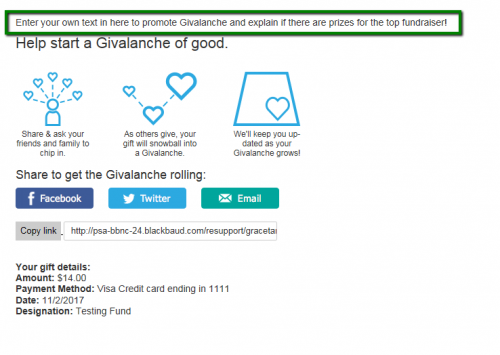
Second, they'll their thank you email which also includes their unique Givalanche URL which looks like this...
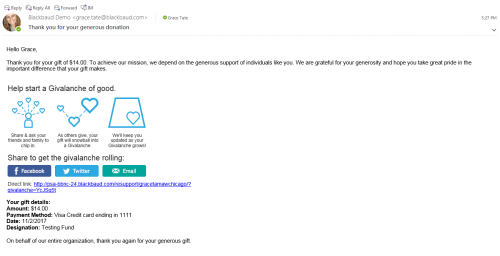
Hope everyone has a wonderful weekend and that we will see you at our next webinar!
Have another tip or trick for our webinar attendees? Let's discuss below!
We had so many great questions and conversations but there were a couple items we weren't able to get it! Please see your "Parking Lot" questions (+ answers) below:
Question: I know you can assign an appeal to a donation form put is there a way to assign a package as well?
Answer: The package will have to be assigned once the gift is loaded into batch. You can do this in mass in the batch itself by following the instructions in this knowledgebase article.
Question: What tips do you have for new users to ensure our emails aren’t being caught by a Spam filter?
Answer: Great question! Lots of things are taken into account when it comes to deliverability. I’d recommend checking out the tips in our #WIIFM Wednesday: What's Killing Your Email Deliverability? Blog post
Question: Is there a test mode we can put our Blackbaud Merchant Services Account in for testing purposes with Online Express?
Answer: Yes! You can absolutely test credit cards. For more information on the different status (i.e. Test, Demo, and Live) check out our #WIIFM Wednesday: Testing, Testing...Is This Form Working? Blog post.
Question: When you are bulk processing all of my changes are always accepted – where is the option to reject all profile updates?
Answer: There is a second “Options” tab on the Bulk Proccessing screen (shown below) where you can select whether or not you want to accept or reject profile updates.
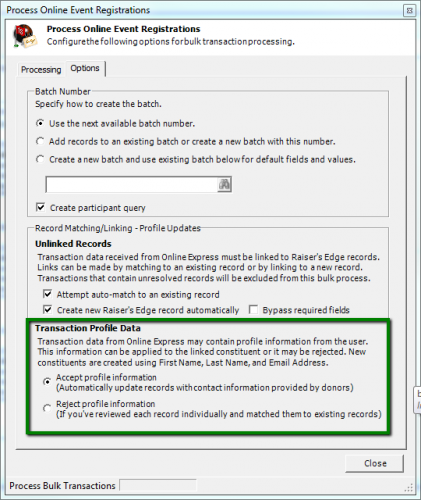
Question: What does the donor see when they complete a donation and Givalanche is enabled?
Answer: Your donor will see two different "Givalanche" related items after making a donation.
First, they first see Givalanche on their confirmation screen (shown below) to encourage them to share their URL. Although the Givalanche display is hardcoded you can edit the text above it on the confirmation screen by going to the Thank Yous tab in OLX.
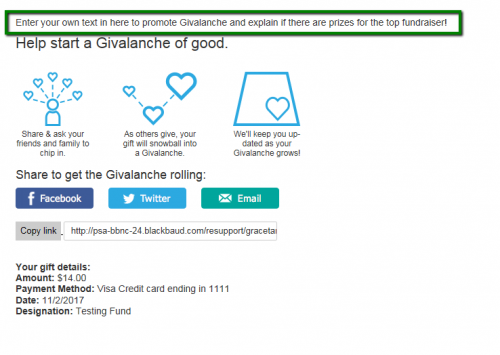
Second, they'll their thank you email which also includes their unique Givalanche URL which looks like this...
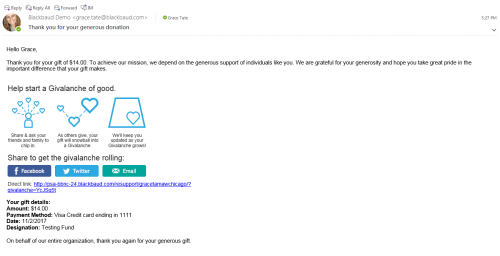
Hope everyone has a wonderful weekend and that we will see you at our next webinar!
Have another tip or trick for our webinar attendees? Let's discuss below!
Tagged:
1
Categories
- All Categories
- Shannon parent
- shannon 2
- shannon 1
- 21 Advocacy DC Users Group
- 14 BBCRM PAG Discussions
- 89 High Education Program Advisory Group (HE PAG)
- 28 Luminate CRM DC Users Group
- 8 DC Luminate CRM Users Group
- Luminate PAG
- 5.9K Blackbaud Altru®
- 58 Blackbaud Award Management™ and Blackbaud Stewardship Management™
- 409 bbcon®
- 2.1K Blackbaud CRM™ and Blackbaud Internet Solutions™
- donorCentrics®
- 1.1K Blackbaud eTapestry®
- 2.8K Blackbaud Financial Edge NXT®
- 1.1K Blackbaud Grantmaking™
- 527 Education Management Solutions for Higher Education
- 1 JustGiving® from Blackbaud®
- 4.6K Education Management Solutions for K-12 Schools
- Blackbaud Luminate Online & Blackbaud TeamRaiser
- 16.4K Blackbaud Raiser's Edge NXT®
- 4.1K SKY Developer
- 547 ResearchPoint™
- 151 Blackbaud Tuition Management™
- 61 everydayhero
- 3 Campaign Ideas
- 58 General Discussion
- 115 Blackbaud ID
- 87 K-12 Blackbaud ID
- 6 Admin Console
- 949 Organizational Best Practices
- 353 The Tap (Just for Fun)
- 235 Blackbaud Community Feedback Forum
- 55 Admissions Event Management EAP
- 18 MobilePay Terminal + BBID Canada EAP
- 36 EAP for New Email Campaigns Experience in Blackbaud Luminate Online®
- 109 EAP for 360 Student Profile in Blackbaud Student Information System
- 41 EAP for Assessment Builder in Blackbaud Learning Management System™
- 9 Technical Preview for SKY API for Blackbaud CRM™ and Blackbaud Altru®
- 55 Community Advisory Group
- 46 Blackbaud Community Ideas
- 26 Blackbaud Community Challenges
- 7 Security Testing Forum
- 3 Blackbaud Staff Discussions
- 1 Blackbaud Partners Discussions
- 1 Blackbaud Giving Search™
- 35 EAP Student Assignment Details and Assignment Center
- 39 EAP Core - Roles and Tasks
- 59 Blackbaud Community All-Stars Discussions
- 20 Blackbaud Raiser's Edge NXT® Online Giving EAP
- Diocesan Blackbaud Raiser’s Edge NXT® User’s Group
- 2 Blackbaud Consultant’s Community
- 43 End of Term Grade Entry EAP
- 92 EAP for Query in Blackbaud Raiser's Edge NXT®
- 38 Standard Reports for Blackbaud Raiser's Edge NXT® EAP
- 12 Payments Assistant for Blackbaud Financial Edge NXT® EAP
- 6 Ask an All Star (Austen Brown)
- 8 Ask an All-Star Alex Wong (Blackbaud Raiser's Edge NXT®)
- 1 Ask an All-Star Alex Wong (Blackbaud Financial Edge NXT®)
- 6 Ask an All-Star (Christine Robertson)
- 21 Ask an Expert (Anthony Gallo)
- Blackbaud Francophone Group
- 22 Ask an Expert (David Springer)
- 4 Raiser's Edge NXT PowerUp Challenge #1 (Query)
- 6 Ask an All-Star Sunshine Reinken Watson and Carlene Johnson
- 4 Raiser's Edge NXT PowerUp Challenge: Events
- 14 Ask an All-Star (Elizabeth Johnson)
- 7 Ask an Expert (Stephen Churchill)
- 2025 ARCHIVED FORUM POSTS
- 322 ARCHIVED | Financial Edge® Tips and Tricks
- 164 ARCHIVED | Raiser's Edge® Blog
- 300 ARCHIVED | Raiser's Edge® Blog
- 441 ARCHIVED | Blackbaud Altru® Tips and Tricks
- 66 ARCHIVED | Blackbaud NetCommunity™ Blog
- 211 ARCHIVED | Blackbaud Target Analytics® Tips and Tricks
- 47 Blackbaud CRM Higher Ed Product Advisory Group (HE PAG)
- Luminate CRM DC Users Group
- 225 ARCHIVED | Blackbaud eTapestry® Tips and Tricks
- 1 Blackbaud eTapestry® Know How Blog
- 19 Blackbaud CRM Product Advisory Group (BBCRM PAG)
- 1 Blackbaud K-12 Education Solutions™ Blog
- 280 ARCHIVED | Mixed Community Announcements
- 3 ARCHIVED | Blackbaud Corporations™ & Blackbaud Foundations™ Hosting Status
- 1 npEngage
- 24 ARCHIVED | K-12 Announcements
- 15 ARCHIVED | FIMS Host*Net Hosting Status
- 23 ARCHIVED | Blackbaud Outcomes & Online Applications (IGAM) Hosting Status
- 22 ARCHIVED | Blackbaud DonorCentral Hosting Status
- 14 ARCHIVED | Blackbaud Grantmaking™ UK Hosting Status
- 117 ARCHIVED | Blackbaud CRM™ and Blackbaud Internet Solutions™ Announcements
- 50 Blackbaud NetCommunity™ Blog
- 169 ARCHIVED | Blackbaud Grantmaking™ Tips and Tricks
- Advocacy DC Users Group
- 718 Community News
- Blackbaud Altru® Hosting Status
- 104 ARCHIVED | Member Spotlight
- 145 ARCHIVED | Hosting Blog
- 149 JustGiving® from Blackbaud® Blog
- 97 ARCHIVED | bbcon® Blogs
- 19 ARCHIVED | Blackbaud Luminate CRM™ Announcements
- 161 Luminate Advocacy News
- 187 Organizational Best Practices Blog
- 67 everydayhero Blog
- 52 Blackbaud SKY® Reporting Announcements
- 17 ARCHIVED | Blackbaud SKY® Reporting for K-12 Announcements
- 3 Luminate Online Product Advisory Group (LO PAG)
- 81 ARCHIVED | JustGiving® from Blackbaud® Tips and Tricks
- 1 ARCHIVED | K-12 Conference Blog
- Blackbaud Church Management™ Announcements
- ARCHIVED | Blackbaud Award Management™ and Blackbaud Stewardship Management™ Announcements
- 1 Blackbaud Peer-to-Peer Fundraising™, Powered by JustGiving® Blogs
- 39 Tips, Tricks, and Timesavers!
- 56 Blackbaud Church Management™ Resources
- 154 Blackbaud Church Management™ Announcements
- 1 ARCHIVED | Blackbaud Church Management™ Tips and Tricks
- 11 ARCHIVED | Blackbaud Higher Education Solutions™ Announcements
- 7 ARCHIVED | Blackbaud Guided Fundraising™ Blog
- 2 Blackbaud Fundraiser Performance Management™ Blog
- 9 Foundations Events and Content
- 14 ARCHIVED | Blog Posts
- 2 ARCHIVED | Blackbaud FIMS™ Announcement and Tips
- 59 Blackbaud Partner Announcements
- 10 ARCHIVED | Blackbaud Impact Edge™ EAP Blogs
- 1 Community Help Blogs
- Diocesan Blackbaud Raiser’s Edge NXT® Users' Group
- Blackbaud Consultant’s Community
- Blackbaud Francophone Group
- 1 BLOG ARCHIVE CATEGORY
- Blackbaud Community™ Discussions
- 8.3K Blackbaud Luminate Online® & Blackbaud TeamRaiser® Discussions
- 5.7K Jobs Board
