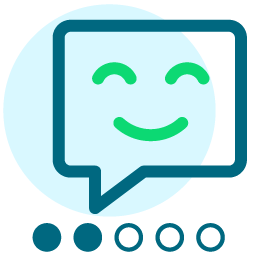Can you access gift letters from the Action Tab?
Options
I had someone send in a split gift (single check) for sponsorships for 2 separate events. I wanted to send two receipt letters, one from each event. I did the first through the gift entry, and wanted to do the second through the action tab, but was unable to access the receipt letter for the second event. Is there a way to do this? It doesn't come up terribly often, but it would be good to know for when it does.
Thanks!
Thanks!
Tagged:
0
Comments
-
I just looked at all the options available, and it doesn't appear that you can save two actions from a single acknolwedgement letter. If you set up a letter to include mail merge info from the letter itself (and not the mail module), you can save that letter as an action, but you can only do that once. The only way to go through the process of adding the letter as an action the second time is to delete the original action, which defeats your purpose.
For what it's worth, this is yet another reason why I never use the split gift function. In these kinds of cases, the only way to effectively do what you want is to have two separate gifts. And there are other really good reason to never split a gift either, but I won't digress here.0 -
My intent was to do a separate action directly through the action tab. It wouldn't be connected to the gift, but it would show an additional gift receipt on the same date and I could indicate the reasoning in a note. Unfortunately I could only get to letters specifically created as "Action Letters." For as little as this happens, it's not worth setting up the identical letter in Actions as well as gifts.0
-
Can you mark the Gift as Not Acknowledged, change the Letter Code, and run again for the second receipt? Then add a Gift Note to explain what you did.
I never saved the letters as Actions, at my last org we scanned the signed letter and filed that scan with the scan of the gift paperwork (on the Gift Record via NXT; we did electronic filing). But I believe Letters accessible from Actions are different than those accessible from Gifts. You could open any Letter Template in an Action, remove the text, paste in the text from the 2nd Gift Letter, and save it. That would, I think, accomplish putting a Gift Letter on an Action.0 -
Jen Claudy:
Can you mark the Gift as Not Acknowledged, change the Letter Code, and run again for the second receipt? Then add a Gift Note to explain what you did.
I never saved the letters as Actions, at my last org we scanned the signed letter and filed that scan with the scan of the gift paperwork (on the Gift Record via NXT; we did electronic filing). But I believe Letters accessible from Actions are different than those accessible from Gifts. You could open any Letter Template in an Action, remove the text, paste in the text from the 2nd Gift Letter, and save it. That would, I think, accomplish putting a Gift Letter on an Action.Jen, unfortunately, in my experience, it's only possible to create a single gift letter within each gift when saving them to actions.
Martha, here's what I would recommend trying out. DO NOT go to the trouble of building a whole action letter in your database just for this one purpose. If you don't already have an action letter built, DO go create one that is called General Letter or something like that, but don't spend any time writing the letter itself. (My database has one called "Standard Letter" for this purpose.) Then, open a new action and choose mailing as your type. Look down in the lower left corner of your new action window. You should see this area.....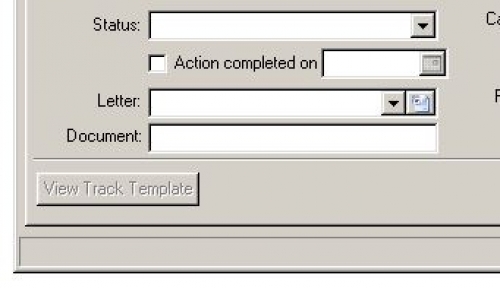
Now, choose your generic, nothing letter, from your dropdown, and then click the Word icon to the right of the dropdown. Your "letter" will generate, and look something like this...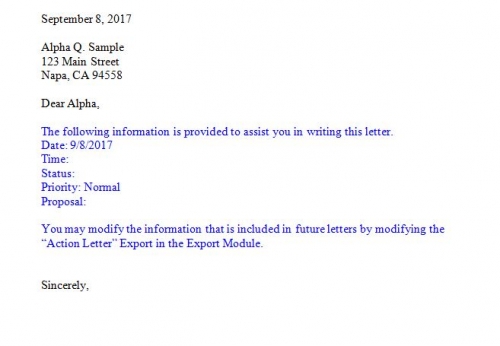
Now, you can write over this with anything you want to, and voila, there's your 2nd letter! Even easier would be if you copied the text from the gift letter that you want to use and pasted it over this bare bones stuffs, then just make sure you alter your margins for your letterhead, etc., because this letter will need all that same kind of formatting that you have already built into your gift letters.
Hope this helps!
0
Categories
- All Categories
- Shannon parent
- shannon 2
- shannon 1
- 21 Advocacy DC Users Group
- 14 BBCRM PAG Discussions
- 89 High Education Program Advisory Group (HE PAG)
- 28 Luminate CRM DC Users Group
- 8 DC Luminate CRM Users Group
- Luminate PAG
- 5.9K Blackbaud Altru®
- 58 Blackbaud Award Management™ and Blackbaud Stewardship Management™
- 409 bbcon®
- 2.1K Blackbaud CRM™ and Blackbaud Internet Solutions™
- donorCentrics®
- 1.1K Blackbaud eTapestry®
- 2.8K Blackbaud Financial Edge NXT®
- 1.1K Blackbaud Grantmaking™
- 527 Education Management Solutions for Higher Education
- 1 JustGiving® from Blackbaud®
- 4.6K Education Management Solutions for K-12 Schools
- Blackbaud Luminate Online & Blackbaud TeamRaiser
- 16.4K Blackbaud Raiser's Edge NXT®
- 4.1K SKY Developer
- 547 ResearchPoint™
- 151 Blackbaud Tuition Management™
- 61 everydayhero
- 3 Campaign Ideas
- 58 General Discussion
- 115 Blackbaud ID
- 87 K-12 Blackbaud ID
- 6 Admin Console
- 949 Organizational Best Practices
- 353 The Tap (Just for Fun)
- 235 Blackbaud Community Feedback Forum
- 55 Admissions Event Management EAP
- 18 MobilePay Terminal + BBID Canada EAP
- 36 EAP for New Email Campaigns Experience in Blackbaud Luminate Online®
- 109 EAP for 360 Student Profile in Blackbaud Student Information System
- 41 EAP for Assessment Builder in Blackbaud Learning Management System™
- 9 Technical Preview for SKY API for Blackbaud CRM™ and Blackbaud Altru®
- 55 Community Advisory Group
- 46 Blackbaud Community Ideas
- 26 Blackbaud Community Challenges
- 7 Security Testing Forum
- 3 Blackbaud Staff Discussions
- 1 Blackbaud Partners Discussions
- 1 Blackbaud Giving Search™
- 35 EAP Student Assignment Details and Assignment Center
- 39 EAP Core - Roles and Tasks
- 59 Blackbaud Community All-Stars Discussions
- 20 Blackbaud Raiser's Edge NXT® Online Giving EAP
- Diocesan Blackbaud Raiser’s Edge NXT® User’s Group
- 2 Blackbaud Consultant’s Community
- 43 End of Term Grade Entry EAP
- 92 EAP for Query in Blackbaud Raiser's Edge NXT®
- 38 Standard Reports for Blackbaud Raiser's Edge NXT® EAP
- 12 Payments Assistant for Blackbaud Financial Edge NXT® EAP
- 6 Ask an All Star (Austen Brown)
- 8 Ask an All-Star Alex Wong (Blackbaud Raiser's Edge NXT®)
- 1 Ask an All-Star Alex Wong (Blackbaud Financial Edge NXT®)
- 6 Ask an All-Star (Christine Robertson)
- 21 Ask an Expert (Anthony Gallo)
- Blackbaud Francophone Group
- 22 Ask an Expert (David Springer)
- 4 Raiser's Edge NXT PowerUp Challenge #1 (Query)
- 6 Ask an All-Star Sunshine Reinken Watson and Carlene Johnson
- 4 Raiser's Edge NXT PowerUp Challenge: Events
- 14 Ask an All-Star (Elizabeth Johnson)
- 7 Ask an Expert (Stephen Churchill)
- 2025 ARCHIVED FORUM POSTS
- 322 ARCHIVED | Financial Edge® Tips and Tricks
- 164 ARCHIVED | Raiser's Edge® Blog
- 300 ARCHIVED | Raiser's Edge® Blog
- 441 ARCHIVED | Blackbaud Altru® Tips and Tricks
- 66 ARCHIVED | Blackbaud NetCommunity™ Blog
- 211 ARCHIVED | Blackbaud Target Analytics® Tips and Tricks
- 47 Blackbaud CRM Higher Ed Product Advisory Group (HE PAG)
- Luminate CRM DC Users Group
- 225 ARCHIVED | Blackbaud eTapestry® Tips and Tricks
- 1 Blackbaud eTapestry® Know How Blog
- 19 Blackbaud CRM Product Advisory Group (BBCRM PAG)
- 1 Blackbaud K-12 Education Solutions™ Blog
- 280 ARCHIVED | Mixed Community Announcements
- 3 ARCHIVED | Blackbaud Corporations™ & Blackbaud Foundations™ Hosting Status
- 1 npEngage
- 24 ARCHIVED | K-12 Announcements
- 15 ARCHIVED | FIMS Host*Net Hosting Status
- 23 ARCHIVED | Blackbaud Outcomes & Online Applications (IGAM) Hosting Status
- 22 ARCHIVED | Blackbaud DonorCentral Hosting Status
- 14 ARCHIVED | Blackbaud Grantmaking™ UK Hosting Status
- 117 ARCHIVED | Blackbaud CRM™ and Blackbaud Internet Solutions™ Announcements
- 50 Blackbaud NetCommunity™ Blog
- 169 ARCHIVED | Blackbaud Grantmaking™ Tips and Tricks
- Advocacy DC Users Group
- 718 Community News
- Blackbaud Altru® Hosting Status
- 104 ARCHIVED | Member Spotlight
- 145 ARCHIVED | Hosting Blog
- 149 JustGiving® from Blackbaud® Blog
- 97 ARCHIVED | bbcon® Blogs
- 19 ARCHIVED | Blackbaud Luminate CRM™ Announcements
- 161 Luminate Advocacy News
- 187 Organizational Best Practices Blog
- 67 everydayhero Blog
- 52 Blackbaud SKY® Reporting Announcements
- 17 ARCHIVED | Blackbaud SKY® Reporting for K-12 Announcements
- 3 Luminate Online Product Advisory Group (LO PAG)
- 81 ARCHIVED | JustGiving® from Blackbaud® Tips and Tricks
- 1 ARCHIVED | K-12 Conference Blog
- Blackbaud Church Management™ Announcements
- ARCHIVED | Blackbaud Award Management™ and Blackbaud Stewardship Management™ Announcements
- 1 Blackbaud Peer-to-Peer Fundraising™, Powered by JustGiving® Blogs
- 39 Tips, Tricks, and Timesavers!
- 56 Blackbaud Church Management™ Resources
- 154 Blackbaud Church Management™ Announcements
- 1 ARCHIVED | Blackbaud Church Management™ Tips and Tricks
- 11 ARCHIVED | Blackbaud Higher Education Solutions™ Announcements
- 7 ARCHIVED | Blackbaud Guided Fundraising™ Blog
- 2 Blackbaud Fundraiser Performance Management™ Blog
- 9 Foundations Events and Content
- 14 ARCHIVED | Blog Posts
- 2 ARCHIVED | Blackbaud FIMS™ Announcement and Tips
- 59 Blackbaud Partner Announcements
- 10 ARCHIVED | Blackbaud Impact Edge™ EAP Blogs
- 1 Community Help Blogs
- Diocesan Blackbaud Raiser’s Edge NXT® Users' Group
- Blackbaud Consultant’s Community
- Blackbaud Francophone Group
- 1 BLOG ARCHIVE CATEGORY
- Blackbaud Community™ Discussions
- 8.3K Blackbaud Luminate Online® & Blackbaud TeamRaiser® Discussions
- 5.7K Jobs Board