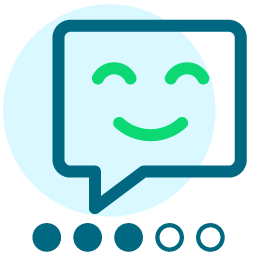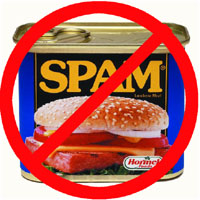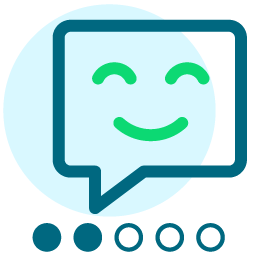Dealing with hard bounce email addresses
We are trying to stay on top of our hard bounce email records and either fix them or mark them in such a way that we can contact these records and retrieve an up to date and valid email address. In order to do so we had to come up with quite a convoluted method. It is as follows:
Run "Greater than or equal to one" Report Query which searches for records that are NOT in "Hard Bounce Email Group" (7741) and puts them in a group called "Non hard bounce email group 2" (7821). This updates once per day and these records are valid since the last time the following report was run.
Then we run the constituent report "Greater than or equal to one" about once per month - usually a few days after an email is sent out. This pulls records that are in "Non hard bounce email group 2" (7821) AND have a hard bounce count greater than or equal to one. In other words, records that have hard bounced since the last time the report was run and were not bouncing prior to that.
These are then fixed if possible in Convio AND in our offline database if applicable (not all of our records in Convio are in our offline database. If these records cannot be fixed then they are put into "Hard Bounce Email Group" (7741) so that they will not be pulled the next time we run "Greater than or equal to one" report.
Ideally, we would like to run a constituent report through the Report Writer that searches on all records that have hard bounced over a particular time period which would be a filter that would be edited at the time this report is run. We leave all of these records active so that if and when we find a valid email address, we can simply update the record's email address and mark it deliverable with a hard bounce count of zero. We also want to keep the record active so that we can keep the Convio id (cons_id) attached to the offline record in DMIS. Or, if it would be be possible to simply mark all of our hard bounced records as inactive but still be able to update and reactivate these records if and when we find the and valid email address for the record WITHOUT the help of support. Our guess is that the former idea is a more likely solution than the latter.
We would like to hear your thoughts....
Comments
-
That does seem overly complicated. Have you tried running simply a query using these parameters:
Email --> Email Status --> Field Clause: "Equals" - "Bad (Hard Bounce)"
AND
System --> Modification Time --> Field Clause: "falls on or after" - date last run
I haven't tried to search for those specifically, just hard bounces to specific email groups which is an easy mail merge export. You might want to give it a try if you haven't already.0 -
These are both good suggestions however I would recommend the use of a built in Task for this exercise.
Data Management -> Tasks -> Task List -> Create New Task -> Invalid Email
This task helps you identify and manage situations where we've been unable to reach Contacts via e-mail. Configurer this task to find the records that were unreachable at the last delviery attempt. This task coud then be set to run on schedule or you could run it manually in order to get results on demand.
The prime reasons this task is better than Queries for the same job:
- A group is automatically generated with the results
- Users that are no longer deliverable or headed that way will be discovered
- Scheduled or on Demand usage depending upon the frequency of campaigns
- The tasks considers users to which that email delivery was attempted
- Configuration is no more than provioding a Name, Description, determining the Bounce type to consider, and setting the schedule
Thanks for checking this out. Hope you find it useful in managing your list.
HowTo Setup Ivalid Email Task:
Data Management -> Tasks -> Task List -> Create New Task -> Invalid Email
- From Data Management select Tasks
- Click on Task List tab
- Click Create New Task
- Select Invalid Email from the Task Type list
- Provide a name for the task
- Provide a description for the task
- Cet the task to Active YES (defaults to NO).*
- Select "The last e-mail was undeliverable due to a 'hard' bounce." (selected by default)
- Choose when the task should upte (default is weekly).
- Save the task.
* When the Task is Active NO it can be executed immediately from the Task List. After Running it for the first time Enable the Task for regular updates.
--TJ
Message was edited by: tspinks
0 -
TJ Spinks:
These are both good suggestions however I would recommend the use of a built in Task for this exercise.
Data Management -> Tasks -> Task List -> Create New Task -> Invalid Email
This task helps you identify and manage situations where we've been unable to reach Contacts via e-mail. Configurer this task to find the records that were unreachable at the last delviery attempt. This task coud then be set to run on schedule or you could run it manually in order to get results on demand.
The prime reasons this task is better than Queries for the same job:
- A group is automatically generated with the results
- Users that are no longer deliverable or headed that way will be discovered
- Scheduled or on Demand usage depending upon the frequency of campaigns
- The tasks considers users to which that email delivery was attempted
- Configuration is no more than provioding a Name, Description, determining the Bounce type to consider, and setting the schedule
Thanks for checking this out. Hope you find it useful in managing your list.
HowTo Setup Ivalid Email Task:
Data Management -> Tasks -> Task List -> Create New Task -> Invalid Email
- From Data Management select Tasks
- Click on Task List tab
- Click Create New Task
- Select Invalid Email from the Task Type list
- Provide a name for the task
- Provide a description for the task
- Cet the task to Active YES (defaults to NO).*
- Select "The last e-mail was undeliverable due to a 'hard' bounce." (selected by default)
- Choose when the task should upte (default is weekly).
- Save the task.
* When the Task is Active NO it can be executed immediately from the Task List. After Running it for the first time Enable the Task for regular updates.
--TJ
Message was edited by: tspinks
TJ,
This task sounds spectacular! Would you mind spelling out how to set it up?
Thanks
Bryce
0 -
Bryce Katzman:
TJ,
This task sounds spectacular! Would you mind spelling out how to set it up?
Thanks
Bryce
Data Management -> Tasks -> Task List -> Create New Task -> Invalid Email
- From Data Management select Tasks
- Click on Task List tab
- Click Create New Task
- Select Invalid Email from the Task Type list
- Provide a name for the task
- Provide a description for the task
- Cet the task to Active YES (defaults to NO).*
- Select "The last e-mail was undeliverable due to a 'hard' bounce." (selected by default)
- Choose when the task should upte (default is weekly).
- Save the task.
* When the Task is Active NO it can be executed immediately from the Task List. After Running it for the first time Enable the Task for regular updates.
0 -
TJ Spinks:
Data Management -> Tasks -> Task List -> Create New Task -> Invalid Email
- From Data Management select Tasks
- Click on Task List tab
- Click Create New Task
- Select Invalid Email from the Task Type list
- Provide a name for the task
- Provide a description for the task
- Cet the task to Active YES (defaults to NO).*
- Select "The last e-mail was undeliverable due to a 'hard' bounce." (selected by default)
- Choose when the task should upte (default is weekly).
- Save the task.
* When the Task is Active NO it can be executed immediately from the Task List. After Running it for the first time Enable the Task for regular updates.
Hi TJ,
I've only got 7 options in the Task Type selection. They are:
Contact Approval
Contact Monitor
Duplicate Finder
Email Response Rate Segmentation (my personal favorite)
Interest Segmentation
RFM Segmentation
Web Site Enagement Segmentation
None of these appear to have anything relating to email bounces. Are there perhaps additional security permissions I should request from my account manager to be able to use this task?
0 -
Matt Burghdoff:
Hi TJ,
I've only got 7 options in the Task Type selection. They are:
Contact Approval
Contact Monitor
Duplicate Finder
Email Response Rate Segmentation (my personal favorite)
Interest Segmentation
RFM Segmentation
Web Site Enagement Segmentation
None of these appear to have anything relating to email bounces. Are there perhaps additional security permissions I should request from my account manager to be able to use this task?
I'm with Matt (only have the 7 tasks) and support says that these are the "stock tasks"...
0 -
TJ Spinks:
Data Management -> Tasks -> Task List -> Create New Task -> Invalid Email
- From Data Management select Tasks
- Click on Task List tab
- Click Create New Task
- Select Invalid Email from the Task Type list
- Provide a name for the task
- Provide a description for the task
- Cet the task to Active YES (defaults to NO).*
- Select "The last e-mail was undeliverable due to a 'hard' bounce." (selected by default)
- Choose when the task should upte (default is weekly).
- Save the task.
* When the Task is Active NO it can be executed immediately from the Task List. After Running it for the first time Enable the Task for regular updates.
I also only have the 7 options listed above. I am very interested in the Invalid Email task.
0 -
TJ Spinks:
Data Management -> Tasks -> Task List -> Create New Task -> Invalid Email
- From Data Management select Tasks
- Click on Task List tab
- Click Create New Task
- Select Invalid Email from the Task Type list
- Provide a name for the task
- Provide a description for the task
- Cet the task to Active YES (defaults to NO).*
- Select "The last e-mail was undeliverable due to a 'hard' bounce." (selected by default)
- Choose when the task should upte (default is weekly).
- Save the task.
* When the Task is Active NO it can be executed immediately from the Task List. After Running it for the first time Enable the Task for regular updates.
Well, that isn't right... Reviewing this to verify settings etc.
One thing I would mention is that Convio Admin permissions fail to the least permissable. This means that if your admin account is in an admin security group that allows full access while also in one that restricts access the winner will be the restriction. If your admin account should have the most permissible access please make sure that it belongs to as few admin security groups as possible.
0 -
TJ Spinks:
Well, that isn't right... Reviewing this to verify settings etc.
One thing I would mention is that Convio Admin permissions fail to the least permissable. This means that if your admin account is in an admin security group that allows full access while also in one that restricts access the winner will be the restriction. If your admin account should have the most permissible access please make sure that it belongs to as few admin security groups as possible.
Reviewed site config and user perms. I've loggeed this as a bug and will be working to resolve the issue.
The "Invalid Email" Task should be part of the baseline offering of configurable tasks.
Please note that when this task is available and running you may return quite a large number of results. This will be expected as the task looks for users that were undeliverable the last time that ta message was attempted to target them. There is no date configuration to retrieve only recent bounces.This however does give good visibility in to constituents that may need to be culled from the list.
I will post further update to this topic when the issue has been resolved. Thanks to all who posted indicating the issue.
--TJ
0 -
TJ Spinks:
Reviewed site config and user perms. I've loggeed this as a bug and will be working to resolve the issue.
The "Invalid Email" Task should be part of the baseline offering of configurable tasks.
Please note that when this task is available and running you may return quite a large number of results. This will be expected as the task looks for users that were undeliverable the last time that ta message was attempted to target them. There is no date configuration to retrieve only recent bounces.This however does give good visibility in to constituents that may need to be culled from the list.
I will post further update to this topic when the issue has been resolved. Thanks to all who posted indicating the issue.
--TJ
Thanks for looking into this, TJ. It sounds as if it will be pretty useful once we can get access to it.
0 -
Matt Burghdoff:
Thanks for looking into this, TJ. It sounds as if it will be pretty useful once we can get access to it.
The "Invalid Email" task should oncemore be available to Admins.
--TJ
0 -
TJ Spinks:
The "Invalid Email" task should oncemore be available to Admins.
--TJ
Sweet! Thanks
0
Categories
- All Categories
- Shannon parent
- shannon 2
- shannon 1
- 21 Advocacy DC Users Group
- 14 BBCRM PAG Discussions
- 89 High Education Program Advisory Group (HE PAG)
- 28 Luminate CRM DC Users Group
- 8 DC Luminate CRM Users Group
- Luminate PAG
- 5.9K Blackbaud Altru®
- 58 Blackbaud Award Management™ and Blackbaud Stewardship Management™
- 409 bbcon®
- 2.1K Blackbaud CRM™ and Blackbaud Internet Solutions™
- donorCentrics®
- 1.1K Blackbaud eTapestry®
- 2.8K Blackbaud Financial Edge NXT®
- 1.1K Blackbaud Grantmaking™
- 527 Education Management Solutions for Higher Education
- 1 JustGiving® from Blackbaud®
- 4.6K Education Management Solutions for K-12 Schools
- Blackbaud Luminate Online & Blackbaud TeamRaiser
- 16.4K Blackbaud Raiser's Edge NXT®
- 4.1K SKY Developer
- 547 ResearchPoint™
- 151 Blackbaud Tuition Management™
- 61 everydayhero
- 3 Campaign Ideas
- 58 General Discussion
- 115 Blackbaud ID
- 87 K-12 Blackbaud ID
- 6 Admin Console
- 949 Organizational Best Practices
- 353 The Tap (Just for Fun)
- 235 Blackbaud Community Feedback Forum
- 55 Admissions Event Management EAP
- 18 MobilePay Terminal + BBID Canada EAP
- 36 EAP for New Email Campaigns Experience in Blackbaud Luminate Online®
- 109 EAP for 360 Student Profile in Blackbaud Student Information System
- 41 EAP for Assessment Builder in Blackbaud Learning Management System™
- 9 Technical Preview for SKY API for Blackbaud CRM™ and Blackbaud Altru®
- 55 Community Advisory Group
- 46 Blackbaud Community Ideas
- 26 Blackbaud Community Challenges
- 7 Security Testing Forum
- 3 Blackbaud Staff Discussions
- 1 Blackbaud Partners Discussions
- 1 Blackbaud Giving Search™
- 35 EAP Student Assignment Details and Assignment Center
- 39 EAP Core - Roles and Tasks
- 59 Blackbaud Community All-Stars Discussions
- 20 Blackbaud Raiser's Edge NXT® Online Giving EAP
- Diocesan Blackbaud Raiser’s Edge NXT® User’s Group
- 2 Blackbaud Consultant’s Community
- 43 End of Term Grade Entry EAP
- 92 EAP for Query in Blackbaud Raiser's Edge NXT®
- 38 Standard Reports for Blackbaud Raiser's Edge NXT® EAP
- 12 Payments Assistant for Blackbaud Financial Edge NXT® EAP
- 6 Ask an All Star (Austen Brown)
- 8 Ask an All-Star Alex Wong (Blackbaud Raiser's Edge NXT®)
- 1 Ask an All-Star Alex Wong (Blackbaud Financial Edge NXT®)
- 6 Ask an All-Star (Christine Robertson)
- 21 Ask an Expert (Anthony Gallo)
- Blackbaud Francophone Group
- 22 Ask an Expert (David Springer)
- 4 Raiser's Edge NXT PowerUp Challenge #1 (Query)
- 6 Ask an All-Star Sunshine Reinken Watson and Carlene Johnson
- 4 Raiser's Edge NXT PowerUp Challenge: Events
- 14 Ask an All-Star (Elizabeth Johnson)
- 7 Ask an Expert (Stephen Churchill)
- 2025 ARCHIVED FORUM POSTS
- 322 ARCHIVED | Financial Edge® Tips and Tricks
- 164 ARCHIVED | Raiser's Edge® Blog
- 300 ARCHIVED | Raiser's Edge® Blog
- 441 ARCHIVED | Blackbaud Altru® Tips and Tricks
- 66 ARCHIVED | Blackbaud NetCommunity™ Blog
- 211 ARCHIVED | Blackbaud Target Analytics® Tips and Tricks
- 47 Blackbaud CRM Higher Ed Product Advisory Group (HE PAG)
- Luminate CRM DC Users Group
- 225 ARCHIVED | Blackbaud eTapestry® Tips and Tricks
- 1 Blackbaud eTapestry® Know How Blog
- 19 Blackbaud CRM Product Advisory Group (BBCRM PAG)
- 1 Blackbaud K-12 Education Solutions™ Blog
- 280 ARCHIVED | Mixed Community Announcements
- 3 ARCHIVED | Blackbaud Corporations™ & Blackbaud Foundations™ Hosting Status
- 1 npEngage
- 24 ARCHIVED | K-12 Announcements
- 15 ARCHIVED | FIMS Host*Net Hosting Status
- 23 ARCHIVED | Blackbaud Outcomes & Online Applications (IGAM) Hosting Status
- 22 ARCHIVED | Blackbaud DonorCentral Hosting Status
- 14 ARCHIVED | Blackbaud Grantmaking™ UK Hosting Status
- 117 ARCHIVED | Blackbaud CRM™ and Blackbaud Internet Solutions™ Announcements
- 50 Blackbaud NetCommunity™ Blog
- 169 ARCHIVED | Blackbaud Grantmaking™ Tips and Tricks
- Advocacy DC Users Group
- 718 Community News
- Blackbaud Altru® Hosting Status
- 104 ARCHIVED | Member Spotlight
- 145 ARCHIVED | Hosting Blog
- 149 JustGiving® from Blackbaud® Blog
- 97 ARCHIVED | bbcon® Blogs
- 19 ARCHIVED | Blackbaud Luminate CRM™ Announcements
- 161 Luminate Advocacy News
- 187 Organizational Best Practices Blog
- 67 everydayhero Blog
- 52 Blackbaud SKY® Reporting Announcements
- 17 ARCHIVED | Blackbaud SKY® Reporting for K-12 Announcements
- 3 Luminate Online Product Advisory Group (LO PAG)
- 81 ARCHIVED | JustGiving® from Blackbaud® Tips and Tricks
- 1 ARCHIVED | K-12 Conference Blog
- Blackbaud Church Management™ Announcements
- ARCHIVED | Blackbaud Award Management™ and Blackbaud Stewardship Management™ Announcements
- 1 Blackbaud Peer-to-Peer Fundraising™, Powered by JustGiving® Blogs
- 39 Tips, Tricks, and Timesavers!
- 56 Blackbaud Church Management™ Resources
- 154 Blackbaud Church Management™ Announcements
- 1 ARCHIVED | Blackbaud Church Management™ Tips and Tricks
- 11 ARCHIVED | Blackbaud Higher Education Solutions™ Announcements
- 7 ARCHIVED | Blackbaud Guided Fundraising™ Blog
- 2 Blackbaud Fundraiser Performance Management™ Blog
- 9 Foundations Events and Content
- 14 ARCHIVED | Blog Posts
- 2 ARCHIVED | Blackbaud FIMS™ Announcement and Tips
- 59 Blackbaud Partner Announcements
- 10 ARCHIVED | Blackbaud Impact Edge™ EAP Blogs
- 1 Community Help Blogs
- Diocesan Blackbaud Raiser’s Edge NXT® Users' Group
- Blackbaud Consultant’s Community
- Blackbaud Francophone Group
- 1 BLOG ARCHIVE CATEGORY
- Blackbaud Community™ Discussions
- 8.3K Blackbaud Luminate Online® & Blackbaud TeamRaiser® Discussions
- 5.7K Jobs Board