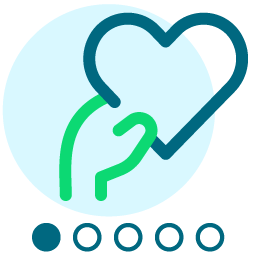Set up a mail merge for acknowledgement letters using Mail Merge Wizard
Comments
-
I also have an issue where the letter is correct in config and the template in the merge wizard, but the letter that is generated is different.
0 -
LOL - so hate setting up new letters. For some reason apparently I missed some of the basics in training to do it in configuration so... I cheat. In Mail I open a similar letter and resave it there with new name. Then all my merge fields are already inserted. I can update text and fields as needed.
I'm guessing that being letter is not in config there's a hitch somewhere but I haven't encountered it. Have cheated this way for years.
Don't know why it would be pulling a different letter as you mentioned in your second post. Somehow it must be linked funky.
I feel your pain.0 -
I have had a good go of making conditional mail merge letters work. First you go to configuration in letters and add the letter there, name it accordingly. Next, set up your test donor with a fake gift, and choose the letter you just created and save their gift. When you go into mail and receipt stack, choose the fake donor, click on send to word merge wizard. You'll be asked if you want to receipt gift, say no. Click next, and make sure the "Perform a conditional mail merge using multiple documents" is checked, click next. Make sure "Letter" is highlighted, then click next. Choose New Document at the top and where it says "equal to", find the letter you just created in config from the drop down and then edit the merge document. If you want more help from here, let me know. You need to choose the merge fields, type in your letter or paste, then figure out if this a legal sized document or letter. Is there a perforated form at the bottom for the receipt portion?
I have found if I re-name letters, previous donor records that I sent XYZ letter to, then get switched to ABC letter. So, I don't re-name any letters.
Thanks1 -
Great advice! I already have an old template set up with about 20 letters on it (it is from about 10 years ago or so). Am I able to add letters to it and make edits? I have recently added letters and this is where my problems are coming in. I was doing like the previous person does and make updates to existing letters and change their names. I noticed it was changing the letters from past gifts and I did not want to do that. I'm ok with creating a whole new template, but want to make sure I'm doing it the right way since it will be very time consuming.0
-
Hi Sarah,
Without seeing your set-up, I am unsure what you mean by a previous template. I would make any previous letters no longer in use "inactive", so they are still there, but not an option in your drop down menu. For me, I have my receipt stack, that I use for all the gifts entered in a week, and the various TY letters I will be using are options in the drop down menu. I only have a few though, as I said, I mark old TY letters are "inactive". So when I go to make my receipts, I generate the TY letter relevant to the gift, along with their receipt, and these are all in one merged document. Let me know if you need further information.
Brenda
Sarah Bock:
Great advice! I already have an old template set up with about 20 letters on it (it is from about 10 years ago or so). Am I able to add letters to it and make edits? I have recently added letters and this is where my problems are coming in. I was doing like the previous person does and make updates to existing letters and change their names. I noticed it was changing the letters from past gifts and I did not want to do that. I'm ok with creating a whole new template, but want to make sure I'm doing it the right way since it will be very time consuming.
0 -
Sarah Bock:
I also have an issue where the letter is correct in config and the template in the merge wizard, but the letter that is generated is different.You can edit the merged document in RE. Double click on the letter you want to run. Choose a date parameter that you know will have data that still needs to be processed. Click sent to Word merge wizard. Click next. Click Cancel. Click No you do not want to mark gifts included as acknowledged. Click next. Select Letter and click next. A list of the letters in your system appears. Choose the letter you want to edit and click Open. Click on the Edit merge document button and the document opens in Word. Make any necessary changes. Once changes are complete Click on Add-Ins and Save and return to RE7 (this step is vital as changes won't be saved in RE unless your perform this task). I hope this helps.
0 -
Sarah Bock:
I also have an issue where the letter is correct in config and the template in the merge wizard, but the letter that is generated is different.
Thank you all for your responses! I will take them all into consideration when moving forward with setting up (or editing) a thank you letter template. I finally found the answer to my issue with the font and spacing settings changing with a merge (See article below. There are solutions, but I didn't copy those). I did search on Microsoft's Community very briefly, but I think I will just deal with it unitl I have more time and just focus on making sure the merge fields are the same from document to document.The formatting including fonts, spacing, line spacing, margins, and tabs may appear to change or not save when making changes in a conditional mail merge.
Article Number: 65109
Products:
- Raiser's Edge
We are unable to address this issue because it is related to third-party software. Contact Microsoft for assistance. This is a limitation of the merge architecture. One page setup is used for all letters, which is selected from the first conditional document listed in Raiser's Edge, regardless of if that condition is used in the merge itself. Microsoft Word requires the entire document to have the same font, margin size, header, breaks, and footers throughout, so we take the margin size, header, and footer for the first conditional document and apply it to the entire master document.
0
Categories
- All Categories
- Shannon parent
- shannon 2
- shannon 1
- 21 Advocacy DC Users Group
- 14 BBCRM PAG Discussions
- 89 High Education Program Advisory Group (HE PAG)
- 28 Luminate CRM DC Users Group
- 8 DC Luminate CRM Users Group
- Luminate PAG
- 5.9K Blackbaud Altru®
- 58 Blackbaud Award Management™ and Blackbaud Stewardship Management™
- 409 bbcon®
- 2.1K Blackbaud CRM™ and Blackbaud Internet Solutions™
- donorCentrics®
- 1.1K Blackbaud eTapestry®
- 2.8K Blackbaud Financial Edge NXT®
- 1.1K Blackbaud Grantmaking™
- 527 Education Management Solutions for Higher Education
- 1 JustGiving® from Blackbaud®
- 4.6K Education Management Solutions for K-12 Schools
- Blackbaud Luminate Online & Blackbaud TeamRaiser
- 16.4K Blackbaud Raiser's Edge NXT®
- 4.1K SKY Developer
- 547 ResearchPoint™
- 151 Blackbaud Tuition Management™
- 61 everydayhero
- 3 Campaign Ideas
- 58 General Discussion
- 115 Blackbaud ID
- 87 K-12 Blackbaud ID
- 6 Admin Console
- 949 Organizational Best Practices
- 353 The Tap (Just for Fun)
- 235 Blackbaud Community Feedback Forum
- 55 Admissions Event Management EAP
- 18 MobilePay Terminal + BBID Canada EAP
- 36 EAP for New Email Campaigns Experience in Blackbaud Luminate Online®
- 109 EAP for 360 Student Profile in Blackbaud Student Information System
- 41 EAP for Assessment Builder in Blackbaud Learning Management System™
- 9 Technical Preview for SKY API for Blackbaud CRM™ and Blackbaud Altru®
- 55 Community Advisory Group
- 46 Blackbaud Community Ideas
- 26 Blackbaud Community Challenges
- 7 Security Testing Forum
- 3 Blackbaud Staff Discussions
- 1 Blackbaud Partners Discussions
- 1 Blackbaud Giving Search™
- 35 EAP Student Assignment Details and Assignment Center
- 39 EAP Core - Roles and Tasks
- 59 Blackbaud Community All-Stars Discussions
- 20 Blackbaud Raiser's Edge NXT® Online Giving EAP
- Diocesan Blackbaud Raiser’s Edge NXT® User’s Group
- 2 Blackbaud Consultant’s Community
- 43 End of Term Grade Entry EAP
- 92 EAP for Query in Blackbaud Raiser's Edge NXT®
- 38 Standard Reports for Blackbaud Raiser's Edge NXT® EAP
- 12 Payments Assistant for Blackbaud Financial Edge NXT® EAP
- 6 Ask an All Star (Austen Brown)
- 8 Ask an All-Star Alex Wong (Blackbaud Raiser's Edge NXT®)
- 1 Ask an All-Star Alex Wong (Blackbaud Financial Edge NXT®)
- 6 Ask an All-Star (Christine Robertson)
- 21 Ask an Expert (Anthony Gallo)
- Blackbaud Francophone Group
- 22 Ask an Expert (David Springer)
- 4 Raiser's Edge NXT PowerUp Challenge #1 (Query)
- 6 Ask an All-Star Sunshine Reinken Watson and Carlene Johnson
- 4 Raiser's Edge NXT PowerUp Challenge: Events
- 14 Ask an All-Star (Elizabeth Johnson)
- 7 Ask an Expert (Stephen Churchill)
- 2025 ARCHIVED FORUM POSTS
- 322 ARCHIVED | Financial Edge® Tips and Tricks
- 164 ARCHIVED | Raiser's Edge® Blog
- 300 ARCHIVED | Raiser's Edge® Blog
- 441 ARCHIVED | Blackbaud Altru® Tips and Tricks
- 66 ARCHIVED | Blackbaud NetCommunity™ Blog
- 211 ARCHIVED | Blackbaud Target Analytics® Tips and Tricks
- 47 Blackbaud CRM Higher Ed Product Advisory Group (HE PAG)
- Luminate CRM DC Users Group
- 225 ARCHIVED | Blackbaud eTapestry® Tips and Tricks
- 1 Blackbaud eTapestry® Know How Blog
- 19 Blackbaud CRM Product Advisory Group (BBCRM PAG)
- 1 Blackbaud K-12 Education Solutions™ Blog
- 280 ARCHIVED | Mixed Community Announcements
- 3 ARCHIVED | Blackbaud Corporations™ & Blackbaud Foundations™ Hosting Status
- 1 npEngage
- 24 ARCHIVED | K-12 Announcements
- 15 ARCHIVED | FIMS Host*Net Hosting Status
- 23 ARCHIVED | Blackbaud Outcomes & Online Applications (IGAM) Hosting Status
- 22 ARCHIVED | Blackbaud DonorCentral Hosting Status
- 14 ARCHIVED | Blackbaud Grantmaking™ UK Hosting Status
- 117 ARCHIVED | Blackbaud CRM™ and Blackbaud Internet Solutions™ Announcements
- 50 Blackbaud NetCommunity™ Blog
- 169 ARCHIVED | Blackbaud Grantmaking™ Tips and Tricks
- Advocacy DC Users Group
- 718 Community News
- Blackbaud Altru® Hosting Status
- 104 ARCHIVED | Member Spotlight
- 145 ARCHIVED | Hosting Blog
- 149 JustGiving® from Blackbaud® Blog
- 97 ARCHIVED | bbcon® Blogs
- 19 ARCHIVED | Blackbaud Luminate CRM™ Announcements
- 161 Luminate Advocacy News
- 187 Organizational Best Practices Blog
- 67 everydayhero Blog
- 52 Blackbaud SKY® Reporting Announcements
- 17 ARCHIVED | Blackbaud SKY® Reporting for K-12 Announcements
- 3 Luminate Online Product Advisory Group (LO PAG)
- 81 ARCHIVED | JustGiving® from Blackbaud® Tips and Tricks
- 1 ARCHIVED | K-12 Conference Blog
- Blackbaud Church Management™ Announcements
- ARCHIVED | Blackbaud Award Management™ and Blackbaud Stewardship Management™ Announcements
- 1 Blackbaud Peer-to-Peer Fundraising™, Powered by JustGiving® Blogs
- 39 Tips, Tricks, and Timesavers!
- 56 Blackbaud Church Management™ Resources
- 154 Blackbaud Church Management™ Announcements
- 1 ARCHIVED | Blackbaud Church Management™ Tips and Tricks
- 11 ARCHIVED | Blackbaud Higher Education Solutions™ Announcements
- 7 ARCHIVED | Blackbaud Guided Fundraising™ Blog
- 2 Blackbaud Fundraiser Performance Management™ Blog
- 9 Foundations Events and Content
- 14 ARCHIVED | Blog Posts
- 2 ARCHIVED | Blackbaud FIMS™ Announcement and Tips
- 59 Blackbaud Partner Announcements
- 10 ARCHIVED | Blackbaud Impact Edge™ EAP Blogs
- 1 Community Help Blogs
- Diocesan Blackbaud Raiser’s Edge NXT® Users' Group
- Blackbaud Consultant’s Community
- Blackbaud Francophone Group
- 1 BLOG ARCHIVE CATEGORY
- Blackbaud Community™ Discussions
- 8.3K Blackbaud Luminate Online® & Blackbaud TeamRaiser® Discussions
- 5.7K Jobs Board


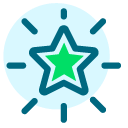 Community All-Star
Community All-Star