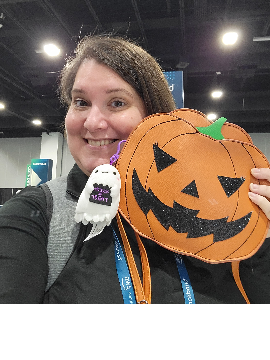Acknowledgment Letters sent to Org Contacts
I am facing a challenge involving acknowledgment letters sent to organizational contacts. We often receive contributinos from different arms of one organization, so we can't determine who should receive the acknowledgment letter based on contact type/an attribute. It's determined on a case-by-case basis, so the contact really needs to live somewhere on the gift record. I thought soft crediting might do the trick, but query/export don't reach all the way into the constituent record - in query, I can't access the addressee/salutation, and in export, I can't access separate name fields. I'm hoping someone else has encountered this issue and has some advice! Thanks in advance.
Comments
-
Can you set up specific thank you letters for just those organizations? You could have the contact name in the Reference field on the gift record and then update the salutation on the letter based on that name. You could even set up the address on the letter to include that name, so if you entered Mr. Joe Smith on the record, you can have that text in the address block. Then you could also use that as the salutation and just delete the first name (or last name if you want to send it to "Dear Joe").0
-
Hiya! We use the contact type "Gift Acknowledgement"in the relationship.Jessica Mavaro:
Hi all,
I am facing a challenge involving acknowledgment letters sent to organizational contacts. We often receive contributinos from different arms of one organization, so we can't determine who should receive the acknowledgment letter based on contact type/an attribute. It's determined on a case-by-case basis, so the contact really needs to live somewhere on the gift record. I thought soft crediting might do the trick, but query/export don't reach all the way into the constituent record - in query, I can't access the addressee/salutation, and in export, I can't access separate name fields. I'm hoping someone else has encountered this issue and has some advice! Thanks in advance.0 -
Jessica Mavaro:
Hi all,
I am facing a challenge involving acknowledgment letters sent to organizational contacts. We often receive contributinos from different arms of one organization, so we can't determine who should receive the acknowledgment letter based on contact type/an attribute. It's determined on a case-by-case basis, so the contact really needs to live somewhere on the gift record. I thought soft crediting might do the trick, but query/export don't reach all the way into the constituent record - in query, I can't access the addressee/salutation, and in export, I can't access separate name fields. I'm hoping someone else has encountered this issue and has some advice! Thanks in advance.I use the Contact Type to indicate who should be receiving acknowledgements, just like you would mark who receives the ask. And if there is more than one person who should receive, then more than one can be marked and you would get a letter for each. Of course I also utilize the Mail module-- Acknowledgment letters, so all fields that are necessary to merge into an ack letter are there for the plucking, and you can choose from there which contact type you want to receive a letter, and put any conditions, like signatures and such on the letter as well.
1 -
There was a previous thread with a lot of detail on this, as there are different ways to deal with this.
But here's how we tackled this:- We already had a Contact Type protocol in place, but marking who should receive gift acknowledgements was an additional 'layer' which basically interfered with our standard Contact Type choices.
- For Contact Type, we wanted to have a 'general' view of contacts at the organizaiton for general mailing purposes - Primary, Secondary, etc.
- For Gifts, this was another question -- who for this specific gift needs to get the acknowledgement (and this could be more than one person)
- Also, the Gift acknowledgement contact might change frequently -- whenever a gift comes in, it might be different.
- So instead of using Contact Type, we created a Relationship Attribute named 'Acknowledgement Contact'.
- We add this attribute on the relationship record of the person (or persons) who should receive the gift acknowledgement.
- With each gift, we can check to see who has already has this attribute, and add or make adjustments. This changes frequently
- In addtion, we 'hijacked' one of the fields on the front relationship screen and named it 'Rel Categ'.
- In this field, we also choose 'Ack Contact'.
- This gets around the downside of not being able to see the attribute easily on the contact record -- this way, you can see it on the first screen as well as on the grid (if you add it as a visible column).
- So in this view, we can see both the Contact Types we've set up and who is the Ack Contact (in the Rel Categ column).
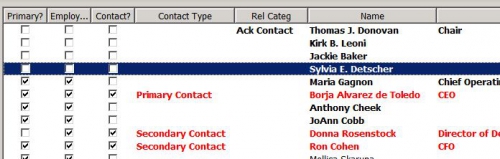
This has worked well for us.- Staff that typically work only with the regular Contact Type codes can continue in their regular way.
- Only our Accounting staff need to understand how the Acknowledgement Contact codes work -- and that coding system is essentially 'out of the way' of other staff members from messing it up.
9 - We already had a Contact Type protocol in place, but marking who should receive gift acknowledgements was an additional 'layer' which basically interfered with our standard Contact Type choices.
-
Oh, and to access the correct contact - as mentioned above - use Mail and on the Org tab, you can specify to pull the contact with the attribute. That's the way you can pull exactly the contact(s) you need for your letter.1
-
To verify, Gina, since we've never used Relationship Attributes before, but are planning to implement a similar system - if an Org has 2 Contacts both with an "Invitations Mailing" attribute, then when running the Mail batch, both Contacts will be pulled to receive separate letters, correct?
Alternatively, if using Export to output a mailing list instead of Mail, is there any way to pull multiple lines for an Org, one for each of the two Invitation Contacts, if your mailing list also includes non-Org constituents who have no Contact Relationships?
0 -
Faith -
- So the functionality exists in Address Processing windows - so it's available in both Export and Mail.
- In Mail, this address processing is sort of built into the 'bundle' of windows you'll get, but it's essentially the same as address processing elsewhere.
- Some of the terminology and selections might be in slightly different places, but you should be able to follow what you should be selecting.
- In the address processing area, there's an Org address tab and on that window there's an option to select 'Contact Types to Include' or 'Contact Information'.
- Note: There's also a Contact Address Attribute button but this is NOT what you want -- we want the contact attribute NOT the contact address attribute.
- Note: The constituent you need to pull MUST be checked as a Contact -- but they don't necessarily need a Contact Type selected.
- In the 'Contacts to Include in Export' window, there's another button 'Contact Attributes'.
- In the 'Include' section, this is where you want to define the attribute so you'll be pulling the right contact.
- When you hit OK and come back to the prior window, there's then a checkbox 'Export one record for each contact found'.
- If you check this, it will export out a line for each contact with the attribute you've specified. That way you should be able to produce multiple lines for each contact defined.
- Here's what the Contacts to Receive Mail window looks like (in Export)
- Note: You do NOT have to specify the Contact Types (in the Include Selected Contact Types only) but you DO want to specify the Contact Attributes and make your selection for Printing one for each contact found.
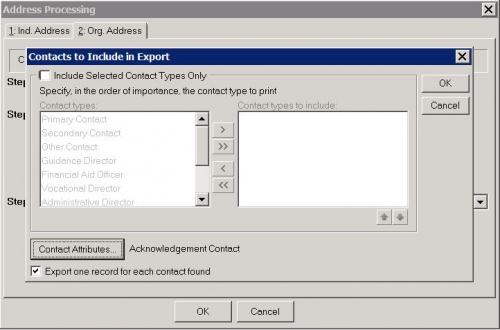
This can be a tad confusing but if you do it a few times, and work with some data where you know what you want for results, it does work well.
3 - So the functionality exists in Address Processing windows - so it's available in both Export and Mail.
-
Thanks, Gina! As we've expanded our mailing types, this issue has come up more frequently, so this will help a lot.

0 -
Gina Gerhard:
Faith -- So the functionality exists in Address Processing windows - so it's available in both Export and Mail.
- In Mail, this address processing is sort of built into the 'bundle' of windows you'll get, but it's essentially the same as address processing elsewhere.
- Some of the terminology and selections might be in slightly different places, but you should be able to follow what you should be selecting.
- In the address processing area, there's an Org address tab and on that window there's an option to select 'Contact Types to Include' or 'Contact Information'.
- Note: There's also a Contact Address Attribute button but this is NOT what you want -- we want the contact attribute NOT the contact address attribute.
- Note: The constituent you need to pull MUST be checked as a Contact -- but they don't necessarily need a Contact Type selected.
- In the 'Contacts to Include in Export' window, there's another button 'Contact Attributes'.
- In the 'Include' section, this is where you want to define the attribute so you'll be pulling the right contact.
- When you hit OK and come back to the prior window, there's then a checkbox 'Export one record for each contact found'.
- If you check this, it will export out a line for each contact with the attribute you've specified. That way you should be able to produce multiple lines for each contact defined.
- Here's what the Contacts to Receive Mail window looks like (in Export)
- Note: You do NOT have to specify the Contact Types (in the Include Selected Contact Types only) but you DO want to specify the Contact Attributes and make your selection for Printing one for each contact found.
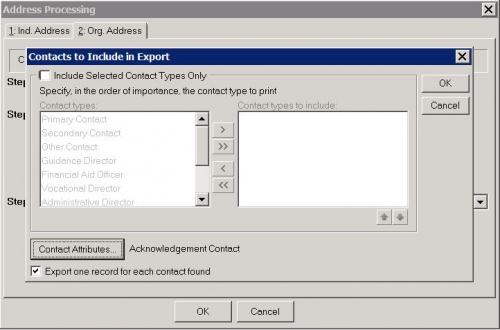
This can be a tad confusing but if you do it a few times, and work with some data where you know what you want for results, it does work well.
Hi Gina and Faith,
I've been reading your conversation with interest! I've been putting this issue on hold for us for a while now but really need to address it. I have tried to pull organisation contacts into donor acknowledgement letters before but it has never worked properly! So.. Apologies in advance for the simple questions!!! I've tried reading the KB files on this but they never seem to make much sense to me!
- Does setting this up in mail (selecting the contact types) pull the name into mail?
- Do I have to select any additional mail merge fields to allow this information to appear on the letter? If so, what happens if that 'contact' information is not available from the record? Does it just show up as a blank?
I hope this makes sense! At the moment I am going through each letter and adding the appropriate contact persons name in manually.. which as you know is NOT Ideal!!!! Thank you in advance!!!
Carley.
1 - So the functionality exists in Address Processing windows - so it's available in both Export and Mail.
-
Carley -
Here are some detailed instructions that hopefully will take you through the process and answer the questions you mentioned.
BEFOREHAND
Make sure your contact records:- Are checked as Contacts (they do NOT need to have a Contact Type)
- Have the relationship attribute corrected entered.
- Have the primary addressee and primary salutations correctly entered.
So I'm going into Mail and using Quick Letters, and doing this from scratch --- Create Quick Letter - constituent.
- On 1: General tab
- Attach your query (Include button)
- On 2: Fields to Include
- Almost all the fields will be automatically moved over to use in your letter
- You can move back over ones you don't really need
- Click on Constituent Information Addressee and hit the Options button.
- You'll see 3 categories: Individual, Organization and Contact
- For Individual and Contact, make sure 'From indvidual' and 'Primary Addressee' is selected
- Hit OK.
- Click on Constituent Information Salutation and hit the Options button
- Same as above, but make sure 'Primary Salutation' is selected.
- Hit OK.
- On Tab 5: Enter your typical address processing selections for producing a letter for an individual
- On Tab 6:
- Choose Mail to contacts
- Hit the Contact Information button.
- In Contact Attributes, choose to Include the attribute (that you're using to pick which contact(s) you want)
- In 'If a contact also receives this mailing as an individual' - if someone is getting a letter as an individual and also as a contact at an org in your mailing, you can select here what you want the system to do.
- If you want more than one letter if there are multiple contacts, check Print one for each contact found.
- On 8: Format, you can choose how you want your letters sorted
- Now hit the 'To Word merge wizard' in the menu bar at the top to create your merge
- Work through the merge wizard to produce your letter
- Hit Edit merge document.
- In the top menu, choose Add-Ins and you can Insert Raiser's Edge fields here.
- Here's a typical selection:
<<Addressee>>
<<Position>>
<<Organization_Name>>
<<Address_Lines>>
<<City>>, <<State>> <<ZIP_Code>>
Dear <<Salutation>>,- When done with your fields, at top hit 'Save and return to RE7'.
- This will save your merge letter and bring you back to the wizard.
- Hit Next and Finish and it will perform the merge (based on the query of records you specified and the template you just created).
I created a test organization record, and added 2 contacts - one with their own constituent record and one that was just a relationship.
I added my contact attribute to both records, so I want to produce letters for both constituents as contacts at the organization.
Then I ran the merge above using only this one organization record.- I get 2 letters -- one for each contact
- The letters correctly pull the Addressee and Salutation for the contact.
If there is no contact specified, the letter will just run without a contact.4 -
Gina, love your detailed replies. There doesn't seem to be much more to add.
1 -
Gina Gerhard:
Carley -
Here are some detailed instructions that hopefully will take you through the process and answer the questions you mentioned.
BEFOREHAND
Make sure your contact records:- Are checked as Contacts (they do NOT need to have a Contact Type)
- Have the relationship attribute corrected entered.
- Have the primary addressee and primary salutations correctly entered.
So I'm going into Mail and using Quick Letters, and doing this from scratch --- Create Quick Letter - constituent.
- On 1: General tab
- Attach your query (Include button)
- On 2: Fields to Include
- Almost all the fields will be automatically moved over to use in your letter
- You can move back over ones you don't really need
- Click on Constituent Information Addressee and hit the Options button.
- You'll see 3 categories: Individual, Organization and Contact
- For Individual and Contact, make sure 'From indvidual' and 'Primary Addressee' is selected
- Hit OK.
- Click on Constituent Information Salutation and hit the Options button
- Same as above, but make sure 'Primary Salutation' is selected.
- Hit OK.
- On Tab 5: Enter your typical address processing selections for producing a letter for an individual
- On Tab 6:
- Choose Mail to contacts
- Hit the Contact Information button.
- In Contact Attributes, choose to Include the attribute (that you're using to pick which contact(s) you want)
- In 'If a contact also receives this mailing as an individual' - if someone is getting a letter as an individual and also as a contact at an org in your mailing, you can select here what you want the system to do.
- If you want more than one letter if there are multiple contacts, check Print one for each contact found.
- On 8: Format, you can choose how you want your letters sorted
- Now hit the 'To Word merge wizard' in the menu bar at the top to create your merge
- Work through the merge wizard to produce your letter
- Hit Edit merge document.
- In the top menu, choose Add-Ins and you can Insert Raiser's Edge fields here.
- Here's a typical selection:
<<Addressee>>
<<Position>>
<<Organization_Name>>
<<Address_Lines>>
<<City>>, <<State>> <<ZIP_Code>>
Dear <<Salutation>>,- When done with your fields, at top hit 'Save and return to RE7'.
- This will save your merge letter and bring you back to the wizard.
- Hit Next and Finish and it will perform the merge (based on the query of records you specified and the template you just created).
I created a test organization record, and added 2 contacts - one with their own constituent record and one that was just a relationship.
I added my contact attribute to both records, so I want to produce letters for both constituents as contacts at the organization.
Then I ran the merge above using only this one organization record.- I get 2 letters -- one for each contact
- The letters correctly pull the Addressee and Salutation for the contact.
If there is no contact specified, the letter will just run without a contact.Hi Gina,
Thanks so much for the thorough explanation of how your organization deals with these nuances. I am so glad others can benefit from this question. Unfortunately, we often have gifts coming in from multiple contacts (a good example is a JP Morgan type of company - many branches, many POC's), so the contact to receive the acknowledgment is really determined on a case-by-case basis, and as such, I feel I need to store that information directly on the gift record. If we just needed the name, this would be workable with an attribute, but we need to reach into that person's record to grab their addressee/salutation information, and that's where it gets dicey.
We currently use crystal reports to compare the gift attribute name with the contacts associated with the org, and then have crystal pull that person's add/sal. Then we export it and run a macro to format it properly prior to merging with the word template. It's certainly not ideal but I don't know that there's a better way to do it.
Thanks again for all of your help!
0 -
Yes, I see what you mean -- if you have a lot of complexity around where the gift resides and many different people involved I can see why you want it permanently associated with the gift record.
For us, I do know we end up shifting this contact acknowledgment code around quite a bit amongst contacts at the organization. And if in the same gift acknowledgement cycle we had multiple gifts from the same organization but they had to go to different contacts, then this would become an issue. I suspect if this has ever happened they just manually adjust the letters ...
1 -
Is it possible that it would be better to split the Org record into a unique record for each branch? I guess what I am thinking is, that the thank-you letter would be directed at whatever tier approved the gift. If an Org is centrally organized, so that donation requests must be sent to a central office, then you would send the thank-you letter to the central office. But if the org is composed of numerous independent franchises, each directing its own donations, perhaps it is better to simply enter them as individual constituents?
For example, we have two local hospitals that recently merged. Even though they are now one corp, and donations from both branches are issued from the same financial office, each hospital still maintains its own public relations rep who approves donations for its own branch. So, we have left these hospitals in as two separate Constituent records. Similarly, we have two different grocery store franchises of the same company, and for one fraternity organization we probably have 50 different Constituent records in our database, because each one has its own contact, its own mailing address, and acts independently in issuing its own donations.0 -
Faith - Well let's just open up a big can of worms here!!
This is an issue I'm sure most of us struggle with in our systems - internally I call it our 'complex organization' issue. When you have an institution that has many branches/departments/subsidiaries - and at some level they needed to treated separately but on another level they need to be treated consolidated. We have this issue most often with universities and departments within the universities.
Basically we set them up as separate organization records -- trying in the name to make some connection if possible -- or in the first line of the address. And then we'll create an org relationship between this sub-record and the main organization record - if there is one. In some cases, we have to create a fake 'master' record that basically just serves to hold relationships to all the related records - in itself it doesn't have any other data on it - and it's clearly named 'Organization A MASTER RECORD'. But that way you can make relationships between each subrecord to this master record (instead of trying to relate all the subrecords to each other).
Not sure if RE NXT has any better approach to this - in some ways it's like the 'household' problem, but for organizations.2 -
Gina Gerhard:
Faith - Well let's just open up a big can of worms here!!
This is an issue I'm sure most of us struggle with in our systems - internally I call it our 'complex organization' issue. When you have an institution that has many branches/departments/subsidiaries - and at some level they needed to treated separately but on another level they need to be treated consolidated. We have this issue most often with universities and departments within the universities.
Basically we set them up as separate organization records -- trying in the name to make some connection if possible -- or in the first line of the address. And then we'll create an org relationship between this sub-record and the main organization record - if there is one. In some cases, we have to create a fake 'master' record that basically just serves to hold relationships to all the related records - in itself it doesn't have any other data on it - and it's clearly named 'Organization A MASTER RECORD'. But that way you can make relationships between each subrecord to this master record (instead of trying to relate all the subrecords to each other).
Not sure if RE NXT has any better approach to this - in some ways it's like the 'household' problem, but for organizations.Thank you so much for your help with this and for the discussion points! For complex organisations we have done the same, there are branches and then a Headquarters that ties all the branches together, seems to work well for us and makes finding the appropriate 'contact' much easier for fundraisers!!
0 -
Does anyone on here pull gift acknowledgements for instutitions from the gift record directly - by clicking the Microsoft Word button next to the letter type and using the Export fuctionality for the letter specified?
My team members would like to run their one-off acknowledgement letters this way and not through Mail, but we are having an issue with getting more than one letter to pull. The system appears to choose a contact at random (within the restrictions of the Contact Types specified in the export) and generate just one letter, instead of generating a letter for each contact on the organizations record.
Is anyone else able to get this process to work for orgs with more than one contact?
(To further preface: I know how to set up a donor acknowledgement letter in Mail. This is not the solution I am looking for...)0 -
On the reference next to the gift, I'll put the contact name so that the thank you letter goes to the right contact.0
-
Set up Gift Attribute Fields for the info that needs to be in the letter for the Contact Person. Contact Salutation, Contact, Addressee, the Org Name and Address is already merge fields, so it's just those two gift attributes. And they can be put in the letter as merge fields, they are on the list of merge fields for RE Mail.
Soft crediting is muddy and like you said, RE Mail does not dig deep enough to get that info.0
Categories
- All Categories
- Shannon parent
- shannon 2
- shannon 1
- 21 Advocacy DC Users Group
- 14 BBCRM PAG Discussions
- 89 High Education Program Advisory Group (HE PAG)
- 28 Luminate CRM DC Users Group
- 8 DC Luminate CRM Users Group
- Luminate PAG
- 5.9K Blackbaud Altru®
- 58 Blackbaud Award Management™ and Blackbaud Stewardship Management™
- 409 bbcon®
- 2.1K Blackbaud CRM™ and Blackbaud Internet Solutions™
- donorCentrics®
- 1.1K Blackbaud eTapestry®
- 2.8K Blackbaud Financial Edge NXT®
- 1.1K Blackbaud Grantmaking™
- 527 Education Management Solutions for Higher Education
- 1 JustGiving® from Blackbaud®
- 4.6K Education Management Solutions for K-12 Schools
- Blackbaud Luminate Online & Blackbaud TeamRaiser
- 16.4K Blackbaud Raiser's Edge NXT®
- 4.1K SKY Developer
- 547 ResearchPoint™
- 151 Blackbaud Tuition Management™
- 1 YourCause® from Blackbaud®
- 61 everydayhero
- 3 Campaign Ideas
- 58 General Discussion
- 115 Blackbaud ID
- 87 K-12 Blackbaud ID
- 6 Admin Console
- 949 Organizational Best Practices
- 353 The Tap (Just for Fun)
- 235 Blackbaud Community Feedback Forum
- 55 Admissions Event Management EAP
- 18 MobilePay Terminal + BBID Canada EAP
- 36 EAP for New Email Campaigns Experience in Blackbaud Luminate Online®
- 109 EAP for 360 Student Profile in Blackbaud Student Information System
- 41 EAP for Assessment Builder in Blackbaud Learning Management System™
- 9 Technical Preview for SKY API for Blackbaud CRM™ and Blackbaud Altru®
- 55 Community Advisory Group
- 46 Blackbaud Community Ideas
- 26 Blackbaud Community Challenges
- 7 Security Testing Forum
- 1.1K ARCHIVED FORUMS | Inactive and/or Completed EAPs
- 3 Blackbaud Staff Discussions
- 7.7K ARCHIVED FORUM CATEGORY [ID 304]
- 1 Blackbaud Partners Discussions
- 1 Blackbaud Giving Search™
- 35 EAP Student Assignment Details and Assignment Center
- 39 EAP Core - Roles and Tasks
- 59 Blackbaud Community All-Stars Discussions
- 20 Blackbaud Raiser's Edge NXT® Online Giving EAP
- Diocesan Blackbaud Raiser’s Edge NXT® User’s Group
- 2 Blackbaud Consultant’s Community
- 43 End of Term Grade Entry EAP
- 92 EAP for Query in Blackbaud Raiser's Edge NXT®
- 38 Standard Reports for Blackbaud Raiser's Edge NXT® EAP
- 12 Payments Assistant for Blackbaud Financial Edge NXT® EAP
- 6 Ask an All Star (Austen Brown)
- 8 Ask an All-Star Alex Wong (Blackbaud Raiser's Edge NXT®)
- 1 Ask an All-Star Alex Wong (Blackbaud Financial Edge NXT®)
- 6 Ask an All-Star (Christine Robertson)
- 21 Ask an Expert (Anthony Gallo)
- Blackbaud Francophone Group
- 22 Ask an Expert (David Springer)
- 4 Raiser's Edge NXT PowerUp Challenge #1 (Query)
- 6 Ask an All-Star Sunshine Reinken Watson and Carlene Johnson
- 4 Raiser's Edge NXT PowerUp Challenge: Events
- 14 Ask an All-Star (Elizabeth Johnson)
- 7 Ask an Expert (Stephen Churchill)
- 2025 ARCHIVED FORUM POSTS
- 322 ARCHIVED | Financial Edge® Tips and Tricks
- 164 ARCHIVED | Raiser's Edge® Blog
- 300 ARCHIVED | Raiser's Edge® Blog
- 441 ARCHIVED | Blackbaud Altru® Tips and Tricks
- 66 ARCHIVED | Blackbaud NetCommunity™ Blog
- 211 ARCHIVED | Blackbaud Target Analytics® Tips and Tricks
- 47 Blackbaud CRM Higher Ed Product Advisory Group (HE PAG)
- Luminate CRM DC Users Group
- 225 ARCHIVED | Blackbaud eTapestry® Tips and Tricks
- 1 Blackbaud eTapestry® Know How Blog
- 19 Blackbaud CRM Product Advisory Group (BBCRM PAG)
- 1 Blackbaud K-12 Education Solutions™ Blog
- 280 ARCHIVED | Mixed Community Announcements
- 3 ARCHIVED | Blackbaud Corporations™ & Blackbaud Foundations™ Hosting Status
- 1 npEngage
- 24 ARCHIVED | K-12 Announcements
- 15 ARCHIVED | FIMS Host*Net Hosting Status
- 23 ARCHIVED | Blackbaud Outcomes & Online Applications (IGAM) Hosting Status
- 22 ARCHIVED | Blackbaud DonorCentral Hosting Status
- 14 ARCHIVED | Blackbaud Grantmaking™ UK Hosting Status
- 117 ARCHIVED | Blackbaud CRM™ and Blackbaud Internet Solutions™ Announcements
- 50 Blackbaud NetCommunity™ Blog
- 169 ARCHIVED | Blackbaud Grantmaking™ Tips and Tricks
- Advocacy DC Users Group
- 718 Community News
- Blackbaud Altru® Hosting Status
- 104 ARCHIVED | Member Spotlight
- 145 ARCHIVED | Hosting Blog
- 149 JustGiving® from Blackbaud® Blog
- 97 ARCHIVED | bbcon® Blogs
- 19 ARCHIVED | Blackbaud Luminate CRM™ Announcements
- 161 Luminate Advocacy News
- 187 Organizational Best Practices Blog
- 67 everydayhero Blog
- 52 Blackbaud SKY® Reporting Announcements
- 17 ARCHIVED | Blackbaud SKY® Reporting for K-12 Announcements
- 3 Luminate Online Product Advisory Group (LO PAG)
- 81 ARCHIVED | JustGiving® from Blackbaud® Tips and Tricks
- 1 ARCHIVED | K-12 Conference Blog
- Blackbaud Church Management™ Announcements
- ARCHIVED | Blackbaud Award Management™ and Blackbaud Stewardship Management™ Announcements
- 1 Blackbaud Peer-to-Peer Fundraising™, Powered by JustGiving® Blogs
- 39 Tips, Tricks, and Timesavers!
- 56 Blackbaud Church Management™ Resources
- 154 Blackbaud Church Management™ Announcements
- 1 ARCHIVED | Blackbaud Church Management™ Tips and Tricks
- 11 ARCHIVED | Blackbaud Higher Education Solutions™ Announcements
- 7 ARCHIVED | Blackbaud Guided Fundraising™ Blog
- 2 Blackbaud Fundraiser Performance Management™ Blog
- 9 Foundations Events and Content
- 14 ARCHIVED | Blog Posts
- 2 ARCHIVED | Blackbaud FIMS™ Announcement and Tips
- 59 Blackbaud Partner Announcements
- 10 ARCHIVED | Blackbaud Impact Edge™ EAP Blogs
- 1 Community Help Blogs
- Diocesan Blackbaud Raiser’s Edge NXT® Users' Group
- Blackbaud Consultant’s Community
- Blackbaud Francophone Group
- 1 BLOG ARCHIVE CATEGORY
- Blackbaud Community™ Discussions
- 8.3K Blackbaud Luminate Online® & Blackbaud TeamRaiser® Discussions
- 5.7K Jobs Board