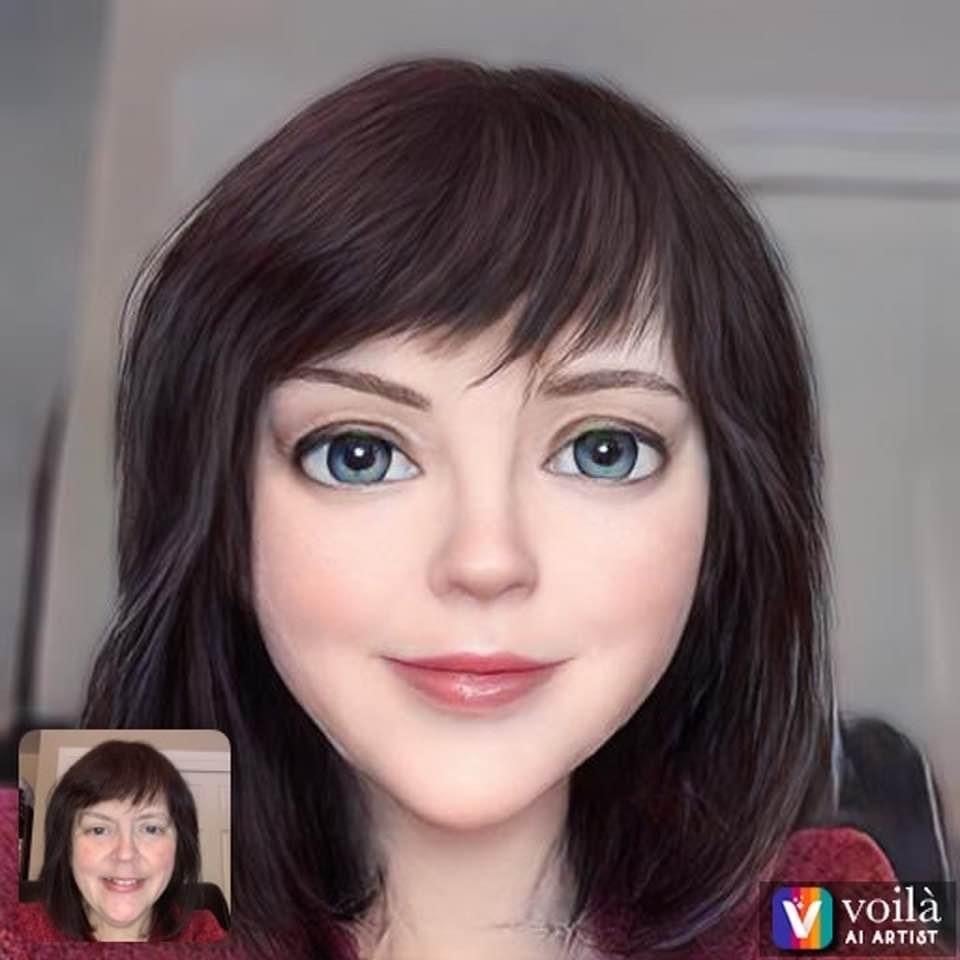Tracking Daily Ticket Sales
Options
Hello!
I was not sure where to put my question but since this is kind of export and report related I thought this might be a good place to start
I'm putting together a daily ticket sale analysis and looking for suggestions for the best way to do this
Here are some of the details:
Gift information just has full ticket price so first thing I need to do is calculate how many tickets (i.e. $40 per ticket $80 gift, 2 tickets were sold to that person)
I want to compare how many cummulative tickets were sold so many days out from the event - current event is June 15 so we are 22 days from the event today
What I've done so far is exported all gifts including gift date and amount, then did a simple calculation for # of tickets based on ticket price
I've then figured out how many days out we are from event then have been using filters and highlighting # of tickets columns to figure out cummulative ticket sales
I'm wondering if anyone has any suggestions of a better way to do this?
We do have the event module so maybe there is an event report that could be used?
Thanks for any/all help!
Joanne
I was not sure where to put my question but since this is kind of export and report related I thought this might be a good place to start
I'm putting together a daily ticket sale analysis and looking for suggestions for the best way to do this
Here are some of the details:
Gift information just has full ticket price so first thing I need to do is calculate how many tickets (i.e. $40 per ticket $80 gift, 2 tickets were sold to that person)
I want to compare how many cummulative tickets were sold so many days out from the event - current event is June 15 so we are 22 days from the event today
What I've done so far is exported all gifts including gift date and amount, then did a simple calculation for # of tickets based on ticket price
I've then figured out how many days out we are from event then have been using filters and highlighting # of tickets columns to figure out cummulative ticket sales
I'm wondering if anyone has any suggestions of a better way to do this?
We do have the event module so maybe there is an event report that could be used?
Thanks for any/all help!
Joanne
Tagged:
0
Comments
-
So what your'e looking for is a running total, right? As in, total ticket sales as of day X, where X is any given day between the date of the first ticket sale and the date of the event.
Excel is probably the most accessable way to do this, and there are a couple of ways to create this calculation. Note: I've used the exact method described below to do exactly this in the past.
Before you start, it's probably easiest to create a second tab in the spreadsheet that currently has all of your gift information and the simple calculation you did to show number of tickets per transaction.
Instructions for creating running total below:
-------- Create a column that simply has every date from the first ticket sale through the day of the event. Use the same date format as RE uses when you exported your gift data.
- Create a second column to the right of this one that is called "tickets per day."
- In this column, you're going to use the SUMIF forumla to easily calculate the results from your quick calculations for number of tickets per transaction (which I assume you just divided the total amount by 40 to get, right?)
- The "IF" portion of this calculation is really a variable lookup, and in this case your variable is the date
- So, in cell B2, type =SUMIF([highlight the date column from your REexport],A2[this is the date from the date column you created in step 1],[highlight the columnt that contains your # of tickets per transaction]).
- It'll look something like this when your'e done: =SUMIF(Sheet1!A:A,Sheet2!A2,Sheet1!B:B)
- Drag this forumula down through every cell in your 2nd column that needs a value, and it'll find the appropriate total for each date
- Now you have the total number of tickets sold per day, and we're almost done!
- Make a 3rd column that says "running total"
- In cell C2, type this formula: =SUM(B2,B1)
- Drag this forumla so it populates a total in every cell in the column that needs data
- Voila. You have a running total! Now you can either leave it as numerical values or highlight the table and create a quick chart to visualize your data.
If you find any part of this confusing, please feel free to email me at RHyde@Lollypop.org and I'll send you some screenshots and whatnot to make it more clear.
1 -
Thanks Ryan!!
I just sent you an email as I was following until your step 4 - the running total
joanne0 -
Joanne Felci:
Thanks Ryan!!
I just sent you an email as I was following until your step 4 - the running total
joanneFor the sake of anyone else who's interested in this, my directions for step 4 were wrong. Cell C2, in this example, should be =SUM(B2,C1). When you drag that down, the C1 cell changes dynamically to be whatever cell is immediately above the cell you're looking at, and since that cell is a calculation of all the data that came before it, using this formula generates your running tally.
1
Categories
- All Categories
- Shannon parent
- shannon 2
- shannon 1
- 21 Advocacy DC Users Group
- 14 BBCRM PAG Discussions
- 89 High Education Program Advisory Group (HE PAG)
- 28 Luminate CRM DC Users Group
- 8 DC Luminate CRM Users Group
- Luminate PAG
- 5.9K Blackbaud Altru®
- 58 Blackbaud Award Management™ and Blackbaud Stewardship Management™
- 409 bbcon®
- 2.1K Blackbaud CRM™ and Blackbaud Internet Solutions™
- donorCentrics®
- 1.1K Blackbaud eTapestry®
- 2.8K Blackbaud Financial Edge NXT®
- 1.1K Blackbaud Grantmaking™
- 527 Education Management Solutions for Higher Education
- 1 JustGiving® from Blackbaud®
- 4.6K Education Management Solutions for K-12 Schools
- Blackbaud Luminate Online & Blackbaud TeamRaiser
- 16.4K Blackbaud Raiser's Edge NXT®
- 4.1K SKY Developer
- 547 ResearchPoint™
- 151 Blackbaud Tuition Management™
- 1 YourCause® from Blackbaud®
- 61 everydayhero
- 3 Campaign Ideas
- 58 General Discussion
- 115 Blackbaud ID
- 87 K-12 Blackbaud ID
- 6 Admin Console
- 949 Organizational Best Practices
- 353 The Tap (Just for Fun)
- 235 Blackbaud Community Feedback Forum
- 55 Admissions Event Management EAP
- 18 MobilePay Terminal + BBID Canada EAP
- 36 EAP for New Email Campaigns Experience in Blackbaud Luminate Online®
- 109 EAP for 360 Student Profile in Blackbaud Student Information System
- 41 EAP for Assessment Builder in Blackbaud Learning Management System™
- 9 Technical Preview for SKY API for Blackbaud CRM™ and Blackbaud Altru®
- 55 Community Advisory Group
- 46 Blackbaud Community Ideas
- 26 Blackbaud Community Challenges
- 7 Security Testing Forum
- 1.1K ARCHIVED FORUMS | Inactive and/or Completed EAPs
- 3 Blackbaud Staff Discussions
- 7.7K ARCHIVED FORUM CATEGORY [ID 304]
- 1 Blackbaud Partners Discussions
- 1 Blackbaud Giving Search™
- 35 EAP Student Assignment Details and Assignment Center
- 39 EAP Core - Roles and Tasks
- 59 Blackbaud Community All-Stars Discussions
- 20 Blackbaud Raiser's Edge NXT® Online Giving EAP
- Diocesan Blackbaud Raiser’s Edge NXT® User’s Group
- 2 Blackbaud Consultant’s Community
- 43 End of Term Grade Entry EAP
- 92 EAP for Query in Blackbaud Raiser's Edge NXT®
- 38 Standard Reports for Blackbaud Raiser's Edge NXT® EAP
- 12 Payments Assistant for Blackbaud Financial Edge NXT® EAP
- 6 Ask an All Star (Austen Brown)
- 8 Ask an All-Star Alex Wong (Blackbaud Raiser's Edge NXT®)
- 1 Ask an All-Star Alex Wong (Blackbaud Financial Edge NXT®)
- 6 Ask an All-Star (Christine Robertson)
- 21 Ask an Expert (Anthony Gallo)
- Blackbaud Francophone Group
- 22 Ask an Expert (David Springer)
- 4 Raiser's Edge NXT PowerUp Challenge #1 (Query)
- 6 Ask an All-Star Sunshine Reinken Watson and Carlene Johnson
- 4 Raiser's Edge NXT PowerUp Challenge: Events
- 14 Ask an All-Star (Elizabeth Johnson)
- 7 Ask an Expert (Stephen Churchill)
- 2025 ARCHIVED FORUM POSTS
- 322 ARCHIVED | Financial Edge® Tips and Tricks
- 164 ARCHIVED | Raiser's Edge® Blog
- 300 ARCHIVED | Raiser's Edge® Blog
- 441 ARCHIVED | Blackbaud Altru® Tips and Tricks
- 66 ARCHIVED | Blackbaud NetCommunity™ Blog
- 211 ARCHIVED | Blackbaud Target Analytics® Tips and Tricks
- 47 Blackbaud CRM Higher Ed Product Advisory Group (HE PAG)
- Luminate CRM DC Users Group
- 225 ARCHIVED | Blackbaud eTapestry® Tips and Tricks
- 1 Blackbaud eTapestry® Know How Blog
- 19 Blackbaud CRM Product Advisory Group (BBCRM PAG)
- 1 Blackbaud K-12 Education Solutions™ Blog
- 280 ARCHIVED | Mixed Community Announcements
- 3 ARCHIVED | Blackbaud Corporations™ & Blackbaud Foundations™ Hosting Status
- 1 npEngage
- 24 ARCHIVED | K-12 Announcements
- 15 ARCHIVED | FIMS Host*Net Hosting Status
- 23 ARCHIVED | Blackbaud Outcomes & Online Applications (IGAM) Hosting Status
- 22 ARCHIVED | Blackbaud DonorCentral Hosting Status
- 14 ARCHIVED | Blackbaud Grantmaking™ UK Hosting Status
- 117 ARCHIVED | Blackbaud CRM™ and Blackbaud Internet Solutions™ Announcements
- 50 Blackbaud NetCommunity™ Blog
- 169 ARCHIVED | Blackbaud Grantmaking™ Tips and Tricks
- Advocacy DC Users Group
- 718 Community News
- Blackbaud Altru® Hosting Status
- 104 ARCHIVED | Member Spotlight
- 145 ARCHIVED | Hosting Blog
- 149 JustGiving® from Blackbaud® Blog
- 97 ARCHIVED | bbcon® Blogs
- 19 ARCHIVED | Blackbaud Luminate CRM™ Announcements
- 161 Luminate Advocacy News
- 187 Organizational Best Practices Blog
- 67 everydayhero Blog
- 52 Blackbaud SKY® Reporting Announcements
- 17 ARCHIVED | Blackbaud SKY® Reporting for K-12 Announcements
- 3 Luminate Online Product Advisory Group (LO PAG)
- 81 ARCHIVED | JustGiving® from Blackbaud® Tips and Tricks
- 1 ARCHIVED | K-12 Conference Blog
- Blackbaud Church Management™ Announcements
- ARCHIVED | Blackbaud Award Management™ and Blackbaud Stewardship Management™ Announcements
- 1 Blackbaud Peer-to-Peer Fundraising™, Powered by JustGiving® Blogs
- 39 Tips, Tricks, and Timesavers!
- 56 Blackbaud Church Management™ Resources
- 154 Blackbaud Church Management™ Announcements
- 1 ARCHIVED | Blackbaud Church Management™ Tips and Tricks
- 11 ARCHIVED | Blackbaud Higher Education Solutions™ Announcements
- 7 ARCHIVED | Blackbaud Guided Fundraising™ Blog
- 2 Blackbaud Fundraiser Performance Management™ Blog
- 9 Foundations Events and Content
- 14 ARCHIVED | Blog Posts
- 2 ARCHIVED | Blackbaud FIMS™ Announcement and Tips
- 59 Blackbaud Partner Announcements
- 10 ARCHIVED | Blackbaud Impact Edge™ EAP Blogs
- 1 Community Help Blogs
- Diocesan Blackbaud Raiser’s Edge NXT® Users' Group
- Blackbaud Consultant’s Community
- Blackbaud Francophone Group
- 1 BLOG ARCHIVE CATEGORY
- Blackbaud Community™ Discussions
- 8.3K Blackbaud Luminate Online® & Blackbaud TeamRaiser® Discussions
- 5.7K Jobs Board