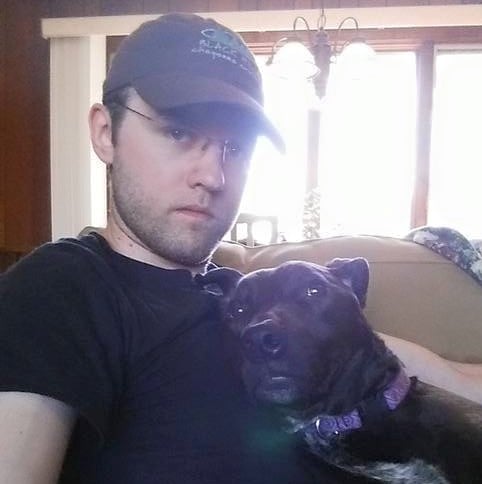If...Then...Else statements in Word?
Options
I understand the concept of field codes and If Then Else statements in Word's mail merge. But does anyone know if it's possible to set MULTIPLE If Then Else statements on the same field? For example, if Fund Name=Cancer Wellness, then the sentence says something abour our Cancer Wellness program. If Fund Name=Sixty Plus, then the sentence says something about our Sixty Plus program, etc. Or maybe if Fund Category= Community Benefit (which our Cancer Wellness and Sixty Plus programs are), then the sentence says something about the free programs our health system offers for the community, and if Fund Category=Clinical/Program, then the sentence is more clinical in nature. I'm not sure exactly how I'd want to splice it, but my goal is to try to get away from having SO many letter templates (we have six hospitals and a LOT of funds) but still have the letter be targeted and personal enough while having Word do most of the work for me. Curious what kinds of tricks folks might be able to offer. (Note: I am not experienced with code so prefer something that is easy to replicate.)
Tagged:
0
Comments
-
It might be possible to do all of that in Word, but it might be a little easier to manage if you use a combination of Excel and Word. I'd open the spreadsheet in Excel and add columns for whatever tags I want the letter to be based on (Cancer Wellness, Sixty Plus, etc.). Excel is much better about calculations and more user friendly when it comes to creating them. So you create your tags there and then use those additional columns as your merge fields in Word. Then the next time you export a spreadsheet, you can copy/paste it into your sheet with the added columns. As long as all the same fields are in the same columns, the formulas will still work.
(thinking as I'm typing this) I do think you can do all of it in Word, but if you're not familiar or comfortable with code it would be like taking the training wheels off a bike and then trying to jump the Grand Canyon.0 -
I've done this, but I remember it being somewhat of a pain in the neck and a lot of trial-and-error. Even if you are working in an RE-based document, I would first set up what you want in regular old Word, and when you get it doing what you want, then go into RE setup and duplicate, using your test as a template.
I ended up setting up our Ack Ltr process outside of RE, using MS Access. And I love it! Access code compiles the information as I need it, and then my Word merge documents are fairly streamlined, with only one real If-Then field. We still have a number of letter templates, but they're in one folder on our network drive and no longer integrated inside RE.0 -
It should work. Easier might be a combination of conditional merge in RE mail module (e.g. by appeal) and then do the remaining "if..when" formula in word.
0 -
Julie, we do this using nested if-then statements. So for your example you could use something like this:
Thank you for your gift to the [If {FundDesc} = "Cancer Wellness" then "Cancer Wellness program..." else [If {FundDesc} = "Sixty Plus" then "Sixty Plus program..." else "Piedmont Healthcare Foundation"] and on and on and on...
That's not the exact syntax but I can follow up if you need it. Bascially the "else" part of the statement is testing for the next fund description, and so on.0 -
Julie,
It's possible, but it would be a mess. This is what your field would look like:
{ IF { MERGEFIELD Fund_Name } = "Cancer Wellness" "Something about our Cancer Wellness Program." "{ IF { MERGEFIELD Fund_Name } = "Sixty Plus" "Something about our Sixty Plus program" "Default message when fund name is something else." }" }
I've seen letters go about 6 deep with multiple paragraphs per "fund name." It's very intimidating to look at and almost impossible to troubleshoot if it gets messed up in the future. But it's possible. It's essentially nested "If...Then...Else" statements that can be found in the "Rules" menu within the Mailings tab (MS Word 2013).
0 -
I might be offbase on this, but isn't this a situation where you'd create an consituent Export and for type choose Blackbaud Conditional Word Merge?
This lets you define the different conditions (fund name = xxxx) and then you set up a different letter for each condition. Once you get them all set up, when you run the query it will look at the record and find which fund, then apply the correct letter. So all the conditions and letters are bundled within that one conditional merge export.
1 -
I use the RE Mail --> Acknowledgement Letters and set up the Word Wizard with mulitple letters, one for each type of giving/fund and it's corresponding language.
So in one Ack Letter set up I have approximately 25+ letters, for each fund and/or fund and how it was paid, check, credit card, stock etc. Because I have done the If Then Else, but if there are too many, Jennifer is right, it is clunky and a pain and a lot of trial and error.
Having a separate letter set up for each is easy also because if there is any update to the language it is much easier to edit through the Wizard than if you have just one letter and have to edit one If Then Else. out of many -- there always seems to be some hiccup and you lose part of your template and have to rebuild. At least that has been my experience.0
Categories
- All Categories
- Shannon parent
- shannon 2
- shannon 1
- 21 Advocacy DC Users Group
- 14 BBCRM PAG Discussions
- 89 High Education Program Advisory Group (HE PAG)
- 28 Luminate CRM DC Users Group
- 8 DC Luminate CRM Users Group
- Luminate PAG
- 5.9K Blackbaud Altru®
- 58 Blackbaud Award Management™ and Blackbaud Stewardship Management™
- 409 bbcon®
- 2.1K Blackbaud CRM™ and Blackbaud Internet Solutions™
- donorCentrics®
- 1.1K Blackbaud eTapestry®
- 2.8K Blackbaud Financial Edge NXT®
- 1.1K Blackbaud Grantmaking™
- 527 Education Management Solutions for Higher Education
- 1 JustGiving® from Blackbaud®
- 4.6K Education Management Solutions for K-12 Schools
- Blackbaud Luminate Online & Blackbaud TeamRaiser
- 16.4K Blackbaud Raiser's Edge NXT®
- 4.1K SKY Developer
- 547 ResearchPoint™
- 151 Blackbaud Tuition Management™
- 1 YourCause® from Blackbaud®
- 61 everydayhero
- 3 Campaign Ideas
- 58 General Discussion
- 115 Blackbaud ID
- 87 K-12 Blackbaud ID
- 6 Admin Console
- 949 Organizational Best Practices
- 353 The Tap (Just for Fun)
- 235 Blackbaud Community Feedback Forum
- 55 Admissions Event Management EAP
- 18 MobilePay Terminal + BBID Canada EAP
- 36 EAP for New Email Campaigns Experience in Blackbaud Luminate Online®
- 109 EAP for 360 Student Profile in Blackbaud Student Information System
- 41 EAP for Assessment Builder in Blackbaud Learning Management System™
- 9 Technical Preview for SKY API for Blackbaud CRM™ and Blackbaud Altru®
- 55 Community Advisory Group
- 46 Blackbaud Community Ideas
- 26 Blackbaud Community Challenges
- 7 Security Testing Forum
- 1.1K ARCHIVED FORUMS | Inactive and/or Completed EAPs
- 3 Blackbaud Staff Discussions
- 7.7K ARCHIVED FORUM CATEGORY [ID 304]
- 1 Blackbaud Partners Discussions
- 1 Blackbaud Giving Search™
- 35 EAP Student Assignment Details and Assignment Center
- 39 EAP Core - Roles and Tasks
- 59 Blackbaud Community All-Stars Discussions
- 20 Blackbaud Raiser's Edge NXT® Online Giving EAP
- Diocesan Blackbaud Raiser’s Edge NXT® User’s Group
- 2 Blackbaud Consultant’s Community
- 43 End of Term Grade Entry EAP
- 92 EAP for Query in Blackbaud Raiser's Edge NXT®
- 38 Standard Reports for Blackbaud Raiser's Edge NXT® EAP
- 12 Payments Assistant for Blackbaud Financial Edge NXT® EAP
- 6 Ask an All Star (Austen Brown)
- 8 Ask an All-Star Alex Wong (Blackbaud Raiser's Edge NXT®)
- 1 Ask an All-Star Alex Wong (Blackbaud Financial Edge NXT®)
- 6 Ask an All-Star (Christine Robertson)
- 21 Ask an Expert (Anthony Gallo)
- Blackbaud Francophone Group
- 22 Ask an Expert (David Springer)
- 4 Raiser's Edge NXT PowerUp Challenge #1 (Query)
- 6 Ask an All-Star Sunshine Reinken Watson and Carlene Johnson
- 4 Raiser's Edge NXT PowerUp Challenge: Events
- 14 Ask an All-Star (Elizabeth Johnson)
- 7 Ask an Expert (Stephen Churchill)
- 2025 ARCHIVED FORUM POSTS
- 322 ARCHIVED | Financial Edge® Tips and Tricks
- 164 ARCHIVED | Raiser's Edge® Blog
- 300 ARCHIVED | Raiser's Edge® Blog
- 441 ARCHIVED | Blackbaud Altru® Tips and Tricks
- 66 ARCHIVED | Blackbaud NetCommunity™ Blog
- 211 ARCHIVED | Blackbaud Target Analytics® Tips and Tricks
- 47 Blackbaud CRM Higher Ed Product Advisory Group (HE PAG)
- Luminate CRM DC Users Group
- 225 ARCHIVED | Blackbaud eTapestry® Tips and Tricks
- 1 Blackbaud eTapestry® Know How Blog
- 19 Blackbaud CRM Product Advisory Group (BBCRM PAG)
- 1 Blackbaud K-12 Education Solutions™ Blog
- 280 ARCHIVED | Mixed Community Announcements
- 3 ARCHIVED | Blackbaud Corporations™ & Blackbaud Foundations™ Hosting Status
- 1 npEngage
- 24 ARCHIVED | K-12 Announcements
- 15 ARCHIVED | FIMS Host*Net Hosting Status
- 23 ARCHIVED | Blackbaud Outcomes & Online Applications (IGAM) Hosting Status
- 22 ARCHIVED | Blackbaud DonorCentral Hosting Status
- 14 ARCHIVED | Blackbaud Grantmaking™ UK Hosting Status
- 117 ARCHIVED | Blackbaud CRM™ and Blackbaud Internet Solutions™ Announcements
- 50 Blackbaud NetCommunity™ Blog
- 169 ARCHIVED | Blackbaud Grantmaking™ Tips and Tricks
- Advocacy DC Users Group
- 718 Community News
- Blackbaud Altru® Hosting Status
- 104 ARCHIVED | Member Spotlight
- 145 ARCHIVED | Hosting Blog
- 149 JustGiving® from Blackbaud® Blog
- 97 ARCHIVED | bbcon® Blogs
- 19 ARCHIVED | Blackbaud Luminate CRM™ Announcements
- 161 Luminate Advocacy News
- 187 Organizational Best Practices Blog
- 67 everydayhero Blog
- 52 Blackbaud SKY® Reporting Announcements
- 17 ARCHIVED | Blackbaud SKY® Reporting for K-12 Announcements
- 3 Luminate Online Product Advisory Group (LO PAG)
- 81 ARCHIVED | JustGiving® from Blackbaud® Tips and Tricks
- 1 ARCHIVED | K-12 Conference Blog
- Blackbaud Church Management™ Announcements
- ARCHIVED | Blackbaud Award Management™ and Blackbaud Stewardship Management™ Announcements
- 1 Blackbaud Peer-to-Peer Fundraising™, Powered by JustGiving® Blogs
- 39 Tips, Tricks, and Timesavers!
- 56 Blackbaud Church Management™ Resources
- 154 Blackbaud Church Management™ Announcements
- 1 ARCHIVED | Blackbaud Church Management™ Tips and Tricks
- 11 ARCHIVED | Blackbaud Higher Education Solutions™ Announcements
- 7 ARCHIVED | Blackbaud Guided Fundraising™ Blog
- 2 Blackbaud Fundraiser Performance Management™ Blog
- 9 Foundations Events and Content
- 14 ARCHIVED | Blog Posts
- 2 ARCHIVED | Blackbaud FIMS™ Announcement and Tips
- 59 Blackbaud Partner Announcements
- 10 ARCHIVED | Blackbaud Impact Edge™ EAP Blogs
- 1 Community Help Blogs
- Diocesan Blackbaud Raiser’s Edge NXT® Users' Group
- Blackbaud Consultant’s Community
- Blackbaud Francophone Group
- 1 BLOG ARCHIVE CATEGORY
- Blackbaud Community™ Discussions
- 8.3K Blackbaud Luminate Online® & Blackbaud TeamRaiser® Discussions
- 5.7K Jobs Board