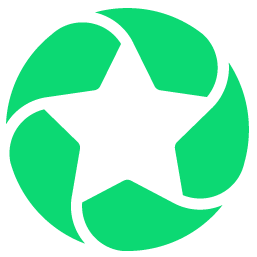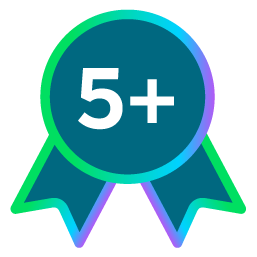Padding in Email Stationery
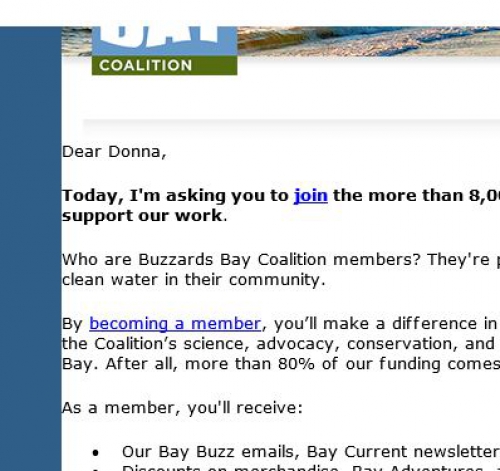
Comments
-
Oftentimes padding shows up a bit differently based on e-mail service. You may experiment by sending a test to an outlook account, gmail account, etc to see if that is the display difference.0
-
Sometimes using margins instead of padding works better, especially in Outlook.0
-
https://www.campaignmonitor.com/css/
Shows all the CSS tags, and the compatibility with each client.
According to this, padding is not supported on P, DIV or A tags in Outlook. And Margin is not supported in outlook.com.
0 -
Brian is right in that padding will not be supported in p, div, or a tags in outlook. The best approach would be to add padding to the table cell that the text is contained in (the <td> tag).0
-
Can you give an example of the best way to do padding? In our code, we often do line breaks to break things up, but that looks differently for Outlook than it does for other clients -- and your comments seem to confirm that
For example, inside a table cell, we might have text, and then use the <br> or <br /> tag, like this:
<td>
<tr>
This is the first line of text.
<br />
<br />
This is the second.
</tr>
</td>
Can you show me how to better use code to fix this? Thank you!Daniel Volk:
Brian is right in that padding will not be supported in p, div, or a tags in outlook. The best approach would be to add padding to the table cell that the text is contained in (the <td> tag).0 -
Sarah,
The most foolproof way to add padding to any element will always be to add it to the table cell:
<table cellpadding="0" cellspacing="0" border="0">
<tr>
<td style="padding:10px;">
...
<td>
<tr>
</table>
If you are just looking to add space between paragraphs of text, the method you are currently using by adding two break tags is fairly common and should work just fine (although the exact size of the line breaks can sometimes vary slightly). If this is still causing problems for you in Outlook, feel free to send a specific code example and I'd be happy to take a look.Sarah Royal:
Can you give an example of the best way to do padding? In our code, we often do line breaks to break things up, but that looks differently for Outlook than it does for other clients -- and your comments seem to confirm that
For example, inside a table cell, we might have text, and then use the <br> or <br /> tag, like this:
<td>
<tr>
This is the first line of text.
<br />
<br />
This is the second.
</tr>
</td>
Can you show me how to better use code to fix this? Thank you!0 -
Thanks, Daniel! I'm actually having a specific issue right now with line items and spacing. I'm using a single line break to break up an <ol>, like this:
<ol>
<li>text for #1</li>
<br />
<li>text for #2</li>
<br />
etc.
The entire list is inside a single cell, so not sure if the padding thing will work. Should I put them all in separate cells? I've attached a screenshot of what it looks like in Gmail, Outlook, and Hotmail respectively -- obviously I'd like it to look like the first one, but how can I prevent them from looking different in different email clients?
Thank you so much for your time!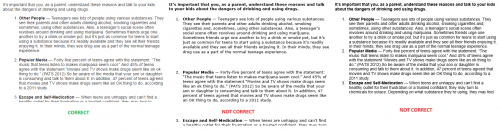
Daniel Volk:
Sarah,
The most foolproof way to add padding to any element will always be to add it to the table cell:
<table cellpadding="0" cellspacing="0" border="0">
<tr>
<td style="padding:10px;">
...
<td>
<tr>
</table>
If you are just looking to add space between paragraphs of text, the method you are currently using by adding two break tags is fairly common and should work just fine (although the exact size of the line breaks can sometimes vary slightly). If this is still causing problems for you in Outlook, feel free to send a specific code example and I'd be happy to take a look.Sarah Royal:
Can you give an example of the best way to do padding? In our code, we often do line breaks to break things up, but that looks differently for Outlook than it does for other clients -- and your comments seem to confirm that
For example, inside a table cell, we might have text, and then use the <br> or <br /> tag, like this:
<td>
<tr>
This is the first line of text.
<br />
<br />
This is the second.
</tr>
</td>
Can you show me how to better use code to fix this? Thank you!0 -
No problem Sarah! To get consistent spacing between items in your list, instead of using a <br> tag, you can add margins to each item in the list like this:
<ol style="padding: 0; margin: 0 0 0 40px;”> /* Margin to control list indent */
<li style="margin: 10px 0 10px 0;">Text for #1</li> /* Top and bottom margins */
<li style="margin: 10px 0 10px 0;">Text for #2</li>
</ol>
I would also add this code at the top of your email:
<!--[if gte mso 9]>
<style>
li {
text-indent: -1em;
}
</style>
<![endif]-->
This will keep the spacing between the numbers and text consistent in older versions of outlook.Sarah Royal:
Thanks, Daniel! I'm actually having a specific issue right now with line items and spacing. I'm using a single line break to break up an <ol>, like this:
<ol>
<li>text for #1</li>
<br />
<li>text for #2</li>
<br />
etc.
The entire list is inside a single cell, so not sure if the padding thing will work. Should I put them all in separate cells? I've attached a screenshot of what it looks like in Gmail, Outlook, and Hotmail respectively -- obviously I'd like it to look like the first one, but how can I prevent them from looking different in different email clients?
Thank you so much for your time!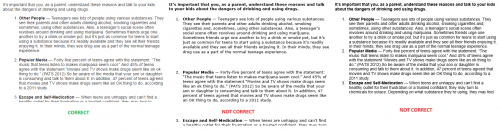
Daniel Volk:
Sarah,
The most foolproof way to add padding to any element will always be to add it to the table cell:
<table cellpadding="0" cellspacing="0" border="0">
<tr>
<td style="padding:10px;">
...
<td>
<tr>
</table>
If you are just looking to add space between paragraphs of text, the method you are currently using by adding two break tags is fairly common and should work just fine (although the exact size of the line breaks can sometimes vary slightly). If this is still causing problems for you in Outlook, feel free to send a specific code example and I'd be happy to take a look.Sarah Royal:
Can you give an example of the best way to do padding? In our code, we often do line breaks to break things up, but that looks differently for Outlook than it does for other clients -- and your comments seem to confirm that
For example, inside a table cell, we might have text, and then use the <br> or <br /> tag, like this:
<td>
<tr>
This is the first line of text.
<br />
<br />
This is the second.
</tr>
</td>
Can you show me how to better use code to fix this? Thank you!0
Categories
- All Categories
- Shannon parent
- shannon 2
- shannon 1
- 21 Advocacy DC Users Group
- 14 BBCRM PAG Discussions
- 89 High Education Program Advisory Group (HE PAG)
- 28 Luminate CRM DC Users Group
- 8 DC Luminate CRM Users Group
- Luminate PAG
- 5.9K Blackbaud Altru®
- 58 Blackbaud Award Management™ and Blackbaud Stewardship Management™
- 409 bbcon®
- 2.1K Blackbaud CRM™ and Blackbaud Internet Solutions™
- donorCentrics®
- 1.1K Blackbaud eTapestry®
- 2.8K Blackbaud Financial Edge NXT®
- 1.1K Blackbaud Grantmaking™
- 527 Education Management Solutions for Higher Education
- 1 JustGiving® from Blackbaud®
- 4.6K Education Management Solutions for K-12 Schools
- Blackbaud Luminate Online & Blackbaud TeamRaiser
- 16.4K Blackbaud Raiser's Edge NXT®
- 4.1K SKY Developer
- 547 ResearchPoint™
- 151 Blackbaud Tuition Management™
- 61 everydayhero
- 3 Campaign Ideas
- 58 General Discussion
- 115 Blackbaud ID
- 87 K-12 Blackbaud ID
- 6 Admin Console
- 949 Organizational Best Practices
- 353 The Tap (Just for Fun)
- 235 Blackbaud Community Feedback Forum
- 55 Admissions Event Management EAP
- 18 MobilePay Terminal + BBID Canada EAP
- 36 EAP for New Email Campaigns Experience in Blackbaud Luminate Online®
- 109 EAP for 360 Student Profile in Blackbaud Student Information System
- 41 EAP for Assessment Builder in Blackbaud Learning Management System™
- 9 Technical Preview for SKY API for Blackbaud CRM™ and Blackbaud Altru®
- 55 Community Advisory Group
- 46 Blackbaud Community Ideas
- 26 Blackbaud Community Challenges
- 7 Security Testing Forum
- 3 Blackbaud Staff Discussions
- 1 Blackbaud Partners Discussions
- 1 Blackbaud Giving Search™
- 35 EAP Student Assignment Details and Assignment Center
- 39 EAP Core - Roles and Tasks
- 59 Blackbaud Community All-Stars Discussions
- 20 Blackbaud Raiser's Edge NXT® Online Giving EAP
- Diocesan Blackbaud Raiser’s Edge NXT® User’s Group
- 2 Blackbaud Consultant’s Community
- 43 End of Term Grade Entry EAP
- 92 EAP for Query in Blackbaud Raiser's Edge NXT®
- 38 Standard Reports for Blackbaud Raiser's Edge NXT® EAP
- 12 Payments Assistant for Blackbaud Financial Edge NXT® EAP
- 6 Ask an All Star (Austen Brown)
- 8 Ask an All-Star Alex Wong (Blackbaud Raiser's Edge NXT®)
- 1 Ask an All-Star Alex Wong (Blackbaud Financial Edge NXT®)
- 6 Ask an All-Star (Christine Robertson)
- 21 Ask an Expert (Anthony Gallo)
- Blackbaud Francophone Group
- 22 Ask an Expert (David Springer)
- 4 Raiser's Edge NXT PowerUp Challenge #1 (Query)
- 6 Ask an All-Star Sunshine Reinken Watson and Carlene Johnson
- 4 Raiser's Edge NXT PowerUp Challenge: Events
- 14 Ask an All-Star (Elizabeth Johnson)
- 7 Ask an Expert (Stephen Churchill)
- 2025 ARCHIVED FORUM POSTS
- 322 ARCHIVED | Financial Edge® Tips and Tricks
- 164 ARCHIVED | Raiser's Edge® Blog
- 300 ARCHIVED | Raiser's Edge® Blog
- 441 ARCHIVED | Blackbaud Altru® Tips and Tricks
- 66 ARCHIVED | Blackbaud NetCommunity™ Blog
- 211 ARCHIVED | Blackbaud Target Analytics® Tips and Tricks
- 47 Blackbaud CRM Higher Ed Product Advisory Group (HE PAG)
- Luminate CRM DC Users Group
- 225 ARCHIVED | Blackbaud eTapestry® Tips and Tricks
- 1 Blackbaud eTapestry® Know How Blog
- 19 Blackbaud CRM Product Advisory Group (BBCRM PAG)
- 1 Blackbaud K-12 Education Solutions™ Blog
- 280 ARCHIVED | Mixed Community Announcements
- 3 ARCHIVED | Blackbaud Corporations™ & Blackbaud Foundations™ Hosting Status
- 1 npEngage
- 24 ARCHIVED | K-12 Announcements
- 15 ARCHIVED | FIMS Host*Net Hosting Status
- 23 ARCHIVED | Blackbaud Outcomes & Online Applications (IGAM) Hosting Status
- 22 ARCHIVED | Blackbaud DonorCentral Hosting Status
- 14 ARCHIVED | Blackbaud Grantmaking™ UK Hosting Status
- 117 ARCHIVED | Blackbaud CRM™ and Blackbaud Internet Solutions™ Announcements
- 50 Blackbaud NetCommunity™ Blog
- 169 ARCHIVED | Blackbaud Grantmaking™ Tips and Tricks
- Advocacy DC Users Group
- 718 Community News
- Blackbaud Altru® Hosting Status
- 104 ARCHIVED | Member Spotlight
- 145 ARCHIVED | Hosting Blog
- 149 JustGiving® from Blackbaud® Blog
- 97 ARCHIVED | bbcon® Blogs
- 19 ARCHIVED | Blackbaud Luminate CRM™ Announcements
- 161 Luminate Advocacy News
- 187 Organizational Best Practices Blog
- 67 everydayhero Blog
- 52 Blackbaud SKY® Reporting Announcements
- 17 ARCHIVED | Blackbaud SKY® Reporting for K-12 Announcements
- 3 Luminate Online Product Advisory Group (LO PAG)
- 81 ARCHIVED | JustGiving® from Blackbaud® Tips and Tricks
- 1 ARCHIVED | K-12 Conference Blog
- Blackbaud Church Management™ Announcements
- ARCHIVED | Blackbaud Award Management™ and Blackbaud Stewardship Management™ Announcements
- 1 Blackbaud Peer-to-Peer Fundraising™, Powered by JustGiving® Blogs
- 39 Tips, Tricks, and Timesavers!
- 56 Blackbaud Church Management™ Resources
- 154 Blackbaud Church Management™ Announcements
- 1 ARCHIVED | Blackbaud Church Management™ Tips and Tricks
- 11 ARCHIVED | Blackbaud Higher Education Solutions™ Announcements
- 7 ARCHIVED | Blackbaud Guided Fundraising™ Blog
- 2 Blackbaud Fundraiser Performance Management™ Blog
- 9 Foundations Events and Content
- 14 ARCHIVED | Blog Posts
- 2 ARCHIVED | Blackbaud FIMS™ Announcement and Tips
- 59 Blackbaud Partner Announcements
- 10 ARCHIVED | Blackbaud Impact Edge™ EAP Blogs
- 1 Community Help Blogs
- Diocesan Blackbaud Raiser’s Edge NXT® Users' Group
- Blackbaud Consultant’s Community
- Blackbaud Francophone Group
- 1 BLOG ARCHIVE CATEGORY
- Blackbaud Community™ Discussions
- 8.3K Blackbaud Luminate Online® & Blackbaud TeamRaiser® Discussions
- 5.7K Jobs Board