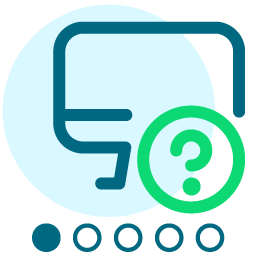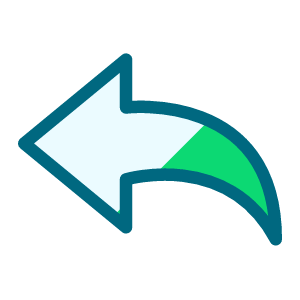Post-Acceptance - Photos for merging
Comments
-
Hi Michelle,
We had this exact same issue. Unfortunately, I wasn't able to figure out a solution before we went to print, so we ended up having to work with our IT department to use the recipients' student ID photos. It worked, but it definitely wasn't ideal. Have you been able to find a way to make it work? At the time, my only thought was to rename the files manually and save them in one place, which I hope it doesn't come to that. I'm glad to know I'm not the only one who experienced this though. I'd love to hear your thoughts on it too.
Thanks,
Annie Nelson
University of Dayton0 -
Photos are part of our post-acceptance process as well. It's a manual solution, but here it is: I go into each PA application, pull up the photo. right-click "Save As" and rename it to the student's name, and then save the file in a folder called "Student Photos" on our department drive. It would be fabulous if the photos could download automatically, but I guess they haven't figured that one out yet.2
-
We do exactly as Elaine Innis mentioned - right click on the photo, save it as the student's name, and collect them in a folder called "Student Photos."1
-
@Elaine Innis Hello! I am working in this project right now, and I am wondering how you merge the photos to a Word document after they have been named? Thank you in advance.
0 -
@Michelle Reinhardt I haven't worked directly in Blackbaud Awards Management yet with the reports they produce. However, it's just been a manual process. Having to save each photo individually and then individually add them to each recipient page.
0 -
@Michelle Reinhardt It's a manual process for me at WesternU, too; but I don't even bother saving the photos. I complete the merge with everything but the photo, and then I open the photo in BAM on my browser, right-click to copy it, and paste it into the Word doc. Then I crop and resize it as needed. It takes me 30-60 seconds per photo.
0
Categories
- All Categories
- 2 Blackbaud Community Help
- High Education Program Advisory Group (HE PAG)
- BBCRM PAG Discussions
- Luminate CRM DC Users Group
- DC Luminate CRM Users Group
- Luminate PAG
- 186 bbcon®
- 1.4K Blackbaud Altru®
- 389 Blackbaud Award Management™ and Blackbaud Stewardship Management™
- 1K Blackbaud CRM™ and Blackbaud Internet Solutions™
- 14 donorCentrics®
- 355 Blackbaud eTapestry®
- 2.4K Blackbaud Financial Edge NXT®
- 616 Blackbaud Grantmaking™
- 542 Blackbaud Education Management Solutions for Higher Education
- 3.1K Blackbaud Education Management Solutions for K-12 Schools
- 909 Blackbaud Luminate Online® and Blackbaud TeamRaiser®
- 207 JustGiving® from Blackbaud®
- 6.2K Blackbaud Raiser's Edge NXT®
- 3.5K SKY Developer
- 236 ResearchPoint™
- 116 Blackbaud Tuition Management™
- 160 Organizational Best Practices
- 232 The Tap (Just for Fun)
- 30 Blackbaud Community Challenges
- Blackbaud Consultant’s Community
- 18 PowerUp Challenges
- 3 Raiser's Edge NXT PowerUp Challenge: Gift Management
- 4 Raiser's Edge NXT PowerUp Challenge: Events
- 3 Raiser's Edge NXT PowerUp Challenge: Home Page
- 4 Raiser's Edge NXT PowerUp Challenge: Standard Reports
- 4 Raiser's Edge NXT PowerUp Challenge #1 (Query)
- 71 Blackbaud Community All-Stars Discussions
- 47 Blackbaud CRM Higher Ed Product Advisory Group (HE PAG)
- 743 Community News
- 2.8K Jobs Board
- Community Help Blogs
- 52 Blackbaud SKY® Reporting Announcements
- Blackbaud Consultant’s Community
- 19 Blackbaud CRM Product Advisory Group (BBCRM PAG)
- Blackbaud Francophone Group
- Blackbaud Community™ Discussions
- Blackbaud Francophone Group