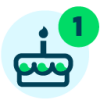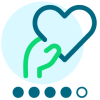New to NXT - Power BI Connector - Access to resource is forbidden..
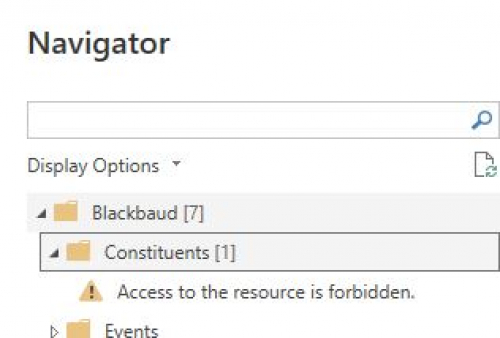
update: It is working. I thought I had set full data access in the Manage portal. But, when i checked this morning it was not. All is well.
I'm new to NXT. Last month, Oct ‘23, my company converted from an on premise RE SQL server environment. Over the many years of working with SQL and RE, I developed many custom reports and data extracts for my end users. All that is gone with NXT. I would like to try using Power BI to design a close facsimile of the custom work I’ve done, as users have come to rely on. I did find a YouTube video of an Blackbaud custom connector. I was able to successfully create the connector and see it in Power BI Desktop. It did pull in RE objects, such as constituents and gifts, but when I expand an item to show the underlying data objects, the message “Access to the resource is forbidden”. I did make sure the application has full data access, but to no avail. Any help you can give is greatly appreciated.
Comments
-
@Paul Mateja
I'm getting that exact error - and I am new to Raisers Edge administration. Where do I find the setting to change to allow the data to be brought in?
-Jeff0 -
Hello Jeff, this may be a bit difficult for me to explain. I'm still learning where to go for various things. Your question required me to go look again and thought I could easily answer your question. Yet it was not so “easy” and I had to hunt and peck. Eventually I found it. Seems to me there are too many blogs, too many forums, just too many of everthing.
Anyway, attached are a series of screen shots. All the steps I took. Shots 1-4 are under the SKY API Developers account. #3 show where I set Full Data Access for the applications. However, this did NOT fix the issue. So, not sure if it is necessary or not.
The next set of pics #5-9 shows the steps I took that actually fixed the problem. This is accessed under Marketplace. #5 is the key. I was able to access it from my SKY API Developer account. Click on the three horizontal lines in the upper left, select Marketplace. On the resulting page, select Manage. The next page should show your applications. I'm not 100% certain now, but at some point there was a message displayed something like “there is an application requesting access…”. It wasn't displayed again, since I did set full access. Select the app in question, in my case the Power BI Example. It was on the next screen I was able to give Full Access, under the Security Tab. #9 shows Full Data Access.
Hope this helps. Maybe we can collaborate and learn together. I'm much more use to working directly on the Raiser's Edge SQL tables with Management Studio. So, I have a lot of learning to do.
1 -
@Paul Mateja I ran into this same issue and saw that I as well had not given “Full data access." I've gone ahead and updated that but continue to get the error. Did it work for you right away or did it take some time?

Thanks!
Will0 -
@William Tolentino
I had to add myself as an environment admin for that particular environment - to do this I had to go to the environment - send an invite - accept the invite - and confirm. Then I had to go and check that I had Supervisor access in that environment. I have resolved that particular error but still haven't gotten the connector to work. I did use the Power Automate Connector successfully but this Power BI connector looks like it would be more convenient,0 -
@Jeff Allen Hi… I'm also having this same issue. At one point this was working correctly but it suddenly “stopped” and started giving me this access forbidden error. Here are the things I've checked:
- I am on the environment admin list
- my application has full data access under scopes on the development portal
- I've gone back into marketplace manage and had to approve the full access change
- I've rebooted a few times
- I've removed the connector .mez file, restarted Power BI Desktop, confirmed that it can't find any custom connections, put the file back into the folder and restarted everything, just to make sure it was picking up the correct file.
- I've double-checked all the IDs and variables in the three text files
For whatever reason I get the “Access to the resources is forbidden” on the Constituent and Gift tree, but I CAN see the other trees. I'm about to uninstall Power BI and try fresh, but I might as well just start sacrificing chickens at this point…
I think what's the most frustrating about this is even though this Blackbaud's preferred reporting solution now they essentially dump all this stuff on their (already understaffed nonprofit) clients and say “good luck!”
? UPDATED SOLUTION: This might help @William Tolentino or others: After doing everything above to no avail I DID completely uninstall Power BI Desktop, rebooted, and then re-downloaded and re-installed Power BI Desktop…. Annnnd it worked. It should not have worked. There is no good reason for it to work that I know of… I'm guessing Power BI Desktop doesn't completed reload connections from scratch, so if you change the settings on a connection it doesn't pull in updated security settings. But that's a total guess…
I'm still frustrated with Blackbaud (and Microsoft) for this messy, messy situation… On a positive note: the chickens are very relieved.
2
Categories
- All Categories
- 6 Blackbaud Community Help
- High Education Program Advisory Group (HE PAG)
- BBCRM PAG Discussions
- Luminate CRM DC Users Group
- DC Luminate CRM Users Group
- Luminate PAG
- 186 bbcon®
- 1.4K Blackbaud Altru®
- 389 Blackbaud Award Management™ and Blackbaud Stewardship Management™
- 1K Blackbaud CRM™ and Blackbaud Internet Solutions™
- 14 donorCentrics®
- 355 Blackbaud eTapestry®
- 2.4K Blackbaud Financial Edge NXT®
- 616 Blackbaud Grantmaking™
- 542 Blackbaud Education Management Solutions for Higher Education
- 33 Blackbaud Impact Edge™
- 3.1K Blackbaud Education Management Solutions for K-12 Schools
- 909 Blackbaud Luminate Online® and Blackbaud TeamRaiser®
- 207 JustGiving® from Blackbaud®
- 6.2K Blackbaud Raiser's Edge NXT®
- 3.5K SKY Developer
- 236 ResearchPoint™
- 116 Blackbaud Tuition Management™
- 375 YourCause® from Blackbaud®
- 160 Organizational Best Practices
- 232 The Tap (Just for Fun)
- 31 Blackbaud Community Challenges
- Blackbaud Consultant’s Community
- 19 PowerUp Challenges
- 3 Raiser's Edge NXT PowerUp Challenge: Gift Management
- 4 Raiser's Edge NXT PowerUp Challenge: Events
- 3 Raiser's Edge NXT PowerUp Challenge: Home Page
- 4 Raiser's Edge NXT PowerUp Challenge: Standard Reports
- 4 Raiser's Edge NXT PowerUp Challenge #1 (Query)
- 71 Blackbaud Community All-Stars Discussions
- 47 Blackbaud CRM Higher Ed Product Advisory Group (HE PAG)
- 743 Community News
- 2.8K Jobs Board
- Community Help Blogs
- 52 Blackbaud SKY® Reporting Announcements
- Blackbaud Consultant’s Community
- 19 Blackbaud CRM Product Advisory Group (BBCRM PAG)
- Blackbaud Francophone Group
- Blackbaud Community™ Discussions
- Blackbaud Francophone Group