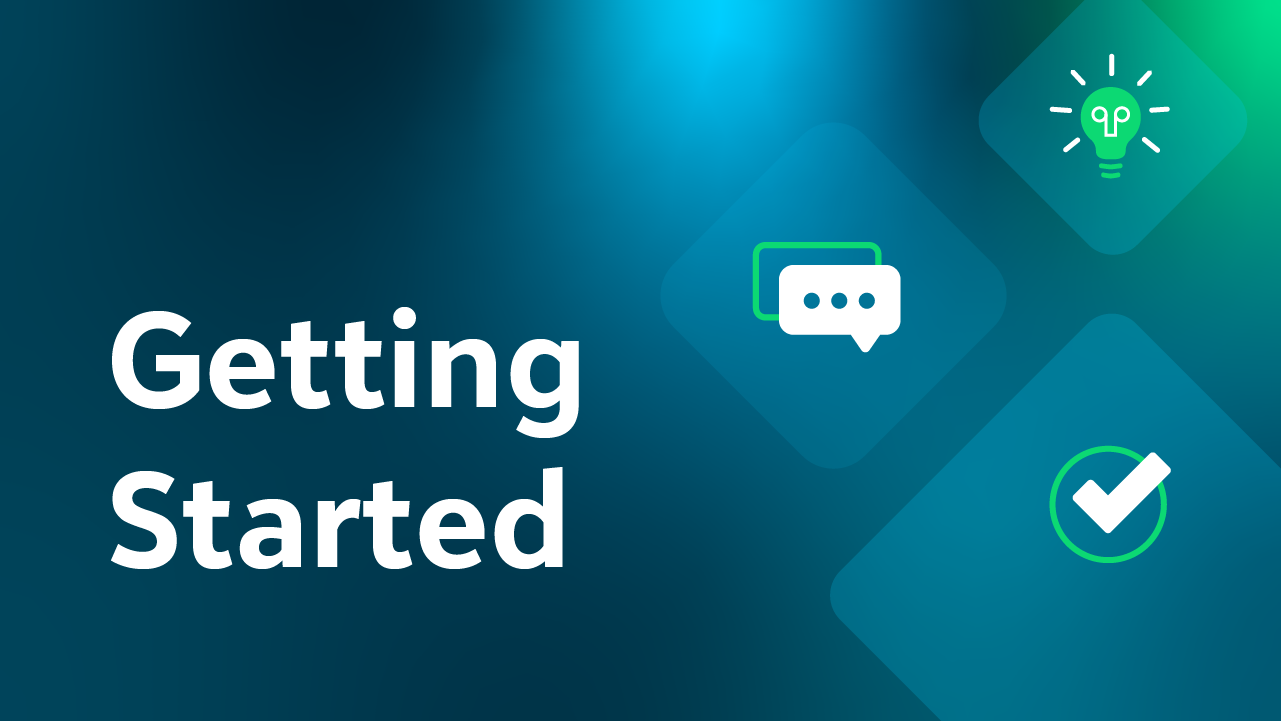Getting Started in the Blackbaud Community!
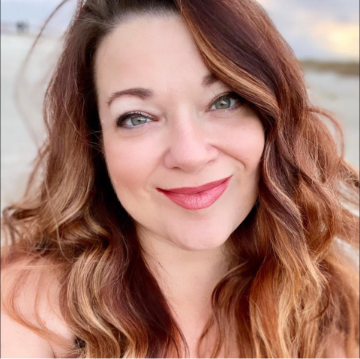




Thanks for joining the Blackbaud Community, we’re so glad to have you here! This is your space to connect with and learn from other users around the world, share your own expertise, get product news and tips, and so much more.
I’ve put together some tips to help you get started navigating and using the Community platform to learn and share best practices, stay up-to-date on Blackbaud and product news, and connect with peers.
1. Complete your profile
Completing your community profile is a great way to let other community members learn about you and connect with you. You can share as much or as little as you prefer. In addition to being able to view profile information you’ve shared by directly clicking on a member’s username, it also help other members discover others through the member search – whether other users located near them, using the same products, in a similar role, or any combination of search fields. Filling out your profile also helps us better customize your community experience and the content that you see.
You can edit your profile fields here. You can also set your profile visibility settings here.
2. Personalize your experience
Follow the categories you’re interested in to personalize and improve your community experience. You’ll see followed content show up on your home page and it will help ensure you see other content relevant to your interests.
To follow a category, simply click on the follow button on the category page. If you are a Blackbaud customer, you are automatically set to follow the categories for the products your organization owns. If you’d like to edit those selections, you can also easily do so from your profile. Learn how here <link>.
3. Set up notifications for the categories you follow
Following a community does not automatically set up in-platform or email notifications; you’ll need to specifically select those options. You can set notifications from the Follow button on the relevant category page or from your profile page (learn how here).
Note: If you select the “Notify me of new comments” option, you’ll receive a notification every time someone responds in a discussion. If you only wish to receive notifications for new topics, select the “Notify me of new discussions” option. You can also customize how you receive notifications – in the platform and/or via email.
4. Participate in discussions
It’s easy to join in the conversations happening around the community! You can search for specific topics, browse tags and past discussions, and when you feel ready to jump in, post a question and/or share your expertise and experience and answer questions posed by other community members.
To start a new discussion, simply click on the “New Post” button in the relevant discussion category. You can also reply to and/or tag another community member in a discussion if you’d like to respond to something they said or you think they could add value in answering a question.
Get best practice tips to help you get the best possible responses to your questions here <link>.
We have a very collaborative and supportive community culture, which you can read more about in our Community Guidelines. We know you'll find this to be a helpful, welcoming place!
Categories
- All Categories
- 6 Blackbaud Community Help
- High Education Program Advisory Group (HE PAG)
- BBCRM PAG Discussions
- Luminate CRM DC Users Group
- DC Luminate CRM Users Group
- Luminate PAG
- 186 bbcon®
- 1.4K Blackbaud Altru®
- 389 Blackbaud Award Management™ and Blackbaud Stewardship Management™
- 1K Blackbaud CRM™ and Blackbaud Internet Solutions™
- 14 donorCentrics®
- 355 Blackbaud eTapestry®
- 2.4K Blackbaud Financial Edge NXT®
- 616 Blackbaud Grantmaking™
- 542 Blackbaud Education Management Solutions for Higher Education
- 33 Blackbaud Impact Edge™
- 3.1K Blackbaud Education Management Solutions for K-12 Schools
- 909 Blackbaud Luminate Online® and Blackbaud TeamRaiser®
- 207 JustGiving® from Blackbaud®
- 6.2K Blackbaud Raiser's Edge NXT®
- 3.5K SKY Developer
- 236 ResearchPoint™
- 116 Blackbaud Tuition Management™
- 375 YourCause® from Blackbaud®
- 160 Organizational Best Practices
- 232 The Tap (Just for Fun)
- 31 Blackbaud Community Challenges
- Blackbaud Consultant’s Community
- 19 PowerUp Challenges
- 3 Raiser's Edge NXT PowerUp Challenge: Gift Management
- 4 Raiser's Edge NXT PowerUp Challenge: Events
- 3 Raiser's Edge NXT PowerUp Challenge: Home Page
- 4 Raiser's Edge NXT PowerUp Challenge: Standard Reports
- 4 Raiser's Edge NXT PowerUp Challenge #1 (Query)
- 71 Blackbaud Community All-Stars Discussions
- 47 Blackbaud CRM Higher Ed Product Advisory Group (HE PAG)
- 743 Community News
- 2.8K Jobs Board
- Community Help Blogs
- 52 Blackbaud SKY® Reporting Announcements
- Blackbaud Consultant’s Community
- 19 Blackbaud CRM Product Advisory Group (BBCRM PAG)
- Blackbaud Francophone Group
- Blackbaud Community™ Discussions
- Blackbaud Francophone Group