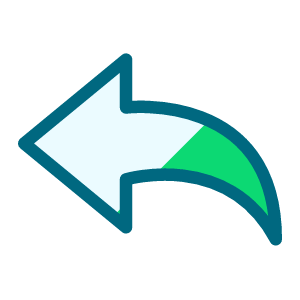Sharing my Adaptive Card Template: Simplified Consent Management
I happened to briefly show a Consent/Solicit Code Management card I made during my #bbdevdays2025 presentation and there seemed to be some interest in it so I thought I would share it here. I should also note that I liked the instructions @Rochelle Toomer wrote for her template so I have basically copied them here with minor edits ![]() .
.
- Description: A simple adaptive card and update flow that can be used to manage consent in more user friendly language.
- Notes: The consent module was introduced with the passing of the General Data Protection Regulation (GDPR) and while it was originally focused on the European Union, more laws have been passed which make the use of this module a great tool for tracking constituent consent/preferences. Short story long, the consent module is a great tool, however, I found that even with our handy dandy consent configuration matrix we used to set up our business rules, it was not that easy to add or remove coding. Therefore, these adaptive card flows seek to make the user experience easier with 3 pieces of input: Add/Remove, Solicit Code wanting to add or remove, and reason for coding change.
- Required connections:
- SKY Developer Account with Application
- Blackbaud Raisers Edge NXT Constituents
- Blackbaud SKY Add-ins
- Excel Online (optional for tracking changes and who makes them)
- Already set up consent business rules
- Category: Automation, Data Management
- Skill Level: Intermediate
- Instructions:
This adaptive card requires two Power Automate flows to run, and you will need to make an update to each flow for your environment.
1) Update the Solicit Code Management Process Changes flow:
- Update the Application ID to your environment’s Application ID.
- Click Save
- After a successful save, Copy the URL of the flow that was generated in the first step/HTTP call
- Adjust the create a constituent consent record actions within the “Add” and “Remove” switches. This will be based on your organization’s consent business rules.
2) Update the Solicit Code Management Card Creation flow:
- Update the Application ID to your environment’s Application ID.
- Open up “Compose Adaptive Card JSON” and scroll to the bottom, where the “Action.Webrequest” Submit button is handled. Paste the copied URL from the Trigger flow, above, between the quotes.
- Click Save
- After a successful save, Copy the URL of the flow that was generated in the first step/HTTP call. This SKY card URL is used to build the URL to add to the application.
3) Build the URL for your SKY application:
Blackbaud SKY Add-in URL Builder
In step #2 choose “Constituent page action”
In step #4 choose “Adaptive card”
In step #5 choose Modal or Flyout - mine is flyout
In step #6 paste the URL for Solicit Code Management Card Creation
In step #7 choose “No”
Screenshots:


Comments
-
@Dan Snyder Thank you for sharing this!
1
Categories
- All Categories
- 2 Blackbaud Community Help
- High Education Program Advisory Group (HE PAG)
- BBCRM PAG Discussions
- Luminate CRM DC Users Group
- DC Luminate CRM Users Group
- Luminate PAG
- 186 bbcon®
- 1.4K Blackbaud Altru®
- 389 Blackbaud Award Management™ and Blackbaud Stewardship Management™
- 1K Blackbaud CRM™ and Blackbaud Internet Solutions™
- 14 donorCentrics®
- 355 Blackbaud eTapestry®
- 2.4K Blackbaud Financial Edge NXT®
- 616 Blackbaud Grantmaking™
- 542 Blackbaud Education Management Solutions for Higher Education
- 3.1K Blackbaud Education Management Solutions for K-12 Schools
- 909 Blackbaud Luminate Online® and Blackbaud TeamRaiser®
- 207 JustGiving® from Blackbaud®
- 6.2K Blackbaud Raiser's Edge NXT®
- 3.5K SKY Developer
- 236 ResearchPoint™
- 116 Blackbaud Tuition Management™
- 160 Organizational Best Practices
- 232 The Tap (Just for Fun)
- 30 Blackbaud Community Challenges
- Blackbaud Consultant’s Community
- 18 PowerUp Challenges
- 3 Raiser's Edge NXT PowerUp Challenge: Gift Management
- 4 Raiser's Edge NXT PowerUp Challenge: Events
- 3 Raiser's Edge NXT PowerUp Challenge: Home Page
- 4 Raiser's Edge NXT PowerUp Challenge: Standard Reports
- 4 Raiser's Edge NXT PowerUp Challenge #1 (Query)
- 71 Blackbaud Community All-Stars Discussions
- 47 Blackbaud CRM Higher Ed Product Advisory Group (HE PAG)
- 743 Community News
- 2.8K Jobs Board
- Community Help Blogs
- 52 Blackbaud SKY® Reporting Announcements
- Blackbaud Consultant’s Community
- 19 Blackbaud CRM Product Advisory Group (BBCRM PAG)
- Blackbaud Francophone Group
- Blackbaud Community™ Discussions
- Blackbaud Francophone Group