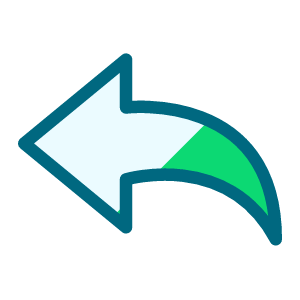Sharing my Power Automate template: AIAC - All-Inclusive Adaptive Card template

- Description:
AIAC, acronym for All Inclusive Adaptive Card. this is a power automate flow that creates a template adaptive card that can be added to any RE NXT page that allows for tiles to be added (i.e. Constituent, Gift, etc), use for both displaying of information, gathering of input, perform actions on the input data, and display new information after the action is performed, all inclusively done in ONE flow.
- Required connections:
- Blackbaud SKY Add-ins
- Blackbaud Raisers Edge NXT Gifts
- Blackbaud Raisers Edge NXT Constituents
- SharePoint
- Suggested skill level required to use this template: Beginner/Intermediate
- Configuration details:
- During import, you will need to connect SharePoint and Blackbaud connectors
- If you want to save Blackbaud Developer Application ID in SharePoint, create a SP List and store the info there.
- Category: Integration and Automation
- Instructions:
- MAKE SURE the field Who can trigger the flow? is set to Anyone.
- Add an action (Send Email or Send Team Message) after Compose General Fail action, and use the dynamic content from this Compose General Fail action as HTML code for sending error handling message to self.
- If you created SharePoint List to store your Blackbaud Developer Application ID, then update the Get Item SKY API APP ID action accordingly
- If not, delete the Get Item SKY API APP ID action and update the Validate a user identity token action with your Blackbaud Developer Application ID directly in the Application ID field.
- Add an action (Send Email or Send Team Message) after Compose Validate Error action, and use the dynamic content from this Compose Validate Error action as HTML code for sending error handling message to self.
- Save > go to the trigger and copy the URL that appeared after saving.
- google for an “url encoder” (i.e. https://www.urlencoder.org/) and paste this URL you copied and click on ENCODE.
- Go to developer.blackbaud.com > Developer Account > My applications
- if you don't already have an active application, click Add, otherwise, select an exiting application to add
- Go to the Add-in tile and click + Add
- Enter an Add-in name (good name to clearly tells you what this is)
- Add-in URL is
https://app.blackbaud.com/addin-adaptivecard-host/tile?cardServiceUrl=[[[[[THE ENCODED URL ABOVE]]]]&title=AIAC%20Template - Under the extension point, select Development Office > Gifts > Gift Tile Dashboard
- Additional Instructions for modifying template for your real use:
- Now that you got the template working, you can think about what you really want to do with the tile (i.e. send eReceipt? send eInvoice? etc)
- Once you decided, you can modify the flow as needed:
- Template “assumes” you are placing the Adaptive Card in Gift page as new custom tile, so it has a Get Gift action to get gift information, however, if you are placing this in other page type, you can do get action on those record type (i.e. Get Opportunity when on opporunity page).
- There are a lot of “note” left on each action of the template, so you can read and modify it as you wish
- Ultimately, you will want to make sure every “path” in the path either result in “Terminate” (due to various errors, such as incorrect data passed into input), or result in Set Var Adaptive Card to display something back on the tile.
Comments
-
@Glen Hutson took a few chatgpt prompt, but came up with a new acronym for this type of flow: AIAC, since you took AIO =D
1 -
@Alex Wong
Hi Alex, I just tried importing your adaptive card tile template and am getting this error. Any ideas?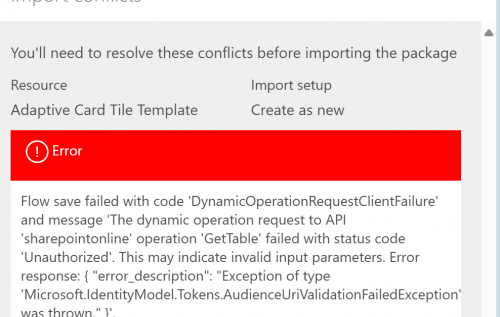 0
0 -
@Carla Murphy
This error is due to the flow trying to access the SharePoint list, since you do not have exactly the same list i used.However, when you import, at the “top” of the page, even though there is error, you should get a link where it tells you to open the flow in edit mode. This allows you to make some change to the flow first.
 0
0 -
@Alex Wong
Thanks Alex! I'm getting closer. I'm having difficulty locating the trigger mentioned here:Save > go to the trigger and copy the URL that appeared after saving.
google for an “url encoder” (i.e. https://www.urlencoder.org/) and paste this URL you copied and click on ENCODE.
0 -
@Carla Murphy
You have to save the flow in order to get the URL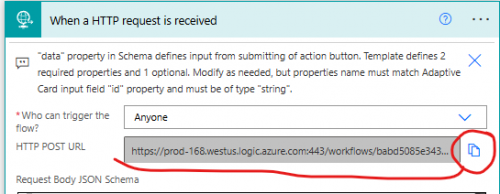 0
0 -
@Alex Wong
Hi Alex, any chance we could hire you to help get this flow working?0 -
@Carla Murphy
You can email me at ffxkenshin@gmail.com0
Categories
- All Categories
- 2 Blackbaud Community Help
- High Education Program Advisory Group (HE PAG)
- BBCRM PAG Discussions
- Luminate CRM DC Users Group
- DC Luminate CRM Users Group
- Luminate PAG
- 186 bbcon®
- 1.4K Blackbaud Altru®
- 389 Blackbaud Award Management™ and Blackbaud Stewardship Management™
- 1K Blackbaud CRM™ and Blackbaud Internet Solutions™
- 14 donorCentrics®
- 355 Blackbaud eTapestry®
- 2.4K Blackbaud Financial Edge NXT®
- 616 Blackbaud Grantmaking™
- 542 Blackbaud Education Management Solutions for Higher Education
- 3.1K Blackbaud Education Management Solutions for K-12 Schools
- 909 Blackbaud Luminate Online® and Blackbaud TeamRaiser®
- 207 JustGiving® from Blackbaud®
- 6.2K Blackbaud Raiser's Edge NXT®
- 3.5K SKY Developer
- 236 ResearchPoint™
- 116 Blackbaud Tuition Management™
- 160 Organizational Best Practices
- 232 The Tap (Just for Fun)
- 30 Blackbaud Community Challenges
- Blackbaud Consultant’s Community
- 18 PowerUp Challenges
- 3 Raiser's Edge NXT PowerUp Challenge: Gift Management
- 4 Raiser's Edge NXT PowerUp Challenge: Events
- 3 Raiser's Edge NXT PowerUp Challenge: Home Page
- 4 Raiser's Edge NXT PowerUp Challenge: Standard Reports
- 4 Raiser's Edge NXT PowerUp Challenge #1 (Query)
- 71 Blackbaud Community All-Stars Discussions
- 47 Blackbaud CRM Higher Ed Product Advisory Group (HE PAG)
- 743 Community News
- 2.8K Jobs Board
- Community Help Blogs
- 52 Blackbaud SKY® Reporting Announcements
- Blackbaud Consultant’s Community
- 19 Blackbaud CRM Product Advisory Group (BBCRM PAG)
- Blackbaud Francophone Group
- Blackbaud Community™ Discussions
- Blackbaud Francophone Group