Can Create a Shareable link get the link from Excel
I have a form recording and receipting in-kind donations. The form allows for uploading images of the donations. When submitted, a flow is triggered with a multi-level approval process ending with an email to the donor. This process works great!
The issue I am now working on is when the submission is rejected due to a need for additional information. Often, this is simply the submission of images of the donation.
I created a second flow (re-submission) that is triggered manually. When the flow is triggered, a single level approval process is started. The re-submission flow is only triggered when all the additional information has been obtained. Again, this is often the submission of images. The images are saved to the same sharepoint file as the images that are submitted with the form.
I would like the re-submission flow to include links to the new documents that were added after the original submission. The links to the images will be copied into the Excel spreadsheet. Is it possible to use a Create a shareable link to create links to these links in the spreadsheet?
Comments
-
@Susan Fioribello Hi Susan - You can absolutely use the Create sharing link action from SharePoint for this type of scenario.
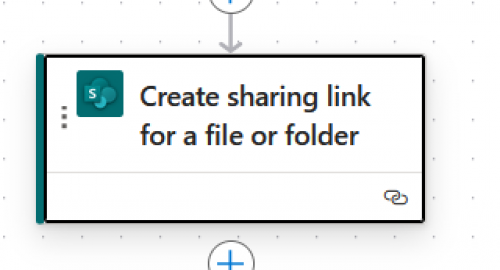
You will need to supply the Item ID for the images in this action so you will need a way to programmatically identify which files/images correspond to which form/submission. As long as you can do that, this action should work well.
1 -
@Susan Fioribello
First, you cannot do a “resubmit” on the original “failed” flow, that same flow will still not have the missing info/file.Once you submitted a form, the form's “answer” is in the flow that is triggered by the form submission, recording all information about what is submitted, including the file uploaded, but ONLY info that is submitted.
Your second flow is not going to have all the information that was previously submitted, you will have to retrieve that in some way first. All form created will have an associated excel file on sharepoint or onedrive (depends if your form is “my form” or “team form”). Every submission is going to have an ID, you will need to provide your second flow the “ID” for the specific submission in question, and use the “get a row” action in the excel connector to get all the details from original submission. THEN come the next piece, which is what was missing. You are going to need to provide the second flow, the file (image) that was missing. You can add a file input into your manual trigger (2nd flow):
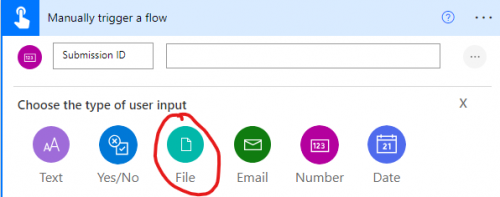
This will allow you to specify the file to upload to this flow when you trigger the flow manually. Instead of “copying” the file to sharepoint manually, you can upload to the flow, and have flow save to the sharepoint location programmatically, better process that way. Then you can include the same actions to get the file item id and create share link and approval action
1 -
@Alex Wong
When I add the upload file option it only allows me to add one file. I can add it multiple times, but each time becomes a required field.
Is there a way to add a variable number of files?
An internet search indicates that I might be able to do this using PowerApps but I have not tried PowerApps at all.0 -
@Ashley Moose
Some of the cells have multiple urls separated by a semicolon. This led me to believe that I need to use Parse JSON and append to an array. This did not work.Did I miss a step or something?
0 -
@Susan Fioribello If all of the data you need is in one cell, you probably need to use a split expression instead of a Parse JSON action. The split expression can be set as the Input on the Apply to each loop, and then the value of each split is what will be added to the array.
1 -
@Ashley Moose
I am able to use the Split function (thank you for that tip) but now I cannot figure out how to use it to create a sharable link for use in the Approval.
The Excel document is on Sharepoint. I tried to use the action “Create sharing link for a file or folder” but it is asking for the item ID. The “Get a row” action is not available, and the trigger number is not working.0 -
@Susan Fioribello Yes the “Create sharing link for a file or folder” does require the Item ID. You should be able to get that using the “List folder” or “Get files (properties only)” action, and then filter the output of one of those actions to find the actual file you need.
0 -
@Susan Fioribello
click on the 3-dots. you can make the input optional0
Categories
- All Categories
- 2 Blackbaud Community Help
- High Education Program Advisory Group (HE PAG)
- BBCRM PAG Discussions
- Luminate CRM DC Users Group
- DC Luminate CRM Users Group
- Luminate PAG
- 186 bbcon®
- 1.4K Blackbaud Altru®
- 389 Blackbaud Award Management™ and Blackbaud Stewardship Management™
- 1K Blackbaud CRM™ and Blackbaud Internet Solutions™
- 14 donorCentrics®
- 355 Blackbaud eTapestry®
- 2.4K Blackbaud Financial Edge NXT®
- 616 Blackbaud Grantmaking™
- 542 Blackbaud Education Management Solutions for Higher Education
- 3.1K Blackbaud Education Management Solutions for K-12 Schools
- 909 Blackbaud Luminate Online® and Blackbaud TeamRaiser®
- 207 JustGiving® from Blackbaud®
- 6.2K Blackbaud Raiser's Edge NXT®
- 3.5K SKY Developer
- 236 ResearchPoint™
- 116 Blackbaud Tuition Management™
- 160 Organizational Best Practices
- 232 The Tap (Just for Fun)
- 30 Blackbaud Community Challenges
- Blackbaud Consultant’s Community
- 18 PowerUp Challenges
- 3 Raiser's Edge NXT PowerUp Challenge: Gift Management
- 4 Raiser's Edge NXT PowerUp Challenge: Events
- 3 Raiser's Edge NXT PowerUp Challenge: Home Page
- 4 Raiser's Edge NXT PowerUp Challenge: Standard Reports
- 4 Raiser's Edge NXT PowerUp Challenge #1 (Query)
- 71 Blackbaud Community All-Stars Discussions
- 47 Blackbaud CRM Higher Ed Product Advisory Group (HE PAG)
- 743 Community News
- 2.8K Jobs Board
- Community Help Blogs
- 52 Blackbaud SKY® Reporting Announcements
- Blackbaud Consultant’s Community
- 19 Blackbaud CRM Product Advisory Group (BBCRM PAG)
- Blackbaud Francophone Group
- Blackbaud Community™ Discussions
- Blackbaud Francophone Group

