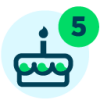How to add Fundraiser Name from the Connector
I'm working with a flow that emails a digest showing everyone with a birthdate this month.
I'd like to add the Fundraiser to the output that is emailed, and believe I simply need to add a Connector to get the name of the fundraiser. How do I do this?
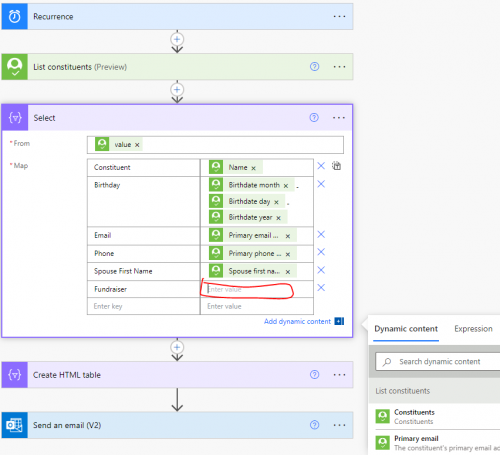
I don't see the Name field I'm seeking with only the Connections for Blackbaud Raisers Edge NXT and Outlook. I believe it would be in the Fundraiser connection/endpoint, although I'm not seeing an option for Name there.
Thanks.
Comments
-
@Chris Zello
there is a get fundraiser assignment action, which returns an array of fundraiser (only gives you fundraiser's system record id) for a constituent. You will then need to use the fundraiser system record id and call get a constituent endpoint to get the fundraiser's name.However, one constituent can have more than one fundraiser, so you will need to determine if (1) org-wide policy only have one fundraiser per constituent, then you can use “first()" expression without using loop or (2) you are going to use a for each loop to loop through each fundraiser.
below is the “steps” for option (2).
- initialize an array variable for constituent
- initialize an array variable for fundraiser name
- list constituent
- apply to each constituent
- list constituent fundraisers
- apply to each fundraiser
- get a constituent on the fundraiser system id
- append name from get a constituent action to array variable for fundraiser name
- append to array variable for constituent info you want from the constituent, and use expression to join the potentially multiple fundraiser separated by a semi-colon
join(variables('fundraiser name'), ‘; ’) - reset varaible fundraiser name by setting it to empty array []
- create html table
- send email
3
Categories
- All Categories
- 6 Blackbaud Community Help
- High Education Program Advisory Group (HE PAG)
- BBCRM PAG Discussions
- Luminate CRM DC Users Group
- DC Luminate CRM Users Group
- Luminate PAG
- 186 bbcon®
- 1.4K Blackbaud Altru®
- 389 Blackbaud Award Management™ and Blackbaud Stewardship Management™
- 1K Blackbaud CRM™ and Blackbaud Internet Solutions™
- 14 donorCentrics®
- 355 Blackbaud eTapestry®
- 2.4K Blackbaud Financial Edge NXT®
- 616 Blackbaud Grantmaking™
- 542 Blackbaud Education Management Solutions for Higher Education
- 33 Blackbaud Impact Edge™
- 3.1K Blackbaud Education Management Solutions for K-12 Schools
- 909 Blackbaud Luminate Online® and Blackbaud TeamRaiser®
- 207 JustGiving® from Blackbaud®
- 6.2K Blackbaud Raiser's Edge NXT®
- 3.5K SKY Developer
- 236 ResearchPoint™
- 116 Blackbaud Tuition Management™
- 375 YourCause® from Blackbaud®
- 160 Organizational Best Practices
- 232 The Tap (Just for Fun)
- 31 Blackbaud Community Challenges
- Blackbaud Consultant’s Community
- 19 PowerUp Challenges
- 3 Raiser's Edge NXT PowerUp Challenge: Gift Management
- 4 Raiser's Edge NXT PowerUp Challenge: Events
- 3 Raiser's Edge NXT PowerUp Challenge: Home Page
- 4 Raiser's Edge NXT PowerUp Challenge: Standard Reports
- 4 Raiser's Edge NXT PowerUp Challenge #1 (Query)
- 71 Blackbaud Community All-Stars Discussions
- 47 Blackbaud CRM Higher Ed Product Advisory Group (HE PAG)
- 743 Community News
- 2.8K Jobs Board
- Community Help Blogs
- 52 Blackbaud SKY® Reporting Announcements
- Blackbaud Consultant’s Community
- 19 Blackbaud CRM Product Advisory Group (BBCRM PAG)
- Blackbaud Francophone Group
- Blackbaud Community™ Discussions
- Blackbaud Francophone Group