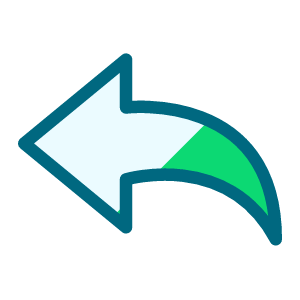*UPDATED* Sharing my Adaptive Card Template: Event Check-In/Participant Attended
Hello! I am happy to share an updated version of my Adaptive Card for Event Check-in using the Multi-Card Interface with updated Trigger file below.
Original post:
I'm sharing the adaptive card that I created to streamline Event check-in. We used it successfully at reunion a few weeks ago. We pre-printed the name badges that display a small QR code on them, via our third-party event registration software (Entegy). When a participant arrives to check in, we pull their badge, scan the QR code directly into the adaptive card, and click “Submit” to mark the participant as Attended. No typing in a name or searching a list, and certainly no printed lists with pen marks to enter in later…!
Description: This adaptive card displays as a tile on any Event record in NXT. The user can scan or type in a constituent ID and click Submit to mark a registered participant as “attended” in the Event record. New: If successful, the Adaptive Card will let you know the name of the attendee that was checked in and the text box will clear so you're ready to check-in the next participant.
Notes: The add-in will only check-in full constituents already registered as participants for an event. It will not check-in non-constituent guest participants, though the flow could easily be adapted to use participant ID instead of constituent ID.
Using a QR code (with 2D scanner) is overkill for a simple ID number. Instead, you can create a barcode (like 3 of 9) and use a 1D barcode scanner with this method. Our event registration software generates the badges with QR codes for us, and we like the aesthetic, so we rolled with it.
Required connections:
- SKY Developer Account with Application
- Blackbaud Raisers Edge NXT Constituents
- Blackbaud Raisers Edge NXT Events
- Blackbaud Raisers Edge NXT
- Blackbaud SKY Add-ins
- Suggested skill level required to use this template: Intermediate
- Category: Automation, Data Management
- Instructions:
This adaptive card requires two Power Automate flows to run, and you will need to make an update to each flow for your environment.
1) Update the Showcase - Participant Attended Button Trigger:
- Update the Application ID to your environment’s Application ID.
- Click Save
- After a successful save, Copy the URL of the flow that was generated in the first step/HTTP call
2) Update the Showcase - Event Check-in SKY card:
- Update the Application ID to your environment’s Application ID.
- Open up “Compose Adaptive Card JSON” and scroll to the bottom, where the “Action.Webrequest” Submit button is handled. Paste the copied URL from the Trigger flow, above, between the quotes.
- Click Save
- After a successful save, Copy the URL of the flow that was generated in the first step/HTTP call. This SKY card URL is used to build the URL to add to the application.
3) Build the URL for your SKY application: Blackbaud SKY Add-in URL Builder
In step #2 choose “Event Tile Dashboard”
In step #4 choose “Adaptive card”
In step #5 paste the URL for Showcase- Event Check-in SKY card
In step #6 choose “No”
In step #7 choose “Tile”
As previous community members have mentioned, Ben Lambert's two blog posts, Data Entry with Adaptive Cards (part 1) and Data Entry with Adaptive Cards (part 2), were incredibly helpful!
I also found Dan Snyder’s Proposal Entry Adaptive Card YouTube video (from a previous bbdevdays) very helpful! https://www.youtube.com/watch?v=wfTT6GK1Z2w&t=407s
Thank you both for the fantastic content.
Screenshots:
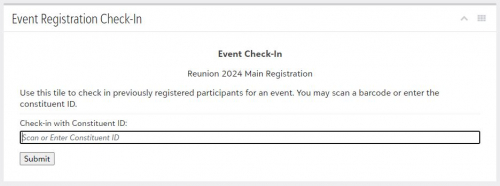
Update:
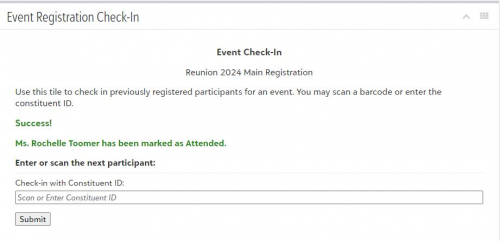
Attached Files
Showcase-EventCheck-inSKYcard_20240626141406.zip
Trigger file updated 7/1/2024: Showcase-ParticipantAttendedButtonTrigger_20240701185951.zip
Comments
-
@Rochelle Toomer amazing!! Glad my posts were helpful!
In case you haven't seen it, check out this post which describes a new capability that might be useful for your scenario. Instead of returning a toast message with an instruction to refresh the page, you could return a new card (essentially the same as your original card but could also include your toast message). The new card would replace the original card, and the end-user would see that the check-in was successful, and the textbox would be cleared and ready for the next data entry).
4 -
@Ben Lambert Thank you!!!! I am way late to the party! ?
0 -
@Ben Lambert Thanks again, Ben! I updated my flow to include the additional adaptive card.
2 -
@Rochelle Toomer
Hi Rochelle, this is amazing! Got it setup in minutes!!!
I'd love to know how/what your set up is for the barcode/qr code reader. We'd love to be able to use that for our events.1 -
@Vishal Balaji
Awesome!!We purchased small Bluetooth scanners (link to Amazon) that can read barcodes and QR codes. We have 2-3 staff members behind the registration desk, each armed with a scanner. Each scanner is paired with a laptop in front of it. The laptops have the Event page opened and ready to scan into the add-on.
We pre-print all of our name badges with the QR code on the front and file them in Alpha order. When a guest shows up to check in, we find their badge, scan it to mark them attended, and hand them whatever swag or other goodies we might have.
I do keep a printer at registration for name badge edits/walk-ins - fortunately, both are rare.

Good luck! Feel free to reach out via DM if you have any other questions!
1 -
Hi Rochelle, I was successful at getting this working. I have two questions for you:
1 - it appears that the button trigger requires the participation level to be populated. I can't locate where this is set in the flow. I'd rather the requirement to be Registration = Registered
2 - what do you use to create the QR codes for the name tags? I'm planning to test that next….
Thanks!
0 -
@Rochelle Toomer Wow!
Newbie here. I attended my second bbdev days and heard your award presentation (congratulations)! I have some idea that implementing this might be above my skill level…but before I dive further, I have a question.
In our world, I would need the Lookup to be “Check-in with Constituent name.” Do you think it's plausible (or even wise) to do that?
I ask because my colleagues are also trained in Greater Giving (a third party even platform we use for our larger fundraiser events because of its auction capabilities and more). They are used to this screen for registration:
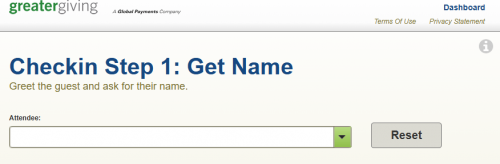
If I could give them a familiar step in NXT, they'd be much more comfortable.
Thank you so much for sharing your expertise!
0
Categories
- All Categories
- 2 Blackbaud Community Help
- High Education Program Advisory Group (HE PAG)
- BBCRM PAG Discussions
- Luminate CRM DC Users Group
- DC Luminate CRM Users Group
- Luminate PAG
- 186 bbcon®
- 1.4K Blackbaud Altru®
- 389 Blackbaud Award Management™ and Blackbaud Stewardship Management™
- 1K Blackbaud CRM™ and Blackbaud Internet Solutions™
- 14 donorCentrics®
- 355 Blackbaud eTapestry®
- 2.4K Blackbaud Financial Edge NXT®
- 616 Blackbaud Grantmaking™
- 542 Blackbaud Education Management Solutions for Higher Education
- 3.1K Blackbaud Education Management Solutions for K-12 Schools
- 909 Blackbaud Luminate Online® and Blackbaud TeamRaiser®
- 207 JustGiving® from Blackbaud®
- 6.2K Blackbaud Raiser's Edge NXT®
- 3.5K SKY Developer
- 236 ResearchPoint™
- 116 Blackbaud Tuition Management™
- 160 Organizational Best Practices
- 232 The Tap (Just for Fun)
- 30 Blackbaud Community Challenges
- Blackbaud Consultant’s Community
- 18 PowerUp Challenges
- 3 Raiser's Edge NXT PowerUp Challenge: Gift Management
- 4 Raiser's Edge NXT PowerUp Challenge: Events
- 3 Raiser's Edge NXT PowerUp Challenge: Home Page
- 4 Raiser's Edge NXT PowerUp Challenge: Standard Reports
- 4 Raiser's Edge NXT PowerUp Challenge #1 (Query)
- 71 Blackbaud Community All-Stars Discussions
- 47 Blackbaud CRM Higher Ed Product Advisory Group (HE PAG)
- 743 Community News
- 2.8K Jobs Board
- Community Help Blogs
- 52 Blackbaud SKY® Reporting Announcements
- Blackbaud Consultant’s Community
- 19 Blackbaud CRM Product Advisory Group (BBCRM PAG)
- Blackbaud Francophone Group
- Blackbaud Community™ Discussions
- Blackbaud Francophone Group