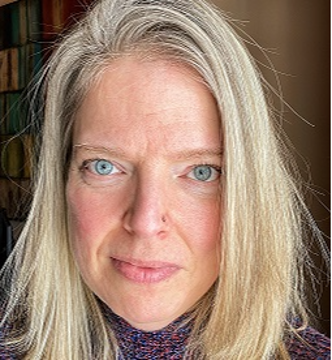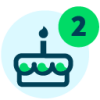Add corporate font to Power BI Desktop report
I thought I'd share how to add the Blackbaud Sans font to Power BI Desktop for use in internal reports and dashboards published to Power BI Service. Until we test it out with an external client I cannot confirm that the Blackbaud Sans font will carry over into a client's reports/dashboards without the font set being installed on the client's machine.
Here's how to add it to our internal reports:
In Power BI Desktop, open the report canvas. Go to View and select a Theme that you want to use as a starting point for your report.
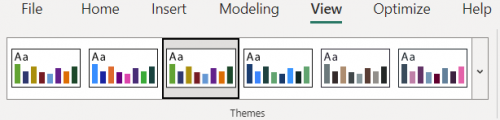
Expand the carat on the right to expand the Themes pane. Scroll down and select Save Current Theme. Rename the file and save it to your computer, network drive - it doesn't matter where. Power BI saved the file as a JSON file which you can edit in Notepad or Word Pad. I downloaded the Accessible City Park theme JSON file:

Before the last curly bracket, insert this code:
,"visualStyles":{"*":{"*":{"*":[{"fontSize":12,"fontFamily":"Blackbaud Sans","color":{"solid":{}}}]}}}
Substitute your corporate font name in place of Blackbaud Sans.
Your JSON should look like this:

Save the JSON file. In Power BI Desktop, open the Themes pane again. Click on Browse for Themes. Navigate to the JSON file that you just edited to include the corporate font. The theme will import.
Voila! Blackbaud Sans:
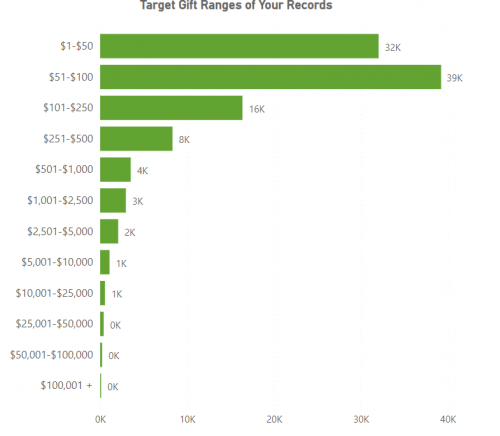
This post shows how to apply Blackbaud Sans font size 10 to every report element. Theme files can be expanded to become very detailed with, for example, different fonts, font sizes and font colors for each graph axis, each axis title and the graph title.
Source:
Categories
- All Categories
- 6 Blackbaud Community Help
- High Education Program Advisory Group (HE PAG)
- BBCRM PAG Discussions
- Luminate CRM DC Users Group
- DC Luminate CRM Users Group
- Luminate PAG
- 186 bbcon®
- 1.4K Blackbaud Altru®
- 389 Blackbaud Award Management™ and Blackbaud Stewardship Management™
- 1K Blackbaud CRM™ and Blackbaud Internet Solutions™
- 14 donorCentrics®
- 355 Blackbaud eTapestry®
- 2.4K Blackbaud Financial Edge NXT®
- 616 Blackbaud Grantmaking™
- 542 Blackbaud Education Management Solutions for Higher Education
- 33 Blackbaud Impact Edge™
- 3.1K Blackbaud Education Management Solutions for K-12 Schools
- 909 Blackbaud Luminate Online® and Blackbaud TeamRaiser®
- 207 JustGiving® from Blackbaud®
- 6.2K Blackbaud Raiser's Edge NXT®
- 3.5K SKY Developer
- 236 ResearchPoint™
- 116 Blackbaud Tuition Management™
- 375 YourCause® from Blackbaud®
- 160 Organizational Best Practices
- 232 The Tap (Just for Fun)
- 31 Blackbaud Community Challenges
- Blackbaud Consultant’s Community
- 19 PowerUp Challenges
- 3 Raiser's Edge NXT PowerUp Challenge: Gift Management
- 4 Raiser's Edge NXT PowerUp Challenge: Events
- 3 Raiser's Edge NXT PowerUp Challenge: Home Page
- 4 Raiser's Edge NXT PowerUp Challenge: Standard Reports
- 4 Raiser's Edge NXT PowerUp Challenge #1 (Query)
- 71 Blackbaud Community All-Stars Discussions
- 47 Blackbaud CRM Higher Ed Product Advisory Group (HE PAG)
- 743 Community News
- 2.8K Jobs Board
- Community Help Blogs
- 52 Blackbaud SKY® Reporting Announcements
- Blackbaud Consultant’s Community
- 19 Blackbaud CRM Product Advisory Group (BBCRM PAG)
- Blackbaud Francophone Group
- Blackbaud Community™ Discussions
- Blackbaud Francophone Group