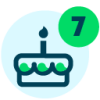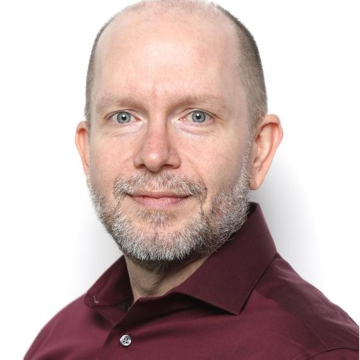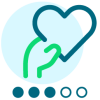Connecting to SFTP Guide
I keep seeing snippets and short discussions about connecting your flow to the STFP / Queue / Tenet folder but there seems to be precious little centralized / officially documented information about this. Also some of the info I'm seeing is 1-2 years old, and we all know that's a lifetime and a half in Power Automate years. Does anyone have a cheat sheet / handy how to / collection of wistful haiku that handles the basic set up and basic troubleshooting of running flows right from DB? Can there be specific Blackbaud session about this?
Comments
-
John Coburn:
I keep seeing snippets and short discussions about connecting your flow to the STFP / Queue / Tenet folder but there seems to be precious little centralized / officially documented information about this. Also some of the info I'm seeing is 1-2 years old, and we all know that's a lifetime and a half in Power Automate years. Does anyone have a cheat sheet / handy how to / collection of wistful haiku that handles the basic set up and basic troubleshooting of running flows right from DB? Can there be specific Blackbaud session about this?
Hi John,
If you haven't already, check out these examples of using SFTP flows for items that aren't available in the Web View. There are two example flows depending on where your Raiser's Edge NXT is located. You could use these as the basis of other flows needing to get data out of the database view. https://docs.blackbaud.com/microsoft-connectors-docs/microsoft-power-platform/power-automate/acknowledgement-tutorial/simple-merge-export
0 -
Glen,
I have followed your suggestions to check out this flow. This is one I am actually trying to do but am getting hung up when I import the flow to create the SFTP - SSH Connection. Is this a new connection? I can't find any documentation on this specifically. I have tried adding a new connection using both SFTP and SFTP - SSH and both times I'm getting errors. I watched the training video to extract the code within the URL but am not sure where this goes in the connection. We are hosted with AZURE and this would be used for membership cards.
0 -
Spencer Smith:
Glen,
I have followed your suggestions to check out this flow. This is one I am actually trying to do but am getting hung up when I import the flow to create the SFTP - SSH Connection. Is this a new connection? I can't find any documentation on this specifically. I have tried adding a new connection using both SFTP and SFTP - SSH and both times I'm getting errors. I watched the training video to extract the code within the URL but am not sure where this goes in the connection. We are hosted with AZURE and this would be used for membership cards.
You'd be using the SFTP - SSH. You may have to click the three dots beside that action and create “Add new connection”. Accessing this isn't the same as the credentials you use to log into RENXT.
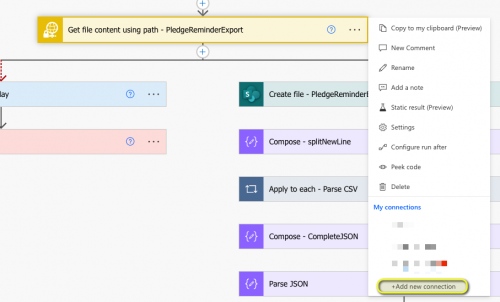
With the screen that shows up from there, you will have to enter the “FTP” credentials that you will have to get by logging into RENXT, Clicking on the “Pancake” / Database Icon at the upper-right, and then clicking on “Database Options”. (Our example environments are configured a bit differently than most organizations, so your menu layout may look a bit different).
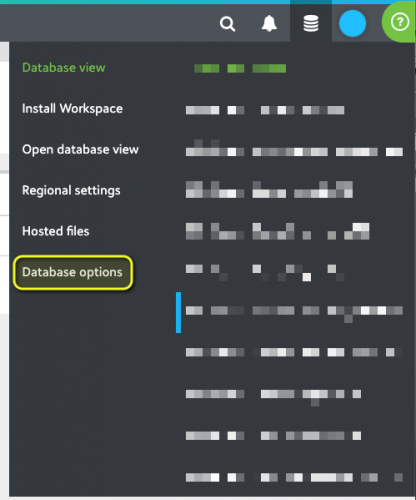
On the resulting screen at the bottom, you'll see the “FTP Access Account Information” tile that will have your username, an option to “show password” and what the server name is. You will use that information to fill in the connection screen.

On the connection screen, when you put in that information, make sure you also select “Disable SSH host key validation”. You don't need to enter anything else that's labeled “SSH”, but make sure you put in “22” for the port number.
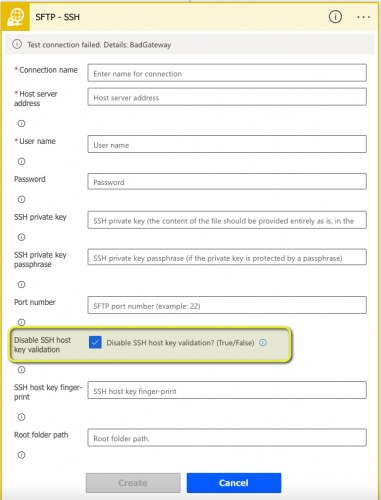
In regards to the code within the URL, you put that in the “Specific Folder” step.
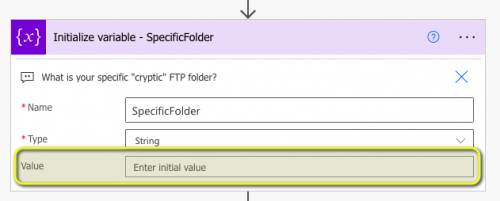
Let me know if you have any more questions. If you get specific errors, please post a screenshot of the error and the associated steps in the flow for review.
2 -
Glen, It is working. Thank you for your help.
0 -
Spencer Smith:
Glen, It is working. Thank you for your help.
Great to hear it's working. Even in my setup it looks like it has to go through a few retries before it connects (that's what the ‘Bad Gateway’ is coming from), though not sure why. If you (or anyone else reading this) runs into a similar issue, you may want to try upping the number of retries. This can be done by clicking the three buttons on the action, then clicking settings:
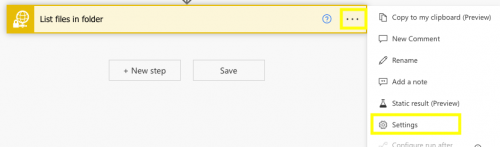
Then under the settings, there's a Retry Policy that you may want to tweak. The default is 4 retries, here's an example of changing it to 10 retries with an interval starting at 20 Seconds
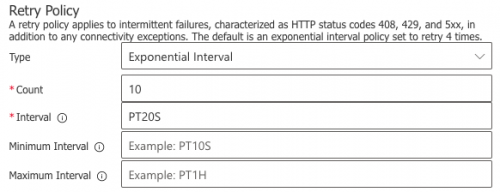
I have not validated the “sweetspot”, but thought to put one idea out there if others are running into the same issue. If you have multiple actions that involve the SSH - SFTP, you'll have to do this for each one.
0
Categories
- All Categories
- 6 Blackbaud Community Help
- High Education Program Advisory Group (HE PAG)
- BBCRM PAG Discussions
- Luminate CRM DC Users Group
- DC Luminate CRM Users Group
- Luminate PAG
- 186 bbcon®
- 1.4K Blackbaud Altru®
- 389 Blackbaud Award Management™ and Blackbaud Stewardship Management™
- 1K Blackbaud CRM™ and Blackbaud Internet Solutions™
- 14 donorCentrics®
- 355 Blackbaud eTapestry®
- 2.4K Blackbaud Financial Edge NXT®
- 616 Blackbaud Grantmaking™
- 542 Blackbaud Education Management Solutions for Higher Education
- 33 Blackbaud Impact Edge™
- 3.1K Blackbaud Education Management Solutions for K-12 Schools
- 909 Blackbaud Luminate Online® and Blackbaud TeamRaiser®
- 207 JustGiving® from Blackbaud®
- 6.2K Blackbaud Raiser's Edge NXT®
- 3.5K SKY Developer
- 236 ResearchPoint™
- 116 Blackbaud Tuition Management™
- 375 YourCause® from Blackbaud®
- 160 Organizational Best Practices
- 232 The Tap (Just for Fun)
- 31 Blackbaud Community Challenges
- Blackbaud Consultant’s Community
- 19 PowerUp Challenges
- 3 Raiser's Edge NXT PowerUp Challenge: Gift Management
- 4 Raiser's Edge NXT PowerUp Challenge: Events
- 3 Raiser's Edge NXT PowerUp Challenge: Home Page
- 4 Raiser's Edge NXT PowerUp Challenge: Standard Reports
- 4 Raiser's Edge NXT PowerUp Challenge #1 (Query)
- 71 Blackbaud Community All-Stars Discussions
- 47 Blackbaud CRM Higher Ed Product Advisory Group (HE PAG)
- 743 Community News
- 2.8K Jobs Board
- Community Help Blogs
- 52 Blackbaud SKY® Reporting Announcements
- Blackbaud Consultant’s Community
- 19 Blackbaud CRM Product Advisory Group (BBCRM PAG)
- Blackbaud Francophone Group
- Blackbaud Community™ Discussions
- Blackbaud Francophone Group