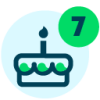Sharing My Power Automate Flow: DIY Forms
Summary:
Multiple Do It Your forms to provide a digital engagement experience coupled with automations to streamline task assignments and immediate engagement with individuals submitting inquiries or requests.
Required Connections:
Blackbaud Church Management
Forms
Outlook 365, Gmail (ideal if you plan to leverage the integrations available with Blackbaud Church Management)
Suggest Skill Level:
Beginner to the Flow
Flow Configuration Needs:
Step 1: The Automated Flow will launch when a Form is submitted.
Step 2: Get Responses from the form
Step 3 (specific to the Contact Us Flow): Connect to Blackbaud Church Management, to Create an Individual Constituent. Populate the minimal required fields (Last Name is a default required field, however there are additional required fields that can be defined, based on your solution settings). In this example, the flow request name fields, phone and email. Note: The form was intentional to collect minimal information, to avoid abandonment from populating too much information in one experience.
The Addressee format and Salutation format are created using the pre-configured options within the database.
As a result of creating the constituent record, An ID becomes available in the Flow, allowing you to create and connect the Constituent Code (step 4A) and the Action Record (step 4B).
Step 4A (specific to the Contact Us Card). Connect to Blackbaud Church Management to create the Constituent Code, linking the constituent code to the previously record.
Establish the Constituent Code Start Date by using three expressions for each field:
Start day: utcNow('dd')
Start month: utcNow('MM')
Start year: utcnow('yyyy')
For the Action Record Date will be based on the date the Contact Card was submitted. Note: when leveraging a flow that will only create an action record, you can assign the action to a specific administrative/lay leader who has an individual record in Blackbaud Church Management (refer to the flows for Connect Card or Serve Inquiry – Volunteer Opportunities).
Step 5: Establish the email templates: email #1 notification to the Administrator, email #2: confirmation of submission to the individual. Note: you can insert content from the form in the body of the email. I also recommend including a link to the List Actions that will reflect all Connect Card submissions, based on List Action filters that you configure.
Do It Yourself Forms Digest Notification Tutorial 112021.pdf
ContactUs-InterestedGuest_20211109173127.zip
Contact Us - Interested Guest.jsonConnectCard-RequestforAssistanceInquiry_20211109165423.zipReadytoServe-VolunteerOpportunitiesInquiry_20211109172954.zip
Categories
- All Categories
- 6 Blackbaud Community Help
- High Education Program Advisory Group (HE PAG)
- BBCRM PAG Discussions
- Luminate CRM DC Users Group
- DC Luminate CRM Users Group
- Luminate PAG
- 186 bbcon®
- 1.4K Blackbaud Altru®
- 389 Blackbaud Award Management™ and Blackbaud Stewardship Management™
- 1K Blackbaud CRM™ and Blackbaud Internet Solutions™
- 14 donorCentrics®
- 355 Blackbaud eTapestry®
- 2.4K Blackbaud Financial Edge NXT®
- 616 Blackbaud Grantmaking™
- 542 Blackbaud Education Management Solutions for Higher Education
- 33 Blackbaud Impact Edge™
- 3.1K Blackbaud Education Management Solutions for K-12 Schools
- 909 Blackbaud Luminate Online® and Blackbaud TeamRaiser®
- 207 JustGiving® from Blackbaud®
- 6.2K Blackbaud Raiser's Edge NXT®
- 3.5K SKY Developer
- 236 ResearchPoint™
- 116 Blackbaud Tuition Management™
- 375 YourCause® from Blackbaud®
- 160 Organizational Best Practices
- 232 The Tap (Just for Fun)
- 31 Blackbaud Community Challenges
- Blackbaud Consultant’s Community
- 19 PowerUp Challenges
- 3 Raiser's Edge NXT PowerUp Challenge: Gift Management
- 4 Raiser's Edge NXT PowerUp Challenge: Events
- 3 Raiser's Edge NXT PowerUp Challenge: Home Page
- 4 Raiser's Edge NXT PowerUp Challenge: Standard Reports
- 4 Raiser's Edge NXT PowerUp Challenge #1 (Query)
- 71 Blackbaud Community All-Stars Discussions
- 47 Blackbaud CRM Higher Ed Product Advisory Group (HE PAG)
- 743 Community News
- 2.8K Jobs Board
- Community Help Blogs
- 52 Blackbaud SKY® Reporting Announcements
- Blackbaud Consultant’s Community
- 19 Blackbaud CRM Product Advisory Group (BBCRM PAG)
- Blackbaud Francophone Group
- Blackbaud Community™ Discussions
- Blackbaud Francophone Group