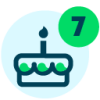Sharing my Power Automate Flow: Actions List Digest Notification
Summary:
This flow establishes an email notification of open actions, sent nightly, based on at least one record with a status of Open.
Required Connections:
Blackbaud Church Management
Outlook 365, Gmail (ideal if you plan to leverage the integrations available with Blackbaud Church Management)
Suggest Skill Level:
Beginner to the Flow
Action List Configuration:
Configuration of List Actions with a status of Open (this will include Actions with a status of Past Due) within a predefined Action Date range.
Your organization can enhance the list filters based on how actions are managed. For example, if Action Records are assigned to Relationship Managers or a group of leaders by Action Type, this may require configuration of multiple lists, allowing for a more targeted email notification.
Flow Configuration Needs:
Step 1: Trigger: customize the time interval for the Flow to run
Step 2: Initialize variable: the name of the variable will become an Dynamic Content to insert in the Step 5.5 (Append to array variable) and Step 6 (Create HTML table).
Step 3: Connector to Blackbaud Church Management: List Actions – incorporating the List configured in with the filters defined above. Leverage a list allows you to manage changes in the Church Management solution versus editing the settings within the Flow Connector.
Step 4: Condition: identifies which block of actions to execute based on the evaluation of condition input. The condition has been set to look for a count of Action Records in the list. If the list contains 1 or more open Action Records, the flow will trigger steps to generate the email notification. If there are no action records, no activity occurs. The steps that follow are based on the Condition of > 1 being met.
Step 5
Apply to each: a loop has been automatically established to look at the List Actions, and for each Action Record found in the list, the loop will:
5.1: Get the Action Record System Record ID:
5.2: Get the Constituent System Record ID
5.3: Compose the Action Date from the system default of YYYY-MM-DD 00:00:00 to MM/dd/YYYY, using the following expression: formatdatetime(outputs('Get_a_constituent_action')?['body/date'],'MM/dd/yyyy')
5.4: Compose Action Start Time from the system default of the 24 hour clock to the 12 hour clock, using the following expression: formatDateTime(outputs('Get_a_constituent_action')?['body/start_time'],'h:mm tt')
Note: Several lessons learned because of formatting the Start Time output:
- Because Start Time is not a required field, Action Records can be save with a blank value.
- The blank value becomes Null, when the formatdatetime expression is not met, resulting in Flow failure.
- To avoid failure, you must establish Configure Run After in the next step
5.5. Append to array variable
Step 6: your next task is to add an action named Create HTML Table: insert the Variable named Email Content (which reflects the output you created in the Array Variable, with formatting)
Step 7: Compose: to clean-up the table. Use the following expression to make the table readable, by removing HTML characters, using the replace expression:
replace(replace(body('Create_HTML_table'), '<', '<'), '>', '>')
Step 8: Email:
Identify the recipients of the email
Subject line – in this case includes the count of records
Body of the message: recommend include a blurb about the information in the email, insert the Outputs from the Cleaned Up Table in Step 7
DailyActionRecordsDigestNotification_20211108013526.zip
Action List Digest Notification Tutorial 112021.pdf
Categories
- All Categories
- 6 Blackbaud Community Help
- High Education Program Advisory Group (HE PAG)
- BBCRM PAG Discussions
- Luminate CRM DC Users Group
- DC Luminate CRM Users Group
- Luminate PAG
- 186 bbcon®
- 1.4K Blackbaud Altru®
- 389 Blackbaud Award Management™ and Blackbaud Stewardship Management™
- 1K Blackbaud CRM™ and Blackbaud Internet Solutions™
- 14 donorCentrics®
- 355 Blackbaud eTapestry®
- 2.4K Blackbaud Financial Edge NXT®
- 616 Blackbaud Grantmaking™
- 542 Blackbaud Education Management Solutions for Higher Education
- 33 Blackbaud Impact Edge™
- 3.1K Blackbaud Education Management Solutions for K-12 Schools
- 909 Blackbaud Luminate Online® and Blackbaud TeamRaiser®
- 207 JustGiving® from Blackbaud®
- 6.2K Blackbaud Raiser's Edge NXT®
- 3.5K SKY Developer
- 236 ResearchPoint™
- 116 Blackbaud Tuition Management™
- 375 YourCause® from Blackbaud®
- 160 Organizational Best Practices
- 232 The Tap (Just for Fun)
- 31 Blackbaud Community Challenges
- Blackbaud Consultant’s Community
- 19 PowerUp Challenges
- 3 Raiser's Edge NXT PowerUp Challenge: Gift Management
- 4 Raiser's Edge NXT PowerUp Challenge: Events
- 3 Raiser's Edge NXT PowerUp Challenge: Home Page
- 4 Raiser's Edge NXT PowerUp Challenge: Standard Reports
- 4 Raiser's Edge NXT PowerUp Challenge #1 (Query)
- 71 Blackbaud Community All-Stars Discussions
- 47 Blackbaud CRM Higher Ed Product Advisory Group (HE PAG)
- 743 Community News
- 2.8K Jobs Board
- Community Help Blogs
- 52 Blackbaud SKY® Reporting Announcements
- Blackbaud Consultant’s Community
- 19 Blackbaud CRM Product Advisory Group (BBCRM PAG)
- Blackbaud Francophone Group
- Blackbaud Community™ Discussions
- Blackbaud Francophone Group