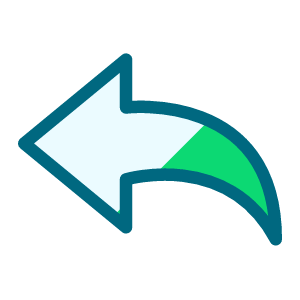How to Properly Set Up Power Automate to Sync RE NXT List with Google Sheets
Options
Hello!
I first took my question to the RE NXT Support, and they suggested I post my question here.
I am new to this, and I am trying to set up a Microsoft Power Automate flow that will grab the data from an RE NXT list and sync it to a Google Sheet. I have all accounts connected (RE NXT to Power Automate and Power Automate to Google Sheets), but I'm not having any luck getting the data to sync. How should I properly set this up? I'm attaching a screenshot of my flow setup. Any help would be greatly appreciated, thank you!
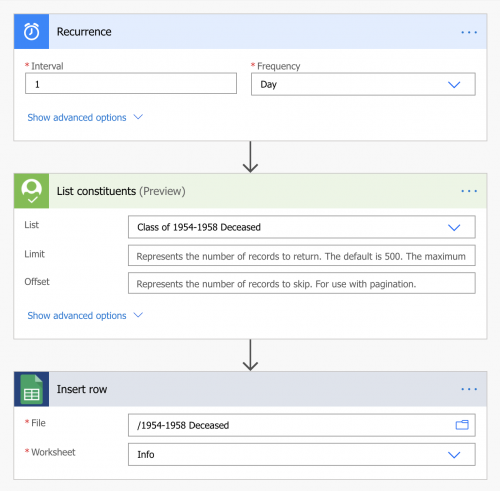
I first took my question to the RE NXT Support, and they suggested I post my question here.
I am new to this, and I am trying to set up a Microsoft Power Automate flow that will grab the data from an RE NXT list and sync it to a Google Sheet. I have all accounts connected (RE NXT to Power Automate and Power Automate to Google Sheets), but I'm not having any luck getting the data to sync. How should I properly set this up? I'm attaching a screenshot of my flow setup. Any help would be greatly appreciated, thank you!
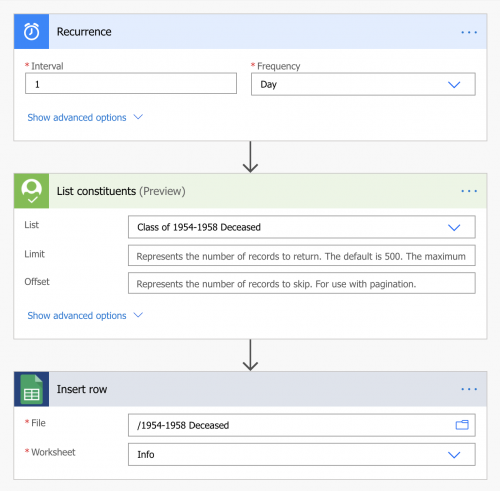
Tagged:
0
Comments
-
Howdy Josh,
If you're just hoping to keep the csv in sync, I'd suggest that you follow the advice from this thread.
If you're wanting to add new rows as you go, you'll need to start with a For Each loop for PA and put an Insert Row statement inside of that. You can get pretty close by following our Gift Notifications demo.
Let me know if that points you in the right direction.
- Kody2 -
Hey Kody,
Your post was incredibly helpful, thank you so much for taking the time to respond. One issue I'm running into is that when I select the "Deceased date" dynamic field, it is formatting it like this in Google Sheets: {"d":24,"m":1,"y":2005}. Is there anything I can do on my end to correct that formatting?
I'm attaching a screenshot of my working flow so that hopefully it will help someone in the future if they stumble upon my post!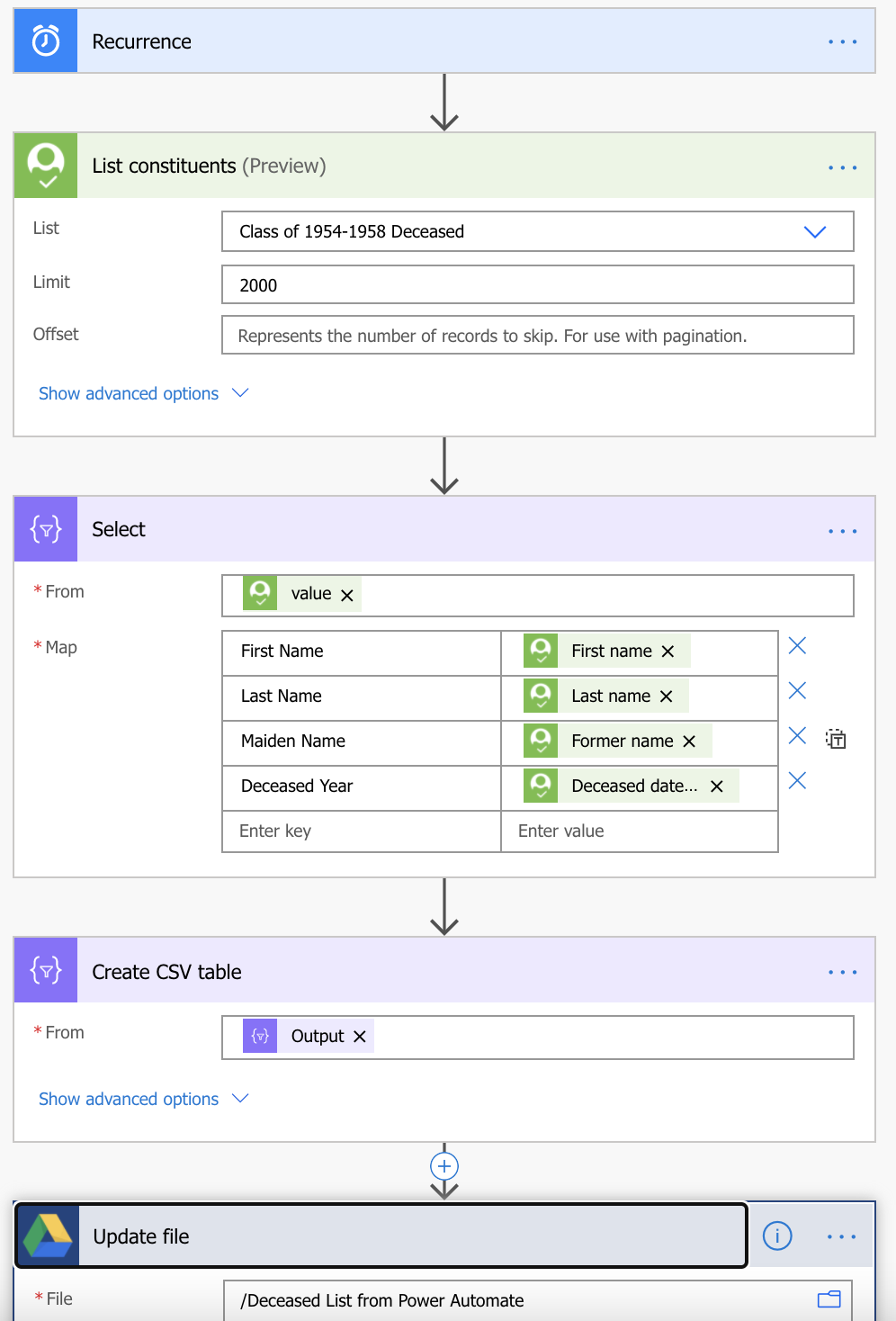 1
1 -
The deceased date is a fuzzy date, which can make it a challenge to work with. A fuzzy date breaks down the date into day, month, and year, but none of those elements are required. So you may have instances where you just see a month and a year, or (especially in the case of birthdays) just a day and a month.
As a result, it's difficult to format these as readable dates without jumping through a lot of hoops to allow for exceptions.
The simplest way to do it would be to use the day, month, and year dynamic content instead of trying to use the full date. Then you can build your date like this instead: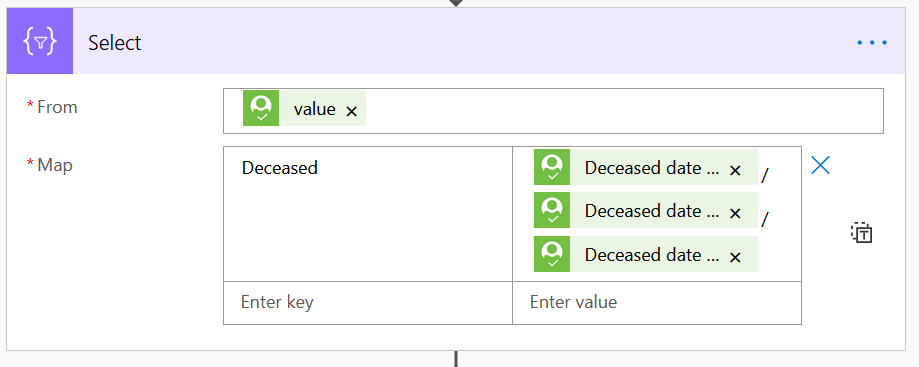
As you can hopefully see (even though the field names are truncated), I'm selecting the individual day, month and year, and then putting a backslash between them. In your example, this would display as 24/1/2005.
The caveat is that if one of the elements is missing, you'll get a strange-looking value. If there's no month, it will be 24//2005, etc. This may have implications if you're trying to put this into a column in your Sheet that is expecting a date value, as 24//2005 is not going to validate as a date. If not, this may be good enough for your purposes. If your date needs to validate, it will be a more complex process of checking which elements are present and supplying default values in case they are not.2 -
Ben,
That makes sense, I forgot that the deceased date is technically a fuzzy date. Your solution worked brilliantly however. Thank you for your response and help, I greatly appreciate it!0
Categories
- All Categories
- 2 Blackbaud Community Help
- High Education Program Advisory Group (HE PAG)
- BBCRM PAG Discussions
- Luminate CRM DC Users Group
- DC Luminate CRM Users Group
- Luminate PAG
- 186 bbcon®
- 1.4K Blackbaud Altru®
- 389 Blackbaud Award Management™ and Blackbaud Stewardship Management™
- 1K Blackbaud CRM™ and Blackbaud Internet Solutions™
- 14 donorCentrics®
- 355 Blackbaud eTapestry®
- 2.4K Blackbaud Financial Edge NXT®
- 616 Blackbaud Grantmaking™
- 542 Blackbaud Education Management Solutions for Higher Education
- 3.1K Blackbaud Education Management Solutions for K-12 Schools
- 909 Blackbaud Luminate Online® and Blackbaud TeamRaiser®
- 207 JustGiving® from Blackbaud®
- 6.2K Blackbaud Raiser's Edge NXT®
- 3.5K SKY Developer
- 236 ResearchPoint™
- 116 Blackbaud Tuition Management™
- 160 Organizational Best Practices
- 232 The Tap (Just for Fun)
- 30 Blackbaud Community Challenges
- Blackbaud Consultant’s Community
- 18 PowerUp Challenges
- 3 Raiser's Edge NXT PowerUp Challenge: Gift Management
- 4 Raiser's Edge NXT PowerUp Challenge: Events
- 3 Raiser's Edge NXT PowerUp Challenge: Home Page
- 4 Raiser's Edge NXT PowerUp Challenge: Standard Reports
- 4 Raiser's Edge NXT PowerUp Challenge #1 (Query)
- 71 Blackbaud Community All-Stars Discussions
- 47 Blackbaud CRM Higher Ed Product Advisory Group (HE PAG)
- 743 Community News
- 2.8K Jobs Board
- Community Help Blogs
- 52 Blackbaud SKY® Reporting Announcements
- Blackbaud Consultant’s Community
- 19 Blackbaud CRM Product Advisory Group (BBCRM PAG)
- Blackbaud Francophone Group
- Blackbaud Community™ Discussions
- Blackbaud Francophone Group