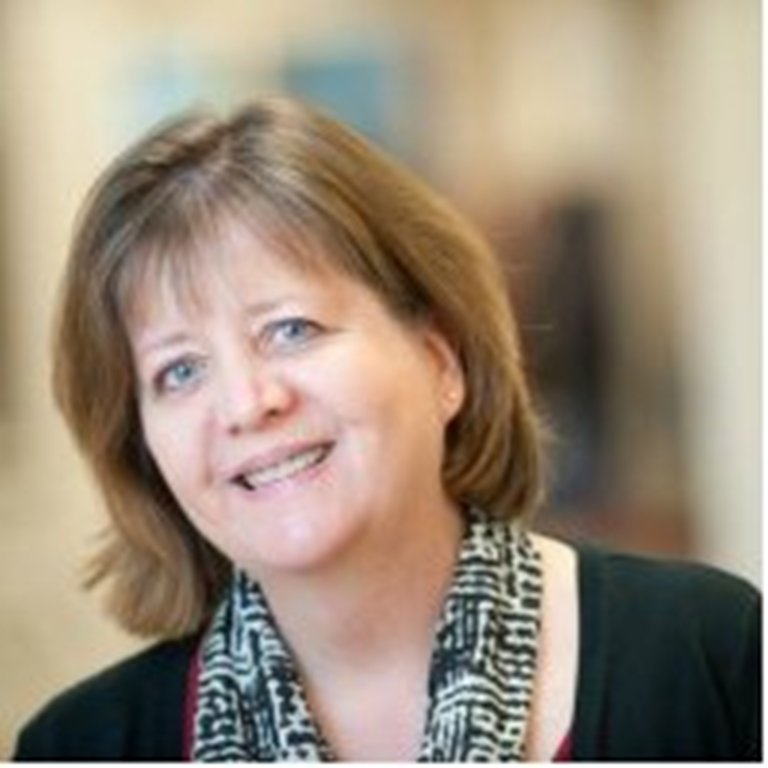Deleting entire attribute line?
However, it left the category and just removed the description, so now I have a half-blank attribute on all of those records. Did I use the wrong option? Help please?

Comments
-
Not sure what you did do but have you checked this knowledgebase solution on how to delete the attribute?
How to completely delete an attribute from the database
https://kb.blackbaud.com/articles/Article/39370
0 -
JoAnn Strommen:
Not sure what you did do but have you checked this knowledgebase solution on how to delete the attribute?
How to completely delete an attribute from the database
https://kb.blackbaud.com/articles/Article/39370
I think that actually deletes the entire attribute from the databse. I want to remove the attribute from a select number of records.
I suppose I could save some static queries and delete the attribute completely from all records then re-add it. But that makes me nervous for errors.
0 -
Are you just deleting the attribute from certain records, or are you deleting the attribute entirely?
I believe that a global change will only remove the description, comments or dates and to delete everything you'd have to globally delete the attribute from every record that it's on and it would delete the attribute from configuration. Correct me someone if I'm wrong about this.1 -
Go into your Admin > Globally Change Records > Constituent. In the Constituent Attributes section, find the entry that just says "Attributes." Select "Delete" and select the appropriate attribute from the dropdown menu. Obviously you'll want to pipe in a query so that you're deleting the attribute from your selected constiuents and not every constituent in existance (assuming you're only doing this to a subset, which seems to be the case).6
-
Ryan Hyde:
Go into your Admin > Globally Change Records > Constituent. In the Constituent Attributes section, find the entry that just says "Attributes." Select "Delete" and select the appropriate attribute from the dropdown menu. Obviously you'll want to pipe in a query so that you're deleting the attribute from your selected constiuents and not every constituent in existance (assuming you're only doing this to a subset, which seems to be the case).EDIT: I see what you mean now about the 'attribute' option.
So... now I wonder if I can do anythign with the lines that are already blank.
0 -
Karen Stuhlfeier:
Are you just deleting the attribute from certain records, or are you deleting the attribute entirely?
I believe that a global change will only remove the description, comments or dates and to delete everything you'd have to globally delete the attribute from every record that it's on and it would delete the attribute from configuration. Correct me someone if I'm wrong about this.I am trying to delete the attribute from certain records.
I think you're right and that's exactly where I'm stuck. If I have to, I can work around and re-add the attribute, but that makes me nervous.
0 -
That's great. I've always only deleted the attribute from all records and I never saw where it said just "Attributes" in the list of Constituent Attributes. It seems kind of funny it would be that way, but that's what you'd do.0
-
Ok. I'm thinking through this more now. I'm think that because we often have the same attribute on a record multiple times (with different descriptions), I may be stuck. I'm guessing it's all or nothing?
What I"m really trying to do is delete an attribute from a record only if it matches a specific attribte description. What I was doing was actually just deleting the description... is there a way to delete attributes with a blank description? Or can RE not go that specific?
Also - I just noticed this got placed in the 'query' category for the RE forum. Sorry about that. Thanks for the responses so far!0 -
Ryan's correct...that should delete the entire Attribute from the Records in the Selected Query. I do this all the time. I tried to replicate what your issue appears to be, and can't do it.
I would suggest that you add Criteria to your Query so it's only pulling 2-3 records, and then try again. Just in case something goes awry and you lose more than just that Attribute. Then I would start a Support Chat, because I'm thinking there may be a little glitch in RE. (You might also want to completely sign out and back in to RE to see if that helps. Sometimes a reboot will fix things.)0 -
First off, my method works - I've verified it on a dummy account here. The mistake most people make is that they're selecting the specific attribute from under Constituent Attributes. What you want to do is select the entry simply called "Attributes," which doesn't have a little + next to it.
And it's 100% possible to delete only attributes with a specific description. Once you grab the aforementioned "Attributes" entry, select delete, you'll then select the appropriate attribute under "Category" and then select the specific description under "Description."
I did this just now with our dummy record. I added two idential attributes (Interest Code) and gave each a different description (cats and dogs). I then followed my procedure and deleted only the attribute with the description "dogs." I looked at the record and behold, there was only one Interest Code attribute, and it had the description of "cats."
So again, the full path would be this:
Admin > Globally Change Records > Constituent > Constituent > Constituent Attributes > Attributes
Operater = Delete
Category = specific attribute
Description = the specific description you want deleted6 -
Jennifer Claudy:
Ryan's correct...that should delete the entire Attribute from the Records in the Selected Query. I do this all the time. I tried to replicate what your issue appears to be, and can't do it.
I would suggest that you add Criteria to your Query so it's only pulling 2-3 records, and then try again. Just in case something goes awry and you lose more than just that Attribute. Then I would start a Support Chat, because I'm thinking there may be a little glitch in RE. (You might also want to completely sign out and back in to RE to see if that helps. Sometimes a reboot will fix things.)I second chatting with support if this method doesn't work. This is how it is intended to work, so if it's actually not working, then something bigger is at play here.
2 -
Jennifer Claudy:
Ryan's correct...that should delete the entire Attribute from the Records in the Selected Query. I do this all the time. I tried to replicate what your issue appears to be, and can't do it.
I would suggest that you add Criteria to your Query so it's only pulling 2-3 records, and then try again. Just in case something goes awry and you lose more than just that Attribute. Then I would start a Support Chat, because I'm thinking there may be a little glitch in RE. (You might also want to completely sign out and back in to RE to see if that helps. Sometimes a reboot will fix things.)No, I think it was my misunderstanding when he first repsonded. I completely missed the difference with the "attribute" vs choose a specific attribute on the global change.
1 -
Ryan Hyde:
First off, my method works - I've verified it on a dummy account here. The mistake most people make is that they're selecting the specific attribute from under Constituent Attributes. What you want to do is select the entry simply called "Attributes," which doesn't have a little + next to it.
And it's 100% possible to delete only attributes with a specific description. Once you grave the aforementioned "Attributes" entry, select delete, you'll then select the appropriate attribute under "Category" and then select the specific description under "Description."
I did this just now with our dummy record. I added two idential attributes (Interest Code) and gave each a different description (cats and dogs). I then followed my procedure and deleted only the attribute with the description "dogs." I looked at the record and behold, there was only one Interest Code attribute, and it had the description of "cats."
So again, the full path would be this:
Admin > Globally Change Records > Constituent > Constituent > Constituent Attributes > Attributes
Operater = Delete
Category = specific attribute
Description = the specific description you want deletedto the bolded: guilty.
Thanks for explaining again!
0 -
Glad it worked!!!
 0
0 -
Okay...use the same Global Change, but instead of choosing Attributes > Delete, choose Planned Giving Prospect > Description. Then select Add > enter "DELETE" > LEAVE BLANK the checkbox to [overwrite existing data] > [Change Now].
Reset your Query for records with Planned Giving Prospect: DELETE and try the Global Change > Attributes > Delete > Planned Giving Prospect: DELETE process again. (I still recommend you add Constituent ID one of to your Query Criteria just in case.)
RE can't delete a null Description (I think you can do it, or you can do it via Import, but this is probably faster), so if you put something else in there first, you should be good to go.
If you are not Hosted, I would also suggest making a complete backup of your database before doing anything further. You can never be too careful.0 -
Would you believe that in my testing, I also used an Attribute of "Interest Code"? Great minds...? (It was the first one I have that isn't restricted to one per record.Ryan Hyde:
First off, my method works - I've verified it on a dummy account here. The mistake most people make is that they're selecting the specific attribute from under Constituent Attributes. What you want to do is select the entry simply called "Attributes," which doesn't have a little + next to it.
And it's 100% possible to delete only attributes with a specific description. Once you grab the aforementioned "Attributes" entry, select delete, you'll then select the appropriate attribute under "Category" and then select the specific description under "Description."
I did this just now with our dummy record. I added two idential attributes (Interest Code) and gave each a different description (cats and dogs). I then followed my procedure and deleted only the attribute with the description "dogs." I looked at the record and behold, there was only one Interest Code attribute, and it had the description of "cats."
So again, the full path would be this:
Admin > Globally Change Records > Constituent > Constituent > Constituent Attributes > Attributes
Operater = Delete
Category = specific attribute
Description = the specific description you want deleted1 -
Jennifer Claudy:
Okay...use the same Global Change, but instead of choosing Attributes > Delete, choose Planned Giving Prospect > Description. Then select Add > enter "DELETE" > LEAVE BLANK the checkbox to [overwrite existing data] > [Change Now].
Reset your Query for records with Planned Giving Prospect: DELETE and try the Global Change > Attributes > Delete > Planned Giving Prospect: DELETE process again. (I still recommend you add Constituent ID one of to your Query Criteria just in case.)
RE can't delete a null Description (I think you can do it, or you can do it via Import, but this is probably faster), so if you put something else in there first, you should be good to go.
If you are not Hosted, I would also suggest making a complete backup of your database before doing anything further. You can never be too careful.I was actually just pondering this - switching the blanks back to a dummy DELETE and then working my newly discovered magic
The only reason I'm even messing with these is because we took a backup this afternoon for another update, so I feel comfortable having that back up. I'm hopeful I won't need to resort to that though....
Thanks again everyone!
1 -
Ryan beat me to it!
You can absolutely delete the whole line using a Constituent Global Change and choosing just the word "Attribute", not a specific asttribute. I've done it many, many times. Just don't forget to use "Selected Records" and pop in your query or you'll delete it from everybody.0 -
Ryan Hyde:
Go into your Admin > Globally Change Records > Constituent. In the Constituent Attributes section, find the entry that just says "Attributes." Select "Delete" and select the appropriate attribute from the dropdown menu. Obviously you'll want to pipe in a query so that you're deleting the attribute from your selected constiuents and not every constituent in existance (assuming you're only doing this to a subset, which seems to be the case).Ryan's correct. This is a simple way to do it, but the trick is you must select the correct attribute from the Global Change navigation. If you search the Knowledgebase you'll come up with the detailed instructions for this solution and on which Attribute title to select.
0
Categories
- All Categories
- Shannon parent
- shannon 2
- shannon 1
- 21 Advocacy DC Users Group
- 14 BBCRM PAG Discussions
- 89 High Education Program Advisory Group (HE PAG)
- 28 Luminate CRM DC Users Group
- 8 DC Luminate CRM Users Group
- Luminate PAG
- 5.9K Blackbaud Altru®
- 58 Blackbaud Award Management™ and Blackbaud Stewardship Management™
- 409 bbcon®
- 2.1K Blackbaud CRM™ and Blackbaud Internet Solutions™
- donorCentrics®
- 1.1K Blackbaud eTapestry®
- 2.8K Blackbaud Financial Edge NXT®
- 1.1K Blackbaud Grantmaking™
- 527 Education Management Solutions for Higher Education
- 1 JustGiving® from Blackbaud®
- 4.6K Education Management Solutions for K-12 Schools
- Blackbaud Luminate Online & Blackbaud TeamRaiser
- 16.4K Blackbaud Raiser's Edge NXT®
- 4.1K SKY Developer
- 547 ResearchPoint™
- 151 Blackbaud Tuition Management™
- 1 YourCause® from Blackbaud®
- 61 everydayhero
- 3 Campaign Ideas
- 58 General Discussion
- 115 Blackbaud ID
- 87 K-12 Blackbaud ID
- 6 Admin Console
- 949 Organizational Best Practices
- 353 The Tap (Just for Fun)
- 235 Blackbaud Community Feedback Forum
- 55 Admissions Event Management EAP
- 18 MobilePay Terminal + BBID Canada EAP
- 36 EAP for New Email Campaigns Experience in Blackbaud Luminate Online®
- 109 EAP for 360 Student Profile in Blackbaud Student Information System
- 41 EAP for Assessment Builder in Blackbaud Learning Management System™
- 9 Technical Preview for SKY API for Blackbaud CRM™ and Blackbaud Altru®
- 55 Community Advisory Group
- 46 Blackbaud Community Ideas
- 26 Blackbaud Community Challenges
- 7 Security Testing Forum
- 1.1K ARCHIVED FORUMS | Inactive and/or Completed EAPs
- 3 Blackbaud Staff Discussions
- 7.7K ARCHIVED FORUM CATEGORY [ID 304]
- 1 Blackbaud Partners Discussions
- 1 Blackbaud Giving Search™
- 35 EAP Student Assignment Details and Assignment Center
- 39 EAP Core - Roles and Tasks
- 59 Blackbaud Community All-Stars Discussions
- 20 Blackbaud Raiser's Edge NXT® Online Giving EAP
- Diocesan Blackbaud Raiser’s Edge NXT® User’s Group
- 2 Blackbaud Consultant’s Community
- 43 End of Term Grade Entry EAP
- 92 EAP for Query in Blackbaud Raiser's Edge NXT®
- 38 Standard Reports for Blackbaud Raiser's Edge NXT® EAP
- 12 Payments Assistant for Blackbaud Financial Edge NXT® EAP
- 6 Ask an All Star (Austen Brown)
- 8 Ask an All-Star Alex Wong (Blackbaud Raiser's Edge NXT®)
- 1 Ask an All-Star Alex Wong (Blackbaud Financial Edge NXT®)
- 6 Ask an All-Star (Christine Robertson)
- 21 Ask an Expert (Anthony Gallo)
- Blackbaud Francophone Group
- 22 Ask an Expert (David Springer)
- 4 Raiser's Edge NXT PowerUp Challenge #1 (Query)
- 6 Ask an All-Star Sunshine Reinken Watson and Carlene Johnson
- 4 Raiser's Edge NXT PowerUp Challenge: Events
- 14 Ask an All-Star (Elizabeth Johnson)
- 7 Ask an Expert (Stephen Churchill)
- 2025 ARCHIVED FORUM POSTS
- 322 ARCHIVED | Financial Edge® Tips and Tricks
- 164 ARCHIVED | Raiser's Edge® Blog
- 300 ARCHIVED | Raiser's Edge® Blog
- 441 ARCHIVED | Blackbaud Altru® Tips and Tricks
- 66 ARCHIVED | Blackbaud NetCommunity™ Blog
- 211 ARCHIVED | Blackbaud Target Analytics® Tips and Tricks
- 47 Blackbaud CRM Higher Ed Product Advisory Group (HE PAG)
- Luminate CRM DC Users Group
- 225 ARCHIVED | Blackbaud eTapestry® Tips and Tricks
- 1 Blackbaud eTapestry® Know How Blog
- 19 Blackbaud CRM Product Advisory Group (BBCRM PAG)
- 1 Blackbaud K-12 Education Solutions™ Blog
- 280 ARCHIVED | Mixed Community Announcements
- 3 ARCHIVED | Blackbaud Corporations™ & Blackbaud Foundations™ Hosting Status
- 1 npEngage
- 24 ARCHIVED | K-12 Announcements
- 15 ARCHIVED | FIMS Host*Net Hosting Status
- 23 ARCHIVED | Blackbaud Outcomes & Online Applications (IGAM) Hosting Status
- 22 ARCHIVED | Blackbaud DonorCentral Hosting Status
- 14 ARCHIVED | Blackbaud Grantmaking™ UK Hosting Status
- 117 ARCHIVED | Blackbaud CRM™ and Blackbaud Internet Solutions™ Announcements
- 50 Blackbaud NetCommunity™ Blog
- 169 ARCHIVED | Blackbaud Grantmaking™ Tips and Tricks
- Advocacy DC Users Group
- 718 Community News
- Blackbaud Altru® Hosting Status
- 104 ARCHIVED | Member Spotlight
- 145 ARCHIVED | Hosting Blog
- 149 JustGiving® from Blackbaud® Blog
- 97 ARCHIVED | bbcon® Blogs
- 19 ARCHIVED | Blackbaud Luminate CRM™ Announcements
- 161 Luminate Advocacy News
- 187 Organizational Best Practices Blog
- 67 everydayhero Blog
- 52 Blackbaud SKY® Reporting Announcements
- 17 ARCHIVED | Blackbaud SKY® Reporting for K-12 Announcements
- 3 Luminate Online Product Advisory Group (LO PAG)
- 81 ARCHIVED | JustGiving® from Blackbaud® Tips and Tricks
- 1 ARCHIVED | K-12 Conference Blog
- Blackbaud Church Management™ Announcements
- ARCHIVED | Blackbaud Award Management™ and Blackbaud Stewardship Management™ Announcements
- 1 Blackbaud Peer-to-Peer Fundraising™, Powered by JustGiving® Blogs
- 39 Tips, Tricks, and Timesavers!
- 56 Blackbaud Church Management™ Resources
- 154 Blackbaud Church Management™ Announcements
- 1 ARCHIVED | Blackbaud Church Management™ Tips and Tricks
- 11 ARCHIVED | Blackbaud Higher Education Solutions™ Announcements
- 7 ARCHIVED | Blackbaud Guided Fundraising™ Blog
- 2 Blackbaud Fundraiser Performance Management™ Blog
- 9 Foundations Events and Content
- 14 ARCHIVED | Blog Posts
- 2 ARCHIVED | Blackbaud FIMS™ Announcement and Tips
- 59 Blackbaud Partner Announcements
- 10 ARCHIVED | Blackbaud Impact Edge™ EAP Blogs
- 1 Community Help Blogs
- Diocesan Blackbaud Raiser’s Edge NXT® Users' Group
- Blackbaud Consultant’s Community
- Blackbaud Francophone Group
- 1 BLOG ARCHIVE CATEGORY
- Blackbaud Community™ Discussions
- 8.3K Blackbaud Luminate Online® & Blackbaud TeamRaiser® Discussions
- 5.7K Jobs Board